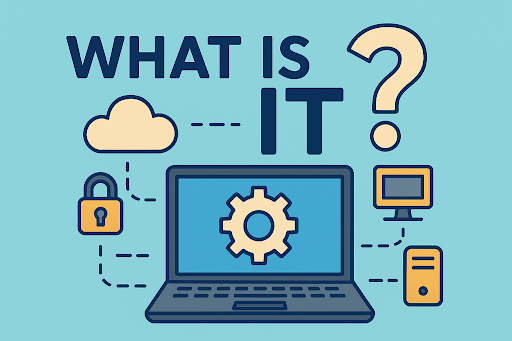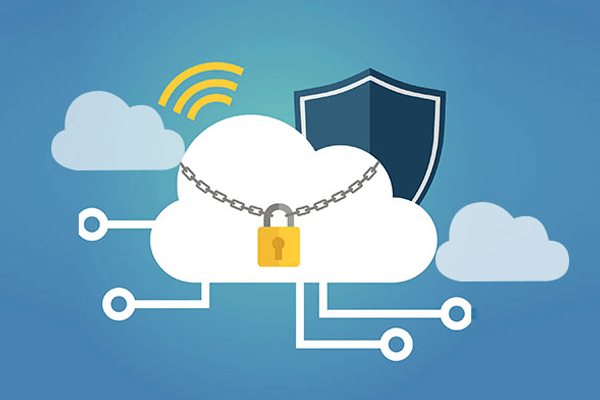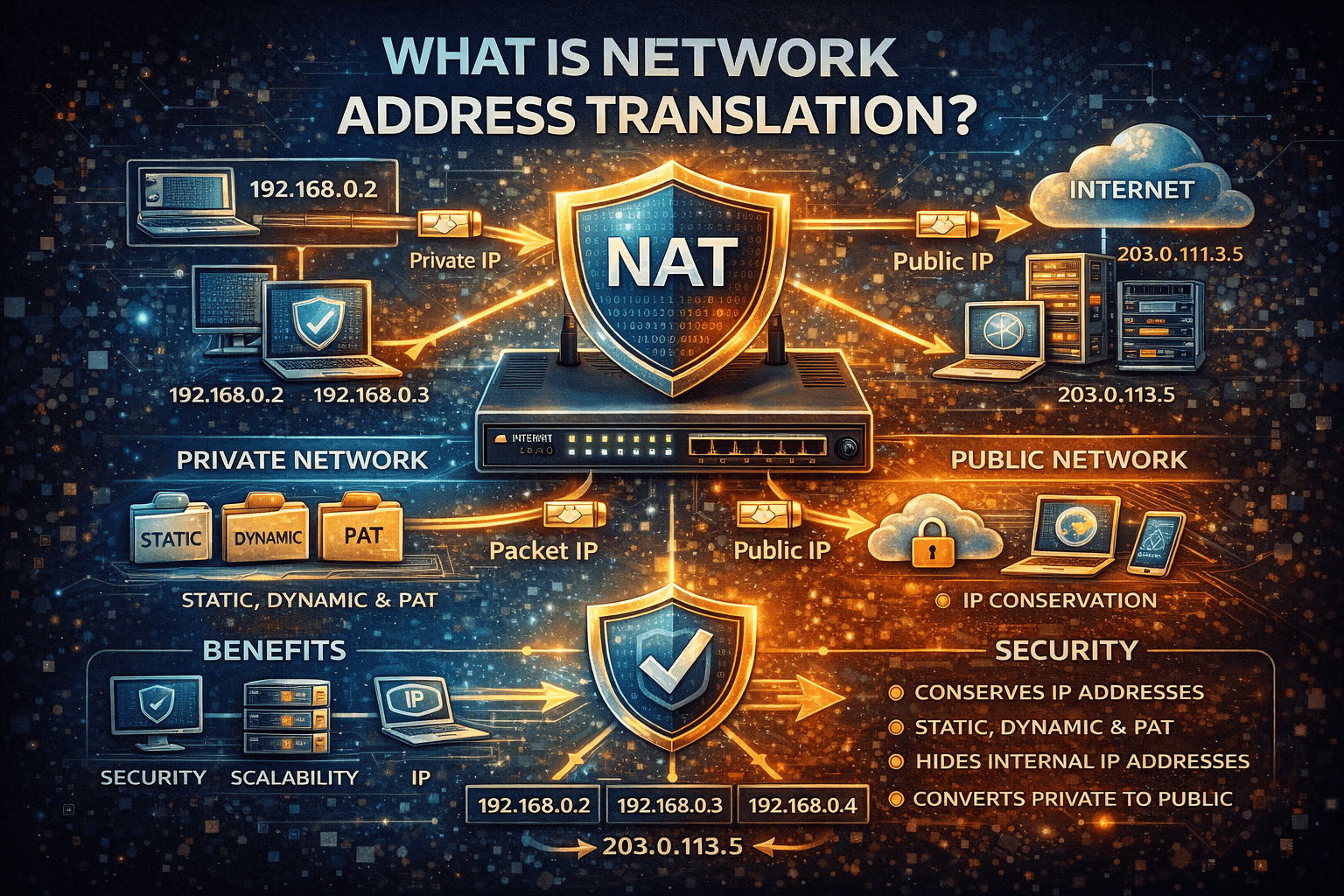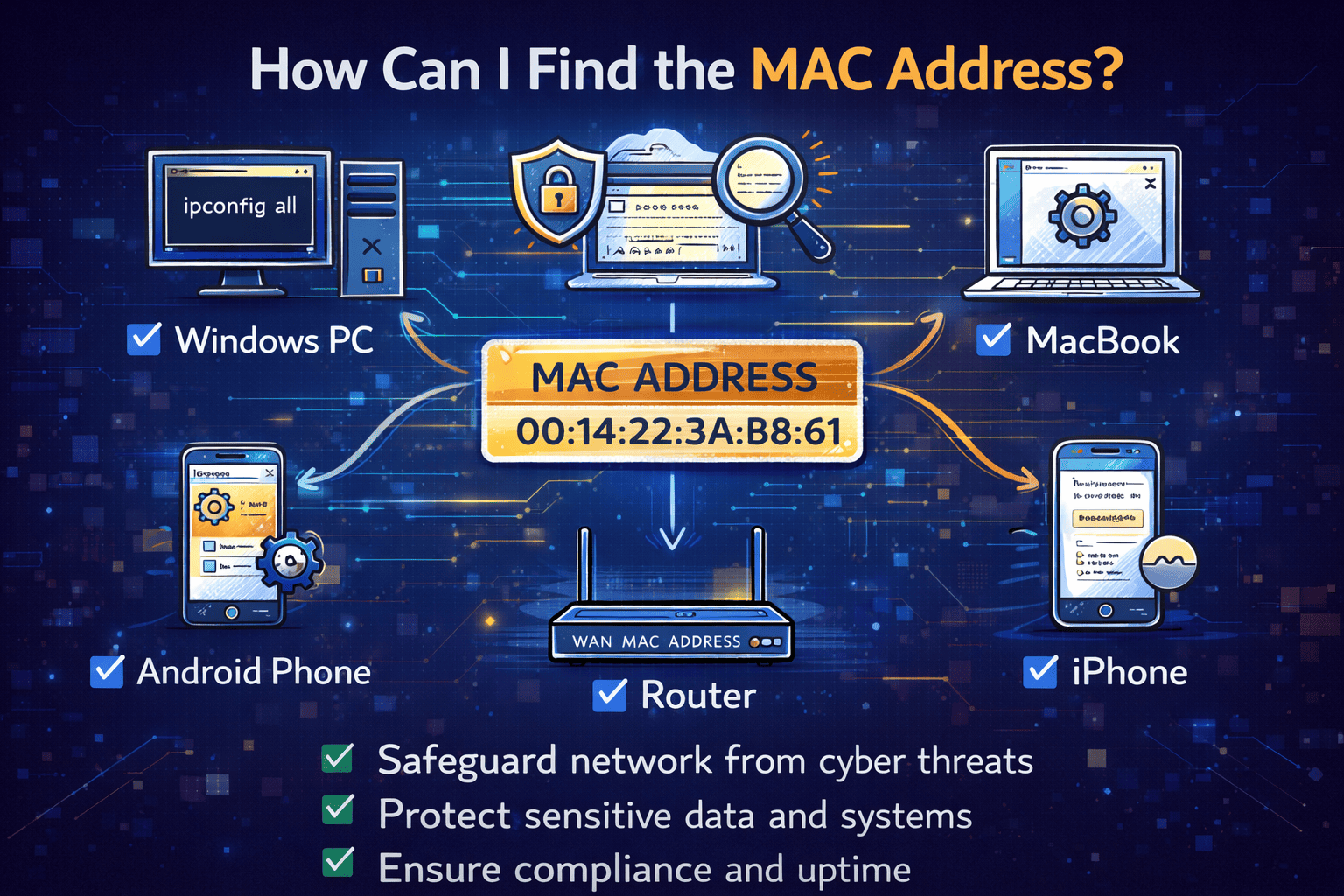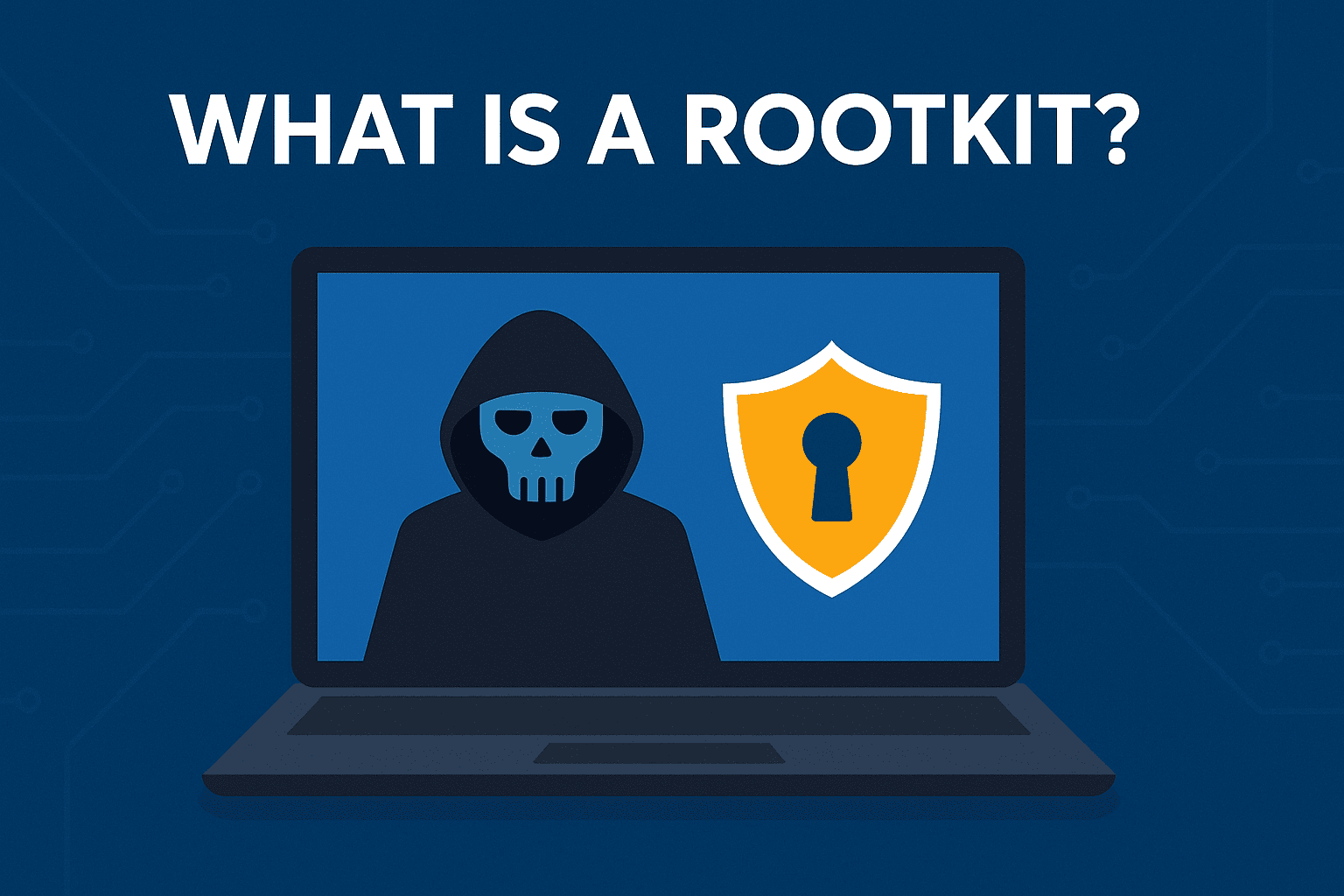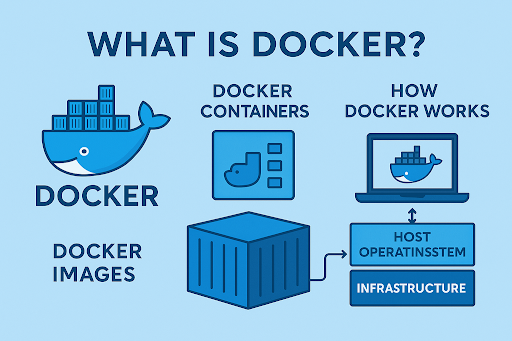How Do I Delete a Directory in Linux? A Complete Guide for IT and Security Leaders
Updated on September 11, 2025, by Xcitium
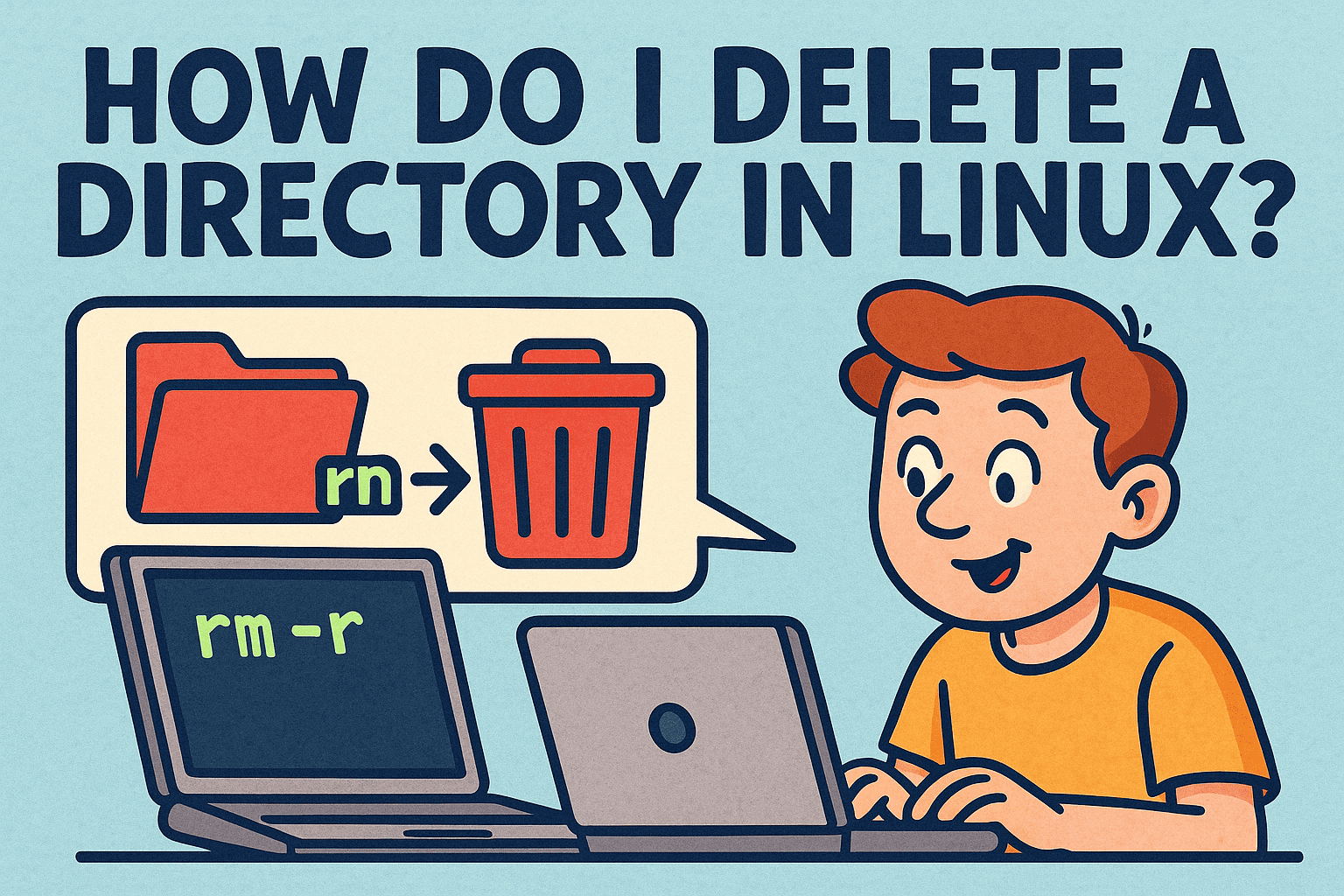
Have you ever asked yourself, “How do I delete a directory in Linux without making a mistake?” If so, you’re not alone. Linux offers several ways to remove directories, but choosing the wrong command can accidentally wipe out critical data. For IT managers, cybersecurity specialists, and business leaders, knowing the correct and safe approach is vital.
In this guide, we’ll cover step-by-step methods on how to delete directories in Linux, from simple empty folders to complex recursive deletions. We’ll also highlight security considerations and best practices for enterprise environments.
Why Directory Management Matters in Linux
Understanding how to delete a directory in Linux is more than a housekeeping task—it’s a business-critical skill.
- Security: Malicious or leftover directories may hide harmful scripts.
- Compliance: Clean directory structures help meet audit requirements.
- Efficiency: Reduces storage bloat and system slowdowns.
- Control: Prevents unauthorized files from being left behind.
For CEOs and IT leaders, proper directory management enhances system reliability and security posture.
How to Delete an Empty Directory in Linux
The simplest way to remove an empty directory is with the rmdir command.
rmdir directory_name
Example:
rmdir test_folder
👉 Note: rmdir only works if the directory is empty. If it contains files, you’ll need another approach.
How to Delete a Directory with Files in Linux
To remove a directory and its contents, use the rm -r command:
rm -r directory_name
Example:
rm -r project_data
- rm = remove
- -r = recursive (deletes subdirectories and files)
⚠️ Warning: This command permanently deletes files—no recycle bin! Always double-check before running it.
How to Force Delete a Directory in Linux
If a directory is protected or prompts confirmation, use the -f (force) option:
rm -rf directory_name
Example:
rm -rf old_logs
This combination (rm -rf) is powerful but dangerous—it deletes everything without confirmation. IT managers should restrict its use in production environments.
How to Delete Multiple Directories at Once
Linux allows bulk deletions:
rm -r dir1 dir2 dir3
Or with wildcards:
rm -r test*
This removes all directories starting with “test”.
Using the Find Command to Delete Directories
For advanced searches, find is extremely useful.
Delete Empty Directories
find /path -type d -empty -delete
Delete by Name
find /path -type d -name “backup” -exec rm -r {} +
Delete Old Directories
find /path -type d -mtime +30 -exec rm -r {} +
This removes directories older than 30 days.
👉 For cybersecurity, find helps identify suspicious or outdated directories for safe removal.
Safety Best Practices When Deleting Directories
Deleting directories in Linux carries risks. To minimize mistakes:
Preview Before Deleting:
ls directory_name
Use Dry-Run Mode (with find):
find /path -type d -name “test” -print
- Enable Backups: Regular backups protect against accidental deletions.
- Restrict Permissions: Limit who can use rm -rf.
- Audit Logs: Track directory deletions for compliance.
For IT managers, implementing policies ensures teams don’t accidentally delete business-critical data.
GUI Tools for Directory Deletion in Linux
Not everyone prefers the command line. On desktop Linux distributions, you can delete directories with file managers like:
- Nautilus (GNOME) – Right-click > Delete.
- Dolphin (KDE) – Drag and drop to Trash.
- Thunar (XFCE) – Lightweight and efficient.
While easier, GUI tools may not be practical for server environments.
Cybersecurity Implications of Directory Deletion
Deleting directories isn’t just about saving space—it’s about protecting sensitive data. Improper deletion can leave traces behind, exposing businesses to risks.
- Malware Hiding in Directories: Hackers may disguise malicious files in hidden folders.
- Data Recovery Threats: Deleted directories may still be recoverable without secure wiping.
- Forensic Investigations: Security teams must track deletions during incident response.
📌 Tip: For sensitive data, use secure deletion tools like shred or encryption before removal.
FAQs on Deleting Directories in Linux
Q1. How do I delete a directory that isn’t empty?
Use rm -r directory_name to remove it along with its contents.
Q2. What’s the difference between rmdir and rm?
rmdir only removes empty directories, while rm can delete files and directories recursively.
Q3. Is rm -rf safe to use?
It’s powerful but risky. Always double-check paths before executing it.
Q4. Can I recover a deleted directory in Linux?
Not easily. Unless you have backups, deleted directories are permanently removed.
Q5. How can I prevent accidental deletion?
Use aliases like alias rm=’rm -i’ to prompt for confirmation before deletions.
Conclusion: Manage Linux Directories Safely and Efficiently
So, how do I delete a directory in Linux? The answer depends on the situation—whether it’s empty, contains files, or needs advanced filtering. Commands like rmdir, rm -r, and find give IT managers and cybersecurity experts precise control.
For business leaders, proper directory management is more than an admin task—it’s about security, compliance, and operational efficiency.
👉 Want to strengthen your enterprise’s cybersecurity while managing Linux environments effectively? Explore how Xcitium’s zero-trust solutions can safeguard your organization.