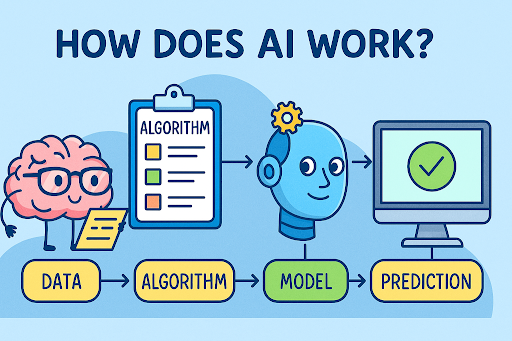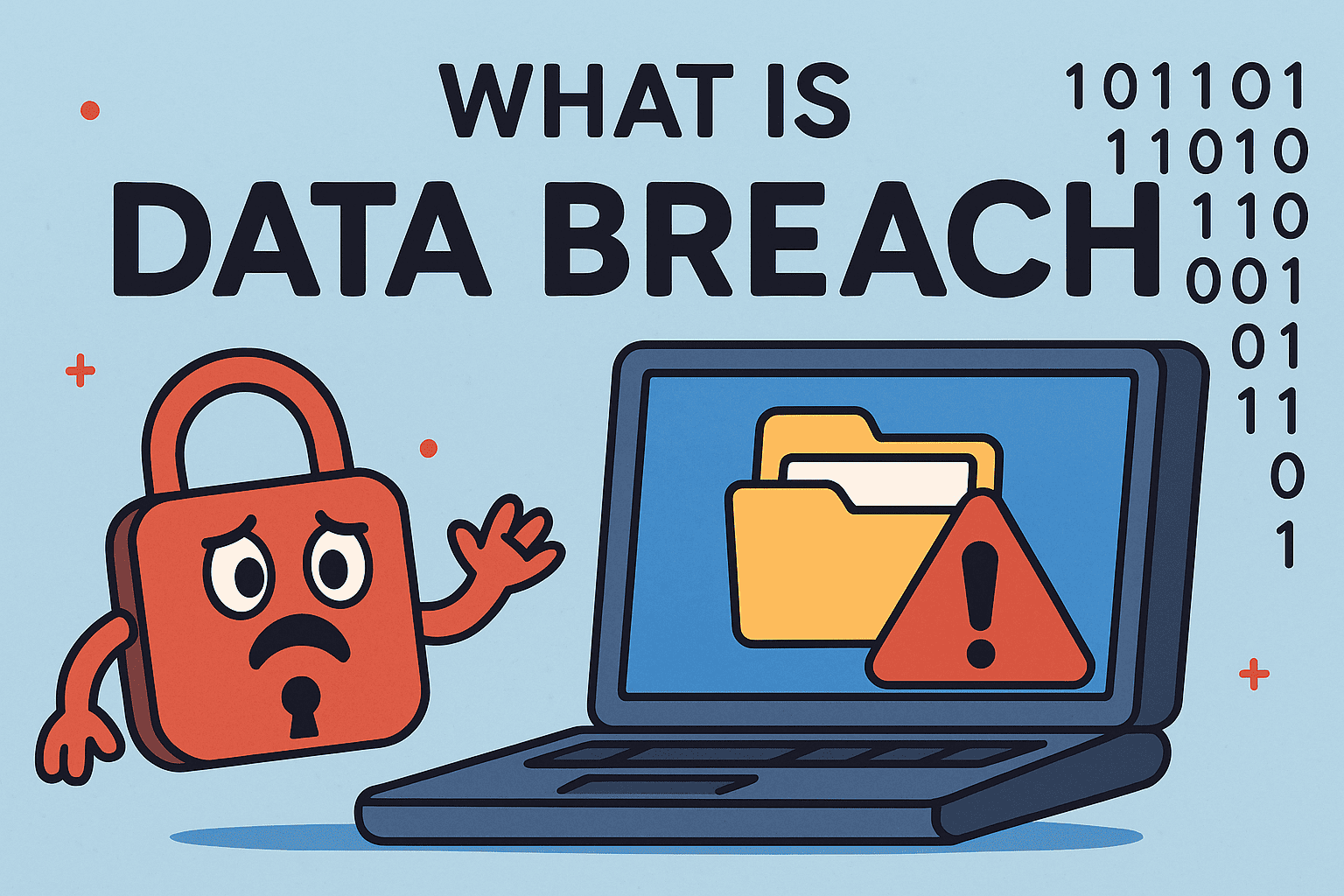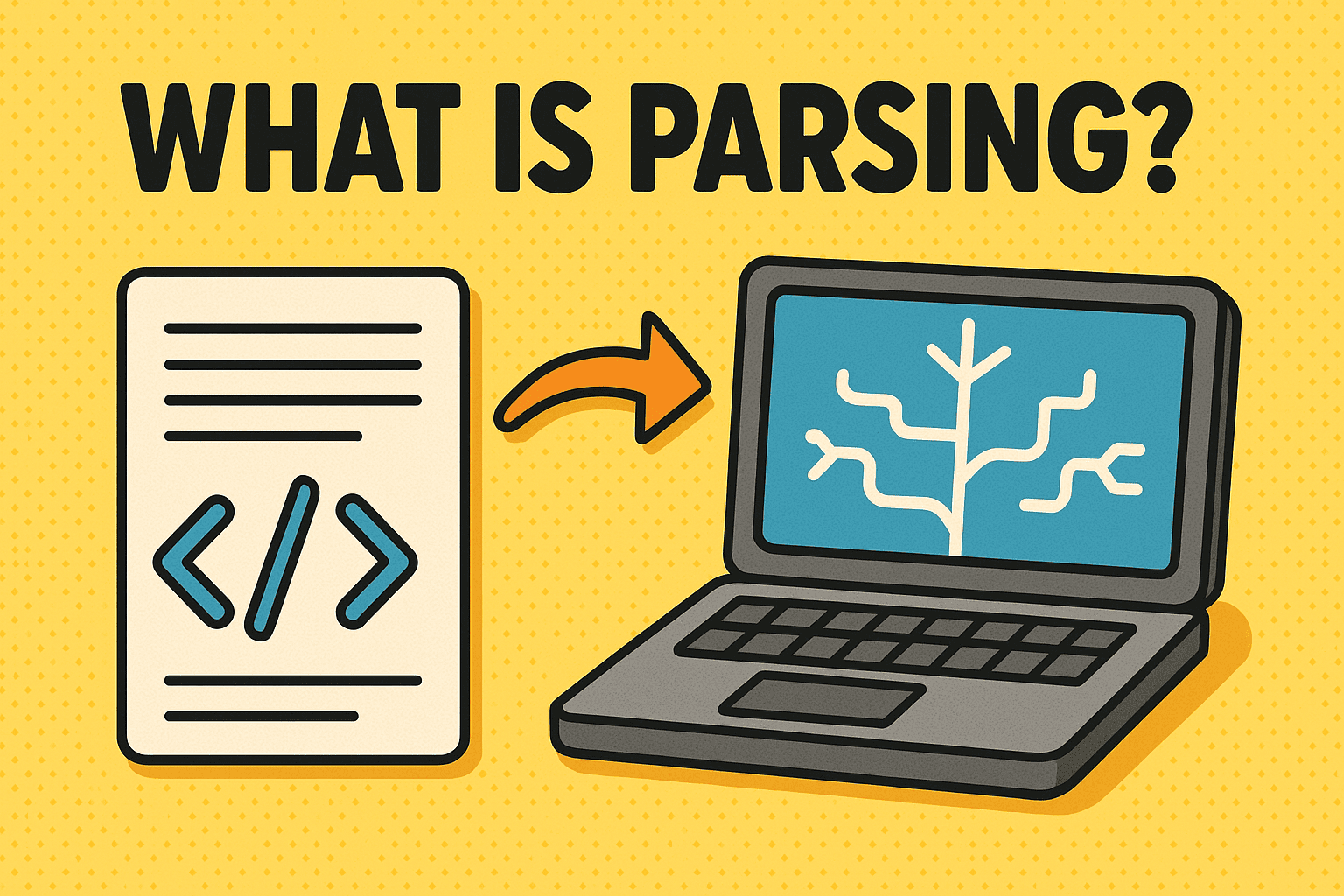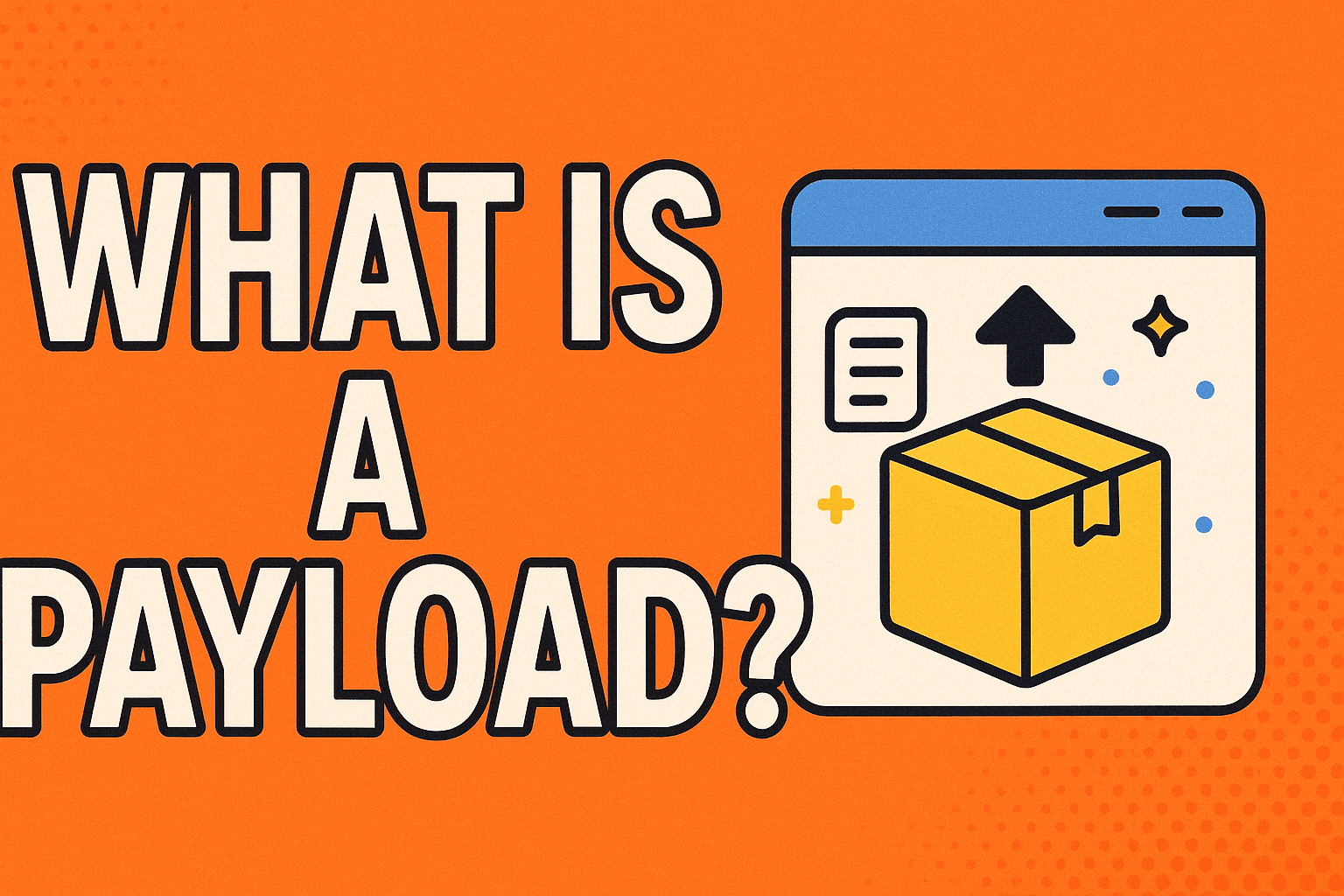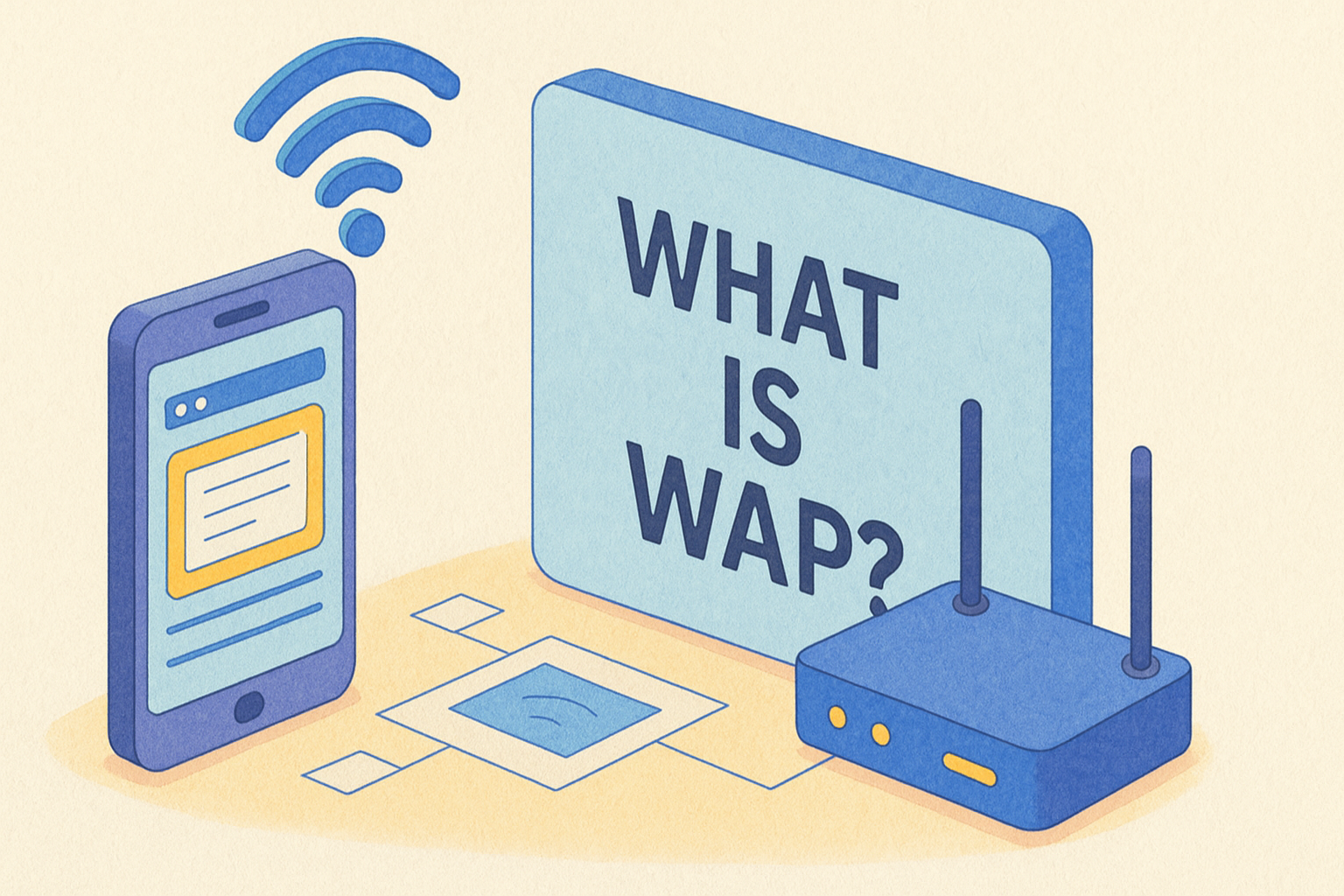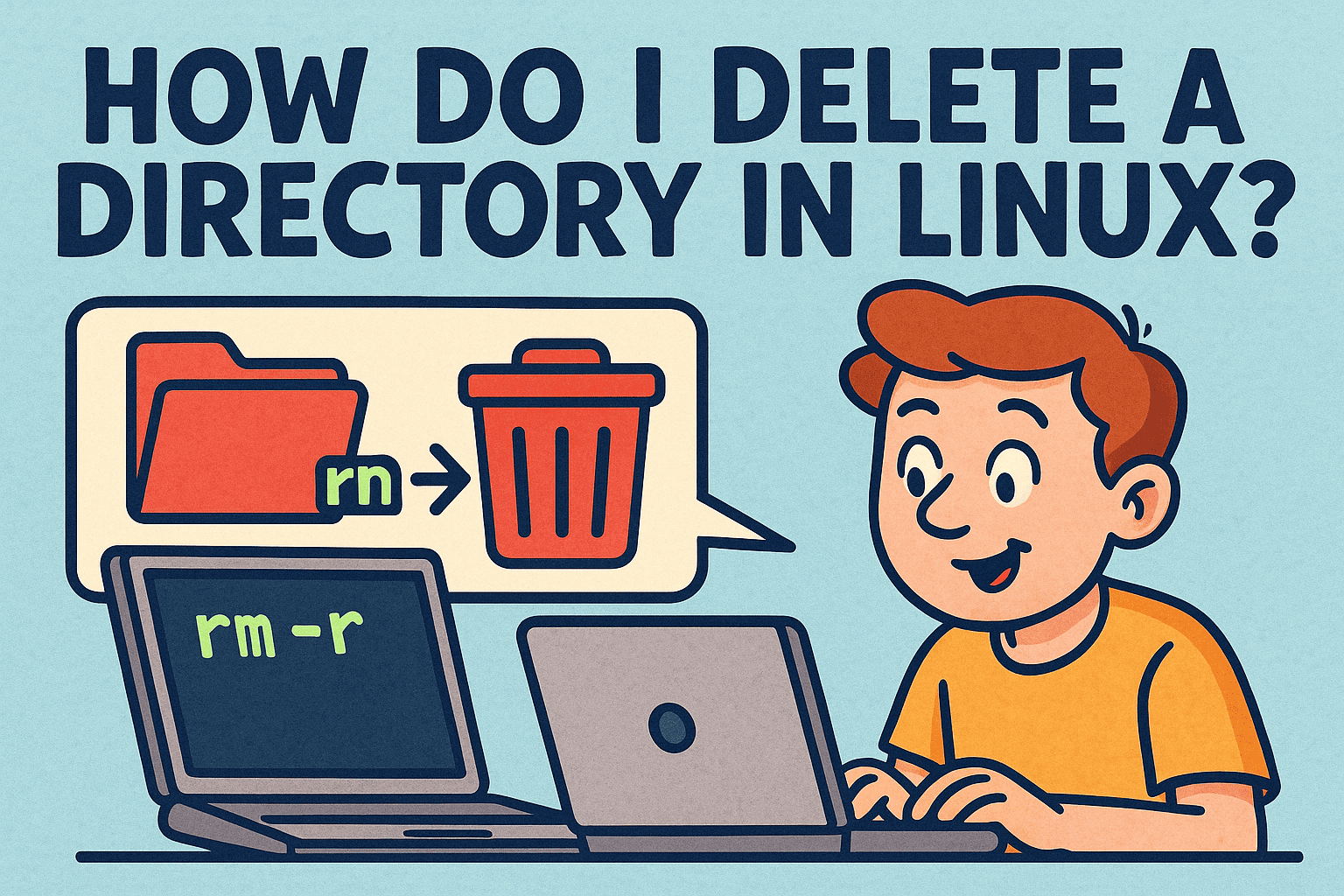How to Switch to Encrypted Messaging: A Complete Guide
Updated on July 23, 2025, by Xcitium
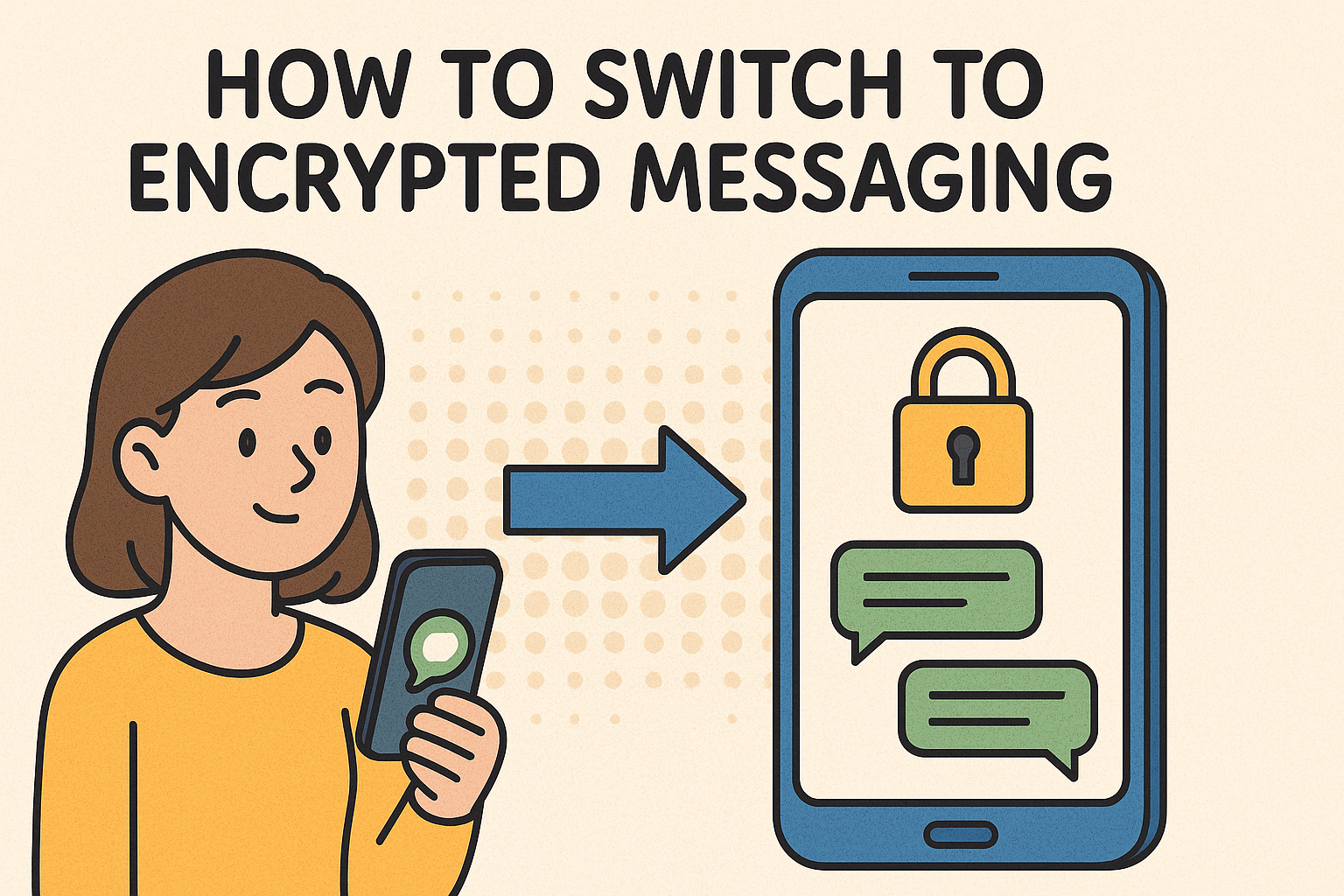
In today’s digital world, data privacy is paramount. If you’ve ever asked yourself, “how to switch to encrypted messaging,” you’re not alone. With data breaches and cyber threats on the rise, encrypted messaging offers a safer, more secure way to communicate. Whether you’re using Android, iPhone, or Samsung devices, understanding encrypted communication is essential.
This blog will walk you through how to switch to encrypted messaging, explore the best practices, and help you understand why it’s a crucial step in safeguarding your personal and professional communications.
What Is Encrypted Messaging?
Encrypted messaging protects your texts so that only you and the recipient can read them. This is achieved through end-to-end encryption (E2EE), meaning that not even the service provider (like Google, Apple, or Facebook) can access the message content.
Popular messaging platforms like WhatsApp, Signal, and iMessage utilize E2EE, offering robust protection against data interception or snooping.
Why Should You Use Encrypted Messaging?
Here are key reasons why switching to encrypted messaging is essential:
- ✅ Protects against hackers
- ✅ Ensures privacy in personal and professional communication
- ✅ Prevents unauthorized access by service providers
- ✅ Shields sensitive data in business communications
How to Switch to Encrypted Messaging on Android
If you’re wondering how to turn on end-to-end encryption on Android, follow these steps:
Using Google Messages (default messaging app):
- Open Google Messages and set it as the default SMS app.
- Enable chat features: Go to Settings > Chat Features > Enable chat features.
- Start a conversation with someone also using Google Messages with chat features enabled. An icon with a lock will confirm encryption is active.
🔐 Tip: Encrypted messages only work when both parties have chat features enabled.
How to Switch to Encrypted Messaging on Samsung
Samsung users often use Samsung Messages, which doesn’t support encryption by default. You should:
- Install Google Messages or Signal from the Play Store.
- Follow the same steps for enabling E2EE as above.
- Set the app as the default for messaging on your Samsung device.
How to Switch to Encrypted Messaging on iPhone
Apple’s iMessage encrypts messages automatically between Apple devices.
- Make sure iMessage is turned on in Settings > Messages > iMessage.
- Messages between Apple devices will be encrypted (shown in blue bubbles).
- If you’re texting a non-Apple user, your message is not encrypted.
How to Encrypt Text Messages on Android with Third-Party Apps
Some users prefer independent apps for extra privacy:
Recommended encrypted messaging apps:
- Signal: Open source, no metadata tracking.
- WhatsApp: Owned by Meta, but still provides strong E2EE.
- Telegram (only in “Secret Chats”): Offers customizable encryption options.
Steps:
- Download from the Play Store.
- Verify your number.
- Begin messaging – most apps automatically apply encryption.
How to Read Encrypted Text Messages
If you’re using an app with E2EE:
- You don’t need to do anything special — just open the message.
- If you’re using a service like Signal or WhatsApp, only you and the sender can read the content.
🛑 You cannot read someone else’s encrypted messages without their keys — this is by design.
How to Turn Off End-to-End Encryption (If Needed)
In some apps like Facebook Messenger:
- Open the conversation.
- Tap the contact’s name.
- Select End-to-End Encryption > Disable.
⚠️ Turning off encryption is not recommended unless necessary.
On Android, to turn off end-to-end encryption in Google Messages:
- Disable chat features via Settings > Chat Features.
Why Are My Text Messages Encrypted?
Your messages are encrypted:
- To ensure privacy and security
- Because the messaging app you’re using (e.g., Signal, WhatsApp, iMessage) applies it by default
- To protect you against data theft or cyber threats
This is a good thing — it means your data is safer!
Pros and Cons of Encrypted Messaging
| Pros | Cons |
| Protects against snooping | Not compatible with all devices |
| Secures sensitive info | Some features may be limited |
| Prevents third-party access | Backups may not be encrypted |
Step-by-Step: How to Encrypt Text Messages
- Choose an encrypted messaging app (e.g., Signal, WhatsApp).
- Install and verify your account.
- Set the app as default on your device.
- Start chatting — messages will automatically be encrypted.
- Look for padlock or E2EE icons for confirmation.
When You Might Want to Turn Off Encryption
- You’re troubleshooting message delivery issues.
- The recipient uses a basic SMS service and can’t receive E2EE.
- You’re in a secure network and prioritizing speed over privacy (e.g., certain internal business apps).
Final Thoughts
Understanding how to switch to encrypted messaging is a must for anyone who values digital privacy. Whether you’re a business leader, cybersecurity professional, or simply want more control over your data, enabling encrypted messaging protects your communications from prying eyes.
🔒 Start today — your future self will thank you.
Call to Action
Want even stronger mobile device and data security? Request a Free Demo with Xcitium today!
FAQs: How to Switch to Encrypted Messaging
1. How do I know if my message is encrypted?
Look for a padlock icon or message saying “encrypted” in apps like Google Messages, WhatsApp, or Signal.
2. Can I use encrypted messaging on any phone?
Yes — as long as your phone supports the app and both sender/receiver are using the same encrypted service.
3. What’s the best free encrypted messaging app?
Signal is widely recommended due to its open-source nature, strong encryption, and minimal data logging.
4. Can I disable encryption temporarily?
Yes, in some apps like Messenger or Google Messages, you can disable it via settings.
5. Is encrypted messaging safe from hackers?
Yes — when properly implemented, E2EE prevents anyone but the sender and receiver from accessing messages.