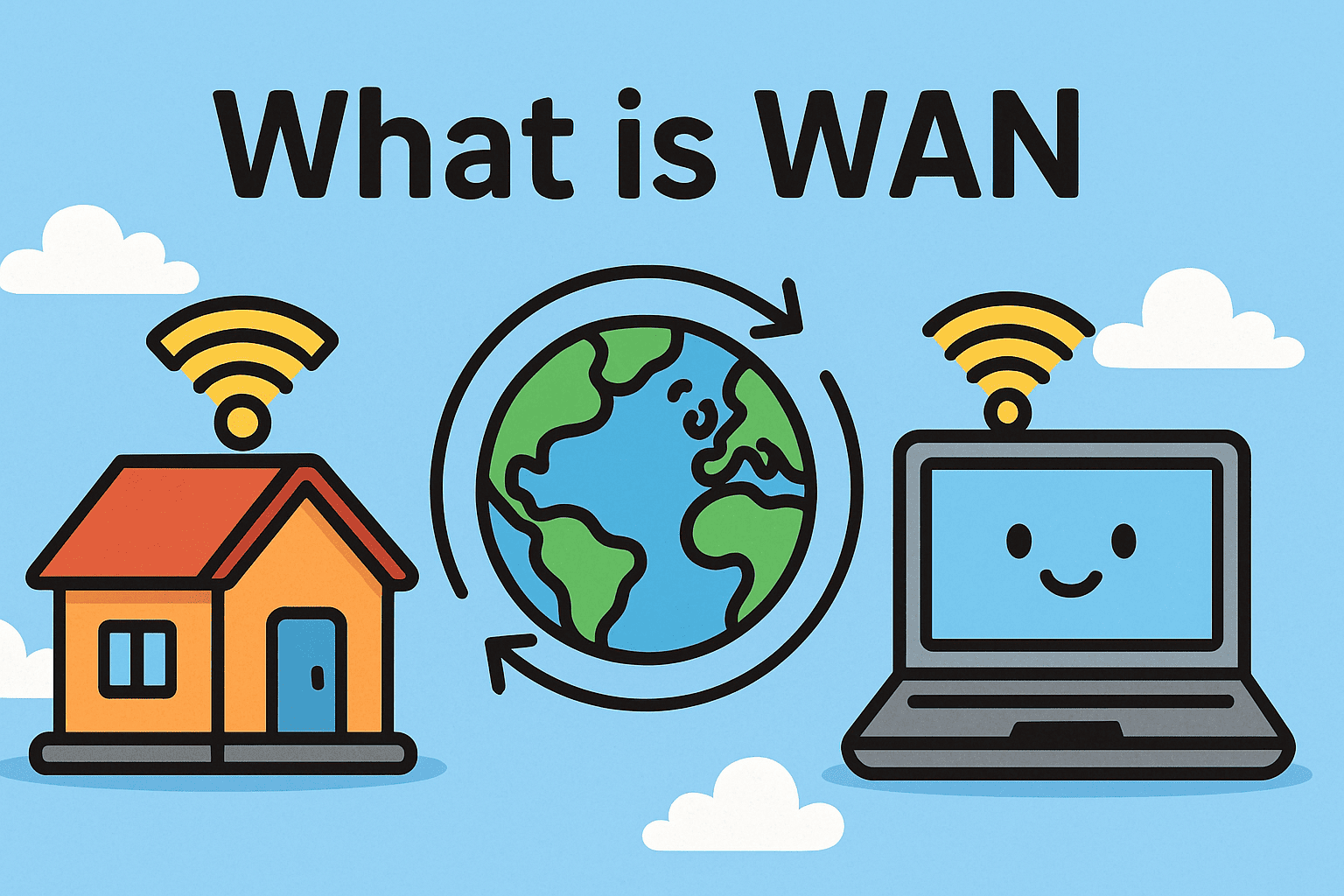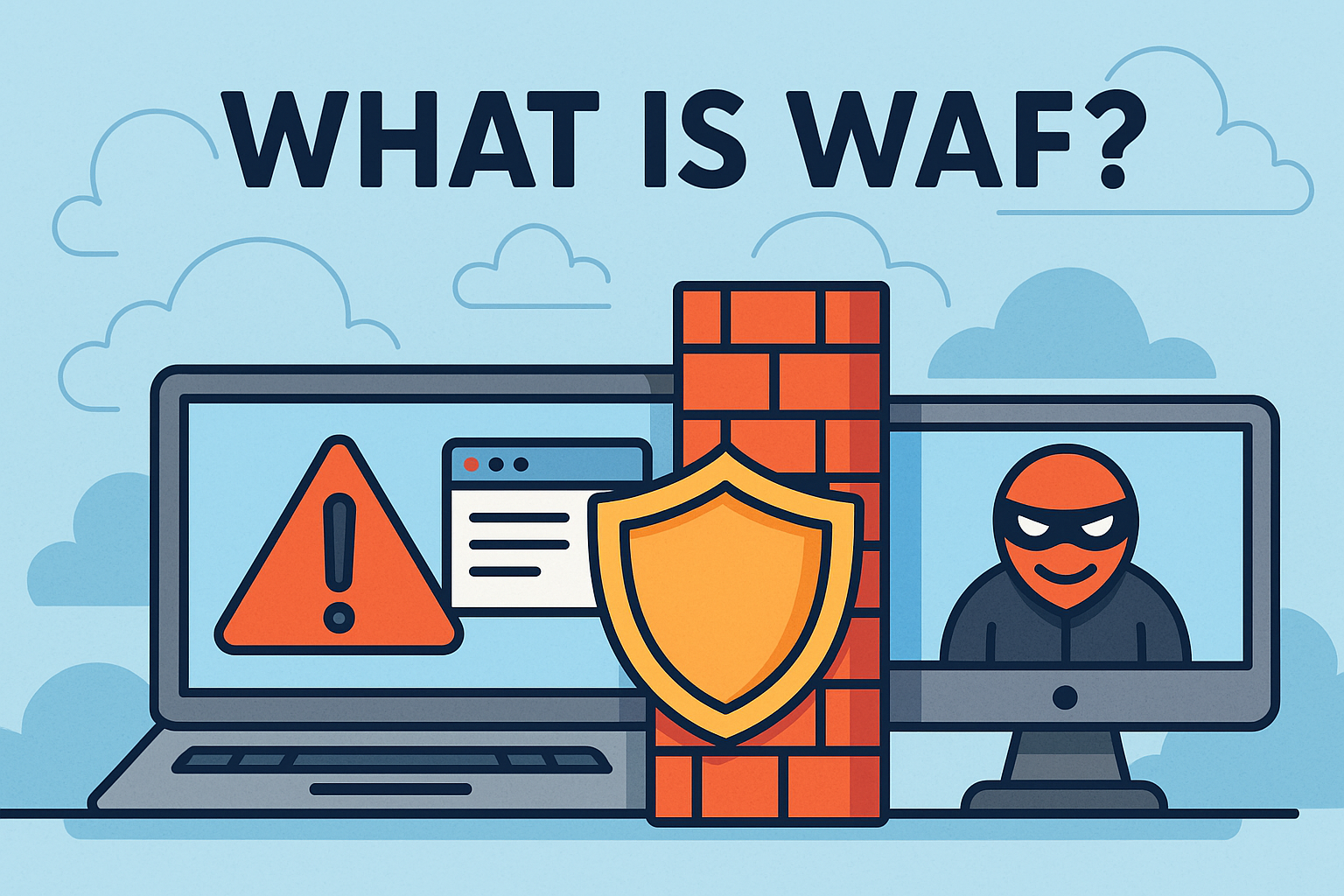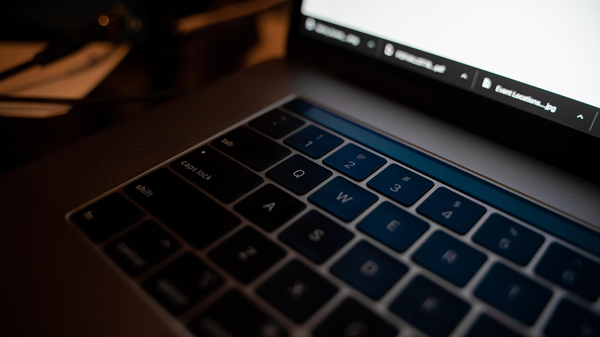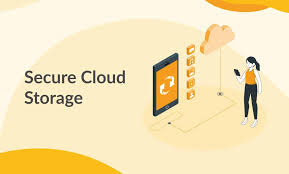How to Find My WiFi Password: Complete Guide for 2025
Updated on October 21, 2025, by Xcitium
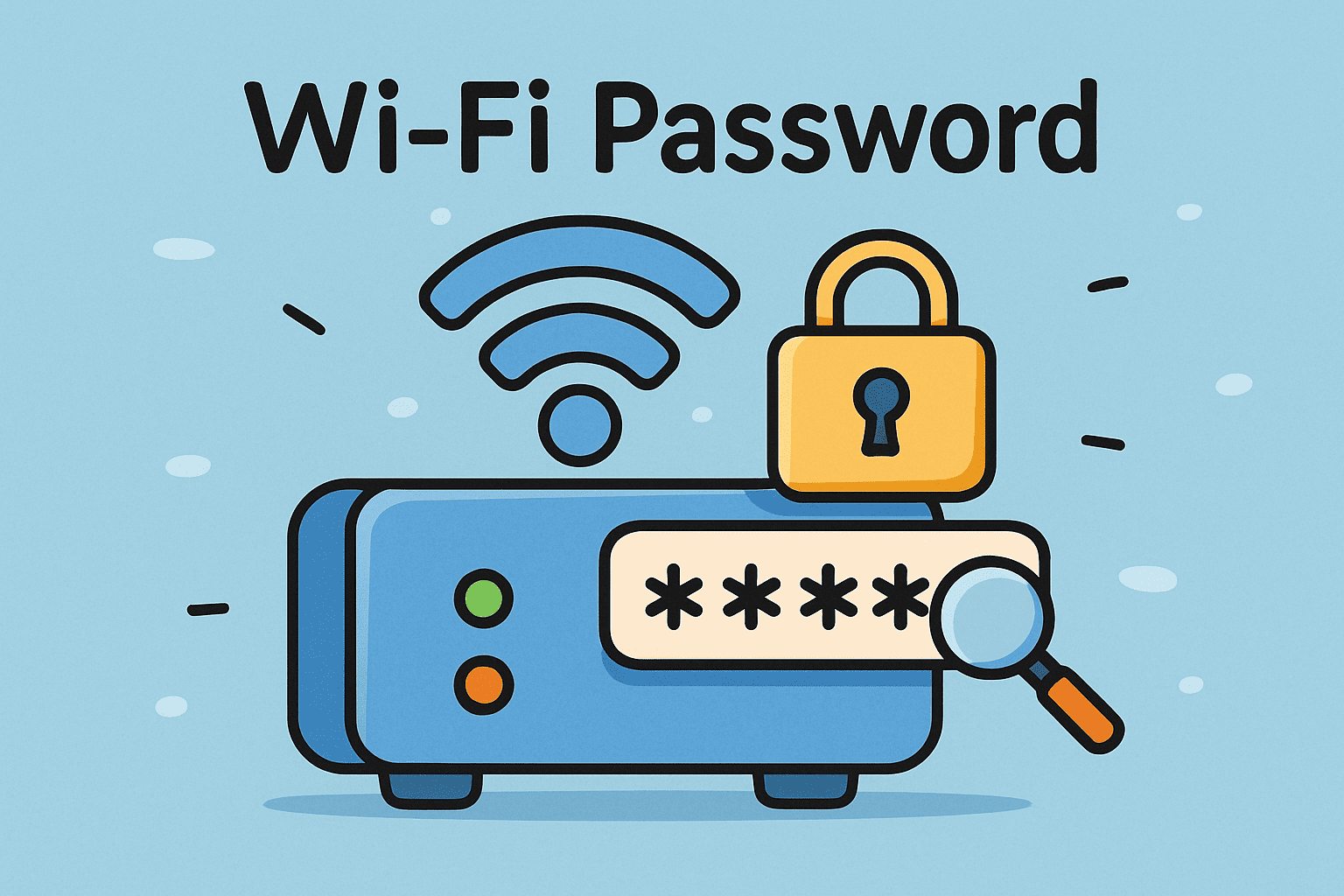
Have you ever wondered, “How to find my WiFi password?” Whether you’re setting up a new device, sharing with a colleague, or troubleshooting network issues, knowing how to retrieve your WiFi password is essential. In today’s connected world, where cybersecurity and convenience go hand-in-hand, IT managers, cybersecurity professionals, and business leaders need quick, reliable methods to access WiFi credentials without compromising security.
This guide will walk you through step-by-step methods for finding your WiFi password on Windows, macOS, Android, iPhone, and routers. We’ll also cover cybersecurity best practices to protect your WiFi network from unauthorized access.
Why Knowing Your WiFi Password Matters
Your WiFi password is the gateway to your network security. Losing or forgetting it can disrupt productivity, delay operations, and even expose vulnerabilities if shortcuts are taken. Here’s why it’s important:
-
Device Connectivity – Connect laptops, mobile devices, and IoT systems quickly.
-
Business Continuity – Avoid downtime by ensuring secure, reliable access.
-
Cybersecurity Protection – Strong WiFi credentials prevent unauthorized access and data breaches.
How to Find My WiFi Password on Windows
If your PC is already connected to the network, you can recover the stored WiFi password easily.
Steps:
-
Open Settings → Go to Network & Internet.
-
Select Status → then Network and Sharing Center.
-
Click on your WiFi connection name.
-
Open Wireless Properties → then Security tab.
-
Check Show Characters to reveal the password.
💡 Tip: IT managers can use command-line tools like netsh wlan show profile name="WiFi-Name" key=clear for quick results.
How to Find My WiFi Password on Mac
macOS users can rely on Keychain Access to retrieve WiFi passwords.
Steps:
-
Open Keychain Access (Applications > Utilities).
-
Search for your WiFi network name.
-
Double-click the result → Check Show Password.
-
Enter your Mac admin credentials to reveal it.
This method is widely used in cybersecurity training for recovering network credentials securely.
How to Find My WiFi Password on iPhone
Apple makes it simple to view saved WiFi passwords (iOS 16 and later).
Steps:
-
Go to Settings → WiFi.
-
Tap the info (i) icon next to your connected network.
-
Select Password → Authenticate with Face ID or Touch ID.
-
Your WiFi password will appear.
How to Find My WiFi Password on Android
Android devices store WiFi credentials, but visibility depends on version and manufacturer.
Steps (Android 10+):
-
Open Settings → Network & Internet → WiFi.
-
Tap your connected network → Share.
-
Authenticate with PIN/biometrics.
-
Your password will be displayed as text or QR code.
For older versions, third-party apps or ADB commands may be required.
How to Find My WiFi Password from a Router
If you can’t access saved credentials on devices, your router settings hold the answer.
Steps:
-
Connect to your router via 192.168.1.1 or 192.168.0.1 (varies by brand).
-
Log in with the admin username and password.
-
Navigate to Wireless Settings / Security.
-
Locate your WiFi password (WPA2/3 key).
💡 Always change the default router login to prevent unauthorized access.
Security Risks of Sharing WiFi Passwords
While knowing how to find your WiFi password is convenient, sharing it carelessly can open doors to cyber threats.
Risks include:
-
Unauthorized access to corporate files.
-
Malware injection via compromised devices.
-
Bandwidth theft, slowing operations.
-
Data breaches if attackers sniff unencrypted traffic.
Best Practices to Protect Your WiFi Password
-
Use WPA3 encryption for the highest level of wireless security.
-
Change passwords regularly and avoid simple words or dates.
-
Enable a guest network for visitors to keep corporate devices safe.
-
Monitor connected devices through your router or SIEM tools.
-
Educate employees on safe sharing practices.
Business & Enterprise Implications
For CEOs, IT leaders, and cybersecurity managers, securing WiFi access is part of endpoint security strategy. Weak WiFi practices can expose sensitive data. Integrating cloud security solutions and network monitoring helps mitigate risks.
Enterprise WiFi policies should include:
-
Centralized password management.
-
Secure onboarding processes.
-
Employee training on secure sharing.
FAQs on Finding WiFi Passwords
1. Can I find my WiFi password without being connected?
Yes, through your router’s admin panel or saved credentials on another device.
2. What if I forgot my router login details?
You can reset your router to factory settings, but you’ll need to reconfigure your WiFi.
3. Is it safe to use WiFi password manager apps?
Yes, if they’re reputable and encrypt data. Avoid unknown third-party apps.
4. How often should I change my WiFi password?
Every 3–6 months, or immediately if you suspect unauthorized access.
5. What’s the best way to share my WiFi password securely?
Use QR codes, guest networks, or secure password managers instead of plain text.
Conclusion
So, if you’re asking “How to find my WiFi password?”, the answer depends on the device you’re using—Windows, Mac, iPhone, Android, or directly from the router. Beyond convenience, it’s equally important to secure your WiFi credentials against misuse.
👉 Take the next step toward stronger network defense. Request a demo of Xcitium’s cybersecurity solutions and discover how to protect your enterprise from modern threats.