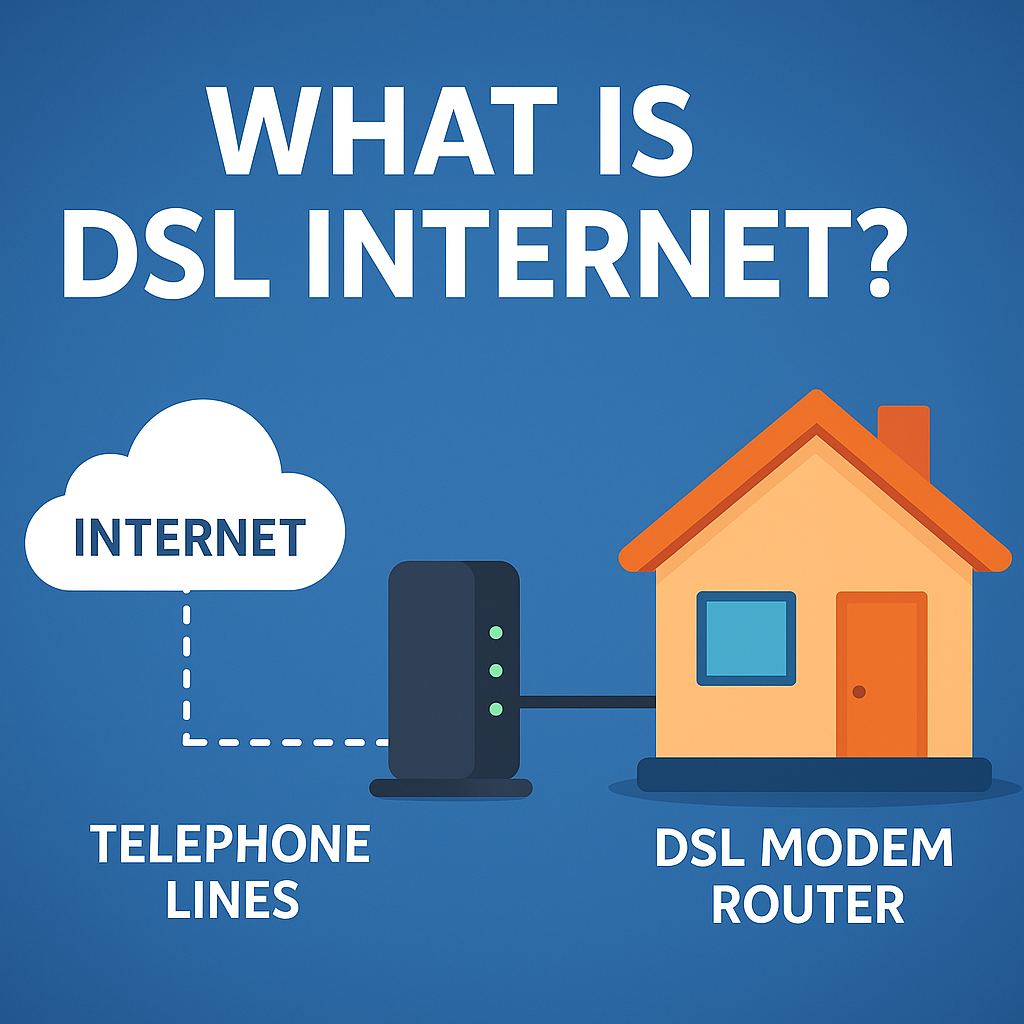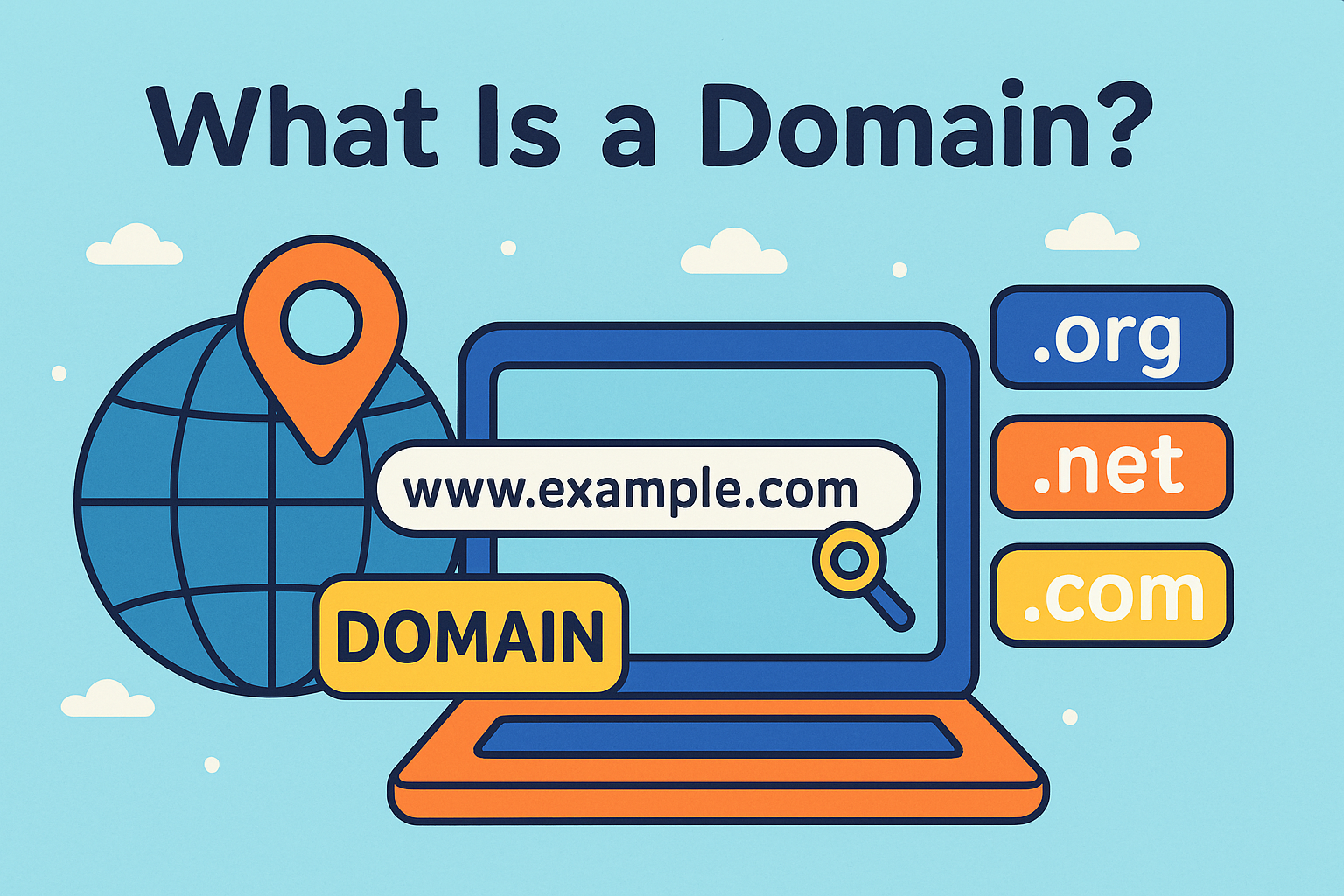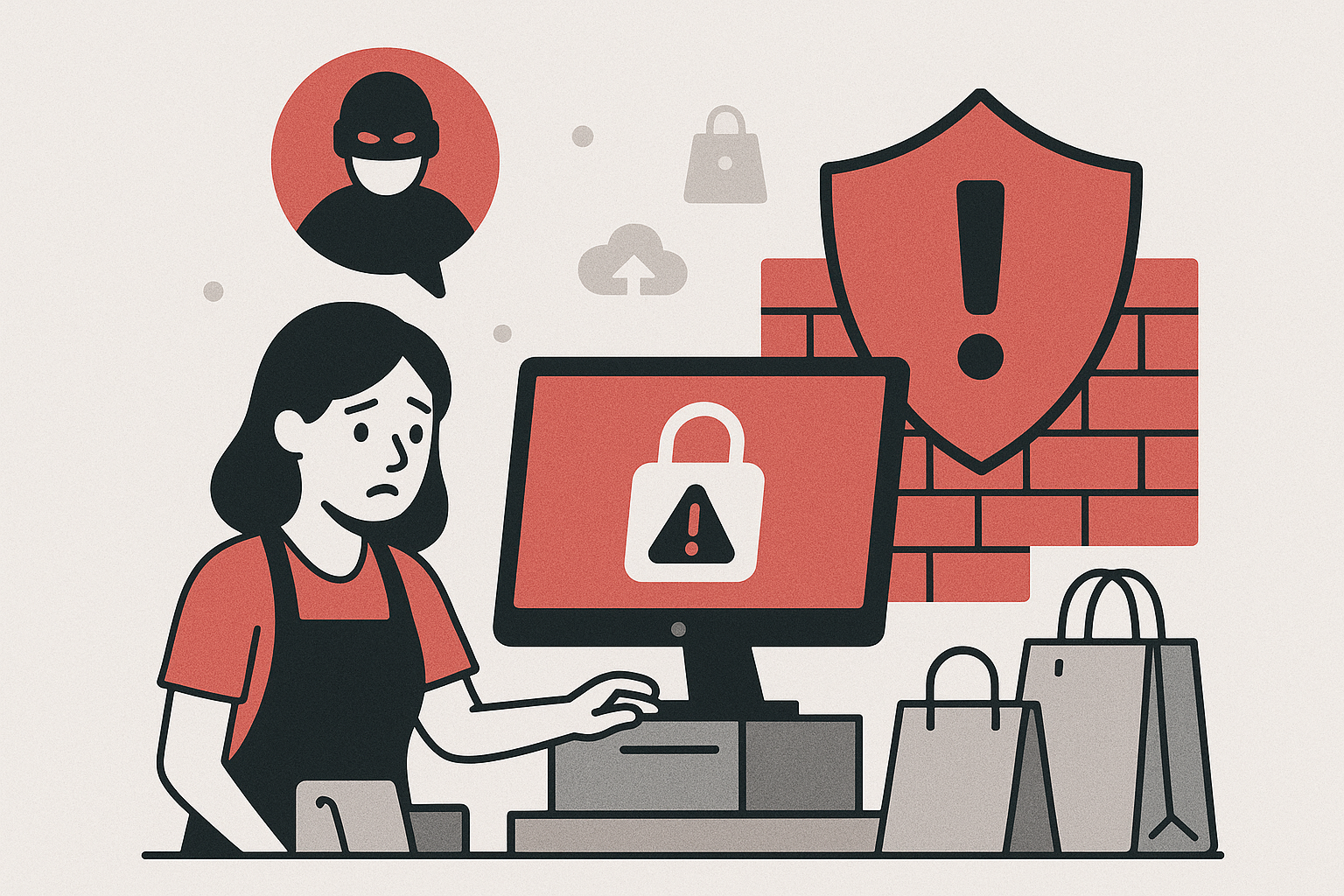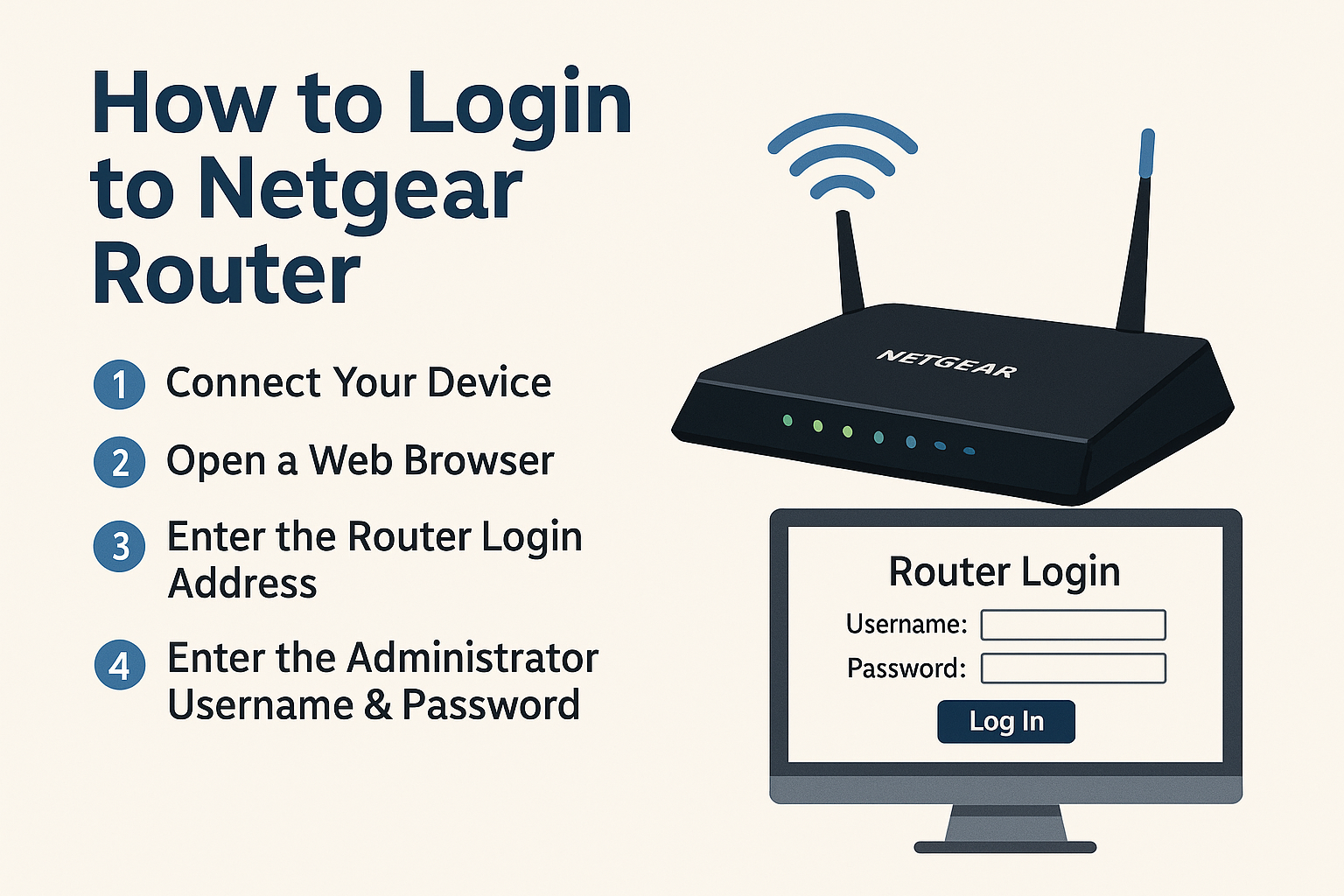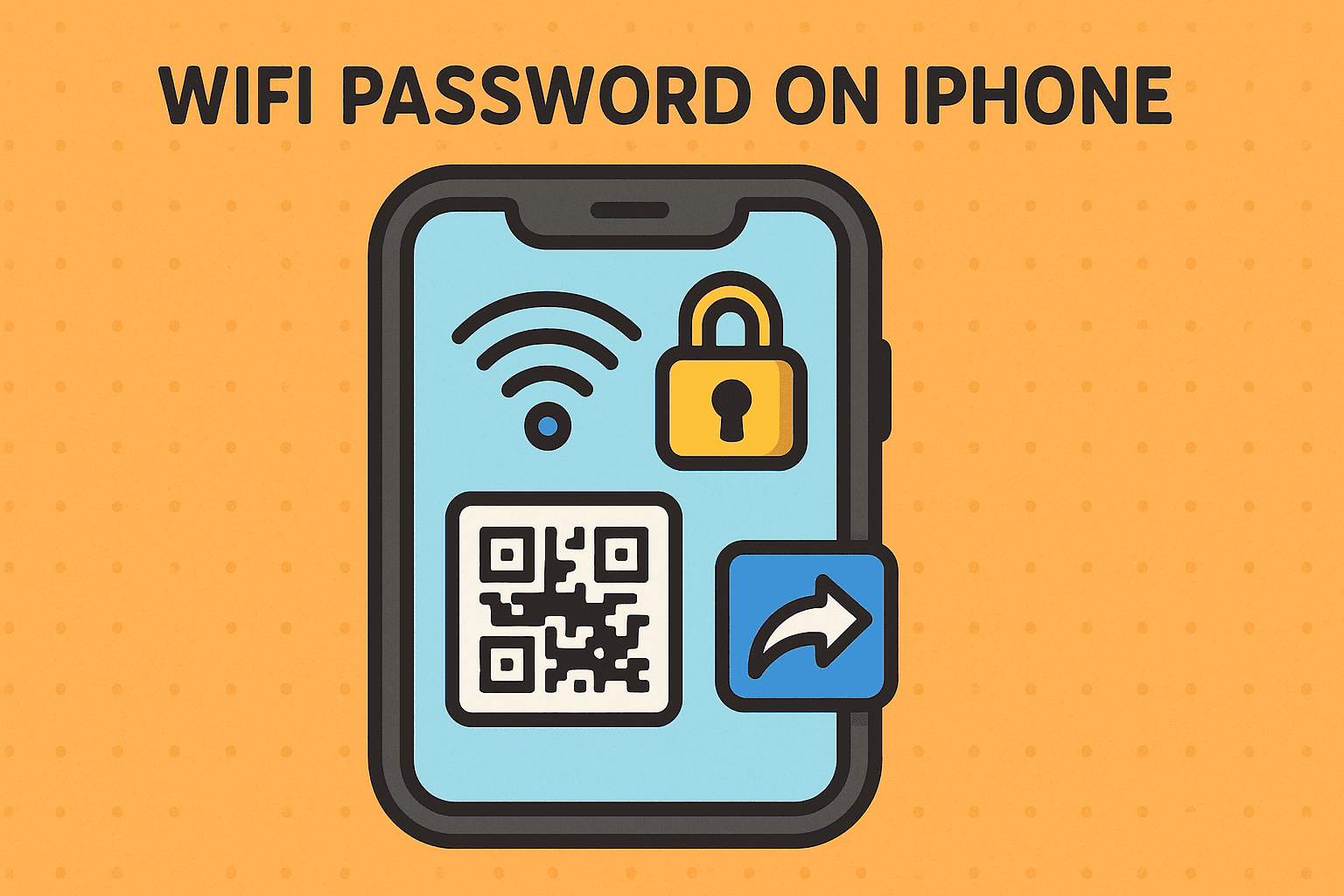How to Cut, Copy, and Paste on Keyboard: The Ultimate Shortcut Guide
Updated on July 21, 2025, by Xcitium
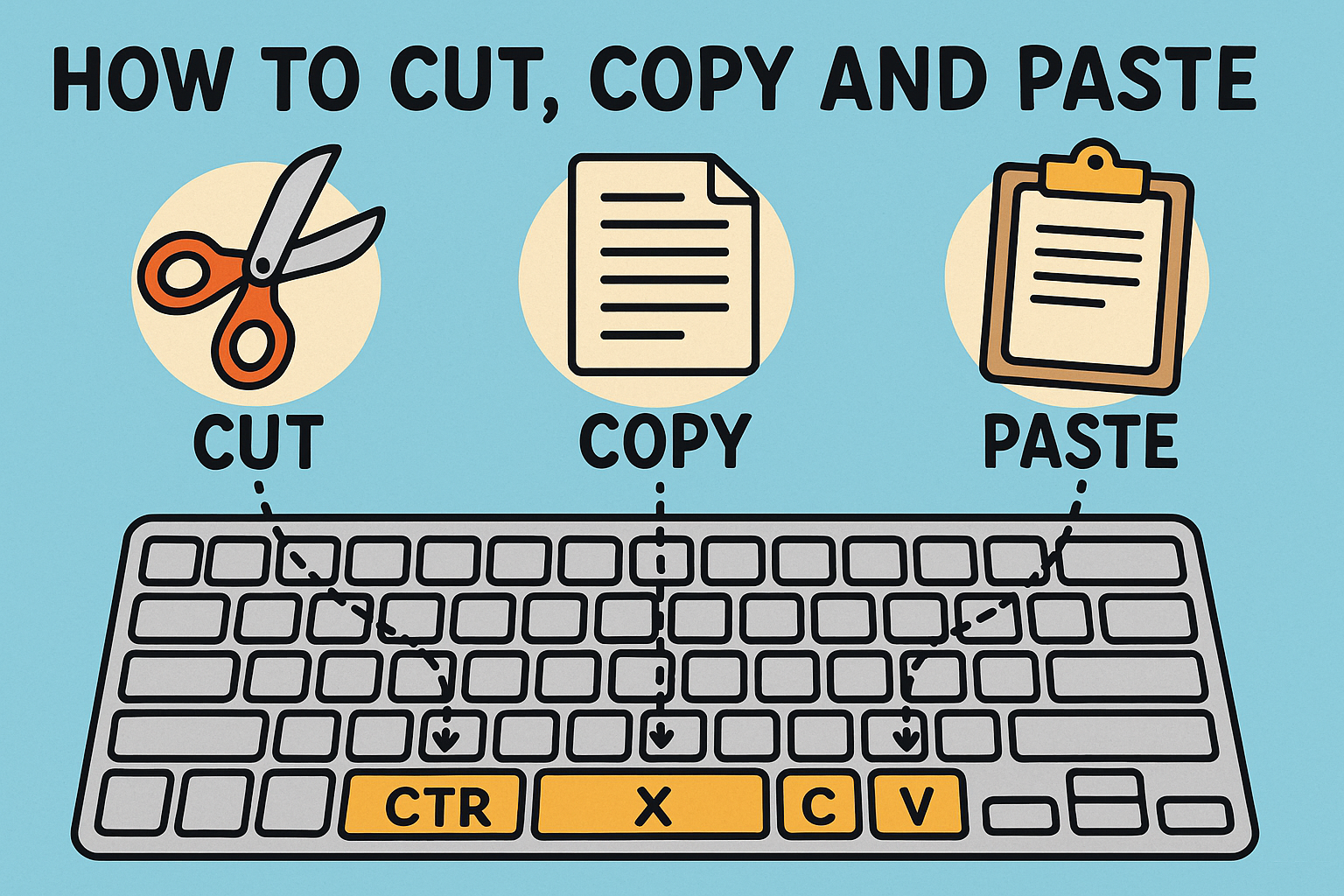
Have you ever wondered how to cut, copy and paste on keyboard without using your mouse? Whether you’re working on a Windows 10 or 11 system, a laptop, or even a Chromebook, mastering keyboard shortcuts can drastically improve your productivity.
In this guide, we’ll explore how to cut, copy, and paste on keyboard, why it matters, and how to do it across different platforms. Plus, we’ll give examples and troubleshooting tips to ensure you’re using these functions like a pro.
📌 Why Keyboard Shortcuts Matter
Using keyboard shortcuts to cut, copy, and paste is more than just a time-saver. Here’s why:
- Faster navigation: Eliminate the need to move your hand to the mouse.
- Improved focus: Stay in the flow of writing or editing.
- Universal commands: Works across browsers, apps, and OS platforms.
⌨️ Basic Keyboard Commands You Need to Know
The basic shortcut keys are nearly universal:
| Action | Shortcut (Windows & Chromebook) | Shortcut (Mac) |
| Cut | Ctrl + X | Command + X |
| Copy | Ctrl + C | Command + C |
| Paste | Ctrl + V | Command + V |
🖥️ How to Cut, Copy, and Paste on Keyboard – Windows 10 and 11
For those using Windows 10 or Windows 11, here’s how to do it:
Cut on Windows
- Highlight the text or file.
- Press Ctrl + X.
- The item is removed from its location and stored in your clipboard.
Copy on Windows
- Select the text or file.
- Press Ctrl + C.
- This keeps the original intact while creating a duplicate in your clipboard.
Paste on Windows
- Navigate where you want the copied item.
- Press Ctrl + V to paste.
✅ These shortcuts also apply to folders, files, and even web content!
💻 How to Cut, Copy and Paste on Keyboard Laptop (Mac & Windows)
Laptops have slight variations, but the logic remains the same:
- Windows Laptops: Use the same Ctrl + X / C / V shortcuts.
- MacBooks: Use Command (⌘) + X / C / V.
Even without a dedicated mouse, the laptop keyboard allows you to cut, copy, and paste with ease.
📱 Can You Cut, Copy, and Paste Using a Mobile Keyboard?
While not traditional keyboard shortcuts, Android and iPhone keyboards have built-in support:
Android Devices:
- Tap and hold the text.
- Use on-screen options like Cut, Copy, and Paste.
- On physical keyboards (Bluetooth), use Ctrl + X / C / V.
iPhones/iPads:
- Tap and hold > select text > tap Cut or Copy.
- Tap in another field and choose Paste.
🔁 How to Cut and Paste on Laptop Without a Mouse
If your mouse is unavailable, use:
- Shift + Arrow Keys: To highlight/select.
- Ctrl + X/C/V: To perform the action.
You can also use Tab to navigate between fields and Enter to select.
🧰 Advanced Tips for Power Users
- Clipboard history (Windows 10/11): Press Windows + V to see past items.
- Right-click menu shortcut: Shift + F10 opens context menu.
- Use Ctrl + A: To select everything quickly before cutting or copying.
⚠️ Troubleshooting Cut, Copy & Paste Issues
If shortcuts don’t work:
- ✅ Restart the system.
- ✅ Check if a third-party clipboard manager is interfering.
- ✅ Try alternative keyboards (Bluetooth, on-screen).
- ✅ For Windows: Re-enable clipboard in system settings.
💡 Practical Use Cases
- Moving files from one folder to another.
- Copying code snippets between documents.
- Rearranging content in Excel or PowerPoint.
- Copying URLs or credentials securely.
📚 FAQ – Cut, Copy, and Paste on Keyboard
1. What if Ctrl + C doesn’t work on my Windows 10/11 device?
Try restarting your system or checking if another app is overriding the shortcut.
2. How do I paste text without formatting?
Use Ctrl + Shift + V in supported apps like Google Docs.
3. Can I cut and paste files between drives?
Yes, use Ctrl + X and Ctrl + V — it will move the file completely.
4. How to cut and paste text on Chromebook?
Use Ctrl + X and Ctrl + V as you would on Windows.
5. Is there a clipboard manager in Windows?
Yes! Use Windows + V to access your clipboard history.
🚀 Boost Productivity with Keyboard Mastery
Now that you know how to cut, copy, and paste on keyboard, it’s time to put these skills to use. Whether you’re a tech-savvy CEO or an IT manager, using keyboard shortcuts can drastically boost your efficiency.
Looking to elevate your digital security and workflows?
👉 Request a Demo from Xcitium and see how we help secure and streamline operations for modern businesses.