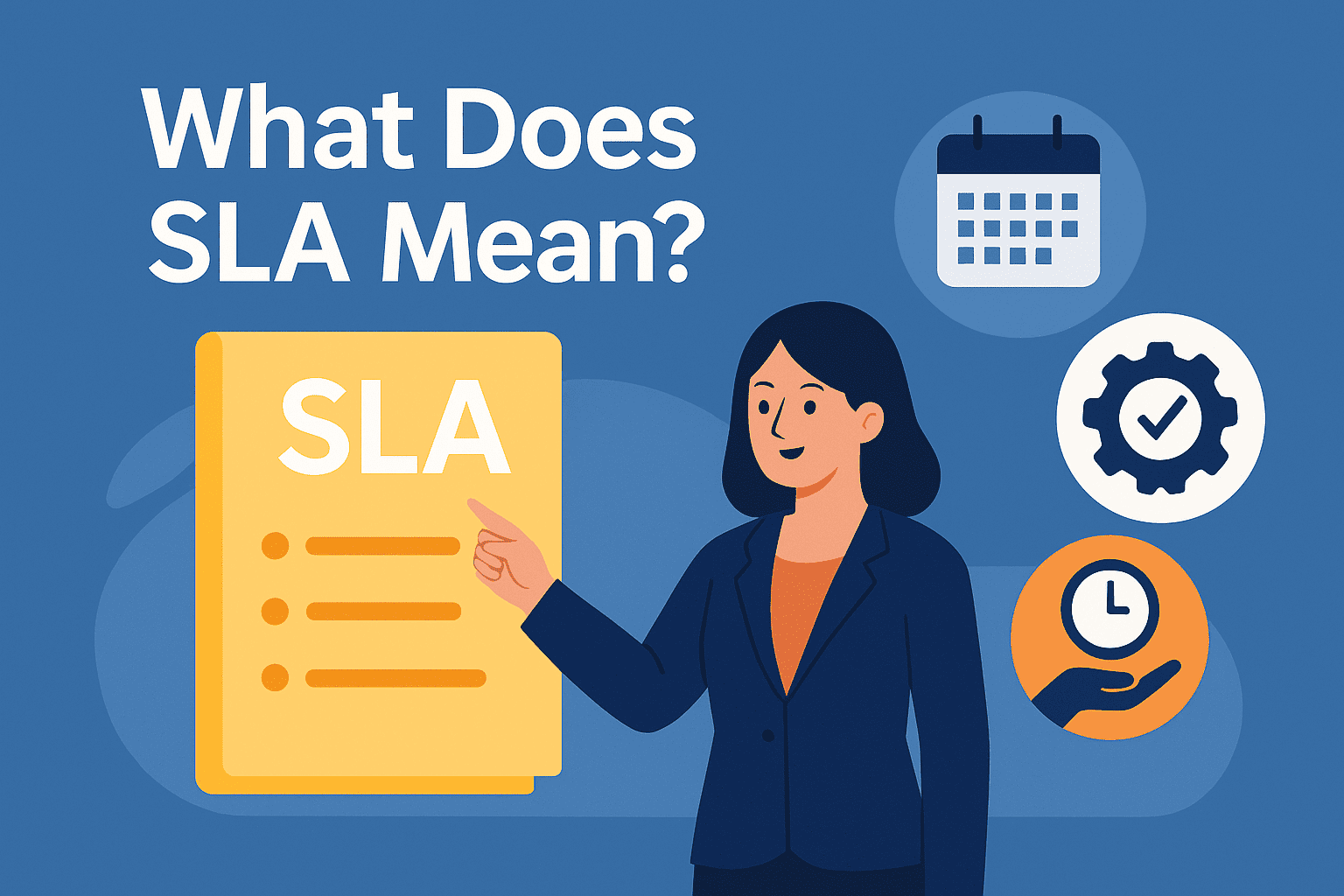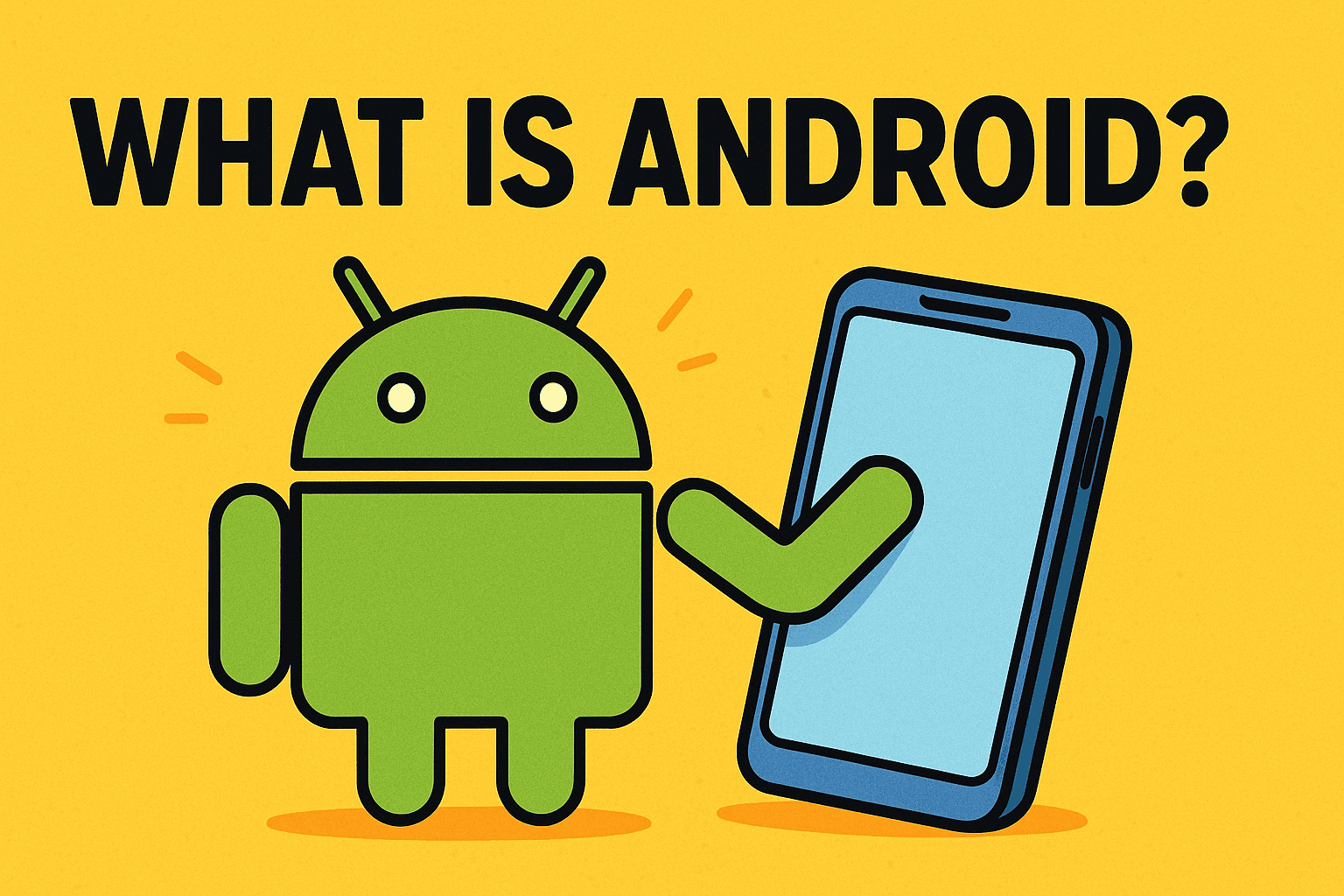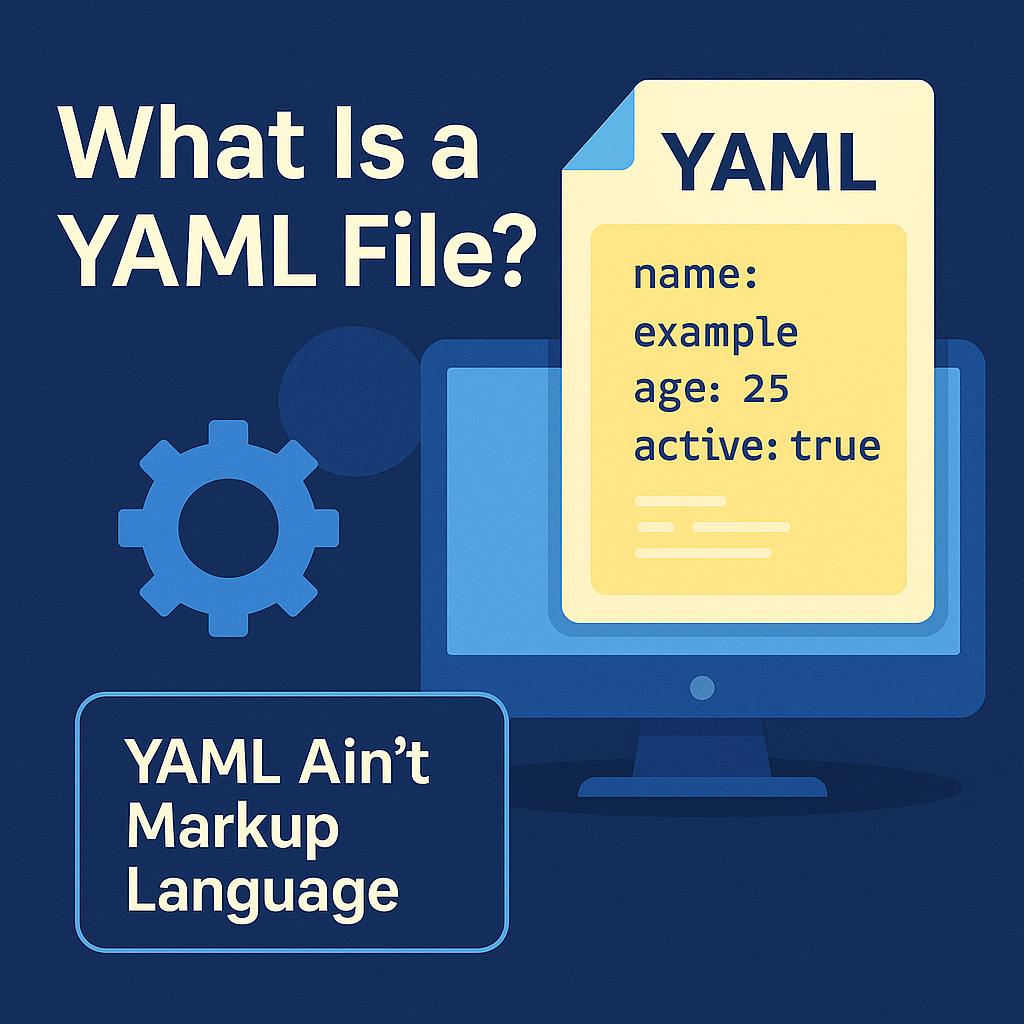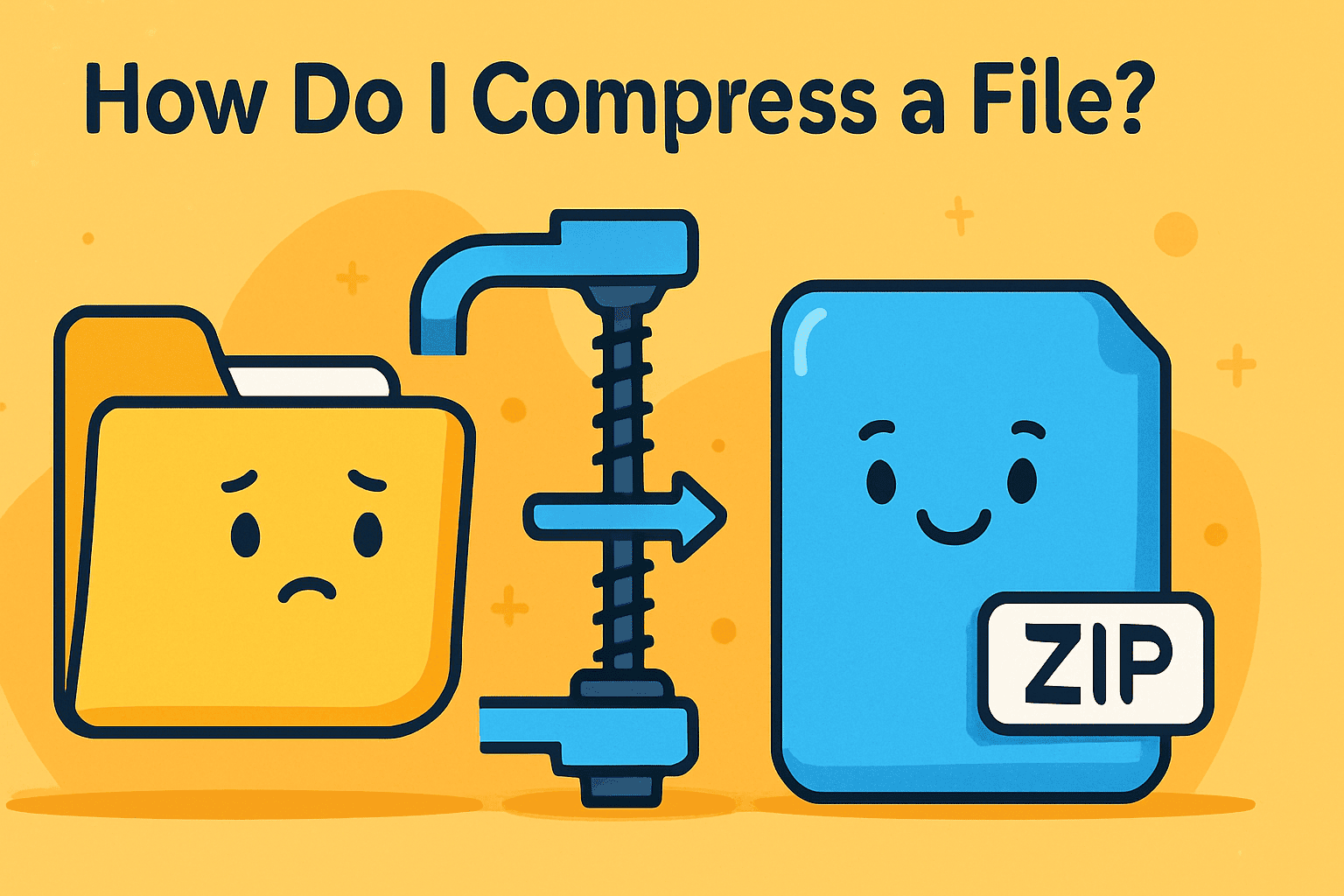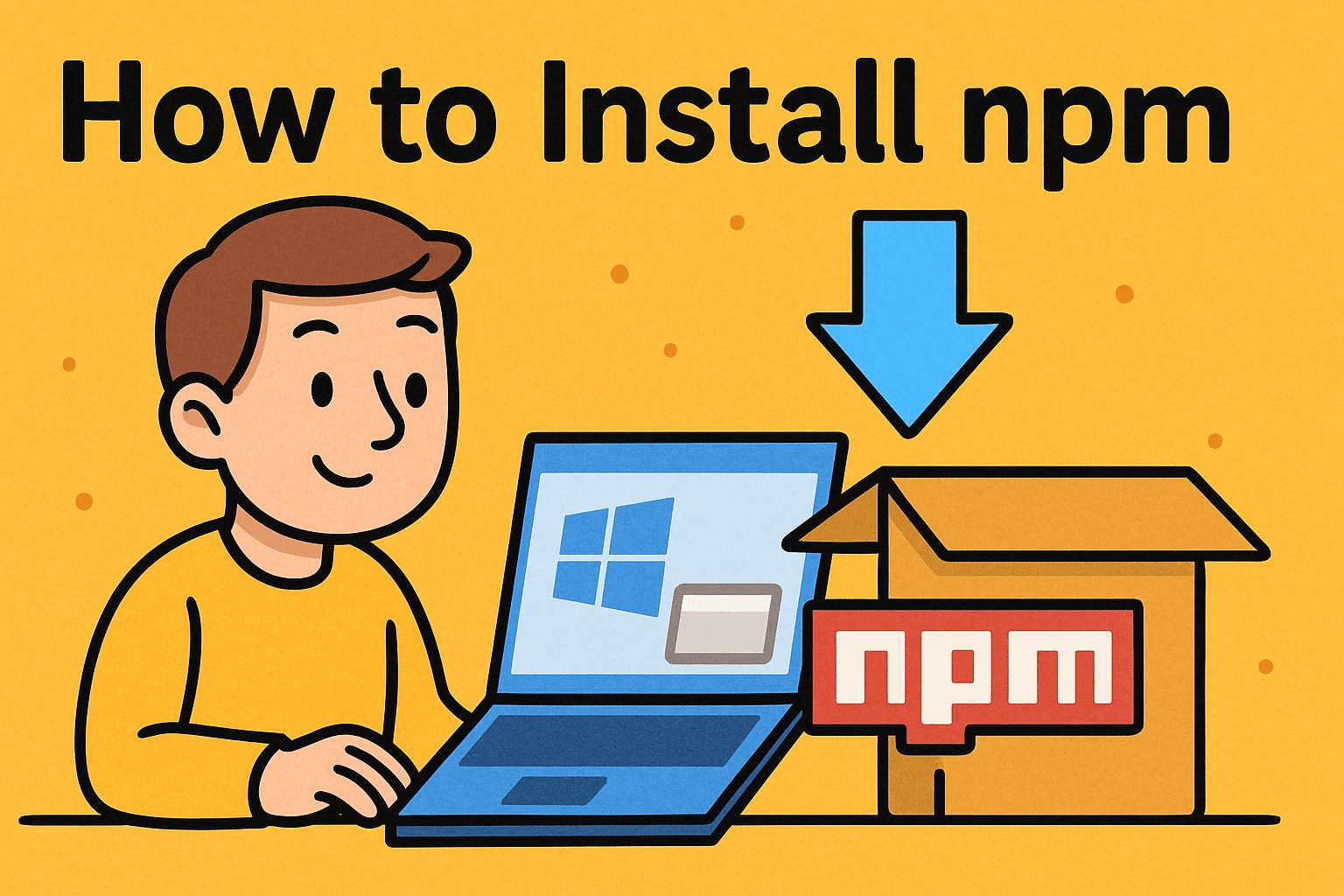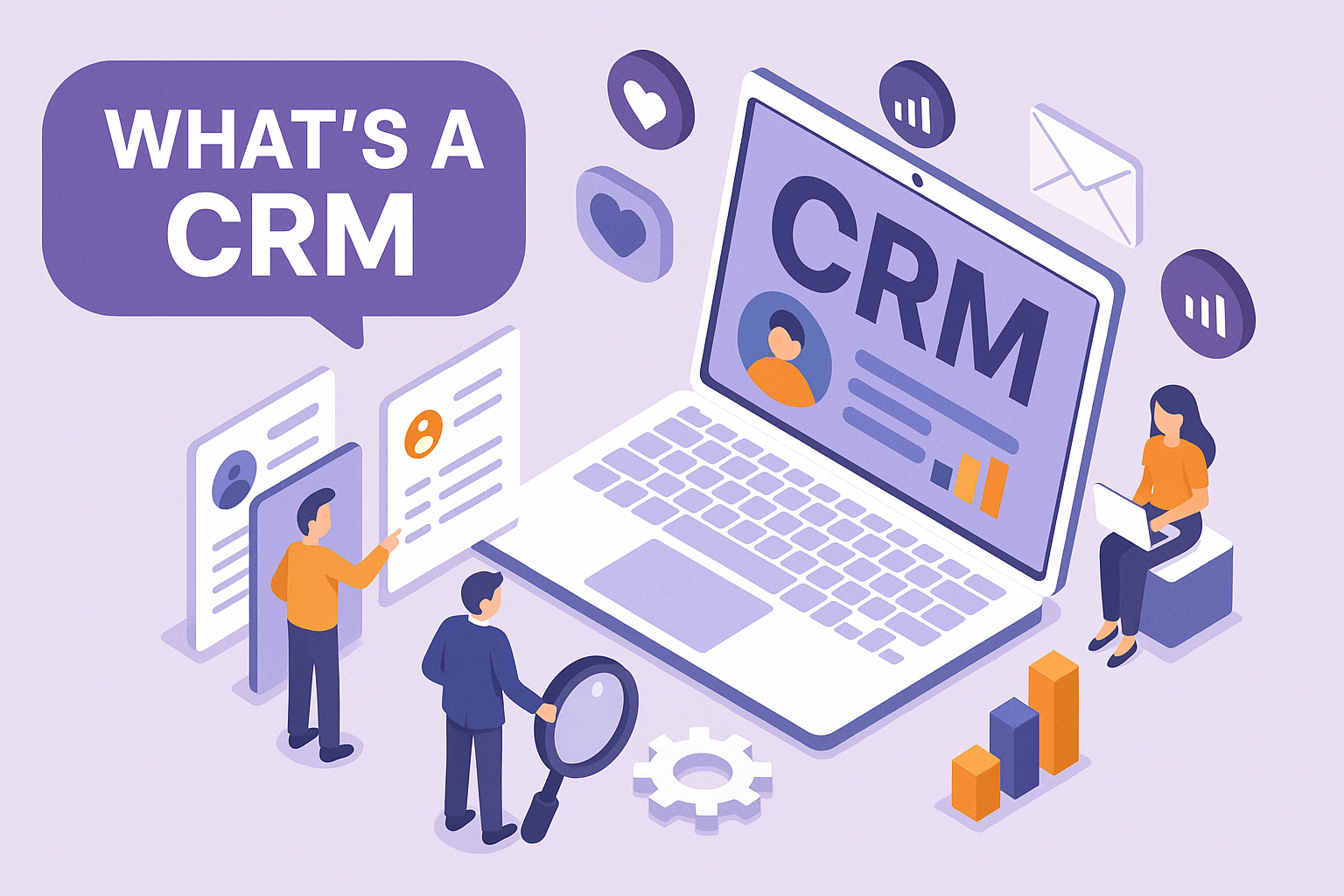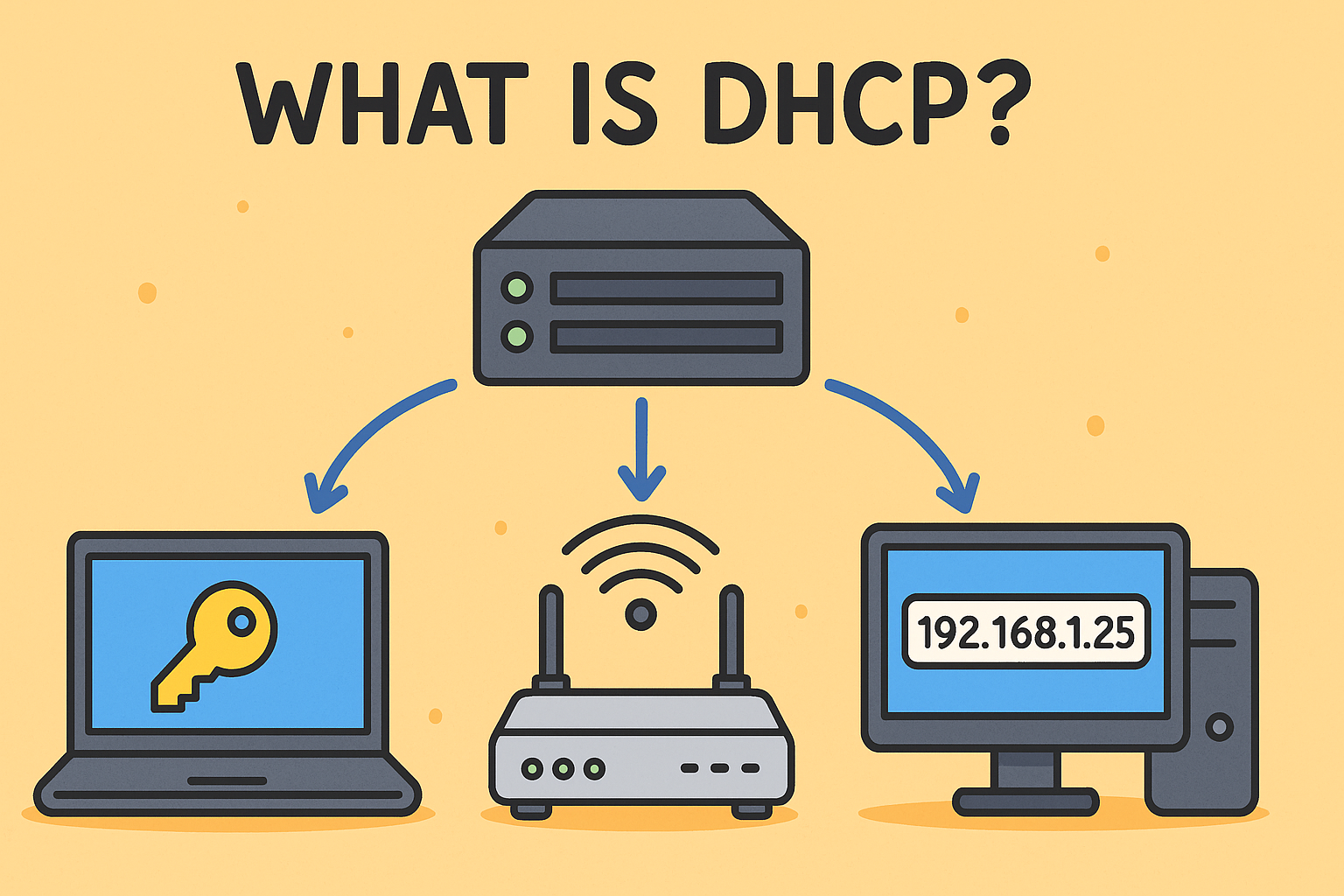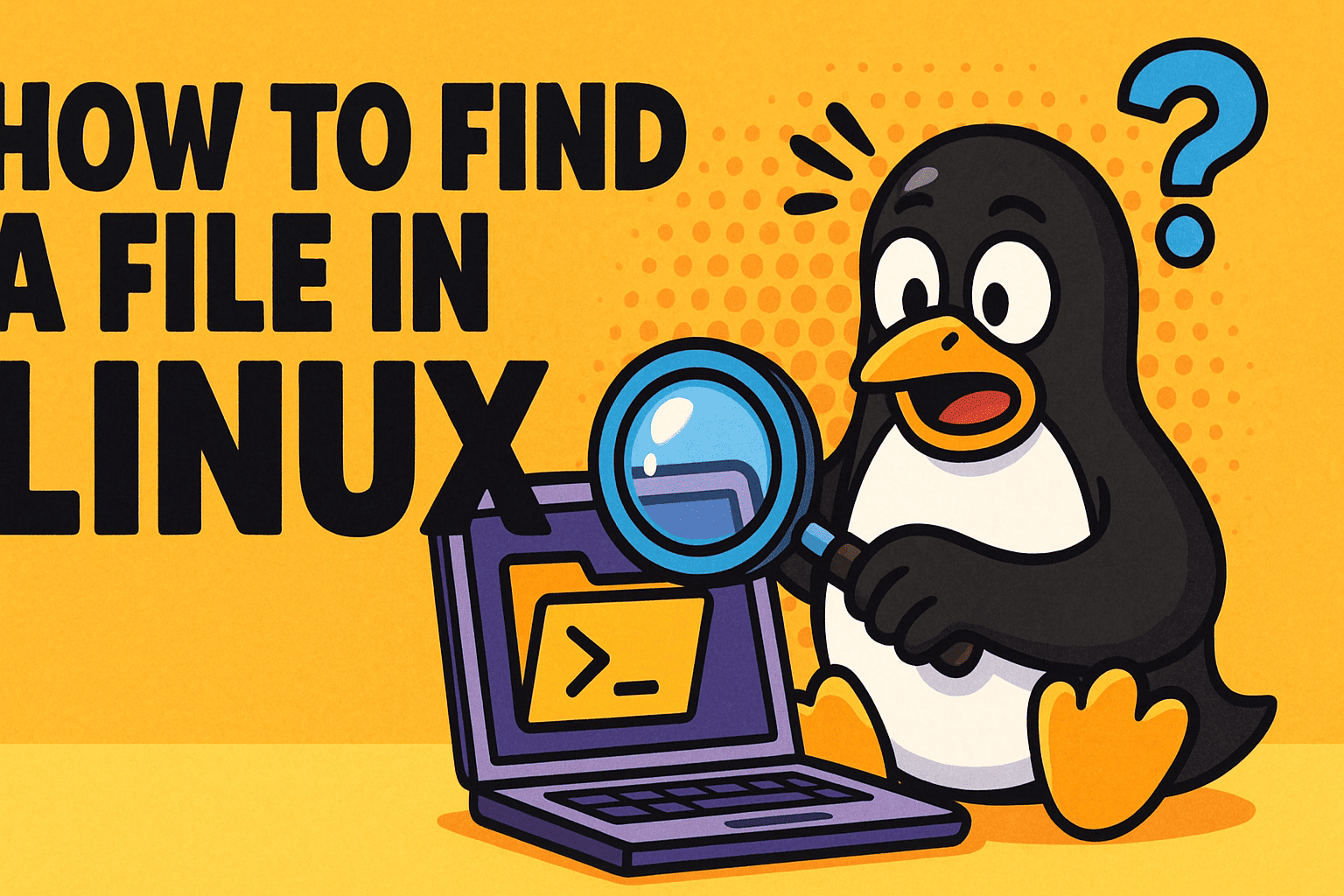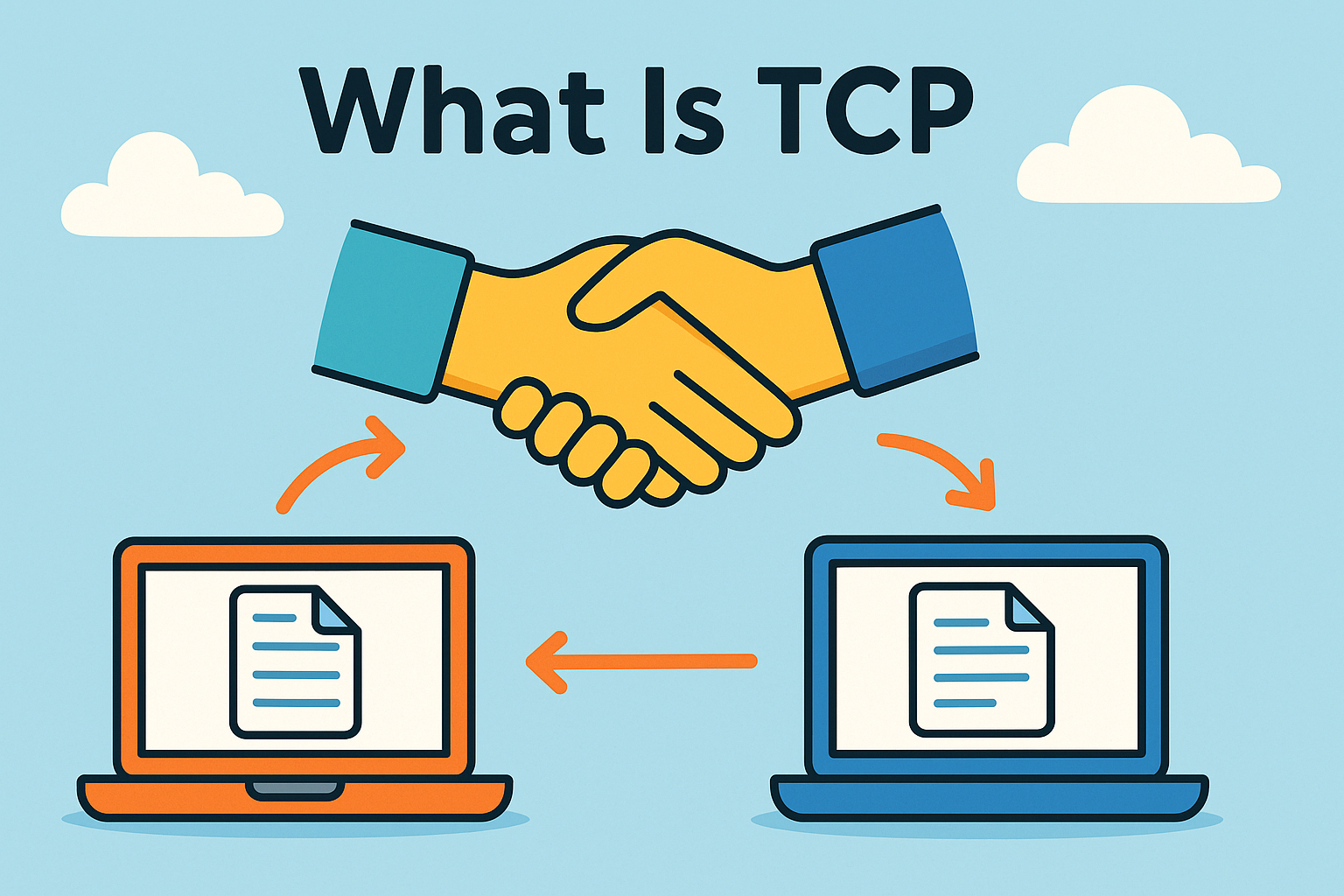How to Block Emails in Gmail: A Step-by-Step Security Guide
Updated on September 16, 2025, by Xcitium
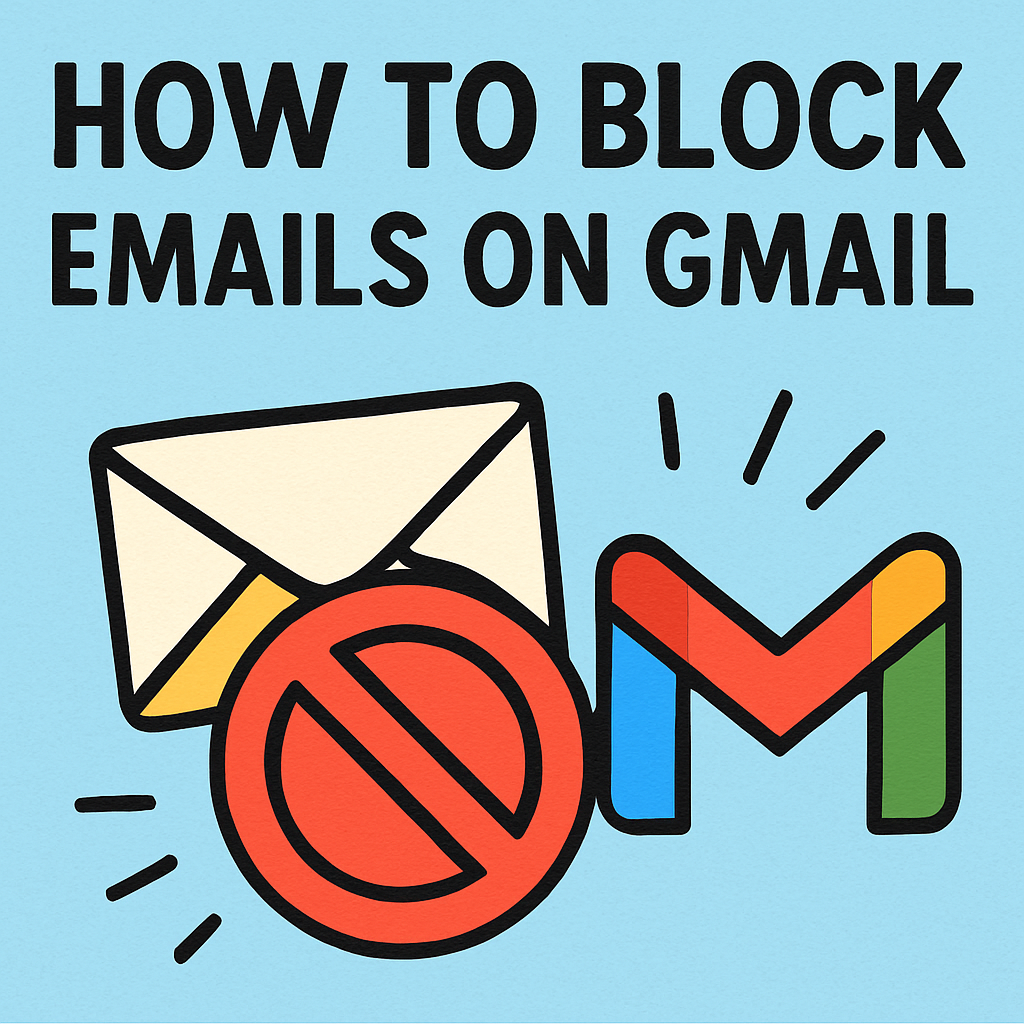
Have you ever asked yourself, “How to block emails Gmail to stop spam or phishing attempts?” If so, you’re not alone. Gmail is one of the most widely used email platforms, but it’s also a frequent target for spam, scams, and cyberattacks. For IT managers, cybersecurity experts, and executives, blocking malicious or unnecessary emails is critical to safeguarding both personal and corporate communication.
In this guide, we’ll explore how to block emails Gmail, why it matters, and the best practices organizations can use to protect against email threats.
Why Blocking Emails in Gmail Matters
Before learning how to block emails in Gmail, let’s understand why it’s essential.
- Reduce Spam & Clutter: Keeps your inbox clean.
- Prevent Phishing Attacks: Stops suspicious senders before they cause harm.
- Protect Data: Avoids exposure to malware or ransomware.
- Increase Productivity: Minimizes time wasted sorting through unwanted emails.
👉 For executives, blocking emails is more than convenience—it’s a cybersecurity necessity.
How to Block Emails in Gmail (Step-by-Step)
Here’s the exact process for blocking emails on Gmail using different methods.
Method 1: Block a Sender Directly
- Open Gmail and go to the unwanted email.
- Click the three-dot menu in the top-right corner.
- Select Block [Sender Name].
- Future emails from this sender will go to Spam.
Method 2: Use Gmail Filters
- Go to Settings > See All Settings.
- Click Filters and Blocked Addresses.
- Create a new filter by entering the email address or keywords.
- Select Delete or Send to Spam as the action.
👉 This is ideal for IT managers who want to enforce automated inbox rules.
Method 3: Report Spam and Phishing
- Open the email.
- Click the three-dot menu.
- Select Report Spam or Report Phishing.
- Gmail will block and flag the sender for future protection.
Method 4: Block Emails on Mobile (Gmail App)
- Open the Gmail app.
- Tap the three dots next to the email.
- Choose Block [Sender].
Advanced Email Blocking Strategies for Businesses
For enterprises, blocking emails in Gmail requires more than individual actions.
- Google Workspace Admin Controls:
- Set domain-wide rules for spam filtering.
- Block entire domains or suspicious IP addresses.
- Third-Party Security Solutions:
- Integrate with email gateways for advanced threat detection.
- Use AI-based filters to block phishing and malware.
- Zero-Trust Policies:
- Treat every email as untrusted until verified.
- Implement multi-factor authentication for account access.
Security Risks of Not Blocking Suspicious Emails
Failing to block harmful emails exposes organizations to:
- Phishing Attacks: Trick users into sharing credentials.
- Business Email Compromise (BEC): Fraudsters impersonate executives.
- Malware Infections: Attachments or links deliver ransomware.
- Data Breaches: Sensitive information leaks via deceptive messages.
👉 IT leaders should view blocking emails as part of a multi-layered defense strategy.
Best Practices for Gmail Email Security
To maximize security when learning how to block emails in Gmail:
- Educate Employees: Train staff to spot phishing attempts.
- Use Strong Passwords: Combine with 2-step verification.
- Leverage Filters: Automate blocking of recurring spam.
- Regularly Review Block List: Ensure no legitimate emails are mistakenly blocked.
- Integrate Threat Intelligence: Update filters with the latest known malicious domains.
Common Issues When Blocking Emails
- Legitimate Emails Blocked: Always review spam folders regularly.
- Persistent Spammers: Some attackers rotate email addresses—filters help.
- Bypassed Security Rules: Ensure domain-wide controls are enforced.
- Phishing Mimicry: Hackers may use lookalike domains to bypass simple blocks.
FAQs on Blocking Emails in Gmail
Q1. How do I block someone permanently in Gmail?
Use the Block option under the three-dot menu, and their emails will always go to Spam.
Q2. Can I block an entire domain in Gmail?
Yes, by creating a filter with *@domain.com and setting it to delete or mark as spam.
Q3. How do I unblock someone if needed?
Go to Settings > Filters and Blocked Addresses, then remove the sender from the blocked list.
Q4. Does blocking emails in Gmail stop them completely?
No. They still arrive but are redirected to Spam or deleted automatically.
Q5. What’s the best way for businesses to block spam in Gmail?
Use Google Workspace Admin settings combined with email security tools for enterprise protection.
Conclusion: Take Control of Your Gmail Inbox
So, how to block emails in Gmail effectively? It’s as simple as blocking senders, setting up filters, or reporting phishing attempts. For individuals, this means a cleaner, safer inbox. For IT managers, cybersecurity professionals, and executives, it’s part of a larger security framework that protects sensitive data and prevents costly breaches.
👉 Ready to strengthen your email defenses? Discover how Xcitium’s zero-trust solutions can protect your enterprise from phishing, spam, and advanced email threats.