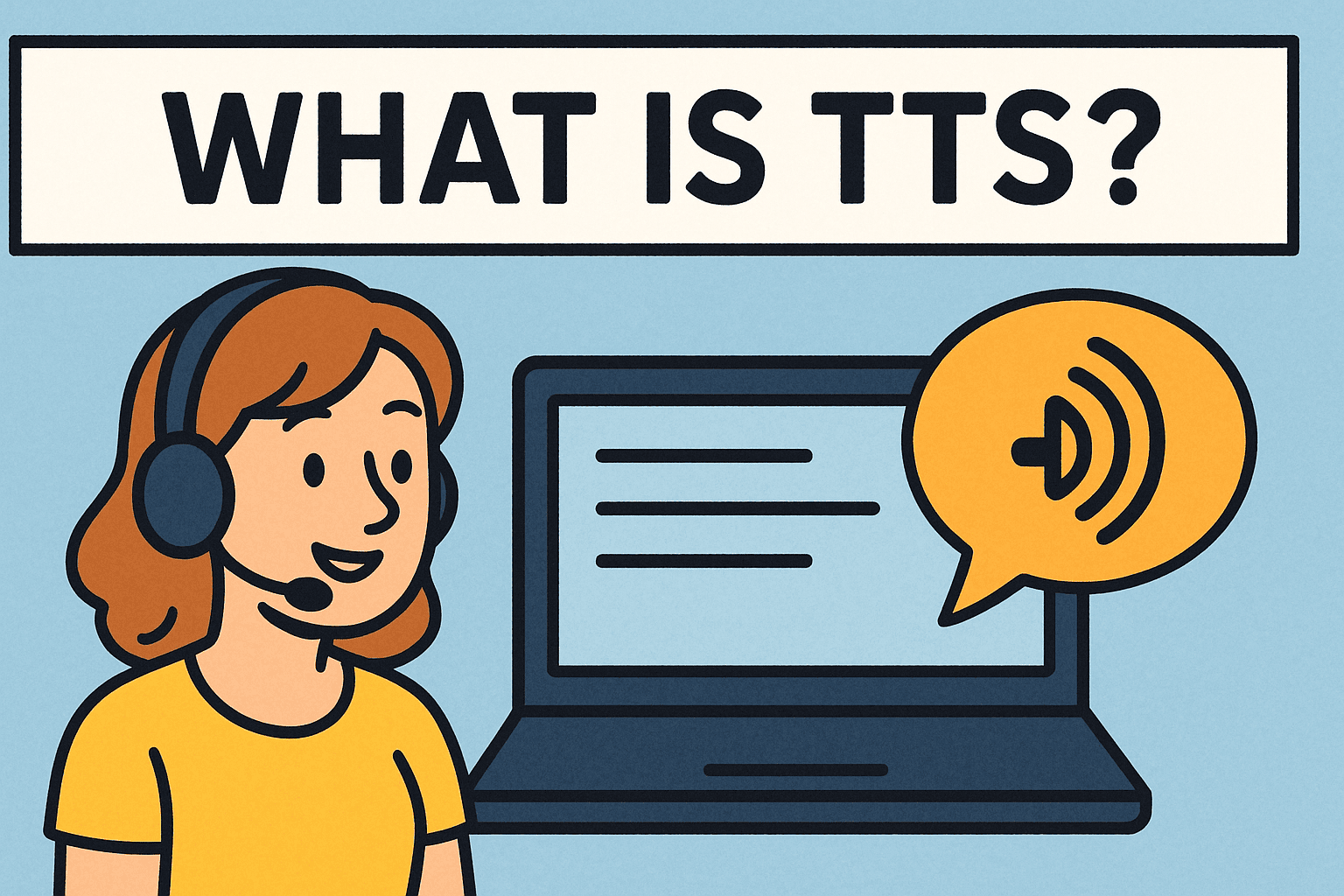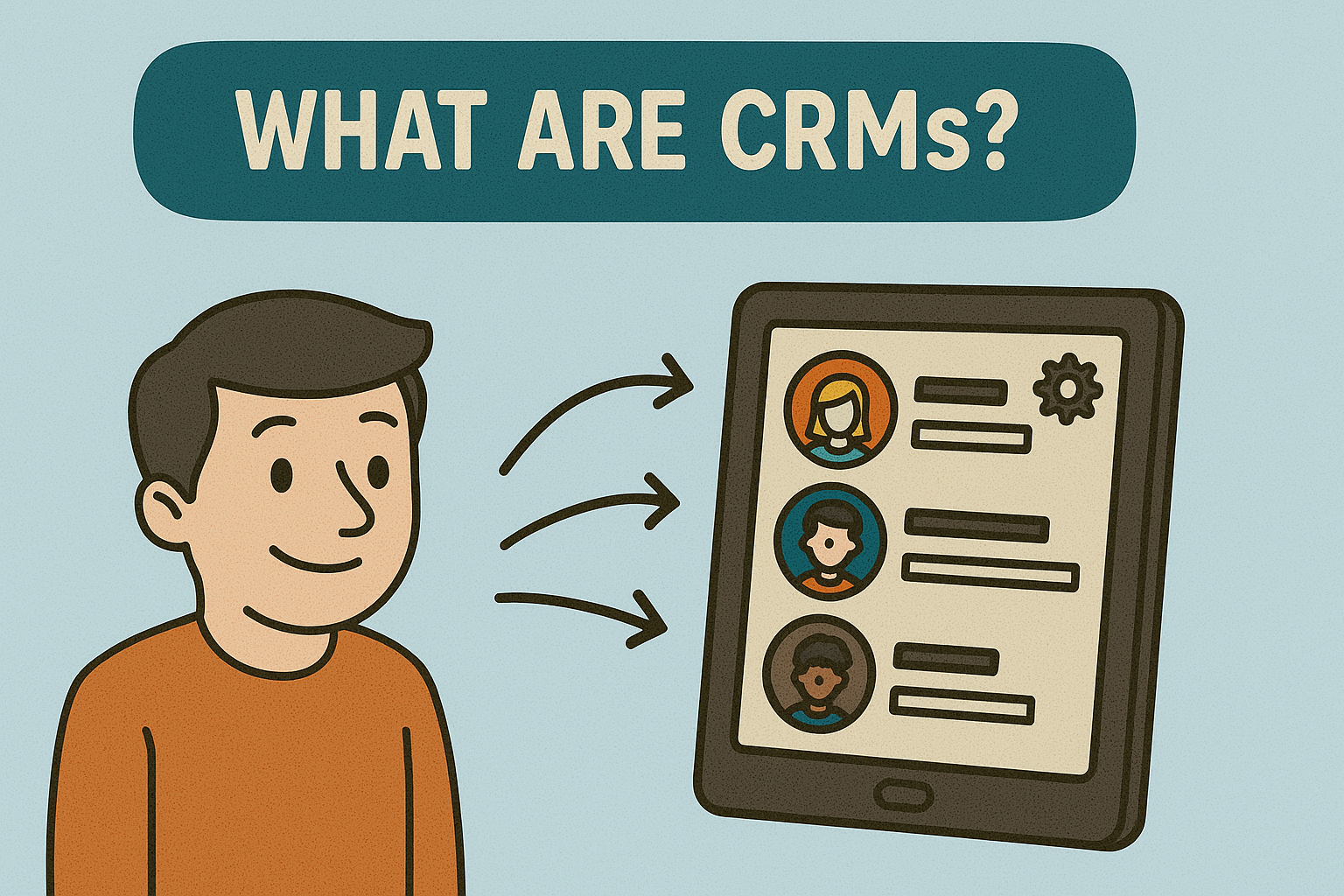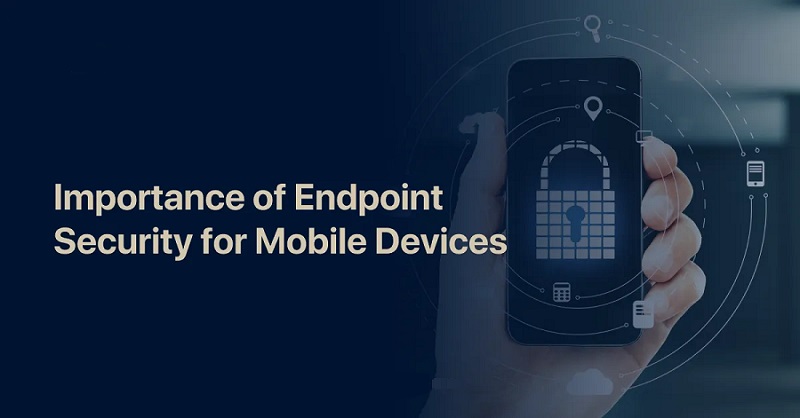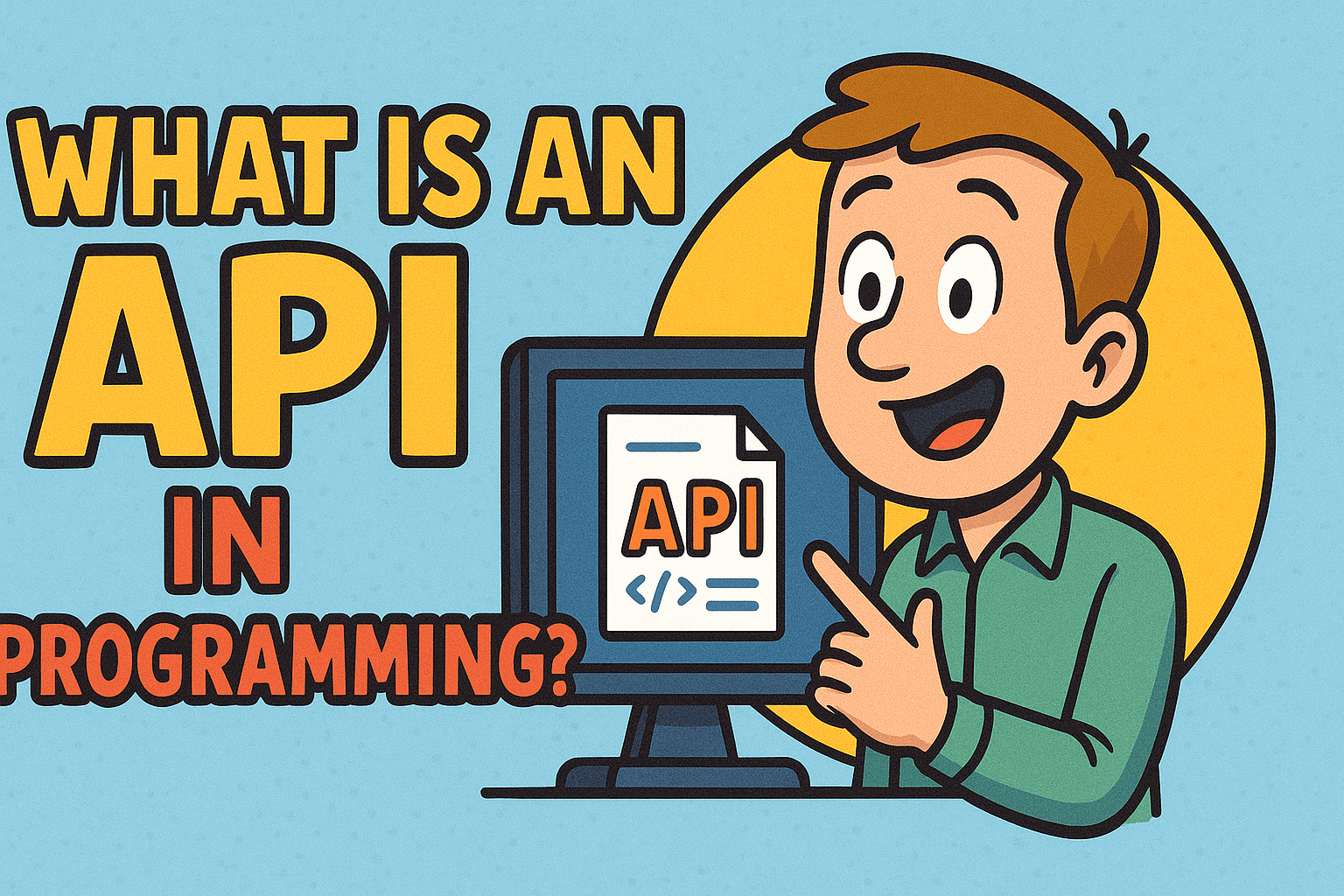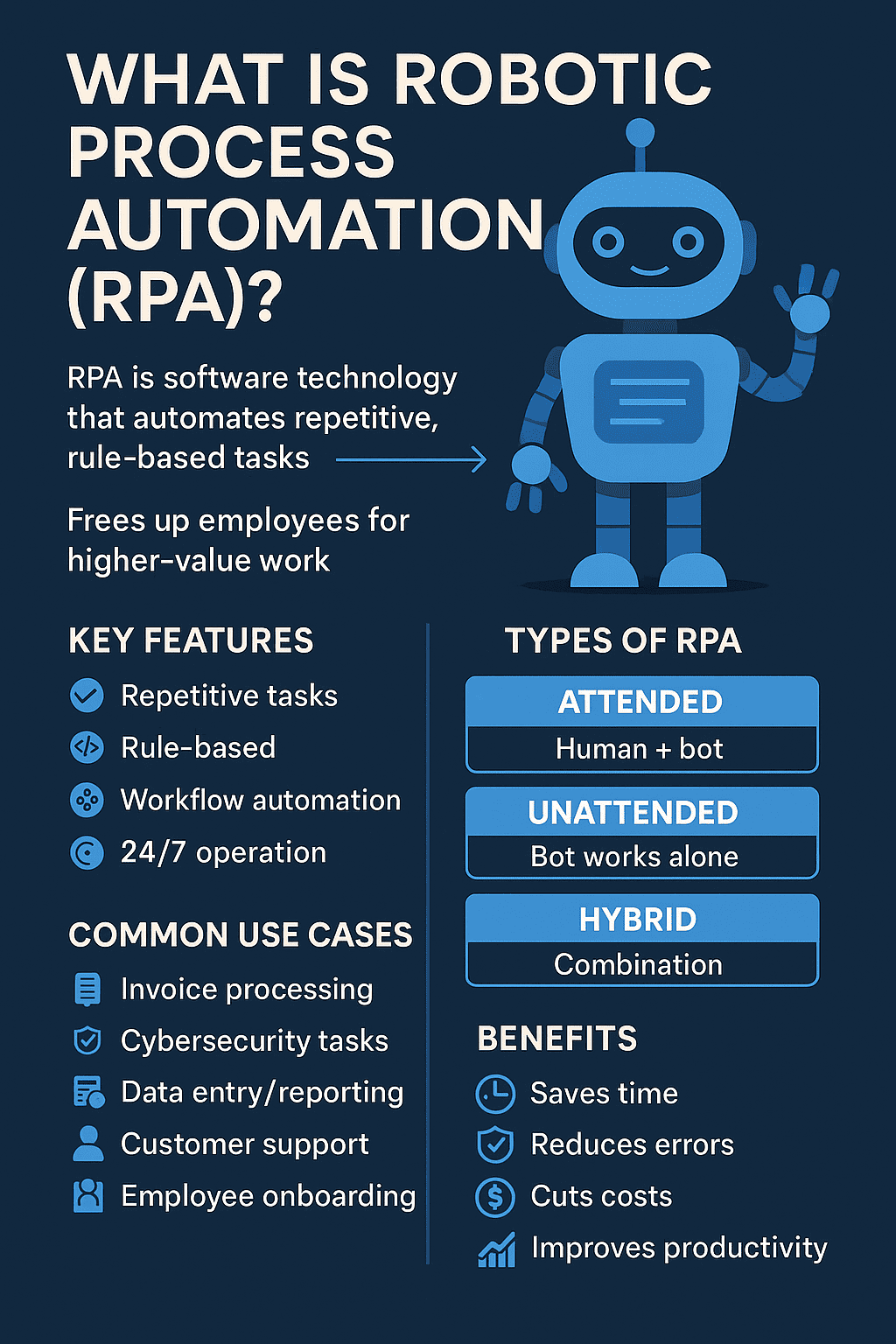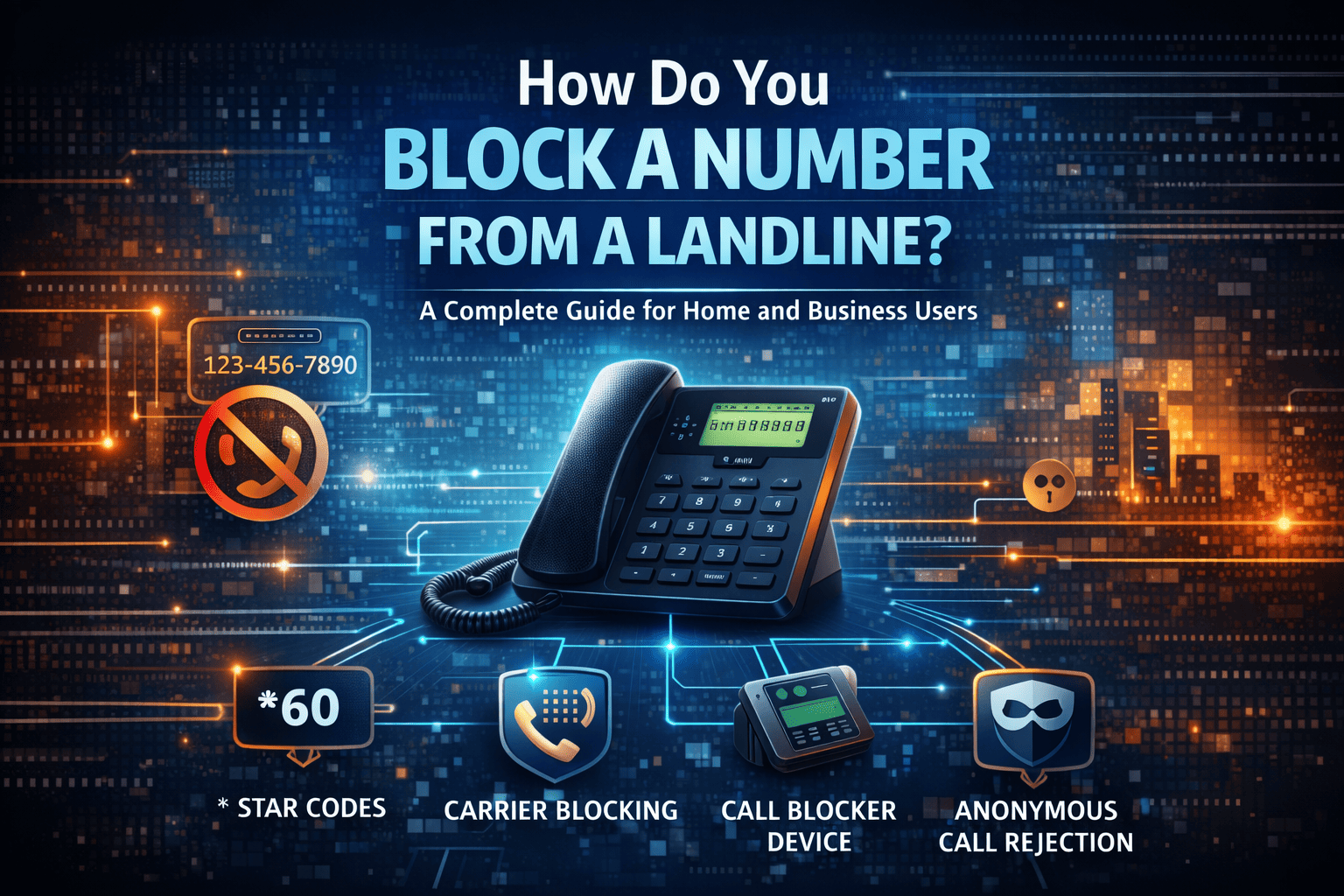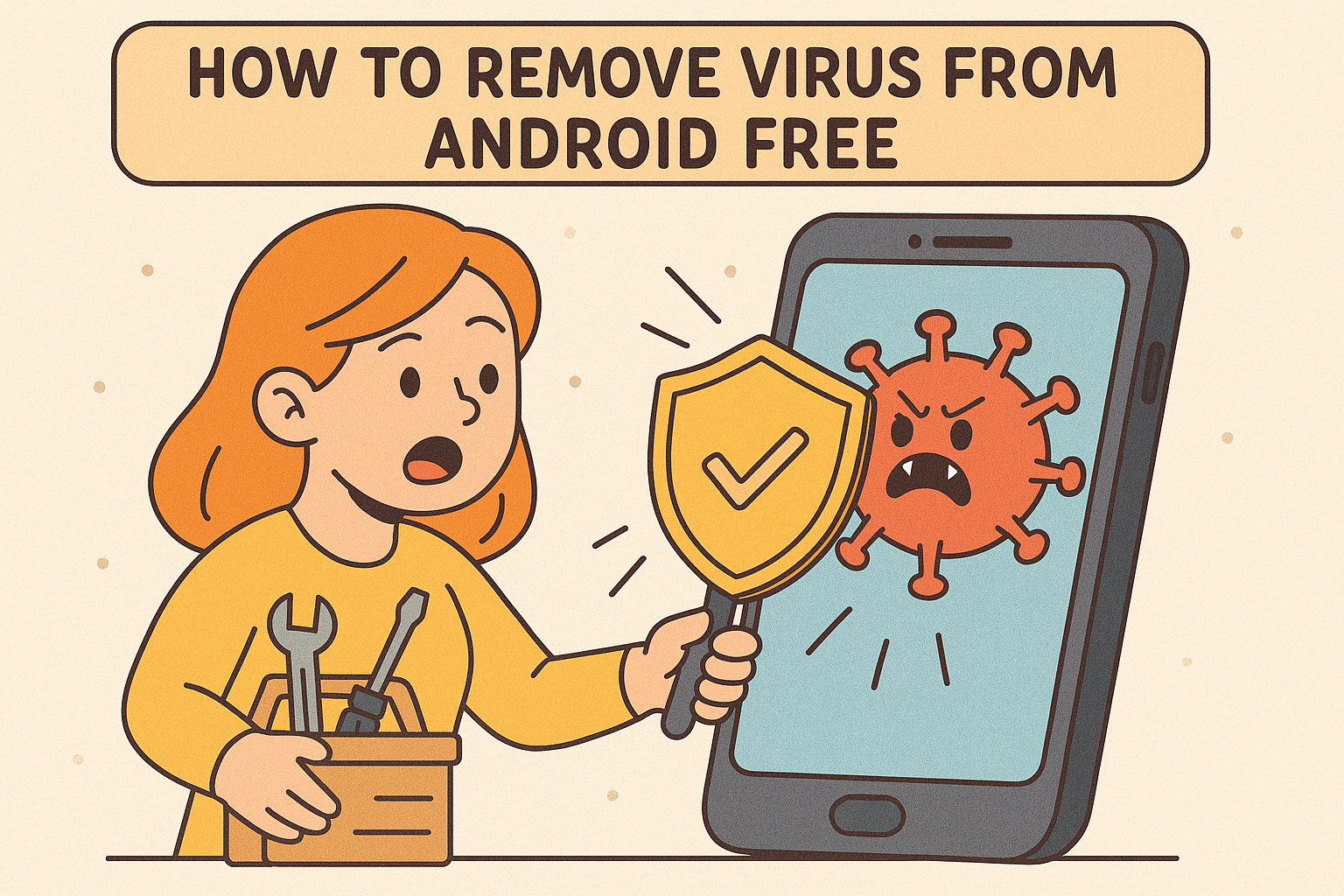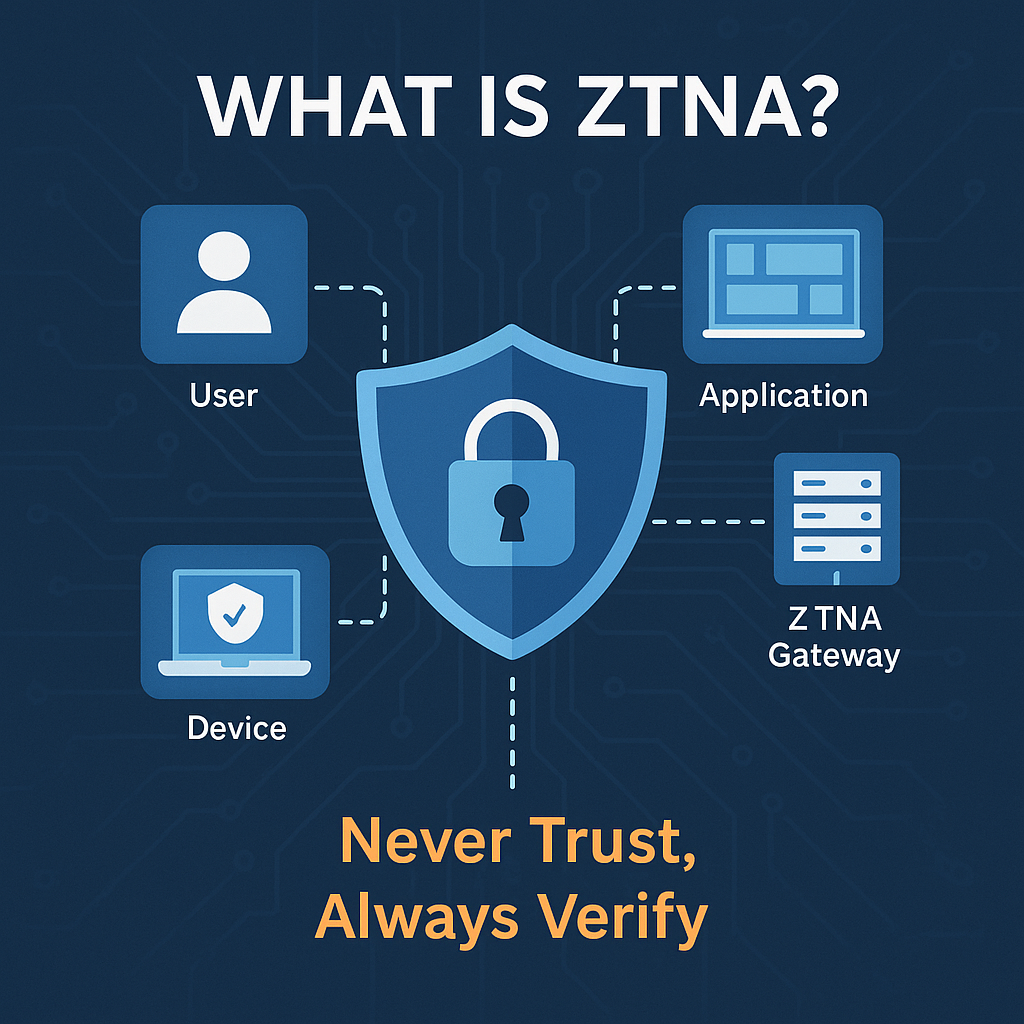What Does “How to Reset Your PC” Mean?
Updated on August 12, 2025, by Xcitium
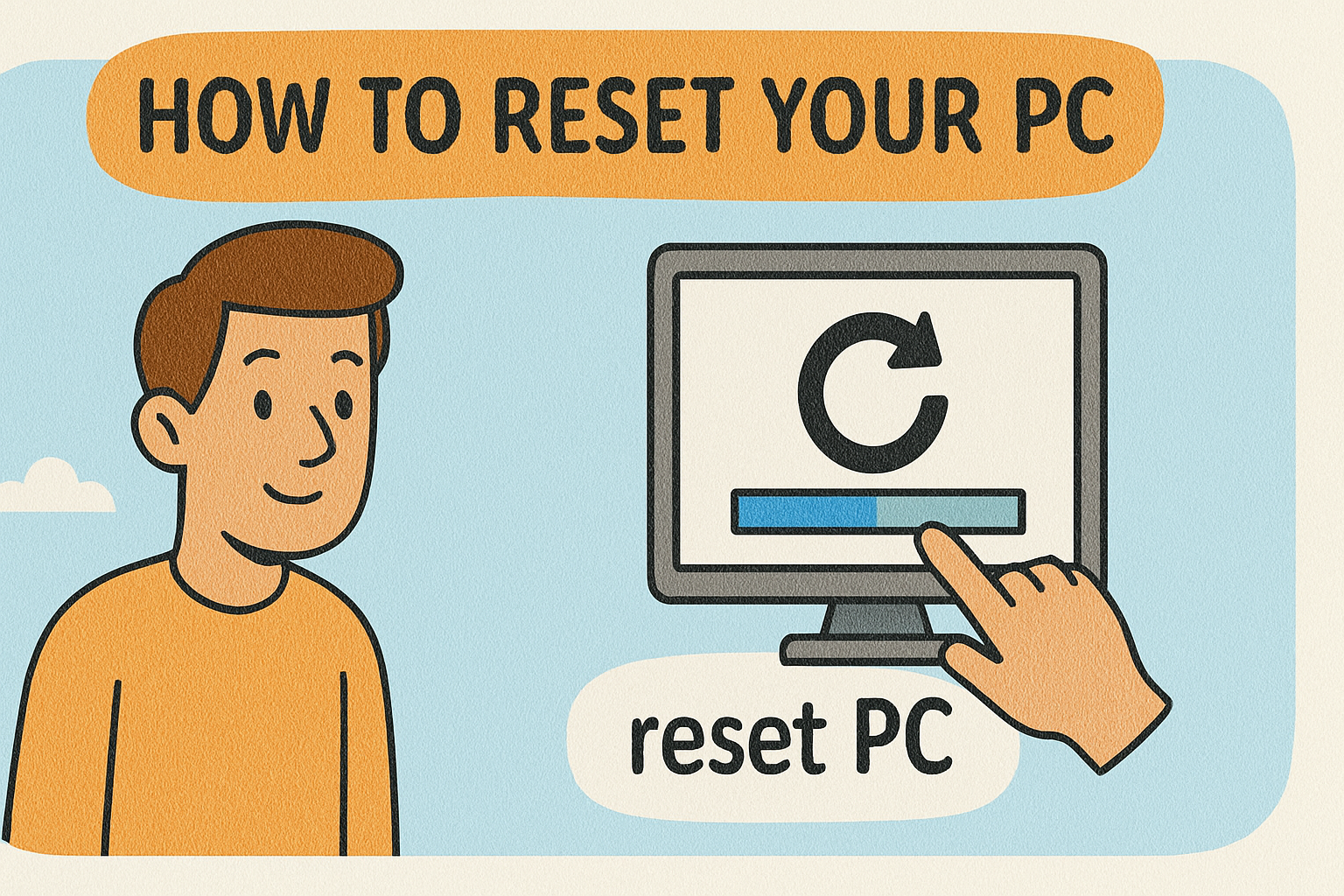
Is your computer slowing down or acting strangely? Maybe it’s time to hit reset—literally. Understanding how to reset your PC can be a game-changer for both administrators and C-level leaders navigating performance issues, security breaches, or system corruption. This blog post covers everything from preparation and backup to the various reset options, practical tips, and common pitfalls—making it a go-to resource for savvy tech professionals.
Understanding the Basics: What Is a PC Reset?
Resetting a PC restores its Windows operating system to its original or near-original state. Essentially, it removes problematic apps, corrupt files, and malicious elements, while keeping or removing your personal files depending on the method chosen.
Why IT Experts Might Reset Their PCs
You might need to reset your system if:
- Malware or ransomware has compromised the system
- Performance has significantly slowed
- You need to onboard a system to a compliance baseline
- You’re preparing devices for redeployment or reassignment
Step-by-Step: How to Reset Your PC (Common Methods)
Windows 10 Methods
- Start Menu → Settings → Update & Security → Recovery → Reset this PC.
- Choose either “Keep my files” or “Remove everything.”
- Select whether to reinstall Windows via local files or cloud download.
- Confirm and allow Windows to complete the reset.
Windows 11 Methods
Similar steps apply in Windows 11, but the interface differs slightly. Navigate to Settings → System → Recovery → Reset this PC, then proceed.
Alternate Methods
- Use the F11 key during boot if the recovery partition is intact.
- Create a bootable USB or recovery drive for offline resets when Windows can’t start.
What Each Reset Option Means
| Method | Description | Ideal For |
| Keep My Files | Retains documents; removes apps/settings | Refreshing system without data loss |
| Remove Everything | Wipes all data, reinstalls Windows | Preparing for reuse or serious issues |
| Fresh Start / Cloud | Installs a clean version of Windows | Fixing corrupted OS installations |
Essential Prep Steps Before Resetting
- Back up your files, especially non-cloud data.
- List installed apps and product keys for reinstallation.
- Disconnect non-essential devices (USB drives, external media).
- If in enterprise, ensure compliance backup and auditing of assets.
After the Reset: Rebuilding Securely
- Apply critical Windows updates first.
- Reinstall antivirus or endpoint protection immediately.
- Run full system scans before browsing or setting up accounts.
- Reconnect backup and file-sharing services securely.
- Restore personal files from your secure backup.
Security Considerations When Resetting
- A reset is a key step for incident response after a cyber event.
- Always complete post-reset scans to catch hidden threats.
- Use a wipe tool for sensitive environments before “Remove everything.”
Rough Cleanup vs. Full Wipe
Remove Everything isn’t a secure wipe—it’s a standard reset. Use tools like cipher /w or BitLocker to fully wipe drives in high-security environments.
What to Avoid
- Don’t reset without taking backups—data loss is real.
- Don’t rely on reset as your only recovery plan—always build redundancy.
- Avoid reset when a simple system restore might have sufficed.
Real-World Use Cases
- A small business IT office performed reset-en masse during ransomware remediation.
- A manufacturer reset machines to baseline images for consistent security postures.
- Remote-first startups reset developer laptops before repurposing to ensure OS consistency.
Final Thoughts: Make PC Reset Work for Your Ops
Learning how to reset your PC isn’t only about troubleshooting—it’s about strategic planning, secure operations, and resilience. With the right preparation and security mindset, resets can improve productivity, downtime recovery, and device compliance.
Ready to Operationalize Your Endpoint Security Strategy?
Explore how Xcitium helps automate device lifecycle management, enforce secure configurations, and prevent endpoint threats—all before you even think about a reset:
FAQ: Reset Your PC—Pro Tips
- Does reset delete all my files?
Only if you choose “Remove everything.” The “Keep my files” option preserves personal data. - Will it reinstall all apps?
No—apps must be reinstalled manually. - Is reset the same as clean install?
Similar, but a clean install starts fully fresh and requires external media. - Can I revert after resetting?
No—the process can’t be undone once started. - How long does a reset take?
Typically 30 minutes to an hour, depending on system specs and content.