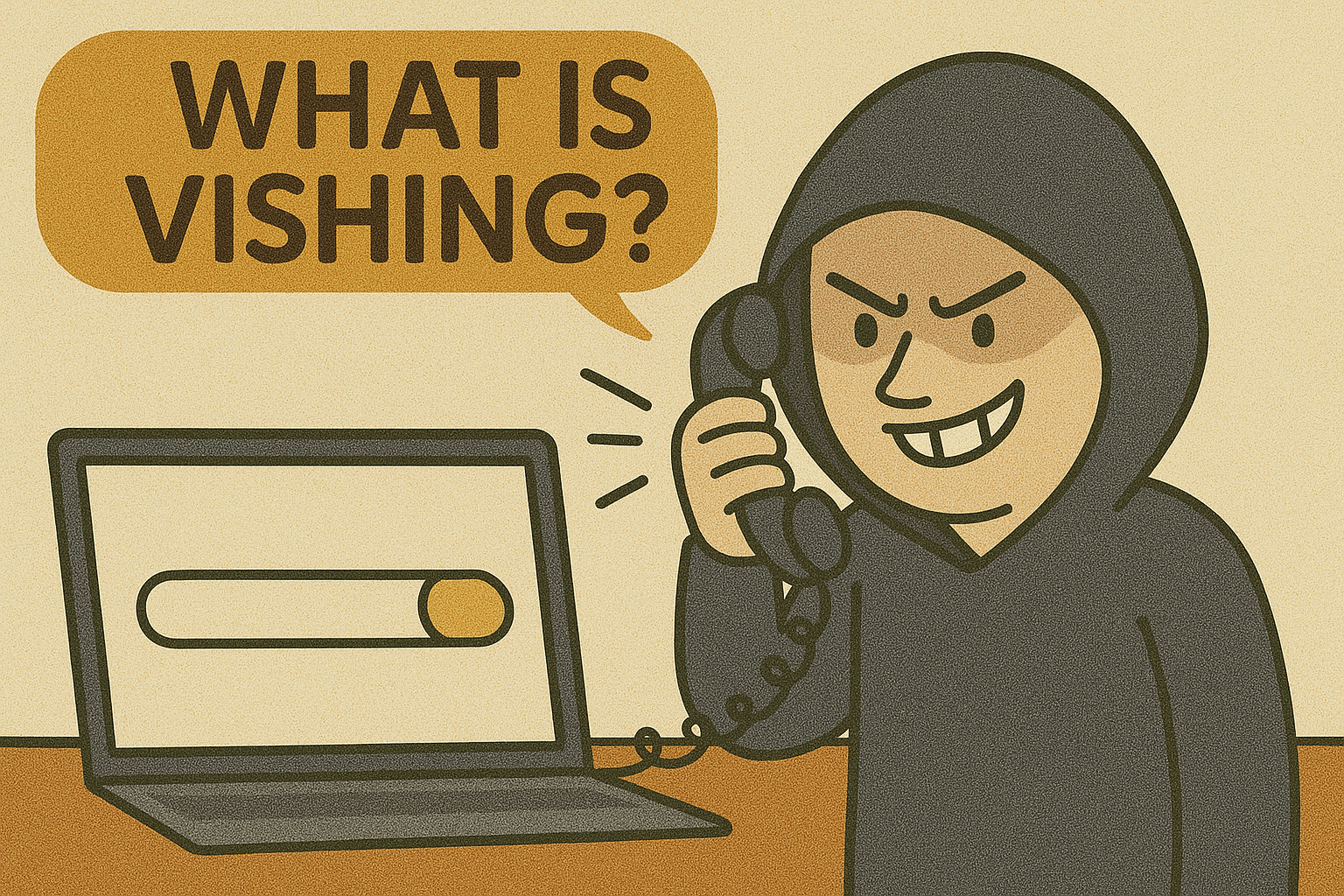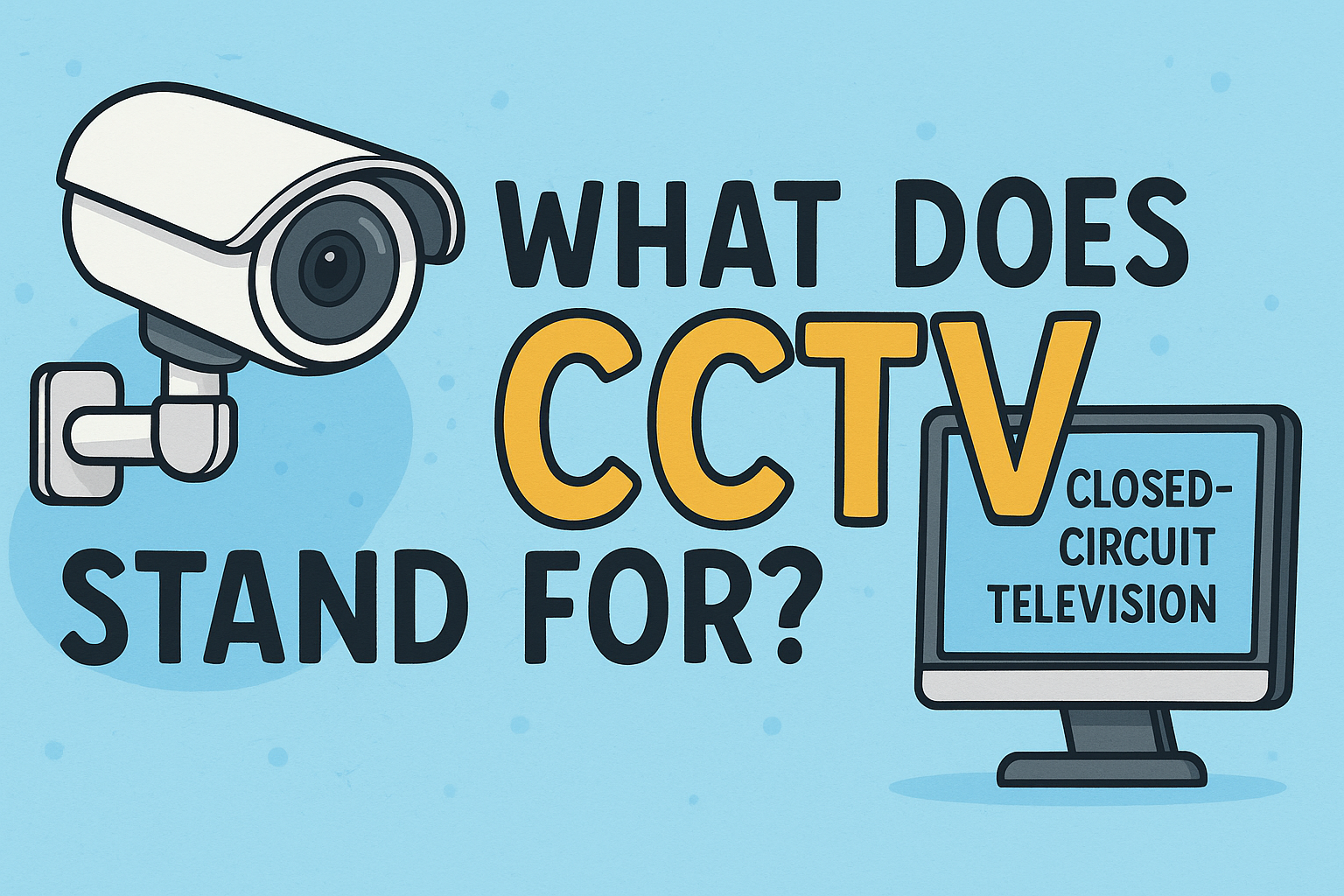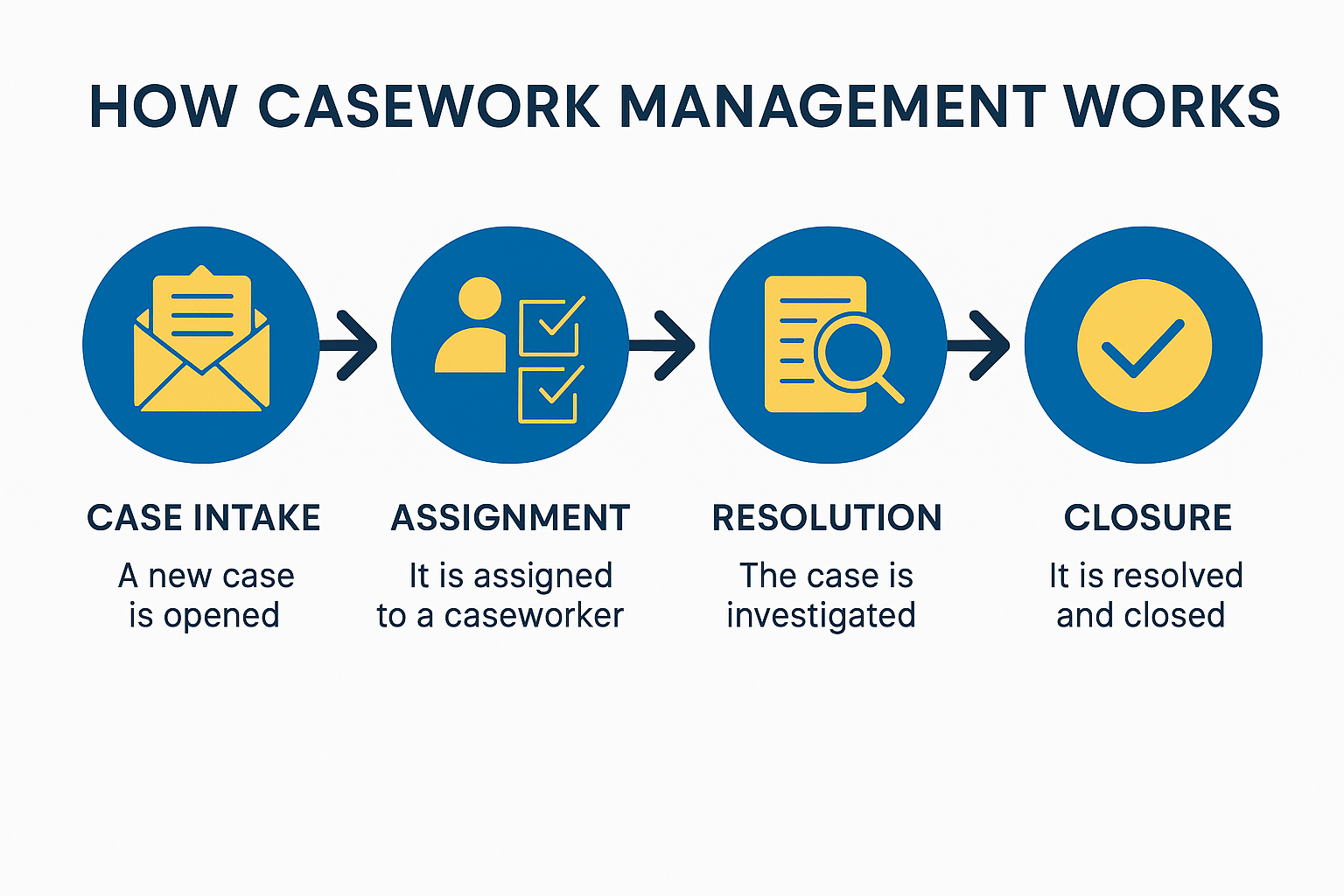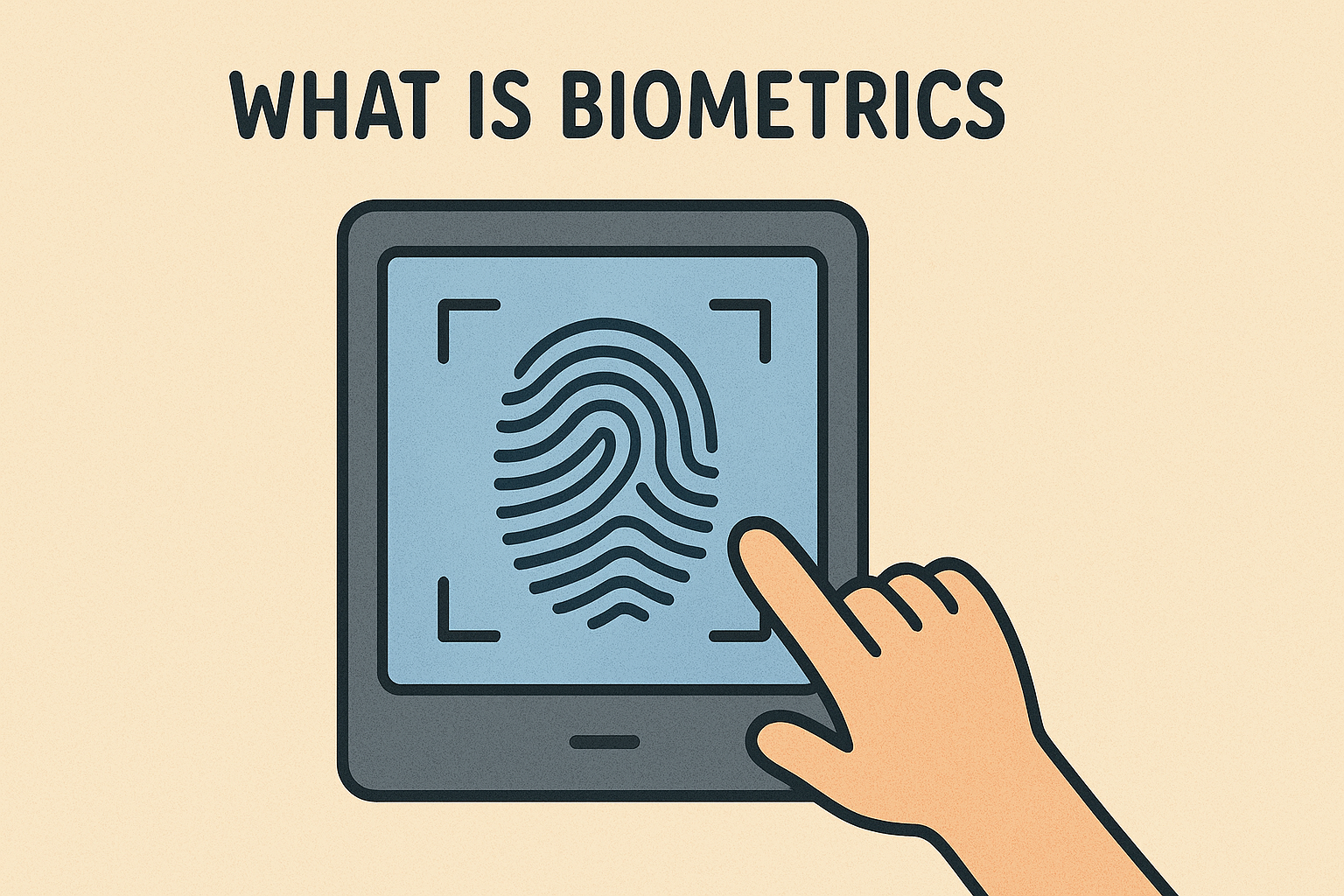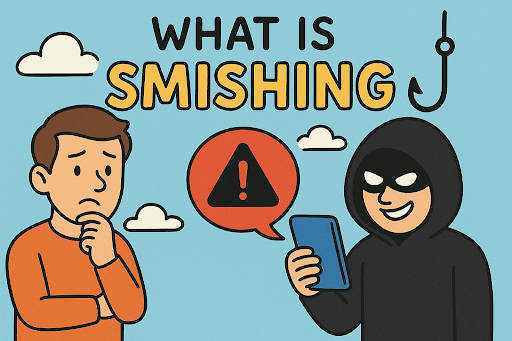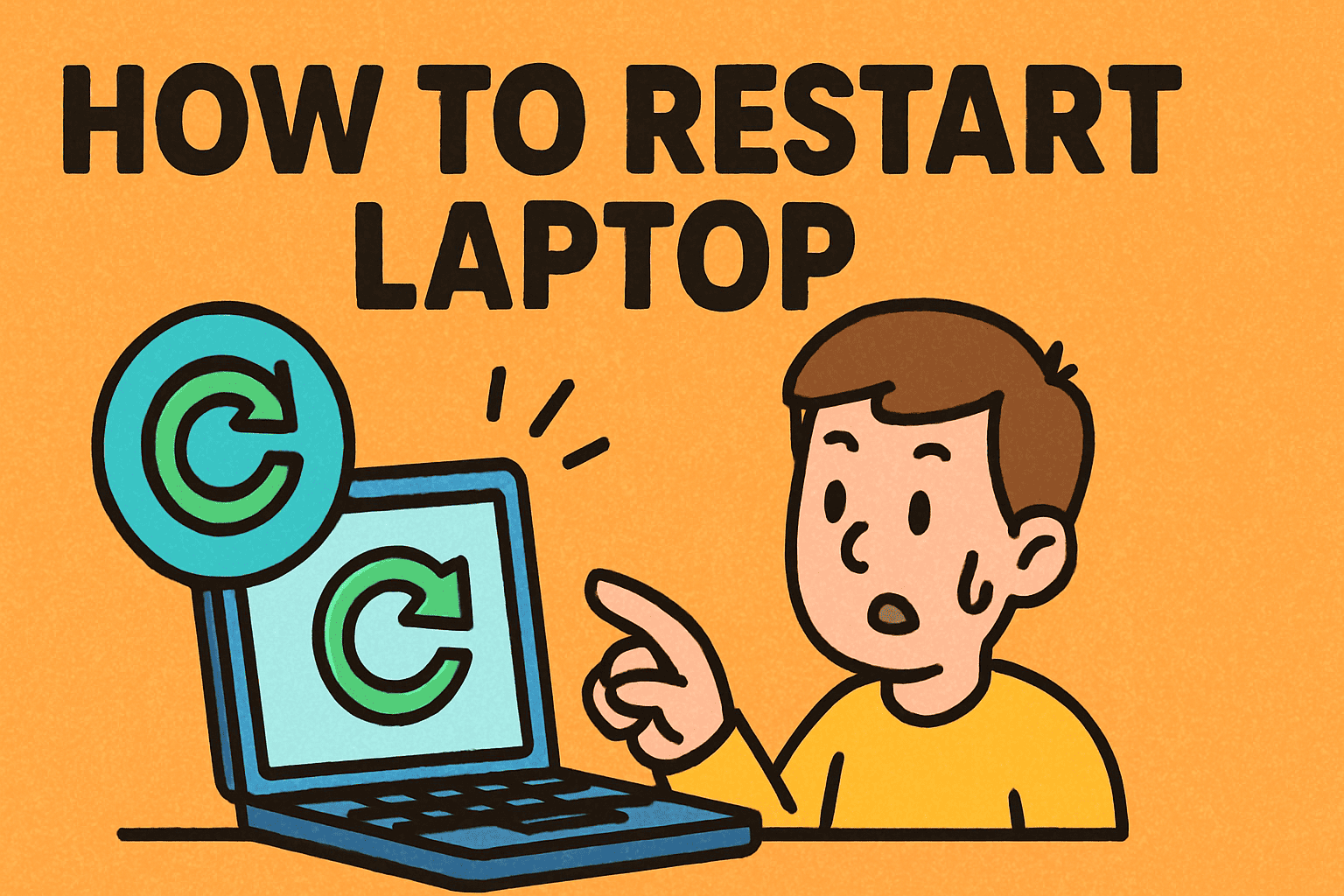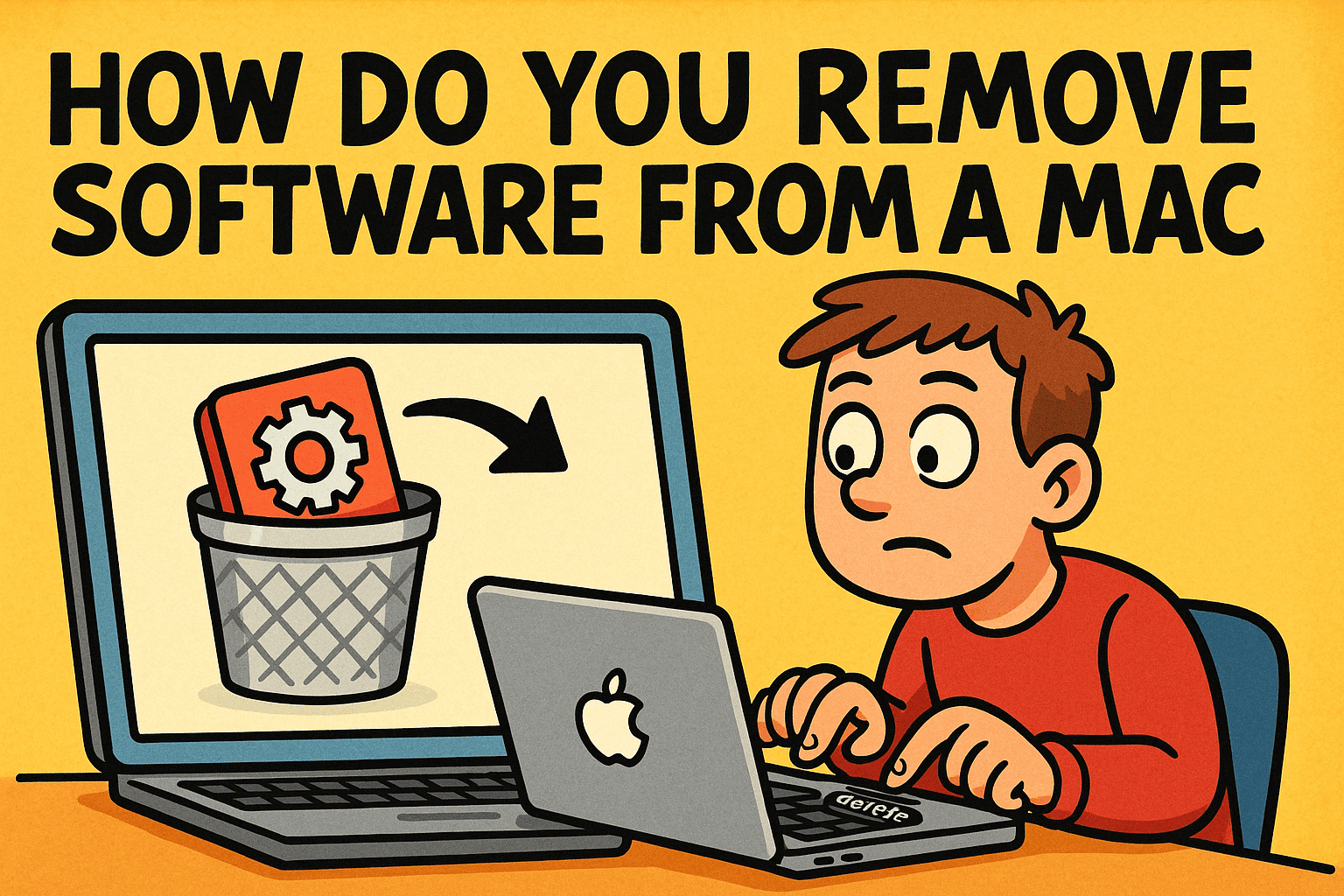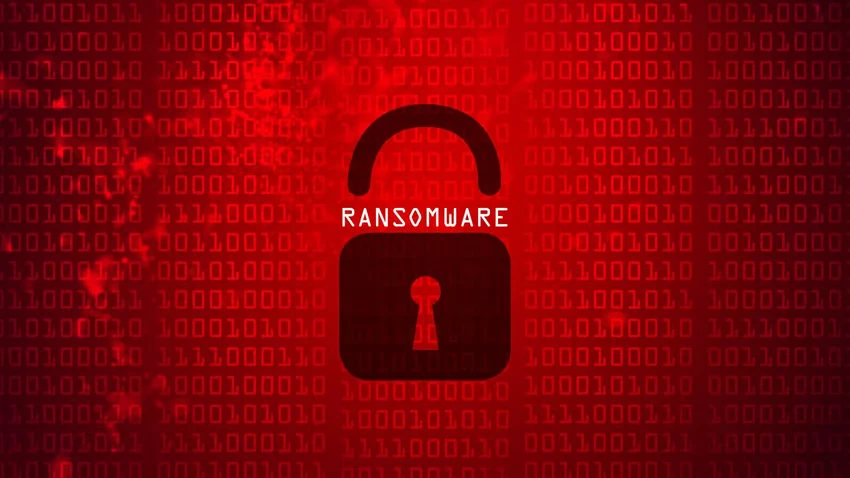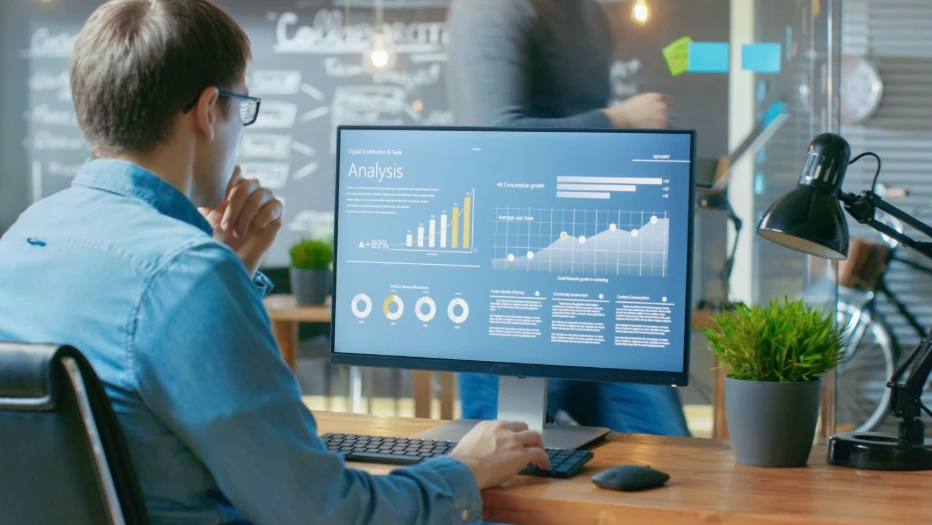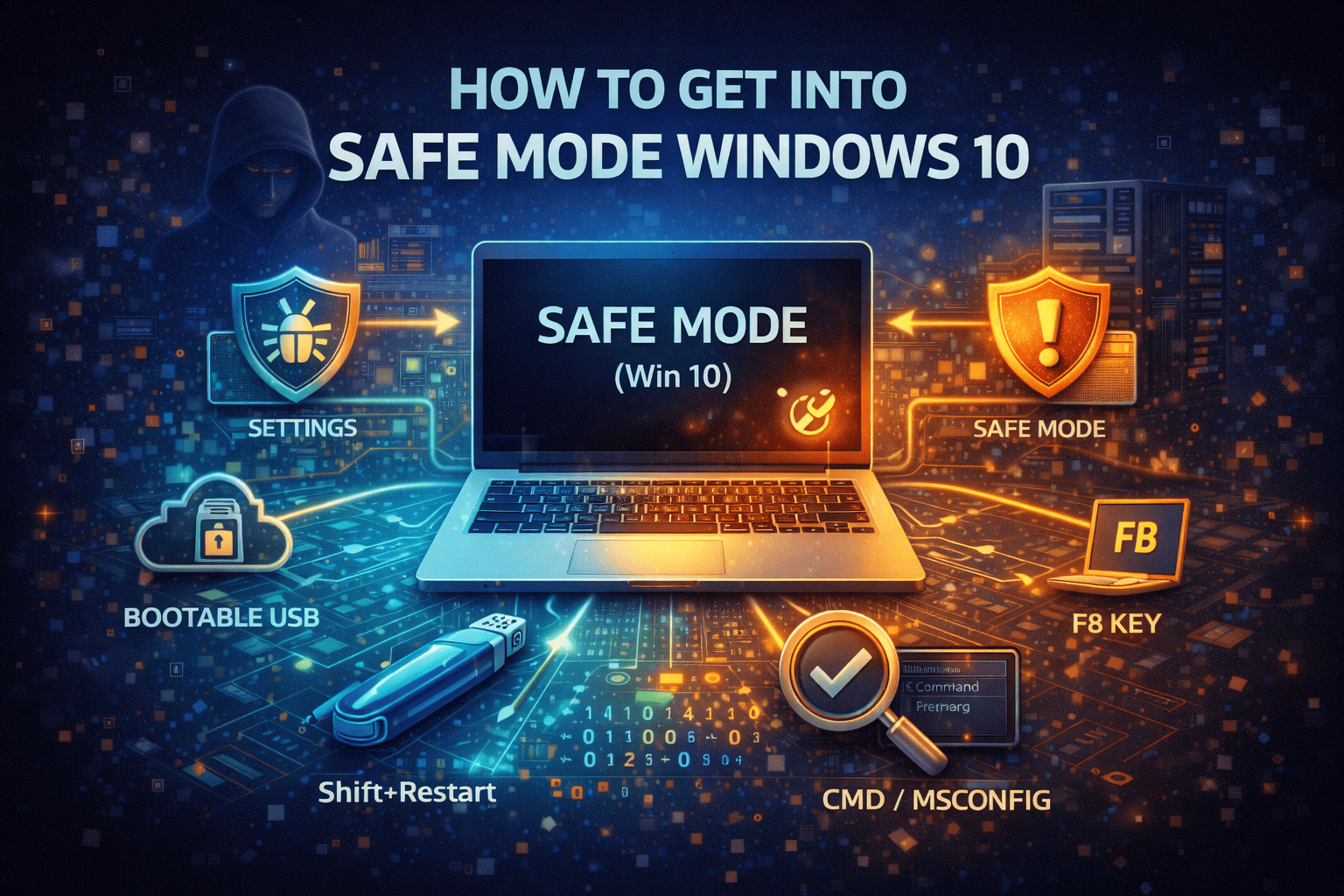How to Find IP Address in CMD: A Complete Guide for Professionals and Beginners
Updated on August 19, 2025, by Xcitium
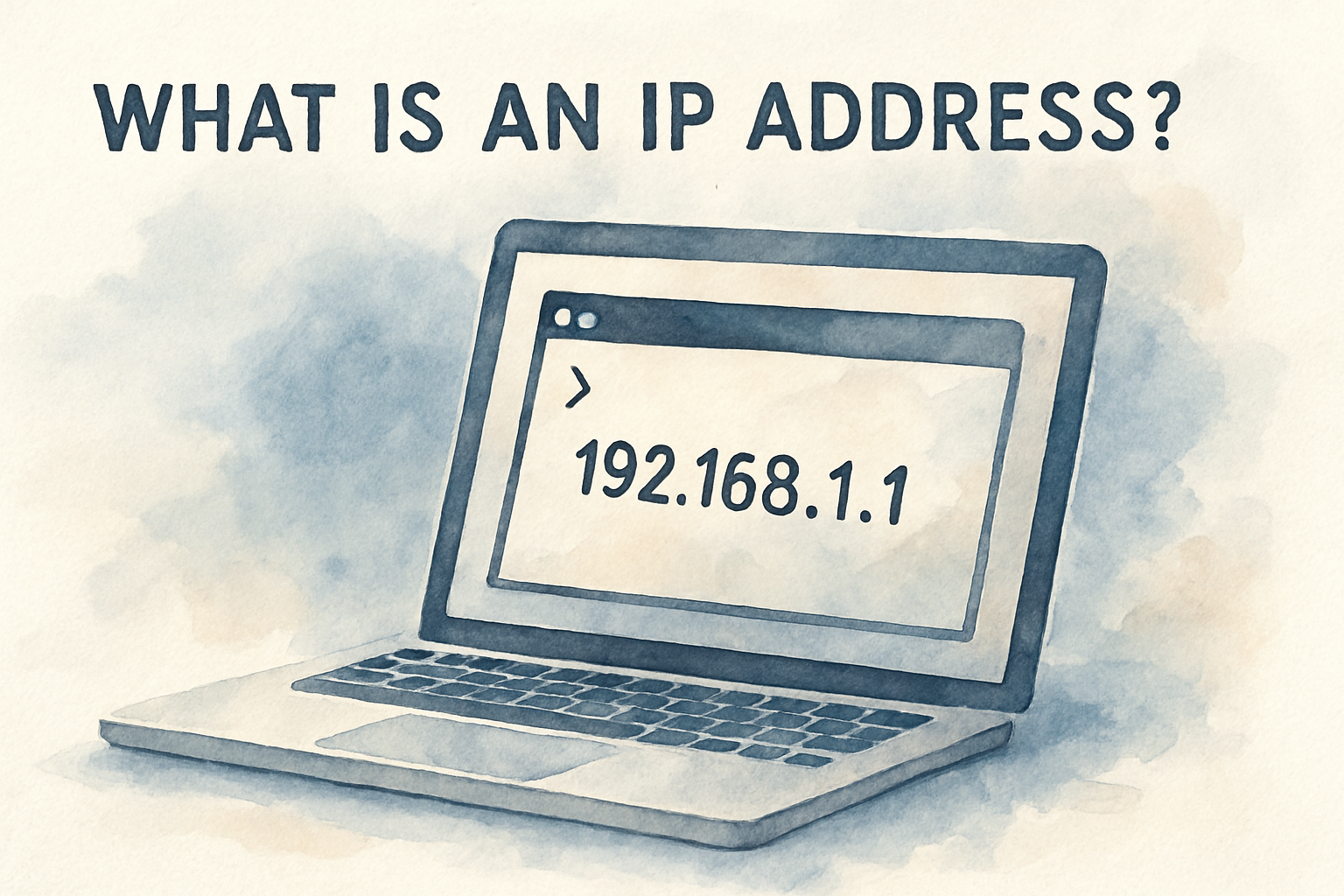
Have you ever needed to troubleshoot a network issue, configure security settings, or check connectivity, and wondered, how to find IP address in CMD? For IT managers, cybersecurity professionals, and even general users, this skill is fundamental. Whether you’re setting up secure access, managing endpoints, or simply checking internet connectivity, using Command Prompt (CMD) is one of the fastest ways to retrieve this critical information.
In this article, we’ll walk through practical steps on finding your IP address using CMD, explain the differences between IPv4 and IPv6, and provide real-world use cases for cybersecurity and IT administration.
Understanding the Basics: What is an IP Address?
An IP address (Internet Protocol address) is a unique identifier assigned to each device connected to a network. It allows communication between your device and others across local networks or the internet.
- IPv4 Address: Traditional format (e.g., 192.168.1.1).
- IPv6 Address: Modern format (e.g., 2001:0db8:85a3::8a2e:0370:7334), designed to handle more devices.
Without an IP address, your system cannot send or receive data online.
How to Find IP Address in CMD (Step-by-Step)
The simplest and most reliable method is through Command Prompt (CMD).
1. Open Command Prompt
- Press Windows + R, type cmd, and hit Enter.
- Or search “Command Prompt” in the Start menu.
2. Use the ipconfig Command
ipconfig
This command displays network information. Look for:
- IPv4 Address → Your primary local IP address.
- IPv6 Address → If enabled, your modern network identifier.
- Default Gateway → The IP of your router.
3. Find Public IP Using nslookup
To check your public IP address:
nslookup myip.opendns.com resolver1.opendns.com
This queries an external DNS server to reveal your external IP.
4. Advanced: Use netstat
netstat -an
Shows all active connections, useful for identifying open ports and active IP sessions.
Why Finding Your IP Address is Important in Cybersecurity
For IT professionals and cybersecurity experts, IP addresses are more than just numbers. They are the foundation of secure communication and network defense.
- Incident Response → Quickly identify compromised devices.
- Network Segmentation → Manage traffic between departments.
- Access Control → Restrict sensitive systems based on IP rules.
- Threat Detection → Monitor suspicious activity from unknown IPs.
Common Issues and Troubleshooting
1. IP Address Not Showing
- Ensure your device is connected to the network.
- Restart your router or network adapter.
2. Conflicting IPs
- Two devices may share the same IP. Run ipconfig /release and ipconfig /renew to resolve.
3. Dynamic vs Static IP
- Dynamic IPs change regularly. For stability, consider setting up a static IP.
Best Practices for IT Managers and CEOs
- Regularly Audit IP Addresses – Detect unauthorized devices.
- Document IP Allocations – Keep track of assigned addresses.
- Secure Endpoints – Ensure firewalls and endpoint protection tools use IP rules.
- Monitor Logs – Combine IP tracking with endpoint protection services for proactive defense.
Frequently Asked Questions (FAQ)
1. How do I find my public IP address in CMD?
Use nslookup myip.opendns.com resolver1.opendns.com or check with external sites.
2. What’s the difference between IPv4 and IPv6 addresses?
IPv4 uses 32-bit numbers, while IPv6 uses 128-bit, offering far more unique addresses.
3. Can I change my IP address in CMD?
Yes. Use ipconfig /release and then ipconfig /renew to refresh your IP.
4. Why is my IP address important in cybersecurity?
It identifies devices, helps enforce security policies, and prevents unauthorized access.
5. How do I find the IP address of another device on my network?
Use arp -a in CMD to list devices connected to your local network.
Final Thoughts
Learning how to find IP address in CMD equips you with a quick, reliable way to troubleshoot, secure, and manage networks. For IT managers, cybersecurity professionals, and business leaders, this knowledge is not just technical—it’s strategic. A strong understanding of IP addresses ensures your organization remains secure, efficient, and connected.
Ready to Strengthen Your Cybersecurity Strategy?
Protect your endpoints and networks with Xcitium’s advanced endpoint protection solutions.