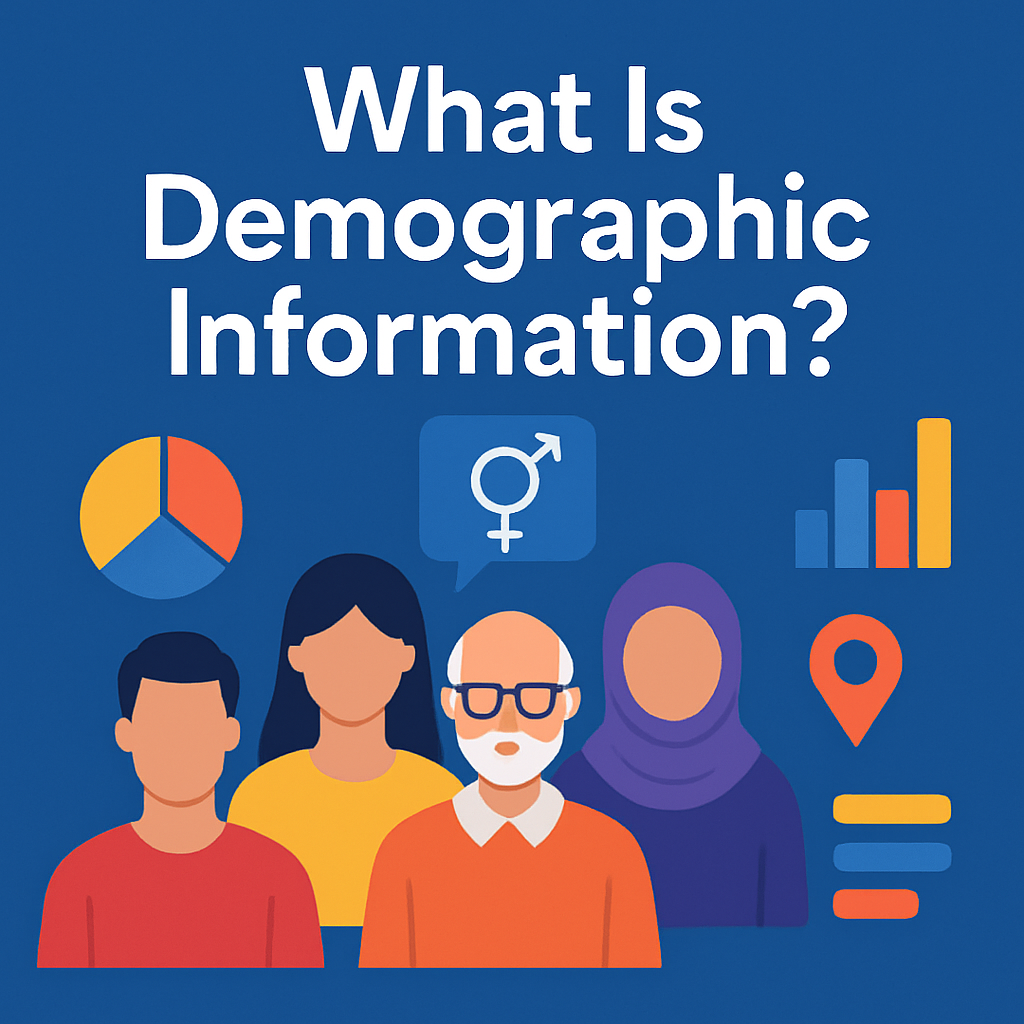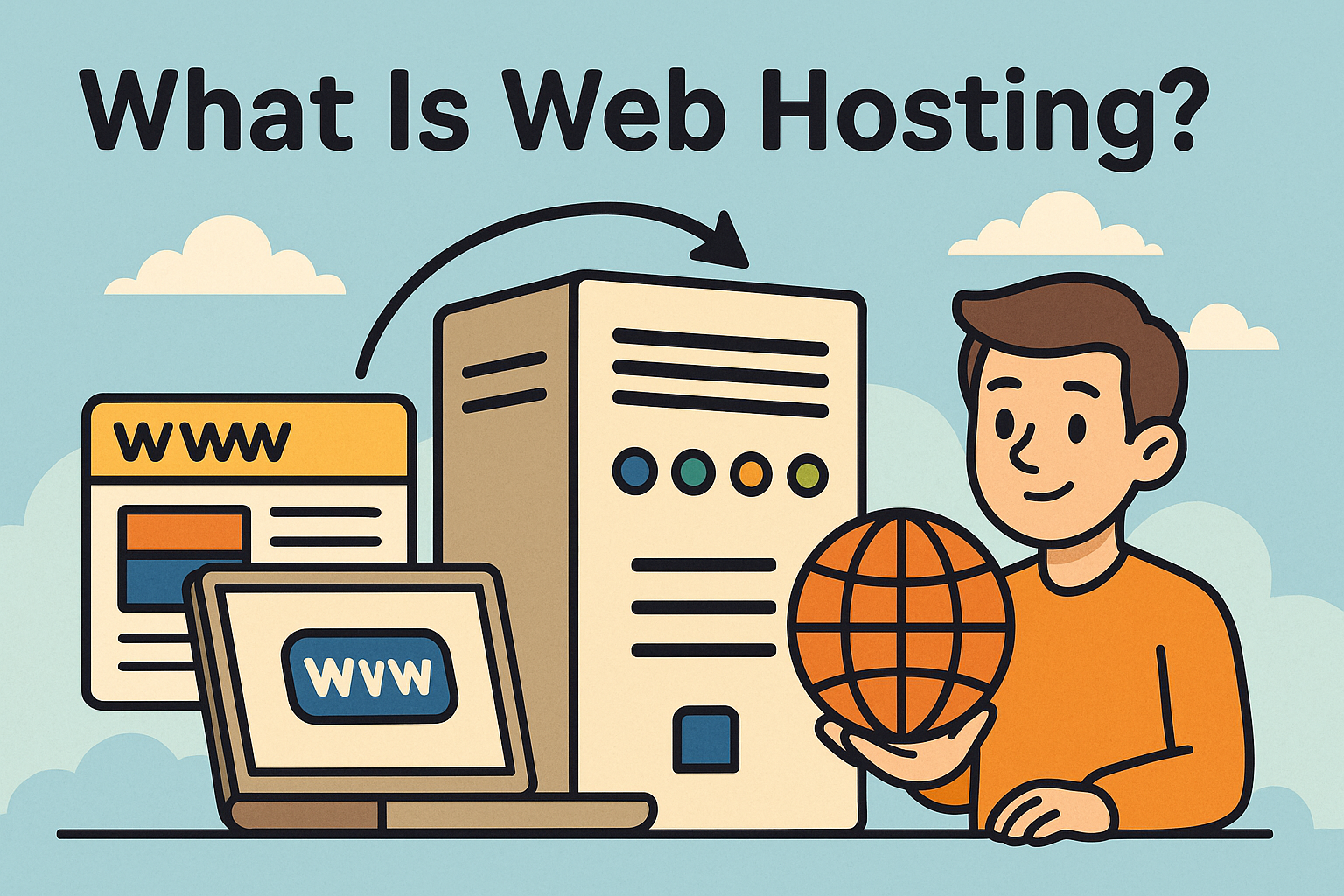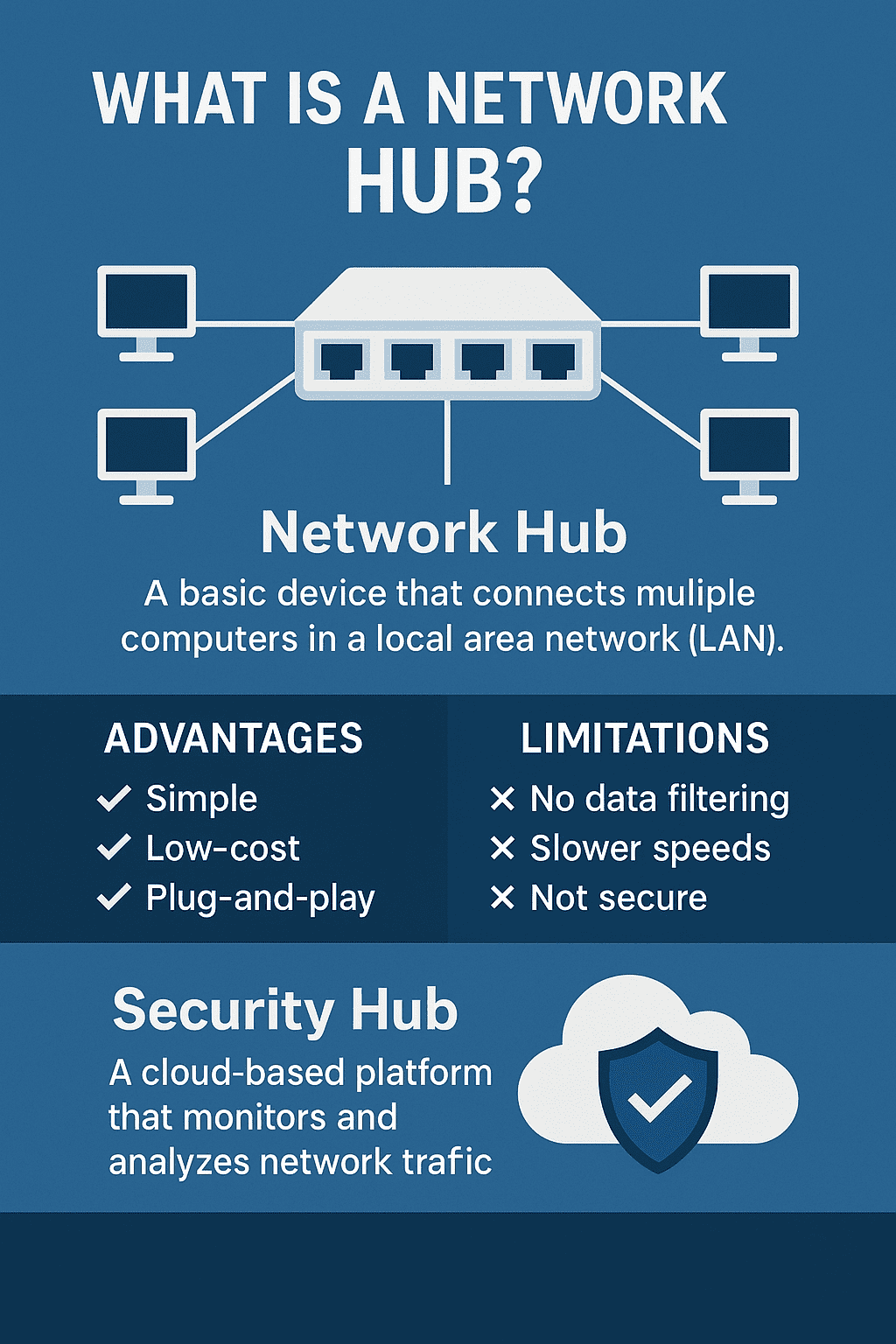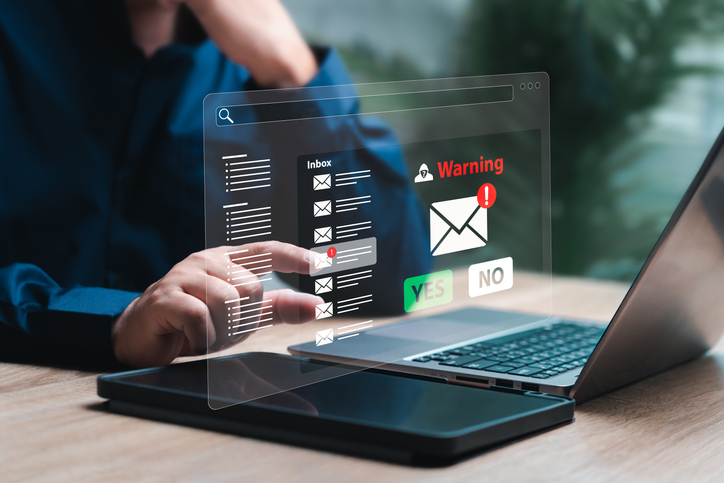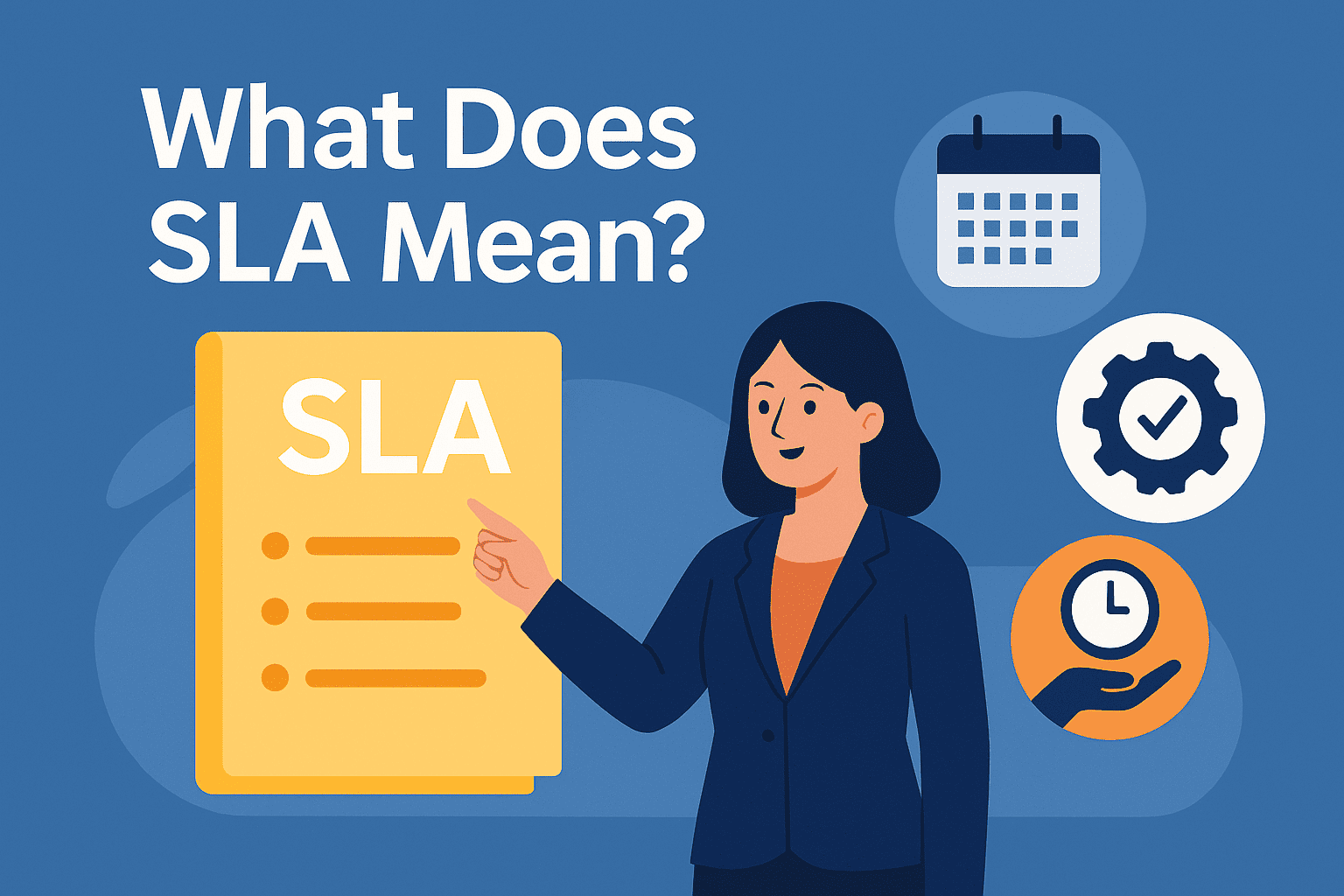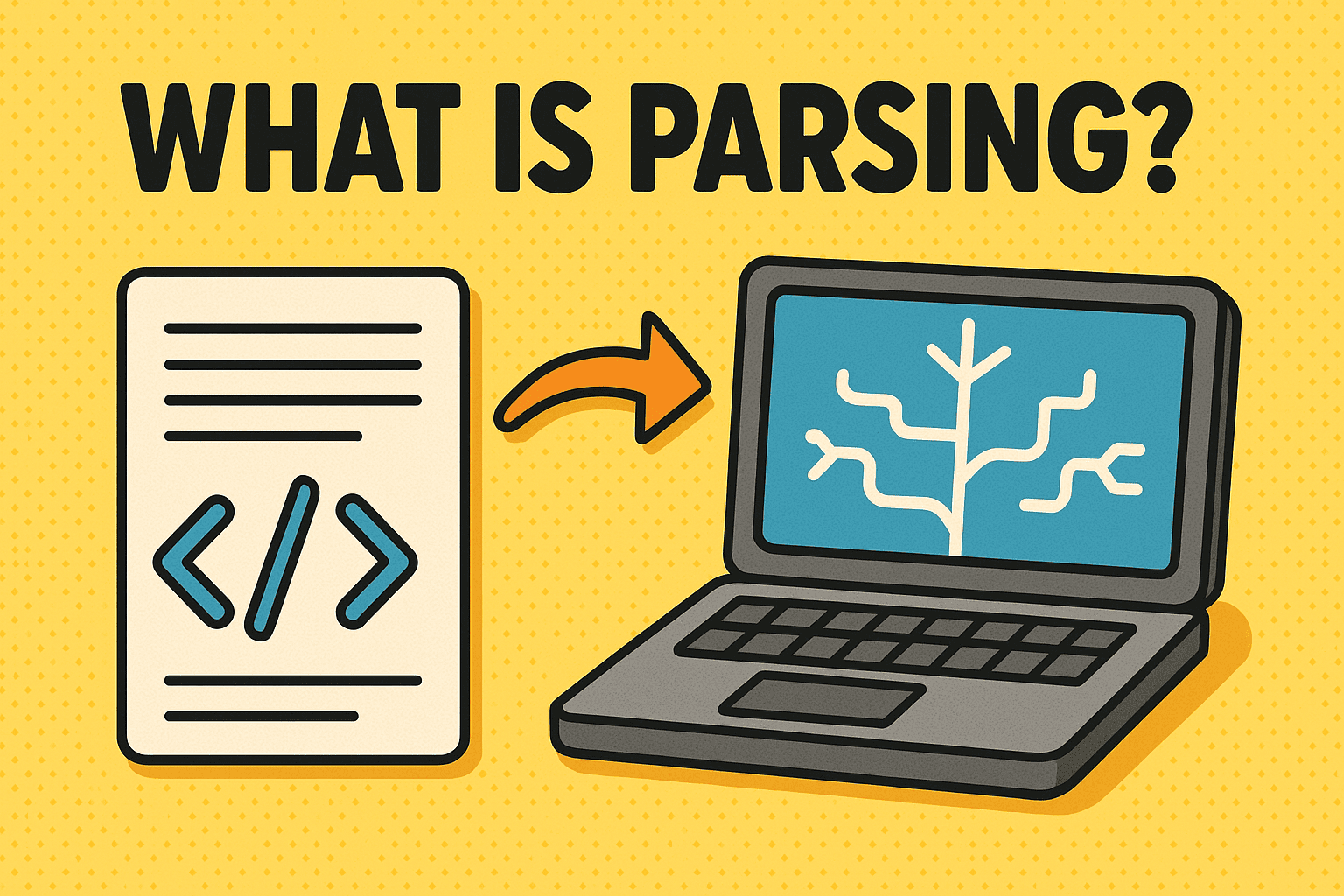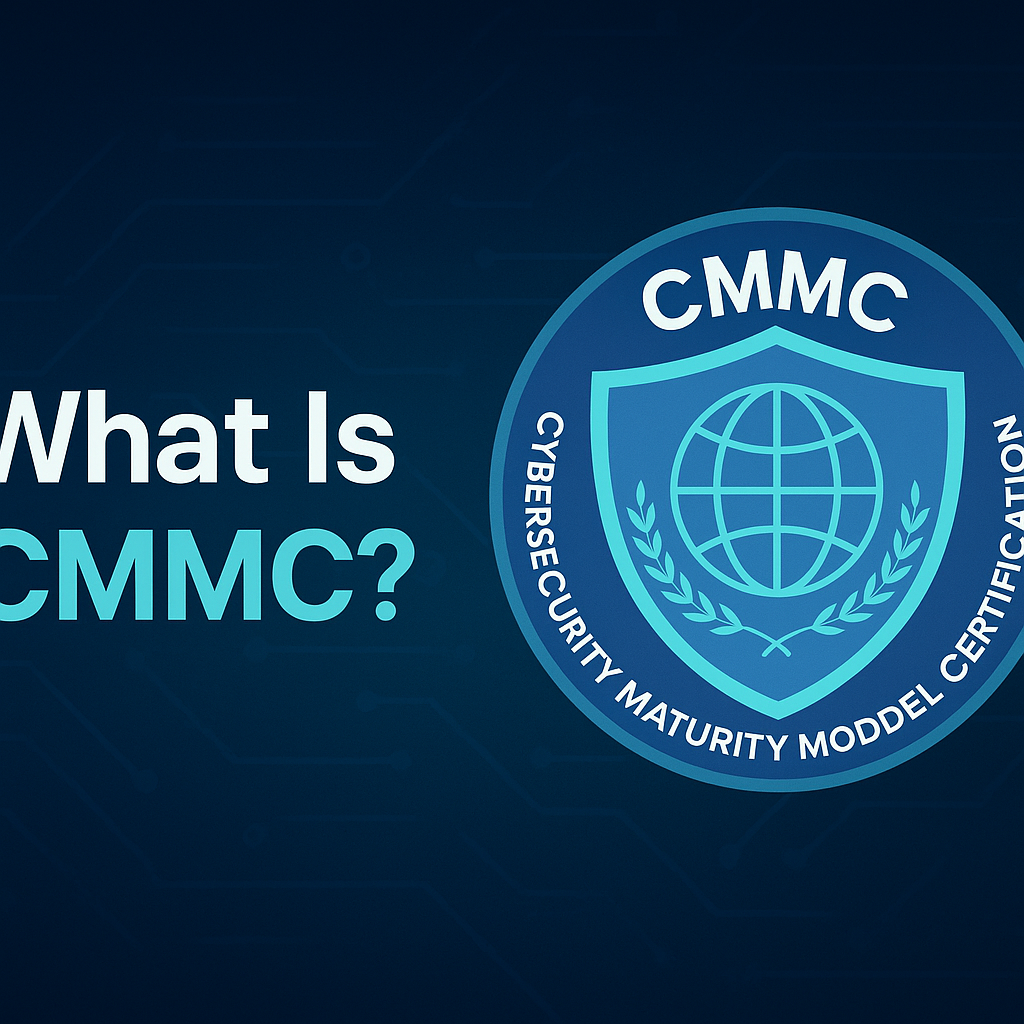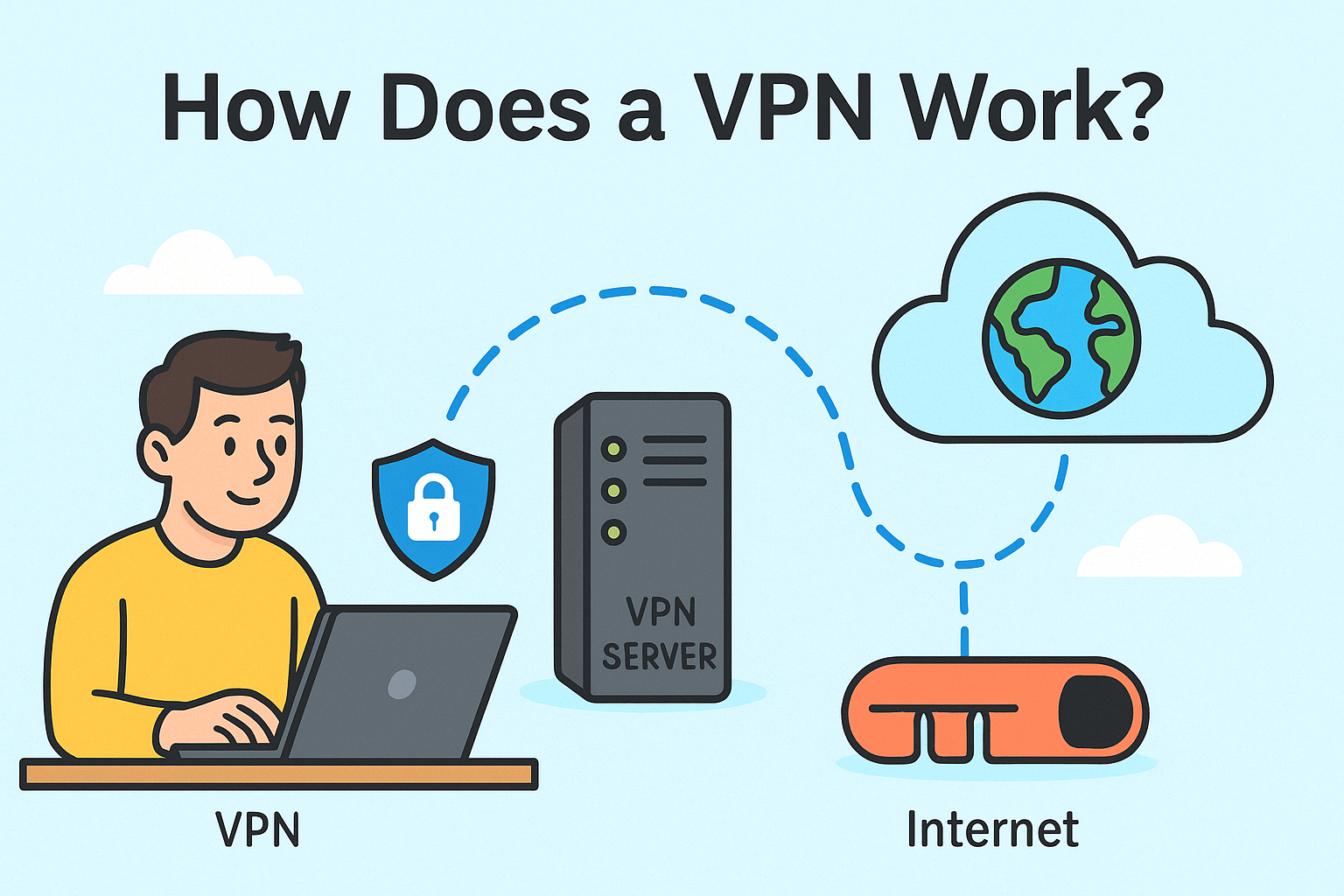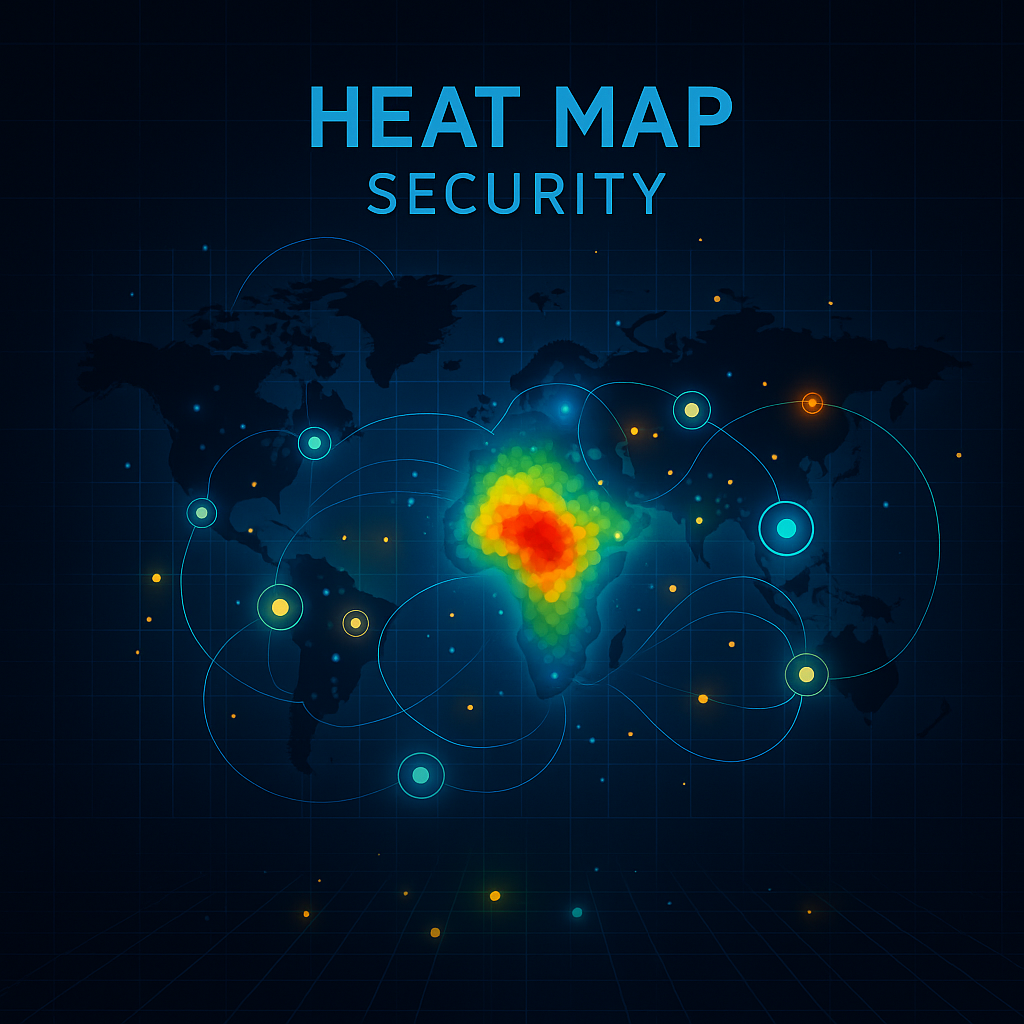How to Add a Widget: A Complete Guide for 2025
Updated on October 6, 2025, by Xcitium
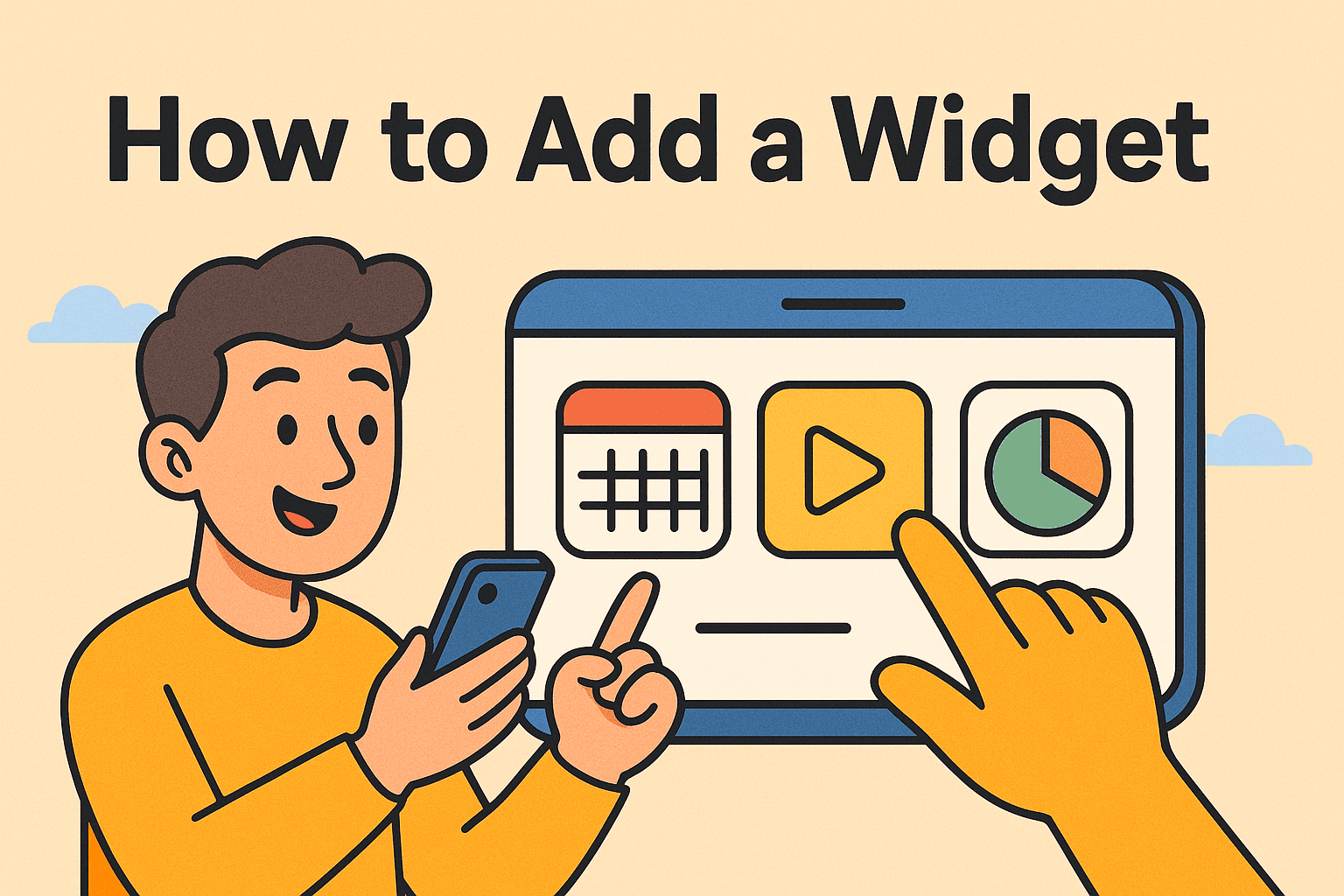
Ever wondered why so many apps, websites, and devices include customizable mini-tools? From weather panels on your smartphone to live security dashboards in enterprise portals, widgets provide real-time functionality at a glance. That leads us to the key question: how to add a widget?
Introduction: Why Widgets Still Matter
Widgets are small, interactive components that enhance usability and productivity. For IT managers, CEOs, and cybersecurity professionals, knowing how to add widgets to dashboards, websites, or mobile devices ensures that teams work smarter, stay secure, and access critical information instantly.
This article will break down what widgets are, their business applications, and step-by-step instructions on how to add a widget across different platforms.
What Is a Widget?
A widget is a small application element that provides quick access to information or functionality without opening a full app or program.
Common Examples of Widgets:
-
Weather Widget – Displays real-time weather updates.
-
Calendar Widget – Shows upcoming events and reminders.
-
Security Dashboard Widget – Alerts IT managers of suspicious activity.
-
Finance Widget – Tracks stock prices or budgets.
👉 In short: Widgets are lightweight tools designed to improve efficiency and user experience.
Why Widgets Are Important for Businesses
Understanding how to add a widget goes beyond convenience—it impacts productivity and security.
Benefits for Organizations:
-
Real-Time Monitoring – IT managers can track threats via security widgets.
-
Employee Productivity – Quick access to tools like calendars and task lists.
-
Customer Engagement – Websites with chat or support widgets improve user experience.
-
Decision-Making – CEOs get instant updates from analytics widgets.
-
Customization – Dashboards can be tailored to business needs.
How to Add a Widget on Different Platforms
Now let’s look at step-by-step methods for adding widgets to devices, websites, and applications.
1. How to Add a Widget on Smartphones
On Android:
-
Long-press an empty area on your home screen.
-
Tap Widgets from the options.
-
Browse the widget list and select one.
-
Drag and drop it to your home screen.
On iPhone (iOS):
-
Long-press anywhere on the home screen.
-
Tap the “+” in the top corner.
-
Browse available widgets.
-
Tap Add Widget and adjust its size.
👉 Perfect for quick access to calendars, email, or cybersecurity apps.
2. How to Add a Widget to Websites
Widgets can enhance websites by embedding functionality.
Steps:
-
Choose a widget (e.g., chat widget, weather widget, or analytics tool).
-
Copy the widget’s embed code (usually JavaScript or HTML).
-
Paste it into your website’s code (in the
<body>or widget area). -
Save changes and test functionality.
👉 Common website widgets include live chat support, social media feeds, and security monitoring tools.
3. How to Add a Widget to Windows Desktop
-
Right-click on your desktop.
-
Select Widgets or Gadgets (Windows 11 has built-in widgets).
-
Choose from weather, calendar, or third-party tools.
-
Pin to your desktop for quick access.
4. How to Add a Widget to Mac (macOS)
-
Click the Notification Center on the top-right.
-
Scroll down and click Edit Widgets.
-
Browse the available widgets.
-
Drag and drop them to the sidebar.
👉 Useful for tracking emails, tasks, and security updates.
5. How to Add a Widget in Business Dashboards
For IT managers and CEOs, dashboards like Splunk, Power BI, or cybersecurity monitoring platforms support widgets.
Steps:
-
Log in to your dashboard.
-
Click Customize Dashboard.
-
Select Add Widget.
-
Choose from charts, alerts, or logs.
-
Save the new layout.
👉 This ensures security alerts and analytics are always front and center.
Security Considerations When Adding Widgets
Widgets may seem harmless, but they can introduce risks if not managed properly.
Risks:
-
Malicious Widgets – Some third-party widgets may contain malware.
-
Data Leakage – Poorly designed widgets can expose sensitive information.
-
Excessive Permissions – Widgets requesting unnecessary access can be risky.
-
Unpatched Vulnerabilities – Widgets not updated can be exploited.
Best Practices:
-
✅ Use only widgets from trusted providers.
-
✅ Regularly update widgets to patch vulnerabilities.
-
✅ Limit widget permissions to only what’s necessary.
-
✅ Monitor widget activity with Endpoint Detection & Response (EDR) tools.
Advantages of Adding Widgets
-
Efficiency – Quick access to vital data.
-
Customization – Tailor experiences for employees and customers.
-
Integration – Works seamlessly with apps and dashboards.
-
Real-Time Updates – Always up to date without refreshing.
-
User Engagement – Improves satisfaction and ease of use.
Disadvantages of Widgets
-
❌ Can slow down devices if too many are used.
-
❌ Security risks if sourced from untrusted providers.
-
❌ May consume additional system resources.
-
❌ Limited customization for some widgets.
Future of Widgets in Business and Cybersecurity
Widgets are evolving with AI and IoT integration. Expect to see:
-
AI-Powered Widgets – Predictive alerts for cybersecurity.
-
IoT Widgets – Real-time monitoring of connected devices.
-
Voice-Controlled Widgets – Integration with assistants like Alexa or Siri.
-
Zero Trust Widgets – Security-focused, identity-driven authentication tools.
👉 Businesses that embrace widget integration will gain faster insights, better user experiences, and stronger security awareness.
FAQs: How to Add a Widget
1. How do I add a widget to my website?
By embedding the widget’s HTML or JavaScript code into your site’s code or CMS.
2. Are widgets safe to use?
Yes, if they come from reputable providers and are regularly updated.
3. Can widgets slow down my device?
Yes, especially if multiple widgets are running simultaneously.
4. What are the best widgets for business dashboards?
Security alerts, analytics charts, task trackers, and compliance monitors.
5. Do widgets work offline?
Some, like calculators or clocks, do. Most require internet connectivity.
Conclusion: Making Widgets Work for You
So, how to add a widget? The process depends on the platform—whether it’s a smartphone, desktop, website, or enterprise dashboard. Widgets offer powerful benefits: real-time updates, improved productivity, and better engagement.
However, they must be implemented carefully, with attention to security, permissions, and performance. For IT managers, CEOs, and cybersecurity professionals, widgets are more than add-ons—they’re essential tools that provide visibility and control.
👉 Ready to improve your systems with secure integrations? Request a Demo Today