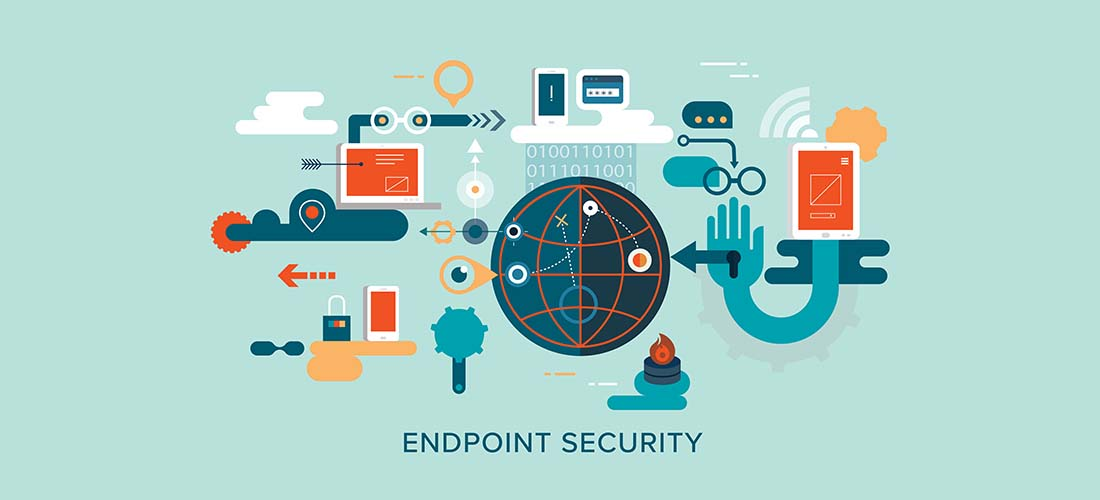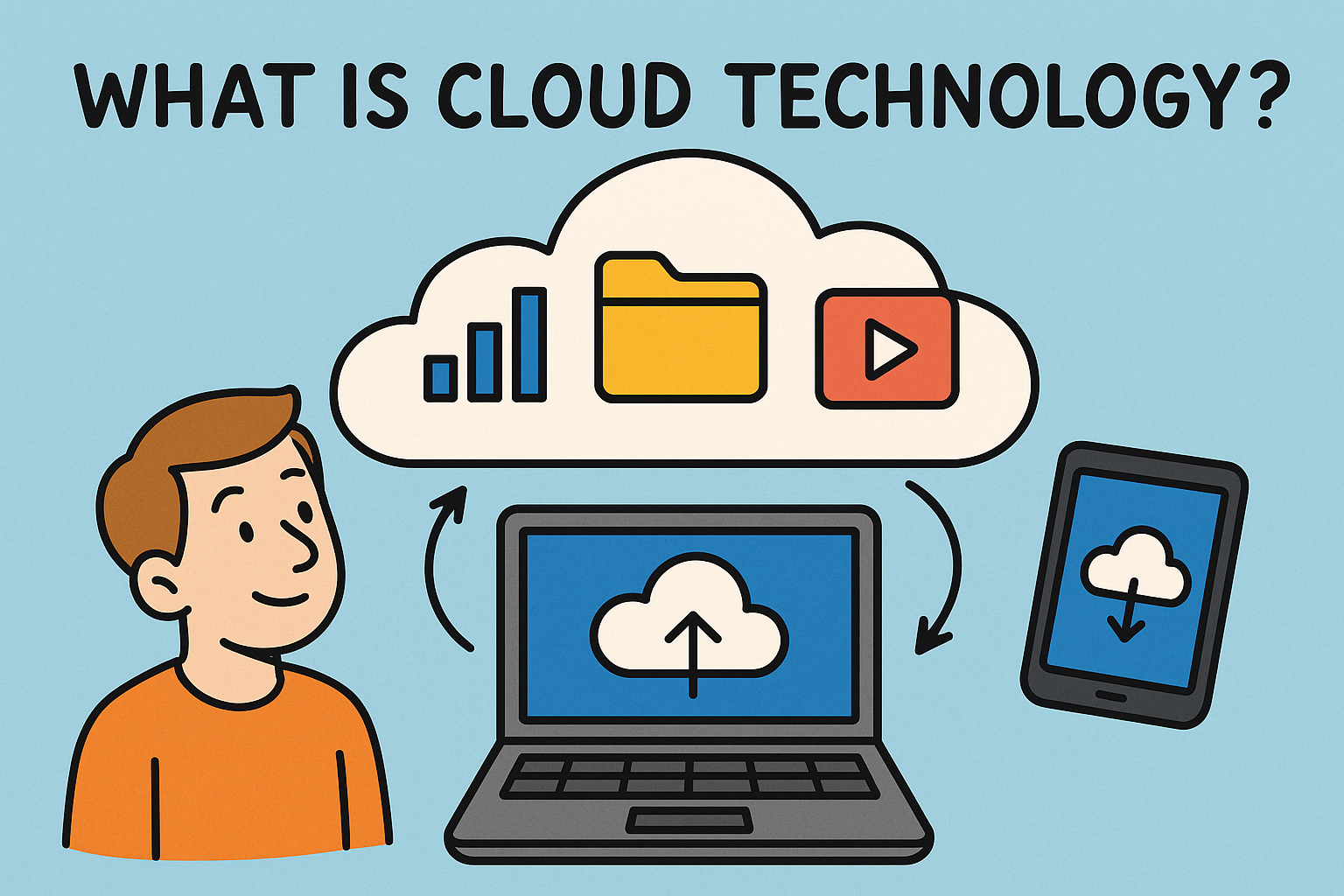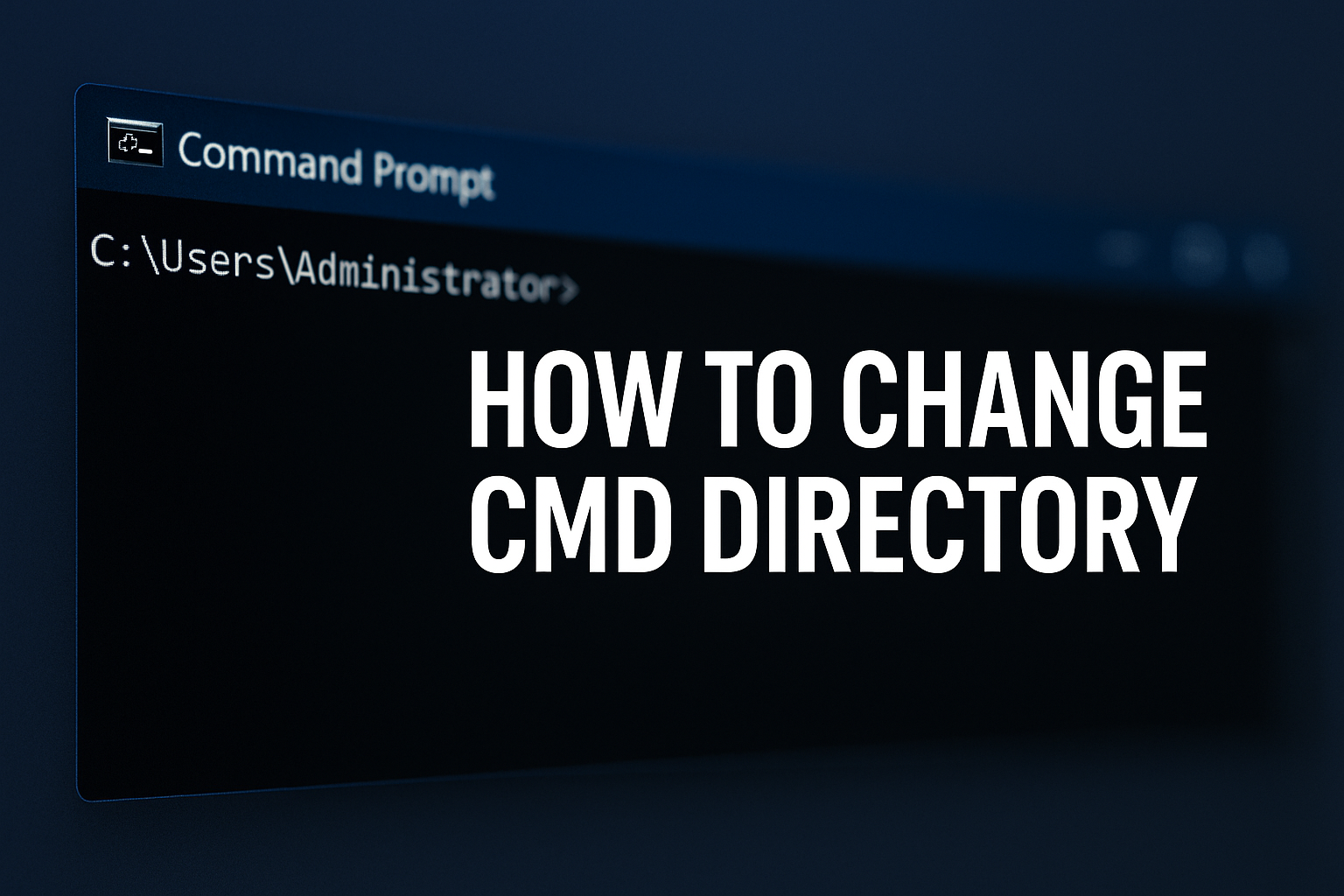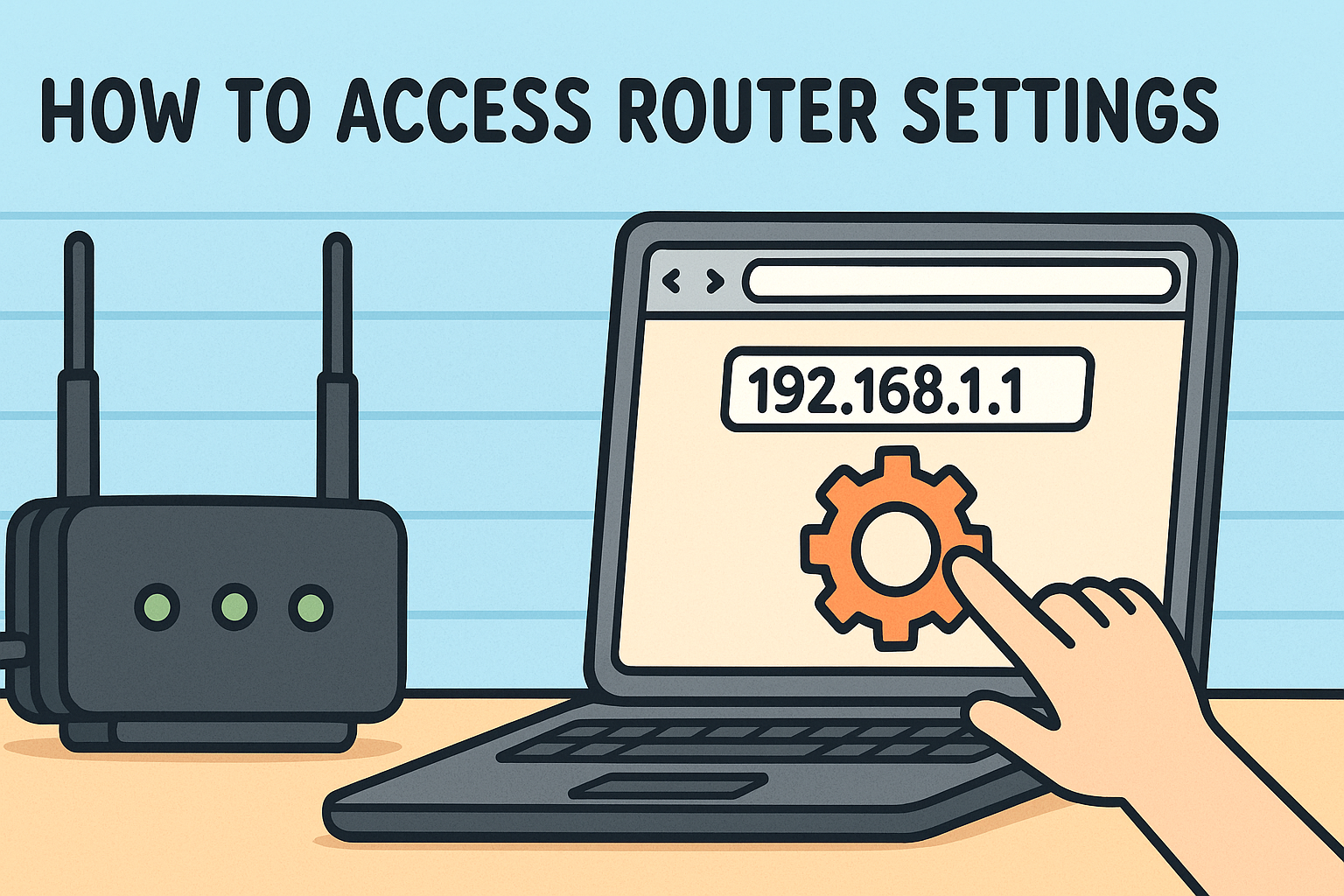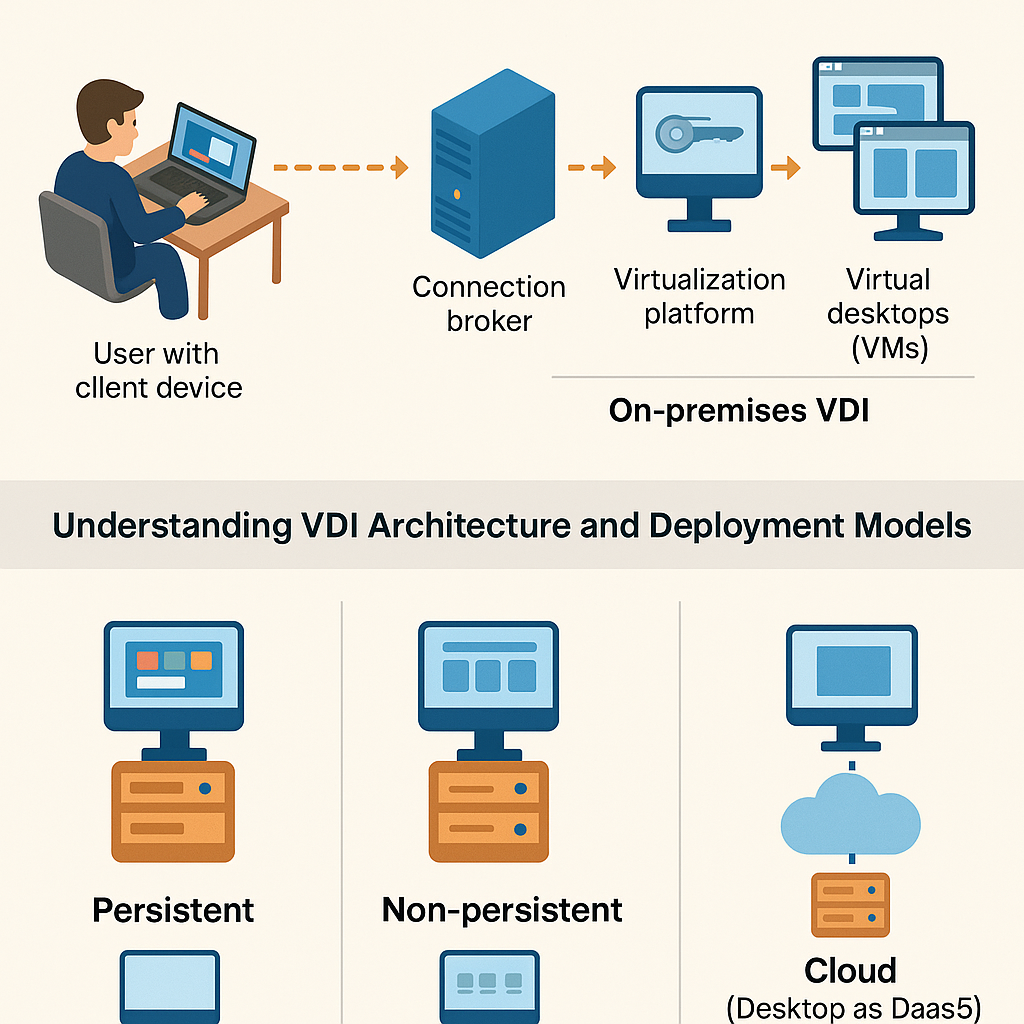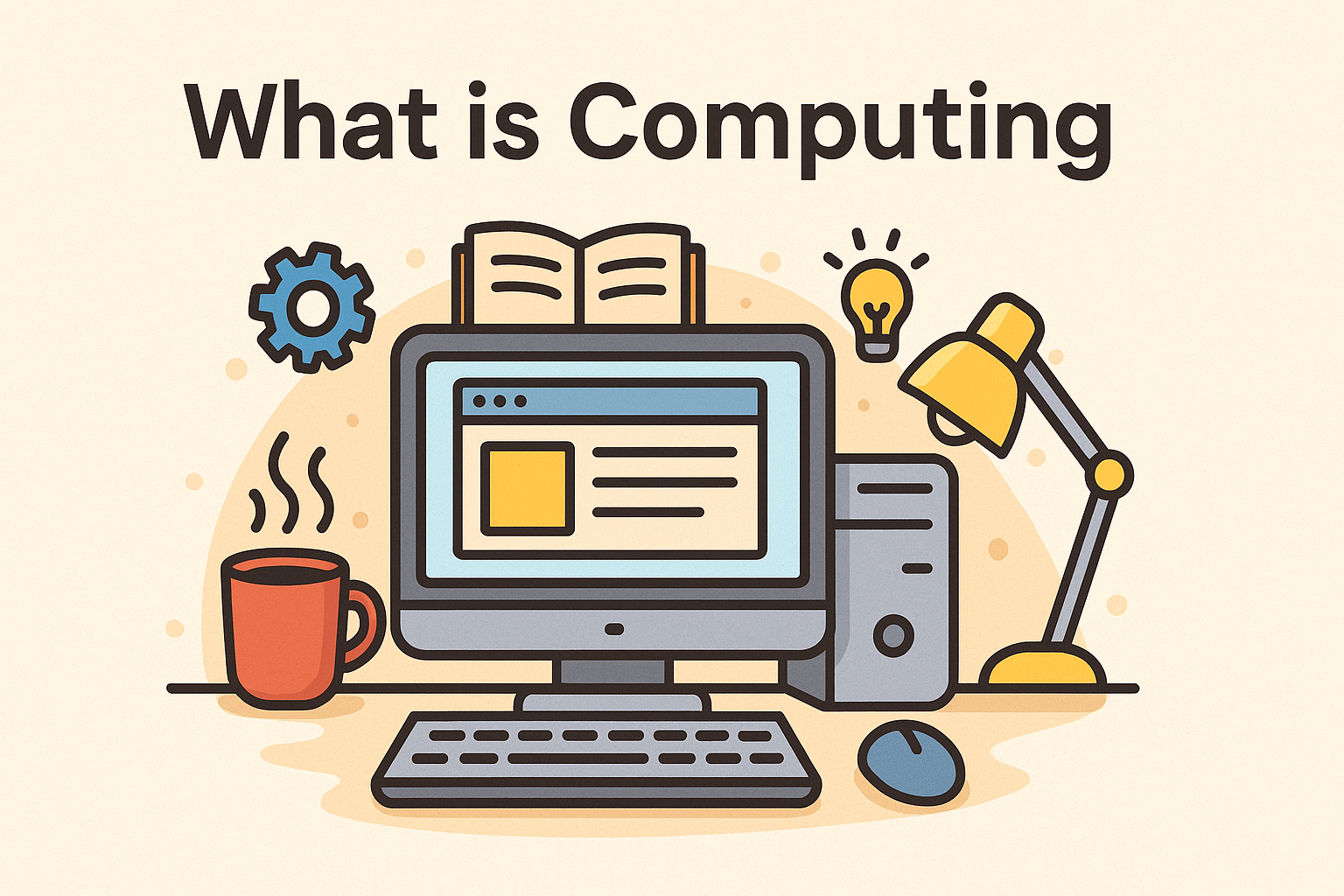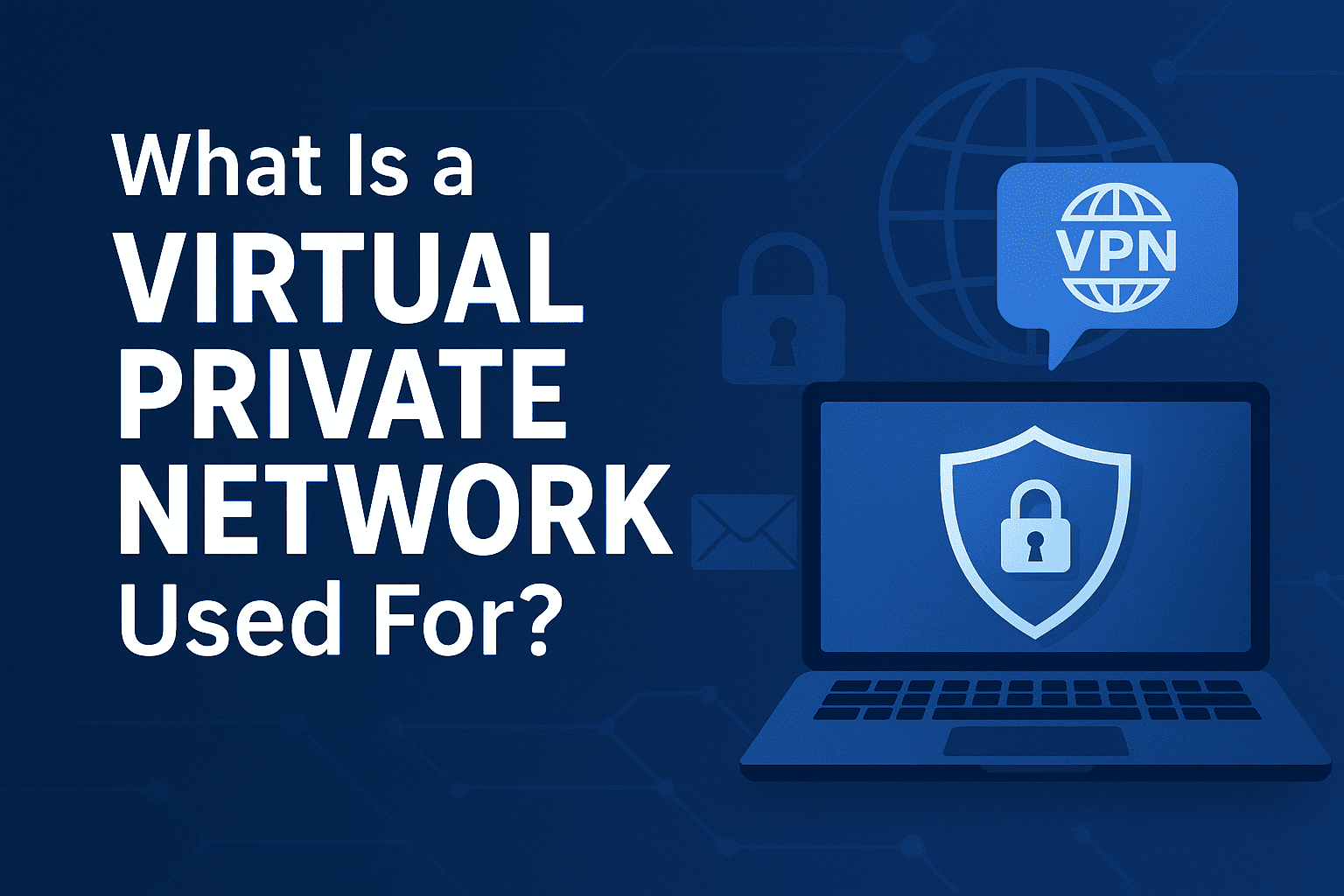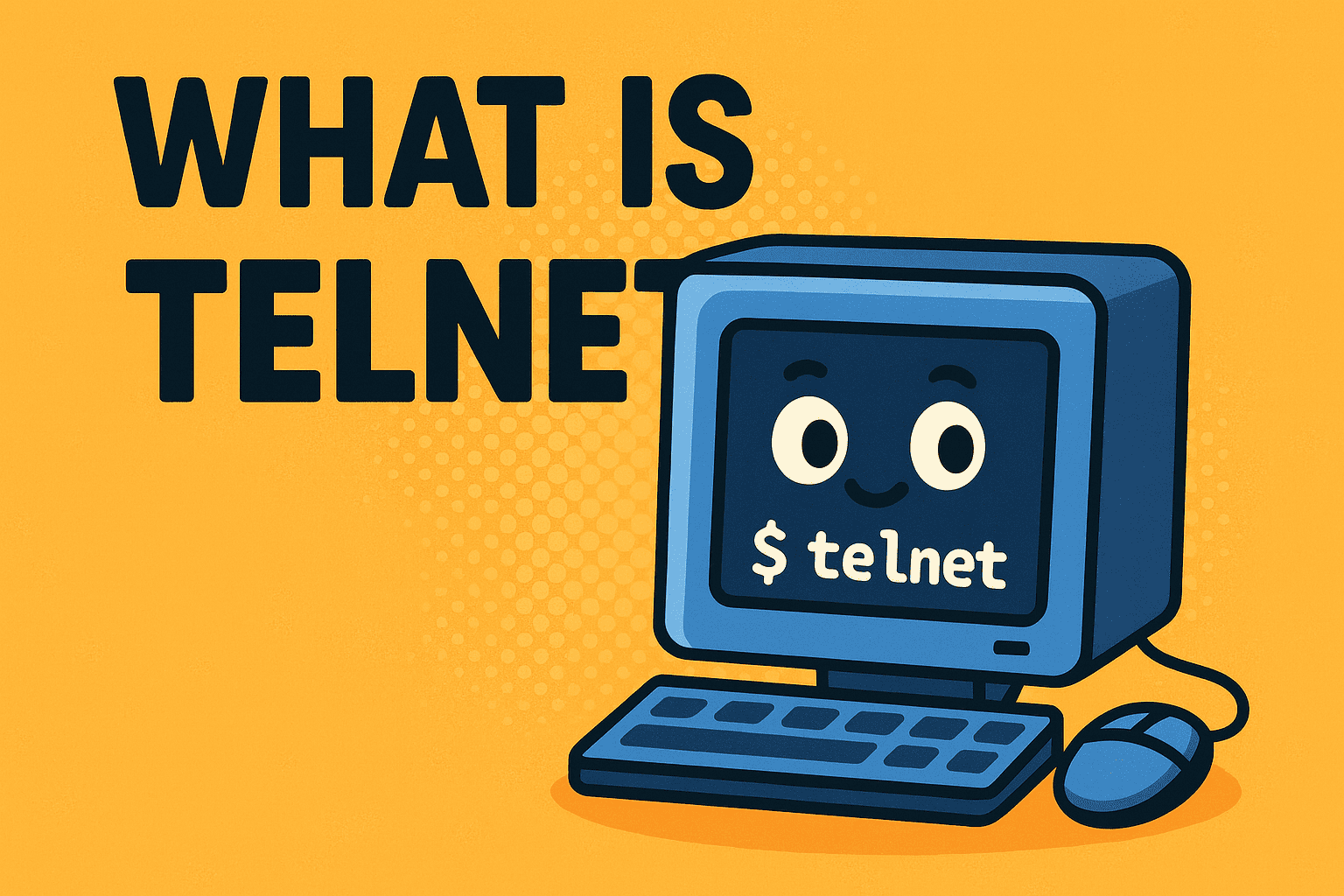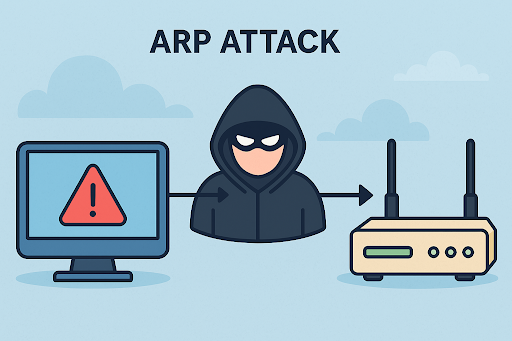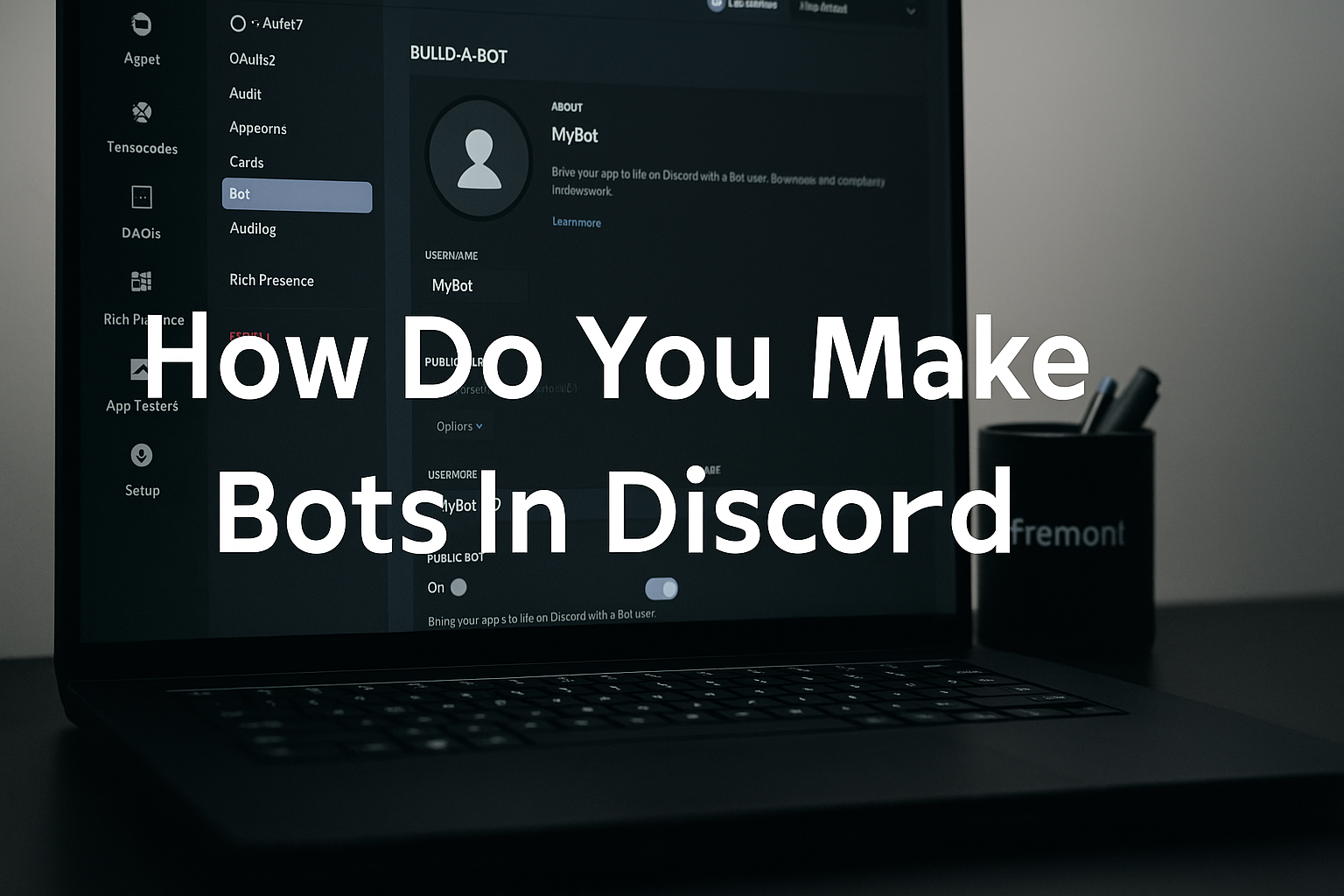How Do You Make Conference Calls on an iPhone? A Step-by-Step Guide
Updated on September 23, 2025, by Xcitium
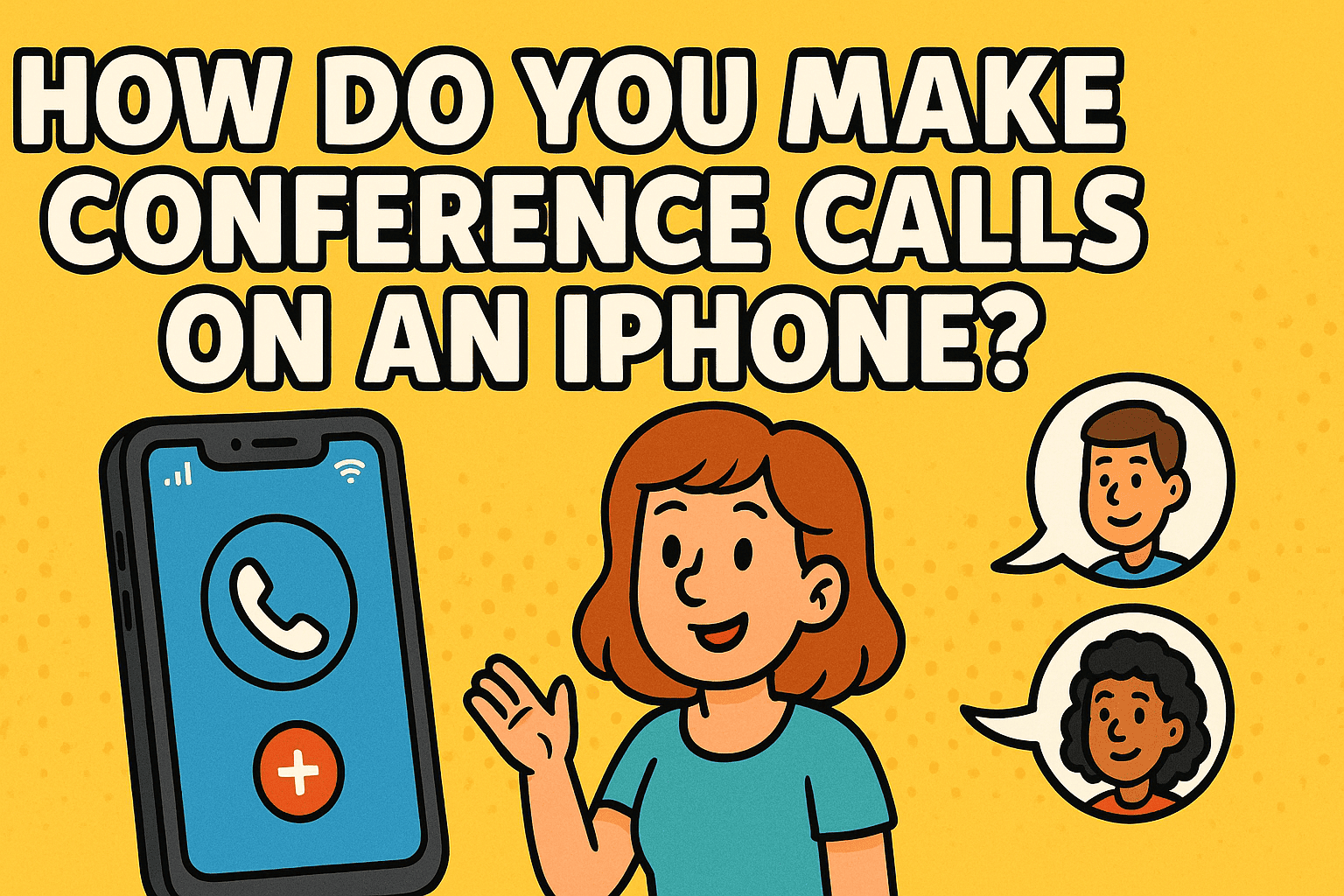
If you’ve ever asked yourself, how do you make conference calls on an iPhone, you’re not alone. In today’s fast-paced business world, executives, IT managers, and cybersecurity leaders rely on seamless communication tools. Apple’s iPhone offers built-in features that allow users to manage conference calls with multiple participants, eliminating the need for third-party apps in many situations.
For industries that demand secure, efficient communication, knowing how to use iPhone’s conference call features is vital. This guide explains the step-by-step process, shares best practices for managing participants, and highlights the security considerations for enterprises.
How Do You Make Conference Calls on an iPhone?
The iPhone allows you to merge multiple calls into one line. Here’s the process:
Step 1: Start Your First Call
- Open the Phone app and dial the first participant.
- Wait until they answer.
Step 2: Add Another Call
- Tap Add Call (+).
- Dial or select a contact.
Step 3: Merge Calls
- Once the second call connects, tap Merge Calls.
- Both callers are now part of a single conference call.
Step 4: Add More Participants
- Repeat the Add Call and Merge steps.
- iPhones typically support up to five participants at once (carrier-dependent).
👉 That’s how you make conference calls on an iPhone with ease.
Managing Conference Calls Effectively
Once you know how to make conference calls on an iPhone, the next step is management.
- Private Conversations: Tap on a participant and choose Private to speak one-on-one.
- Removing Participants: Select the info icon next to a caller and tap End.
- Muting Calls: Use the mute button to manage background noise.
- Adding External Participants: Supports both iPhone and landline numbers.
👉 With these tools, you can run efficient, professional meetings directly from your iPhone.
Security Considerations for Business Leaders
For cybersecurity professionals, learning how do you make conference calls on an iPhone also involves risk management.
Risks:
- Unauthorized Access: Shared lines may be exposed if calls aren’t managed.
- Eavesdropping: Carriers and unsecured networks can be exploited.
- Data Privacy: Sensitive business discussions may be at risk on public Wi-Fi.
Security Best Practices:
- Use secure carrier networks instead of open Wi-Fi.
- Encourage multi-factor authentication (MFA) on devices.
- Adopt enterprise-grade mobile security solutions.
- Train employees to recognize phishing attempts via voice (vishing).
👉 Secure conference calls are just as important as secure emails and file transfers.
Alternatives: Using iPhone Apps for Conference Calls
While the built-in phone app is effective, businesses often need more advanced features. Popular apps for conference calling include:
- Zoom & Microsoft Teams: Ideal for video + audio meetings.
- Webex: Secure enterprise collaboration.
- Slack Calls: Team integration for IT managers.
- Google Meet: Cloud-based, simple integration.
These apps often provide encryption, user management, and compliance features not found in basic phone calls.
Why Conference Calls Matter for Executives and IT Leaders
Understanding how to make conference calls on an iPhone goes beyond convenience. It empowers leaders to:
- Communicate Efficiently: Quick decisions without scheduling delays.
- Support Remote Teams: Essential in hybrid and global workplaces.
- Improve Productivity: Instant group collaboration saves hours of emails.
- Ensure Security: When paired with Zero-Trust security frameworks.
FAQs: Making Conference Calls on iPhone
Q1. How many people can join a conference call on iPhone?
Usually up to five participants, depending on carrier and plan.
Q2. Do I need an app to make conference calls?
No. The iPhone’s built-in phone app allows conference calls, but apps like Zoom offer more features.
Q3. Can I remove someone from a conference call?
Yes. Tap the info icon and select End to disconnect a participant.
Q4. Are iPhone conference calls secure?
They are secure to an extent, but enterprise calls should use encryption tools and policies.
Q5. Can I merge international calls?
Yes, but charges vary by carrier—always check your plan.
Conclusion: Mastering Conference Calls on iPhone
So, how do you make conference calls on an iPhone? The process is simple: start a call, add participants, and merge them into one conversation. For IT managers, cybersecurity professionals, and executives, this functionality is a powerful collaboration tool when paired with enterprise security best practices.
👉 Want to ensure secure, reliable communications for your business? Discover how Xcitium’s Zero-Trust solutions protect mobile devices, networks, and enterprise calls.