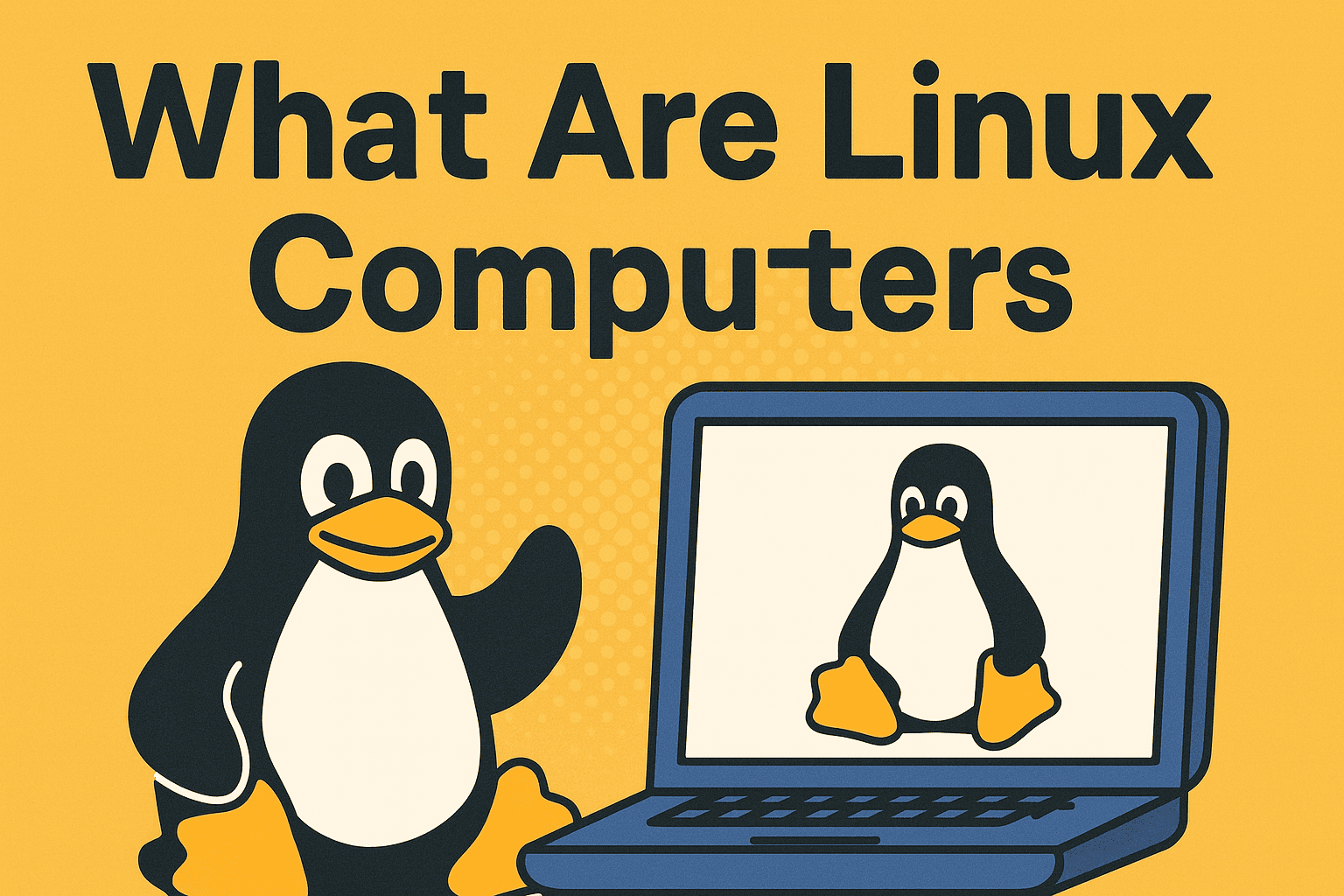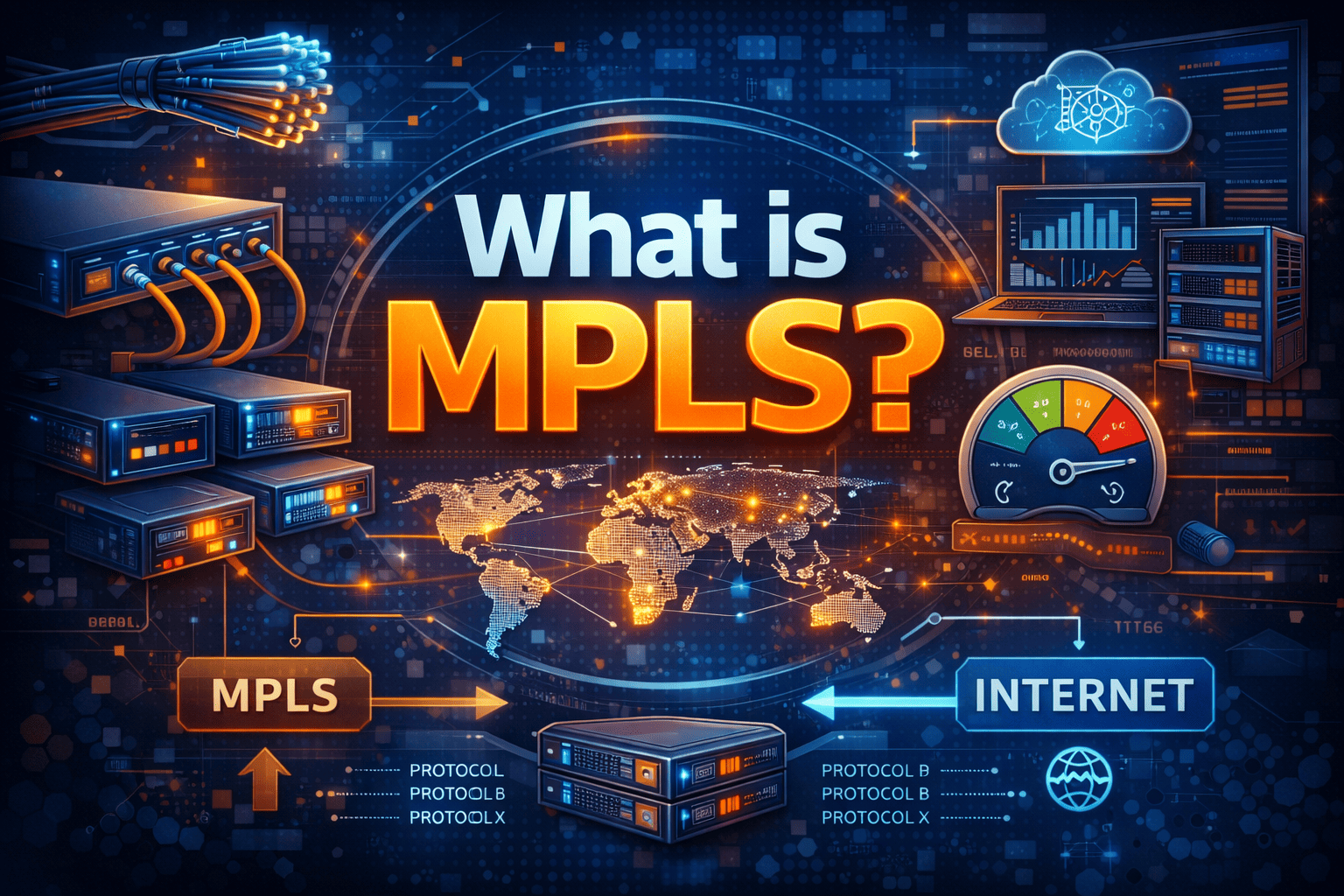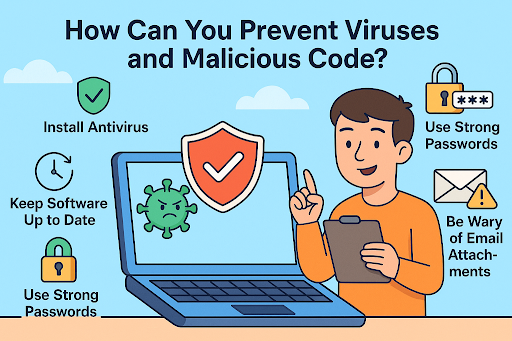How to Restart PC: A Complete Step-by-Step Guide for 2025
Updated on October 21, 2025, by Xcitium
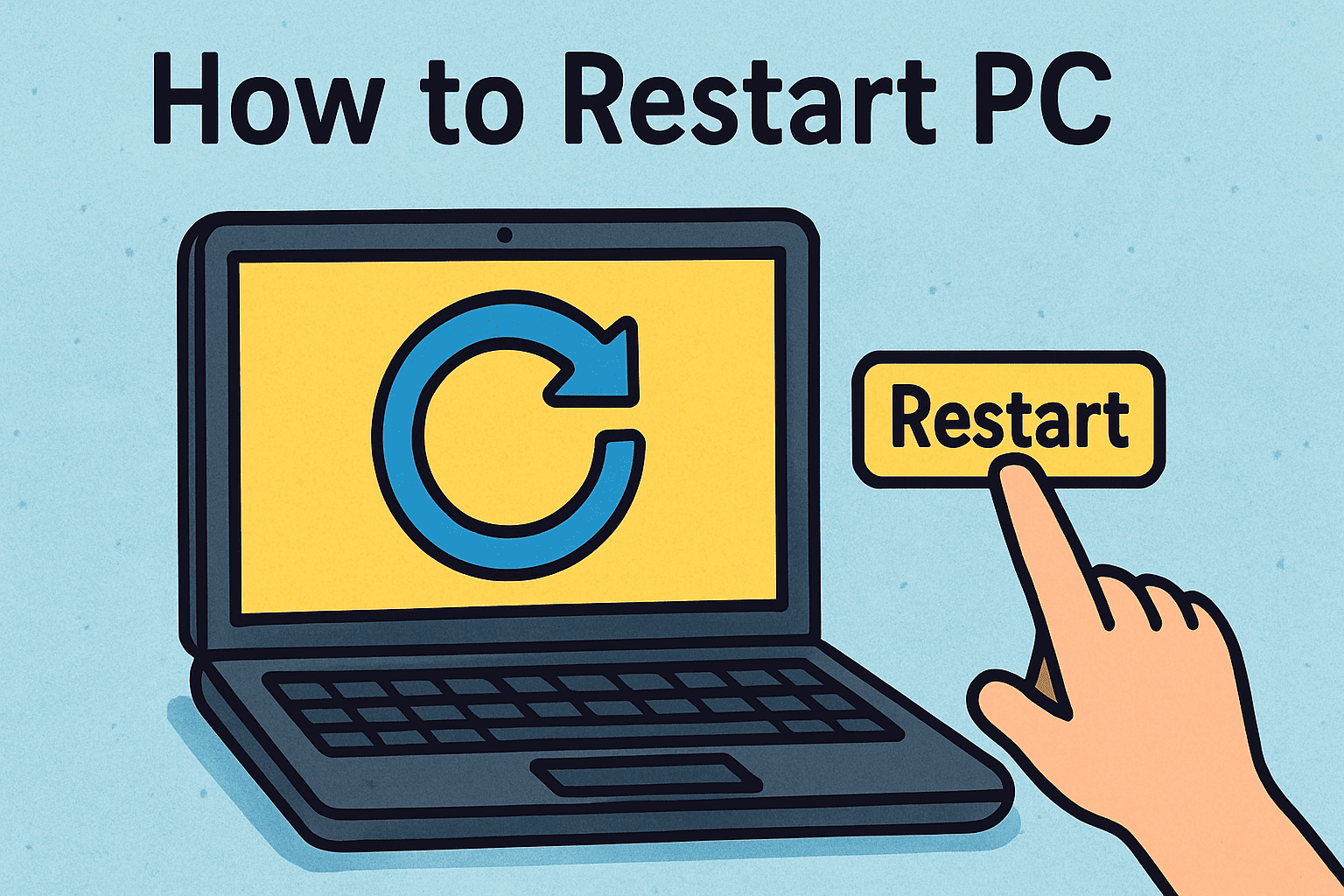
Have you ever asked yourself, “How to restart my PC the right way?” Restarting your computer might seem simple, but it plays a crucial role in system performance, updates, and cybersecurity. Whether you’re an IT manager ensuring uptime, a cybersecurity professional applying patches, or a CEO managing digital workflows, knowing the correct restart methods can prevent system errors, protect against malware, and boost productivity.
How to Restart PC
In this guide, we’ll cover different ways to restart a PC on Windows and macOS, explore keyboard shortcuts, and explain why regular restarts are essential for both home and enterprise environments.
Why Restarting Your PC is Important
Restarting your PC isn’t just about turning it off and on again. It:
-
Applies system updates – Many security patches and updates require restarts to install properly.
-
Clears temporary files & memory – Reduces lag and improves speed.
-
Fixes system glitches – Resolves app crashes and driver errors.
-
Improves security – Closing open processes reduces exposure to cyber threats.
💡 Fact: According to Microsoft, most critical security patches take effect only after a restart.
How to Restart PC on Windows
Standard Restart (Windows 10 & 11)
-
Click the Start Menu.
-
Select the Power icon.
-
Choose Restart.
Restart Using Keyboard Shortcut
-
Press Ctrl + Alt + Delete.
-
Select the Power icon in the bottom-right.
-
Click Restart.
Restart via Command Prompt
For IT admins and power users:
-
Open Command Prompt and type:
This restarts your PC instantly.
How to Restart PC on macOS
Restarting a Mac is equally straightforward:
Standard Restart
-
Click the Apple menu.
-
Select Restart.
-
Confirm when prompted.
Keyboard Shortcut
-
Press Control + Command + Eject/Power button to restart instantly.
Force Restart
If unresponsive:
-
Hold the Power button until the screen goes dark.
-
Wait a few seconds and power back on.
⚠️ Warning: Force restarts may cause unsaved data loss.
How to Restart PC Without Mouse
Sometimes your mouse might stop working. Here’s how to restart with only your keyboard:
-
Press Alt + F4 while on the desktop.
-
A shutdown dialog will appear.
-
Use arrow keys to select Restart, then hit Enter.
This method is widely used in enterprise settings where IT pros troubleshoot remote systems.
When to Restart vs. Shut Down
Understanding the difference between restart and shut down is important for cybersecurity and system performance.
-
Restart – Reloads the operating system and clears memory. Essential after updates or installing software.
-
Shut Down – Powers off completely, but modern systems (especially Windows 10/11 with Fast Startup) may not clear memory as effectively.
💡 Tip: Restart after software installations to prevent compatibility issues.
Advanced Restart Options for Windows
For troubleshooting and cybersecurity, advanced restart is useful:
-
Go to Settings > Update & Security > Recovery.
-
Under Advanced startup, click Restart now.
-
This lets you access Safe Mode, System Restore, and UEFI firmware settings.
This is critical for IT managers handling malware removal or driver errors.
Restarting for Cybersecurity
From a cybersecurity perspective, restarts are more than convenience:
-
Applies critical patches – Delaying restarts can leave your system vulnerable.
-
Resets network configurations – Prevents attackers from exploiting cached sessions.
-
Stops malware processes – Many malware strains rely on active processes that end upon restart.
Enterprise networks often enforce automated restart policies after updates to minimize risk exposure.
Common Issues Restarting Your PC
Sometimes, restarting isn’t smooth. Here are common problems and fixes:
-
PC stuck on restarting – Perform a hard reboot by holding the power button.
-
Restart takes too long – Disable startup apps via Task Manager > Startup.
-
Blue screen on restart – Indicates driver or hardware failure. Use Safe Mode for troubleshooting.
Best Practices for Restarting PCs in Enterprises
For IT managers and cybersecurity teams:
-
Schedule regular restarts across endpoints.
-
Use endpoint management tools for automated restarts after patching.
-
Educate employees on the difference between restart and shutdown.
-
Monitor system logs for restart failures.
FAQs About Restarting PCs
1. How often should I restart my PC?
At least once a week, or whenever updates are installed.
2. Is restarting better than shutting down?
Yes, because restart clears memory more effectively and applies updates.
3. Can restarting remove malware?
It may stop active malicious processes, but you still need dedicated antivirus or endpoint protection.
4. Why does my PC take so long to restart?
Too many startup apps, outdated drivers, or hardware issues may cause delays.
5. What should I do if my PC won’t restart?
Try a hard reboot, boot into Safe Mode, or check for hardware/software conflicts.
Conclusion
Knowing how to restart a PC properly ensures smooth performance, better security, and improved reliability. Whether you’re using Windows or macOS, or relying on keyboard shortcuts, restarting is a simple yet powerful tool to keep your systems running at peak efficiency.
👉 Take the next step in securing your business systems. Request a demo of Xcitium’s cybersecurity solutions to protect your endpoints and networks from modern cyber threats.