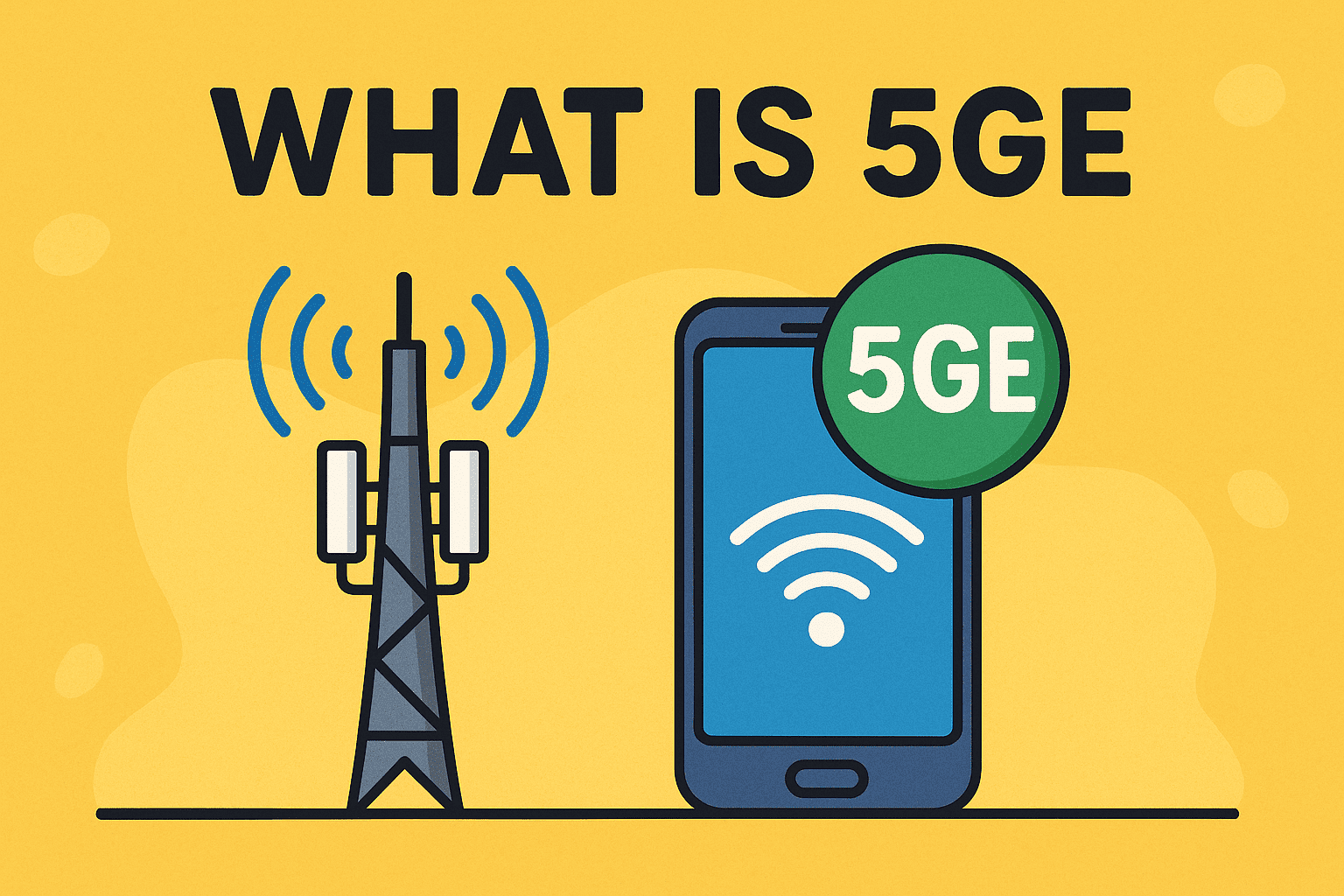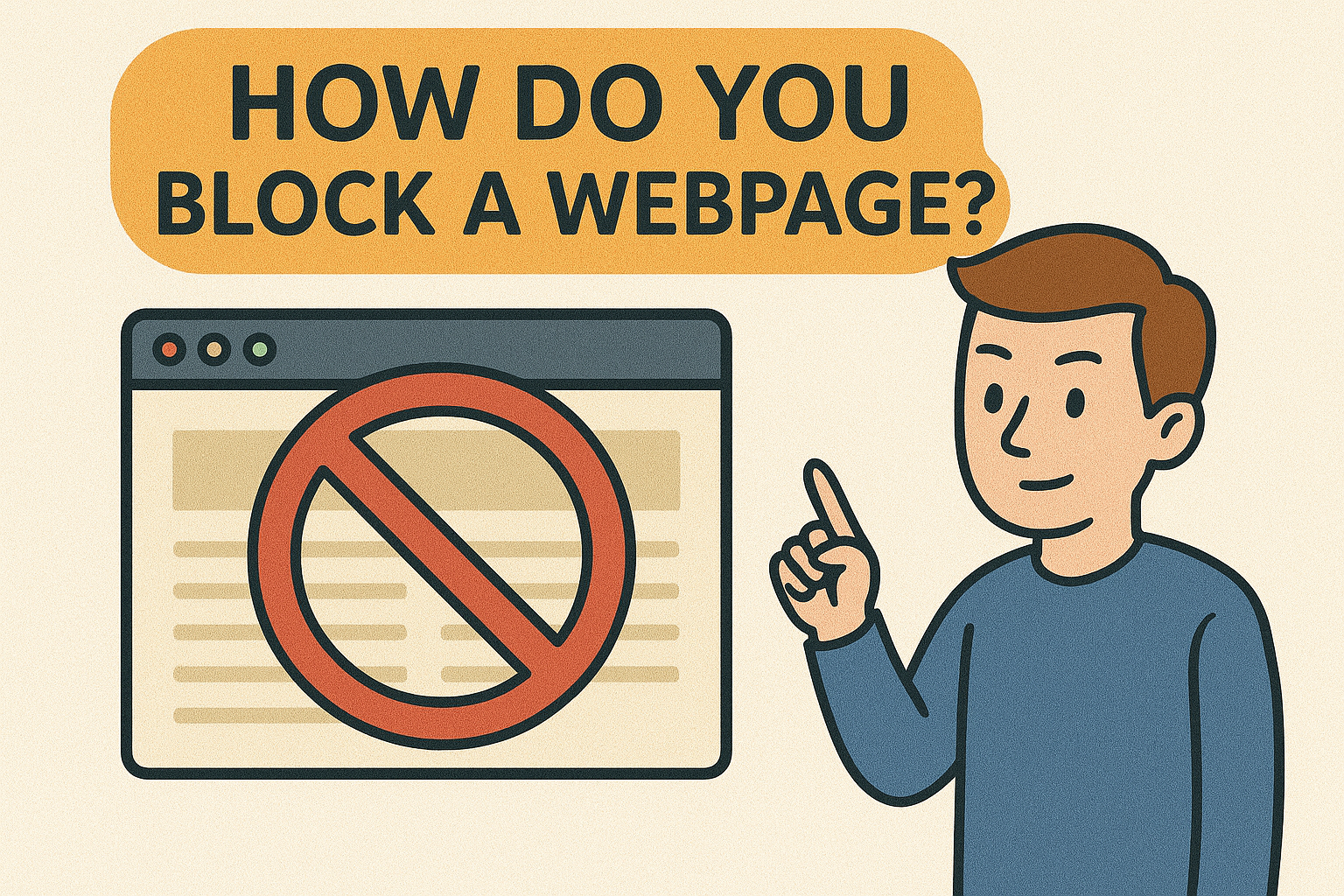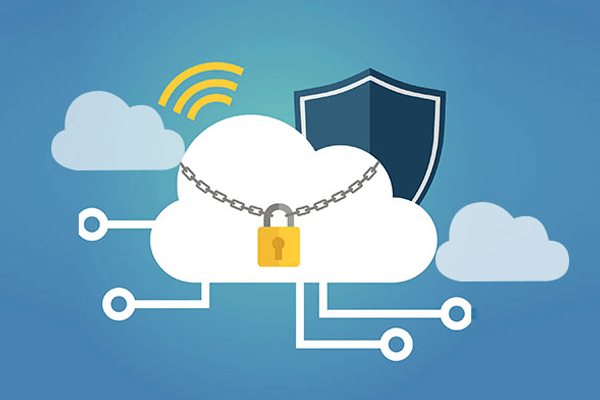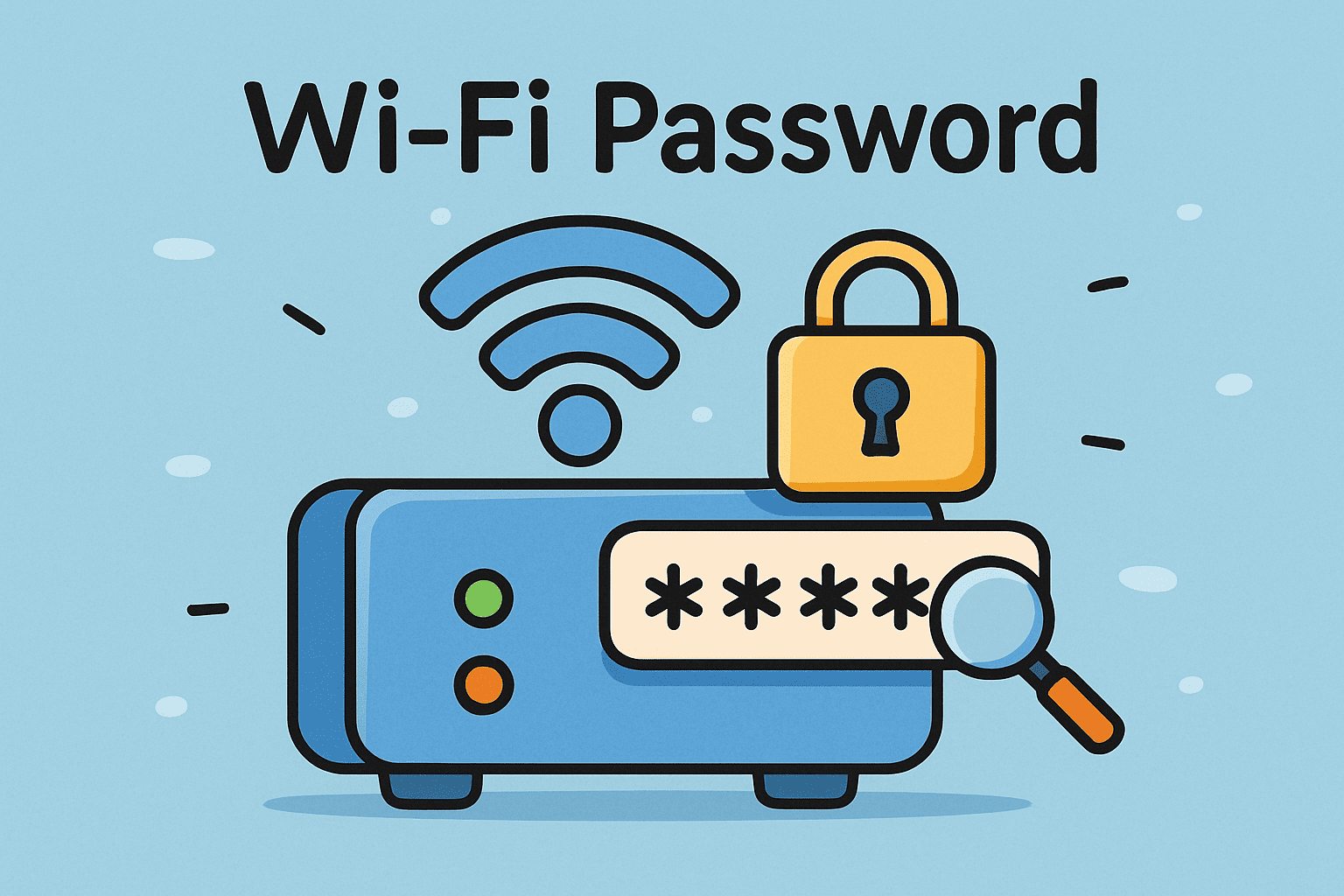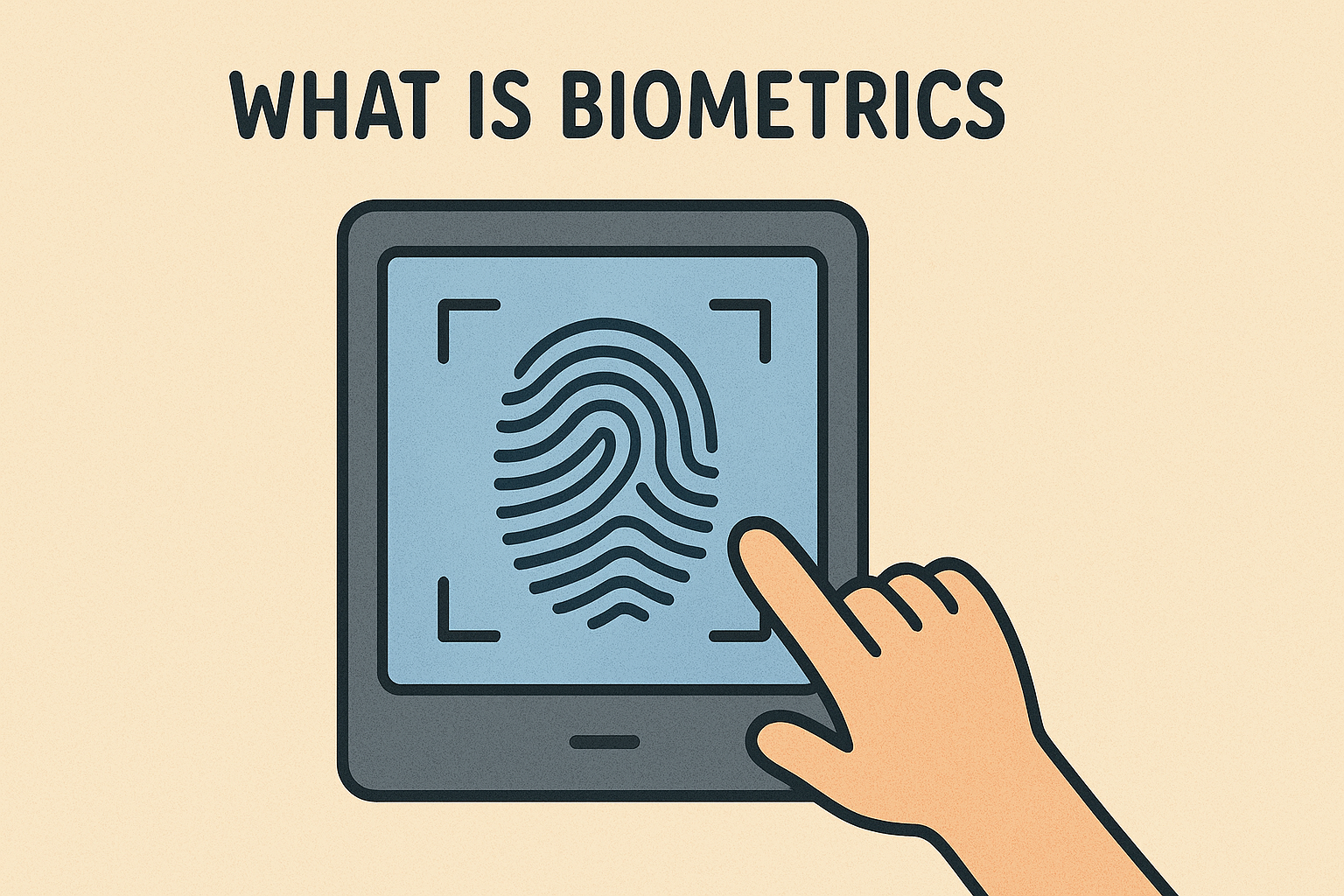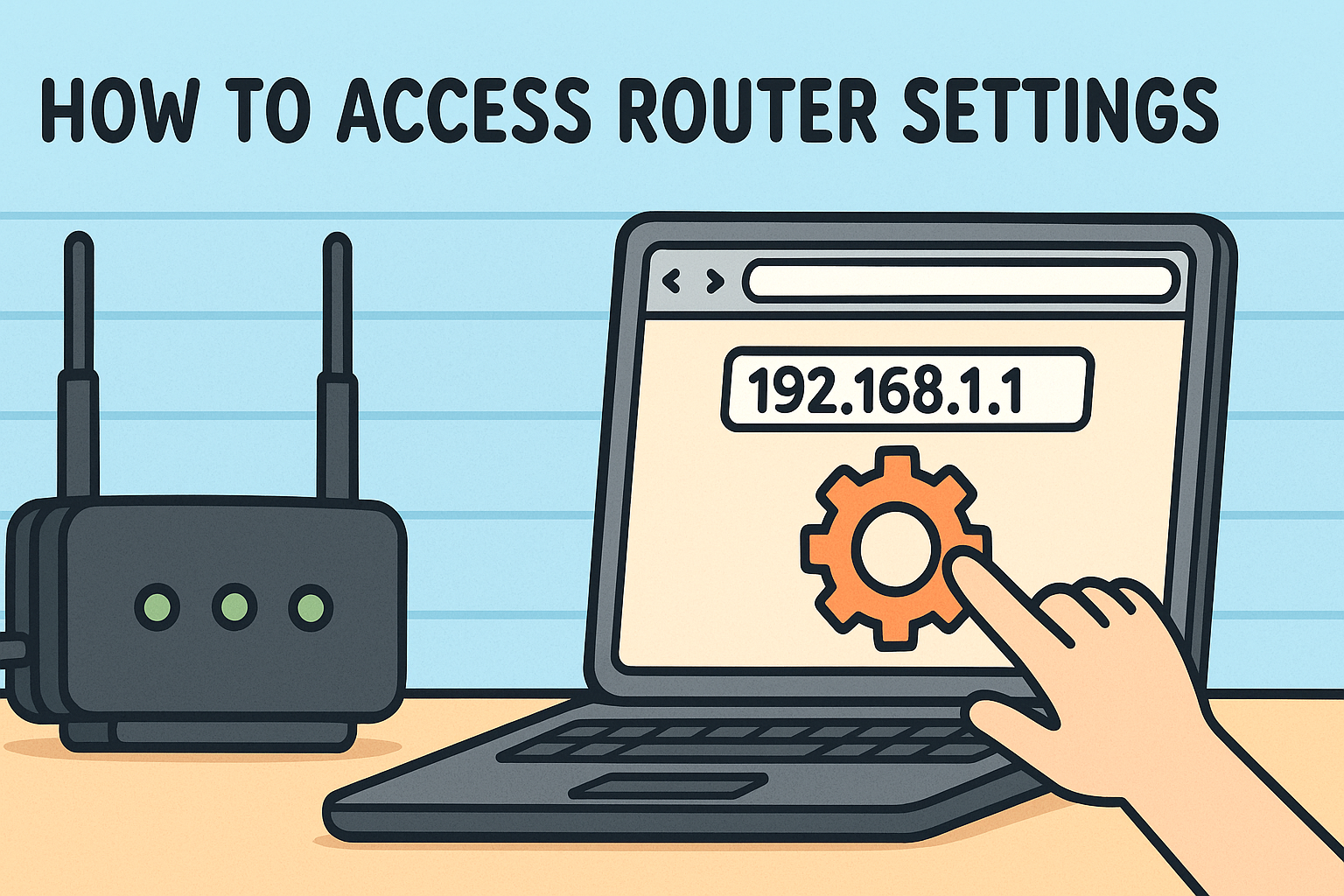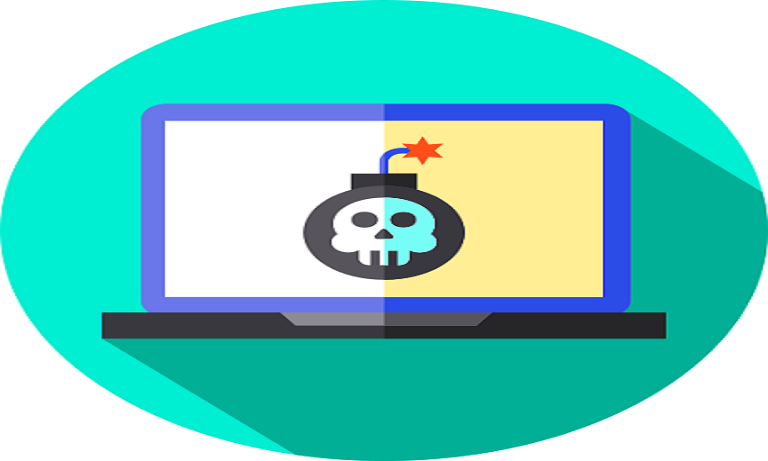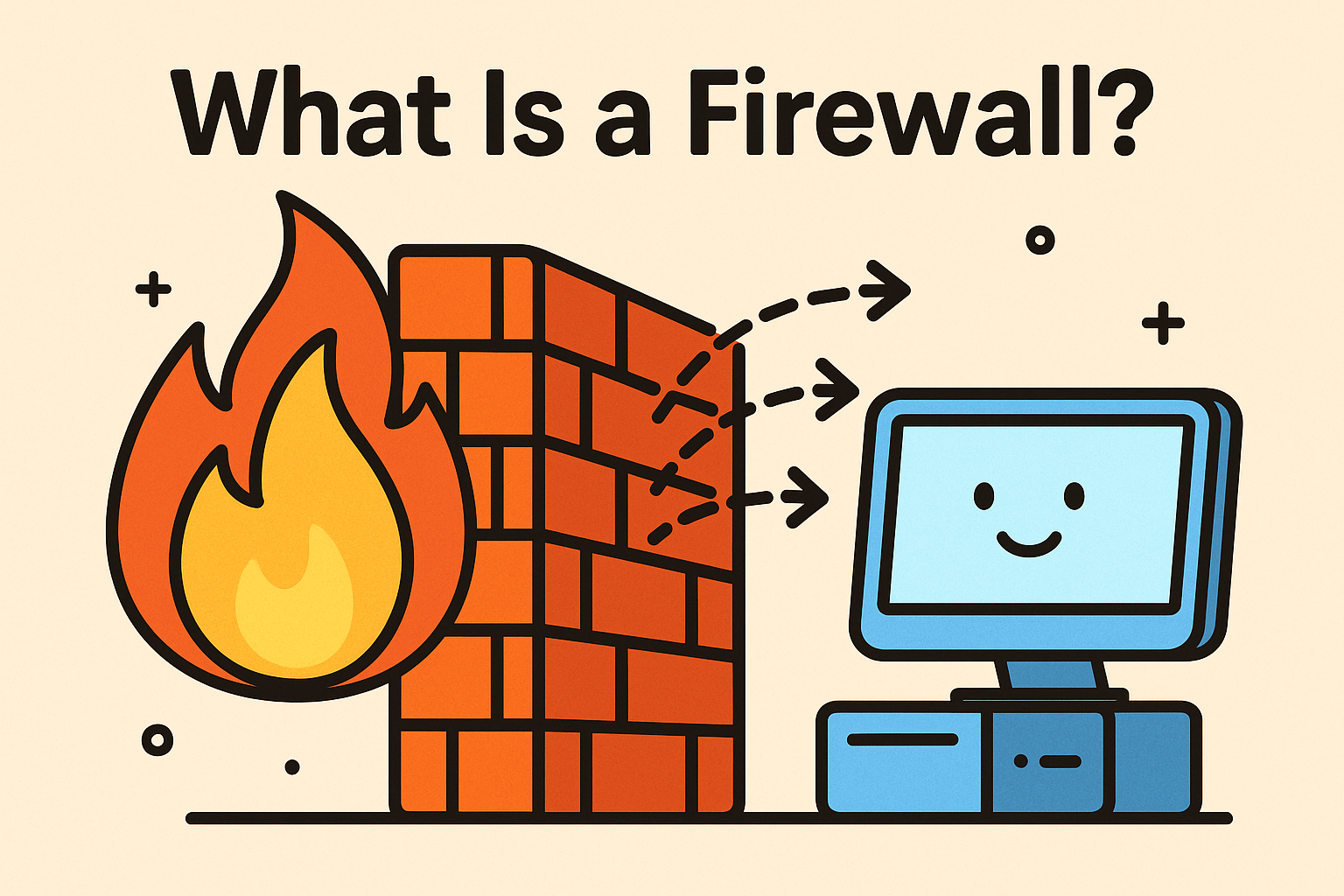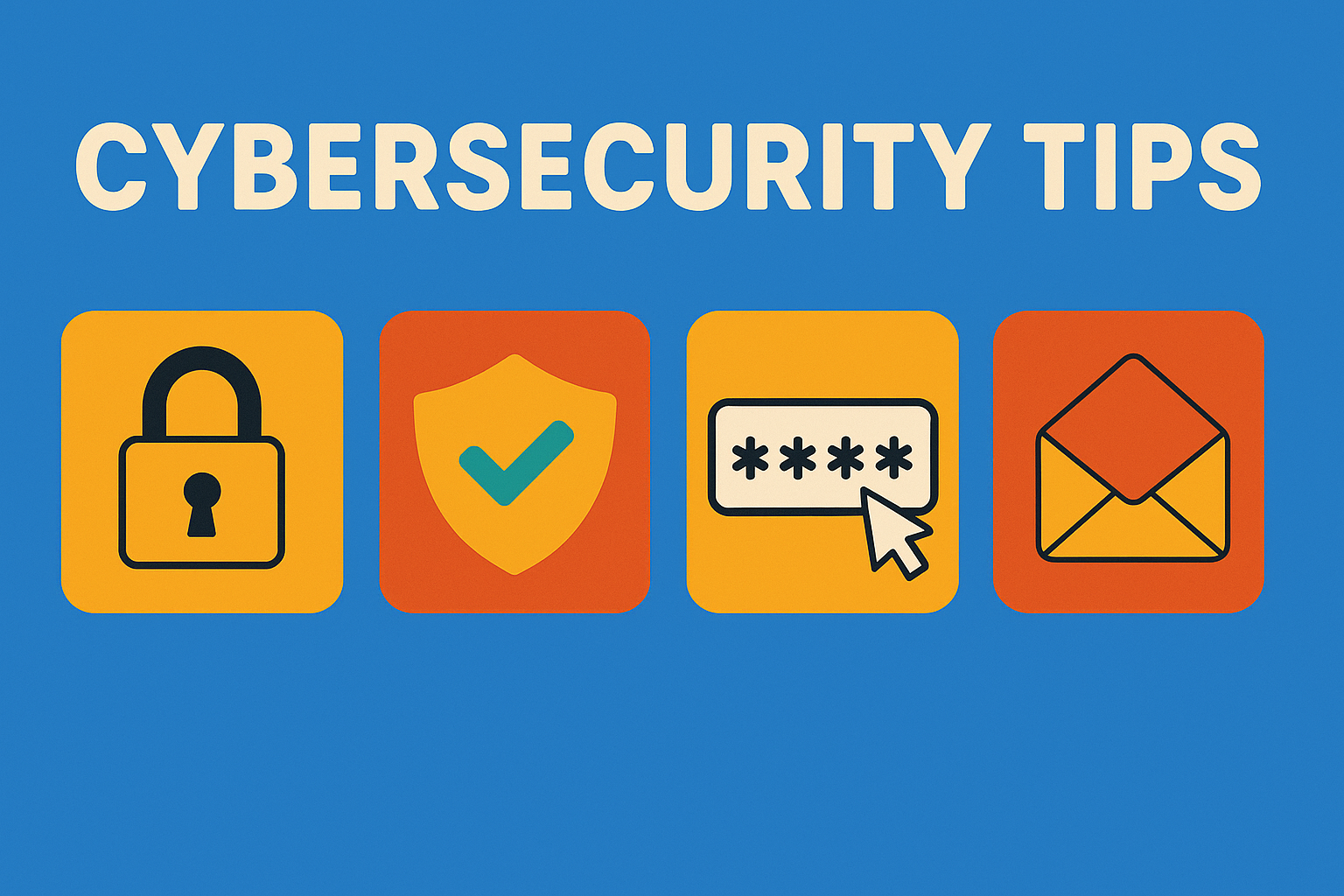How to Reset My PC: A Complete Guide to Factory Reset and Beyond
Updated on June 27, 2025, by Xcitium
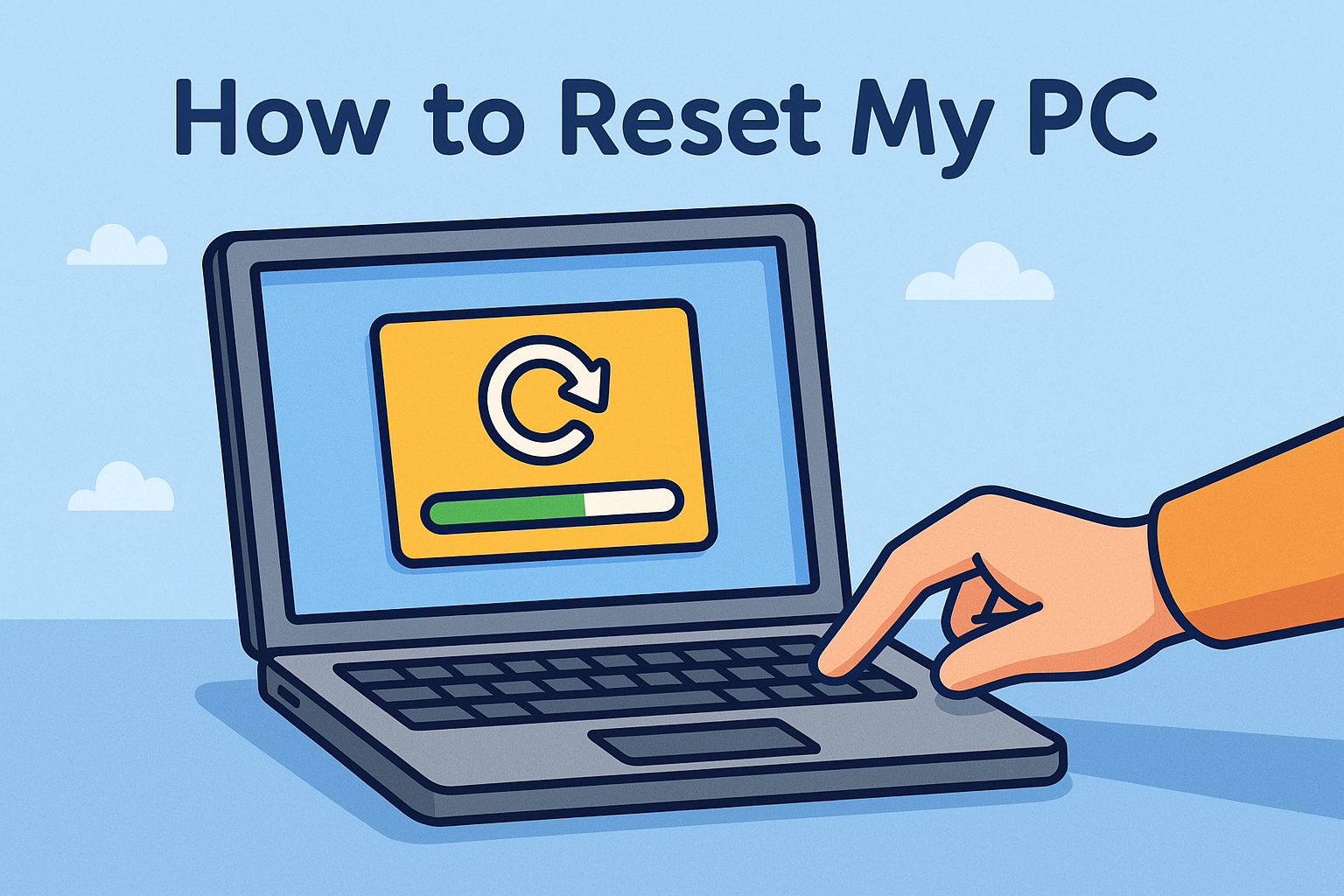
Is your computer acting slow, buggy, or riddled with errors? Wondering, “how to reset my PC” without losing your mind or making a mistake? You’re not alone. Resetting your computer can solve a multitude of performance, malware, or software issues—but only if done right.
In this guide, we’ll walk you through everything you need to know to reset PC to factory settings, reinstall Windows, and recover when you can’t reset your PC—all while protecting your data and security.
🔄 What Does It Mean to Reset My PC?
Resetting your PC means restoring it to its original state, similar to how it was when you first got it. Depending on the option you choose, you can either:
- Keep your personal files
- Remove everything (factory reset)
- Reinstall Windows using “Reset this PC”
This is not the same as a simple restart—it’s a full system refresh.
🛠️ Reasons Why You Might Want to Reset Your PC
- 🐢 Sluggish performance
- 🐞 Malware or ransomware infection
- 🔄 Failed updates or driver issues
- 💾 Too many apps clogging your system
- 📦 Selling or donating your device
Resetting is often the quickest fix for persistent problems without needing advanced troubleshooting.
🧭 How to Reset My PC in Windows 10/11 (Step-by-Step)
✅ Option 1: Use “Reset this PC” from Settings
- Open Settings → Update & Security
- Click on Recovery
- Under Reset this PC, select Get Started
- Choose:
- Keep my files: Apps and settings removed, files remain
- Remove everything: Full factory reset
- Follow on-screen instructions
⚠️ Tip: Always back up your files before a full reset!
✅ Option 2: Factory Reset PC Using Boot Menu
This works well if your OS won’t load.
- Power off the computer
- Power on and immediately press the F11 or Shift + F8 (varies by manufacturer)
- Select Troubleshoot > Reset this PC
- Choose reset type and confirm
This is useful when you can’t reset PC using the regular method.
✅ Option 3: Installing Windows with Reset This PC (Cloud Download)
With Windows 10 and 11, Microsoft allows a cloud-based reinstall:
- Go to Settings > Recovery > Reset this PC
- Choose Cloud download (requires internet)
- Follow prompts to reinstall
Great for getting a clean install with the latest OS version.
🧱 What Happens After You Reset?
Once your system resets:
- All apps (except built-in ones) are removed
- Settings revert to defaults
- If chosen, personal files are deleted
- You’ll go through Windows setup as if it’s a new PC
💡 Reinstall your antivirus and ensure security settings are re-enabled.
🧰 Troubleshooting: What If I Can’t Reset My PC?
Sometimes, you’ll encounter errors like “There was a problem resetting your PC.” Here’s what to try:
🛠️ Fixes for Failed Reset
Run SFC and DISM commands:
bash
CopyEdit
sfc /scannow
DISM /Online /Cleanup-Image /RestoreHealth
- Use Windows Installation Media to boot and reset
- Check drive integrity using CHKDSK
- Disable BitLocker temporarily (if enabled)
If all else fails, reinstall using a bootable USB.
📋 Factory Reset PC Windows 11 vs Windows 10: What’s Different?
| Feature | Windows 10 | Windows 11 |
| Cloud Reinstall | ✅ Yes | ✅ Yes |
| UX Flow | Simple UI | Streamlined Modern UI |
| Recovery Tools | Same core features | Enhanced pre-boot diagnostics |
⚙️ Pro Tips for Resetting Like a Pro
Before you dive into a reset:
- 📂 Backup your documents and photos
- 🔐 Deauthorize software licenses
- 🔌 Unplug external devices
- 🔑 Save BitLocker recovery key
- 🧩 Log out of all cloud services
🧾 Reset PC to Factory Settings: Best Practices for Business Devices
If you’re managing endpoints in an enterprise environment:
- Use Microsoft Intune or Xcitium endpoint management tools
- Automate resets remotely
- Verify full disk encryption before wiping
- Maintain compliance logs post-reset
🛡️ Is Resetting My PC Secure?
Yes—especially with factory reset PC Windows 11 options that wipe data securely. However, for data destruction compliance, consider using certified disk wiping tools.
📈 Reset vs Refresh vs Reinstall: What’s the Difference?
| Action | Keeps Files | Removes Apps | Reinstalls Windows |
| Reset (Keep Files) | ✅ | ✅ | ✅ |
| Reset (Remove All) | ❌ | ✅ | ✅ |
| Fresh Install | ❌ | ✅ | ✅ |
| Restart | ✅ | ❌ | ❌ |
📣 Ready to Secure Your Devices Post-Reset?
Once you reset, protect your fresh system with real-time security and endpoint protection.
🚀 Request a Free Demo from Xcitium and lock down your digital assets!
❓ Frequently Asked Questions
1. What does “Reset this PC” do?
It restores Windows to default settings, removes apps, and optionally erases all files—great for resolving major issues.
2. How do I reset my PC without losing files?
Choose the “Keep my files” option during the reset process.
3. I can’t reset my PC. What now?
Try using installation media, SFC/DISM repair tools, or consult a professional. Backup critical data first.
4. Does a factory reset remove viruses?
Yes—especially if you choose “Remove everything.” But you should still install robust antivirus afterward.
5. How often should I reset my PC?
Only when performance degrades severely or before handing off/selling the device.