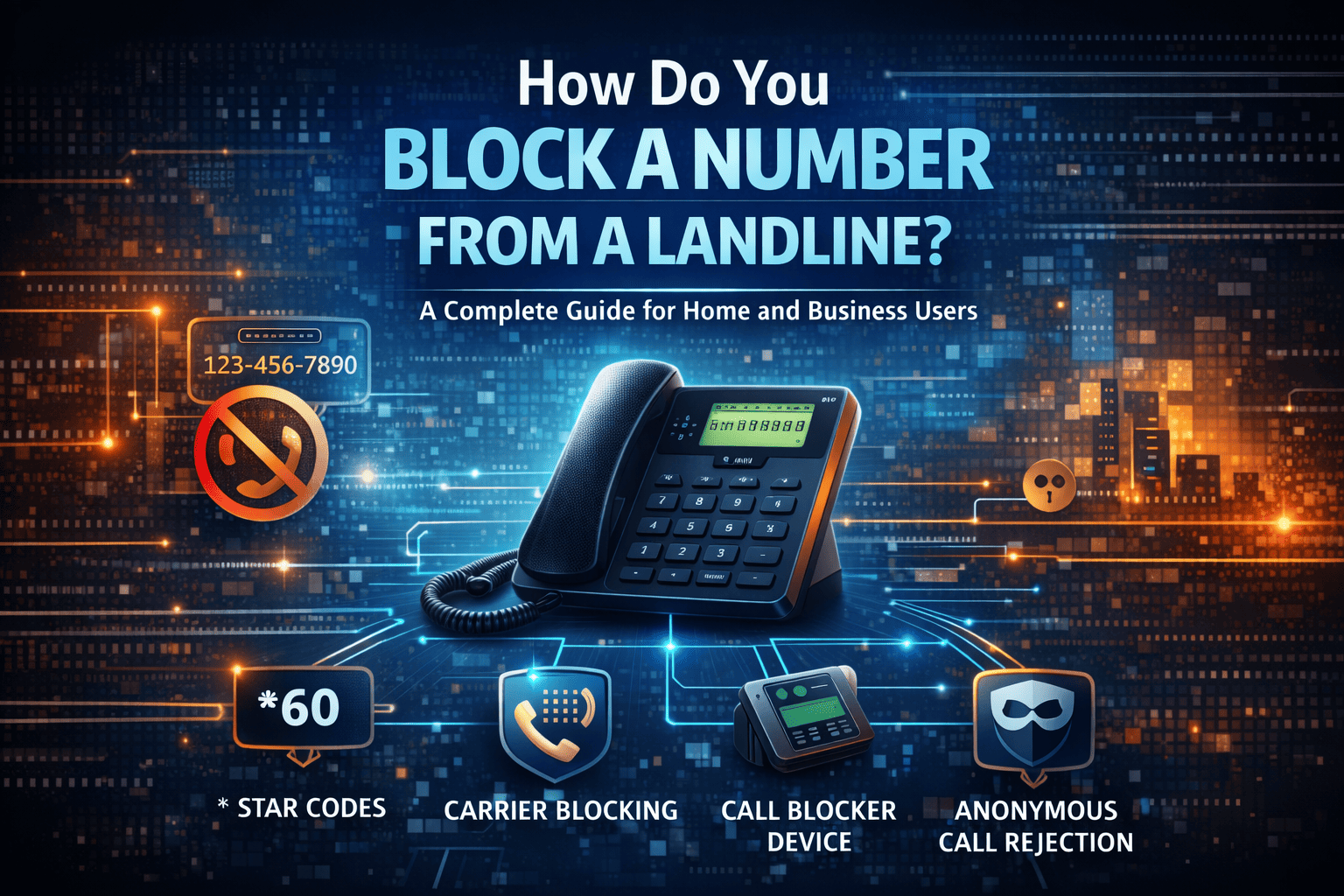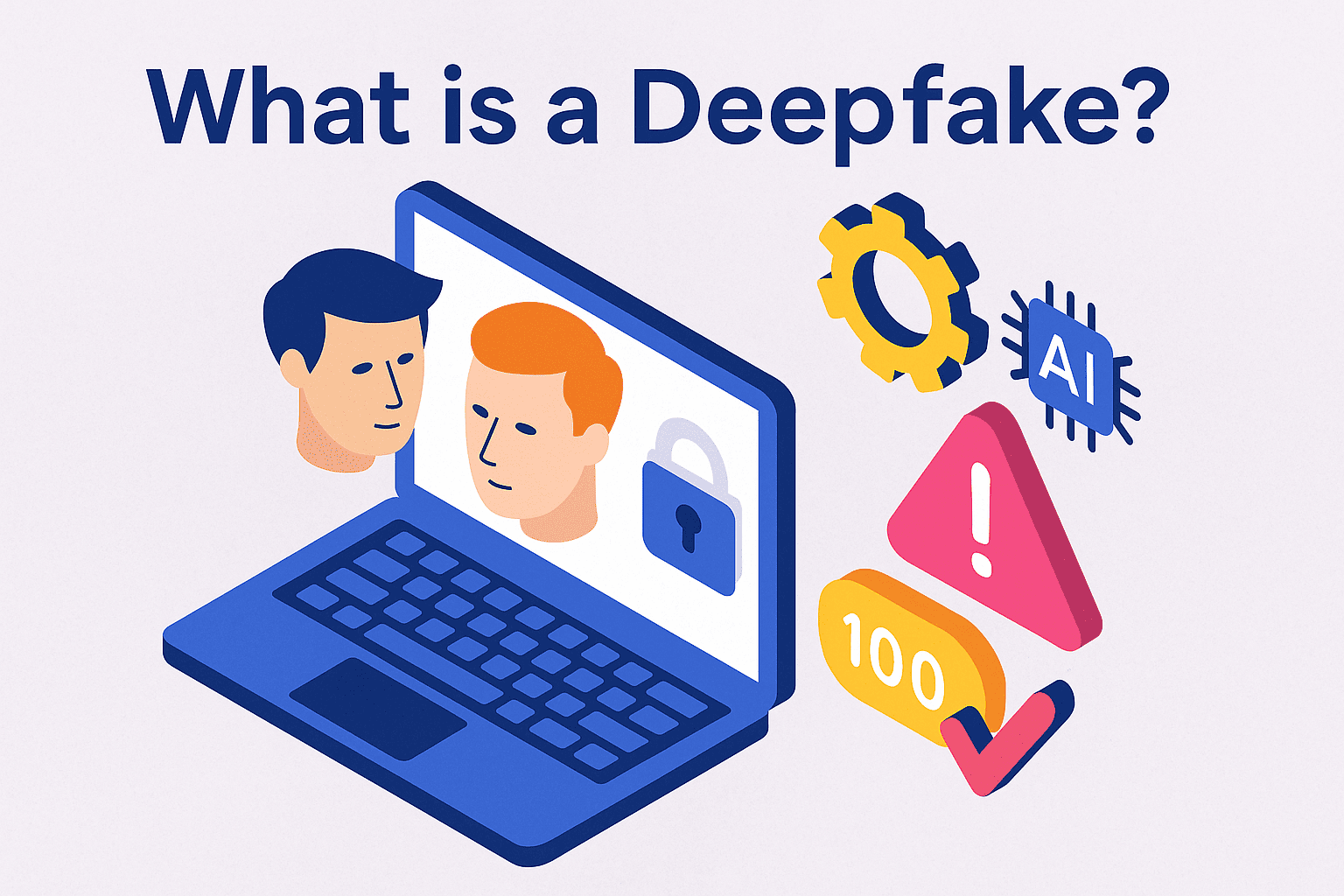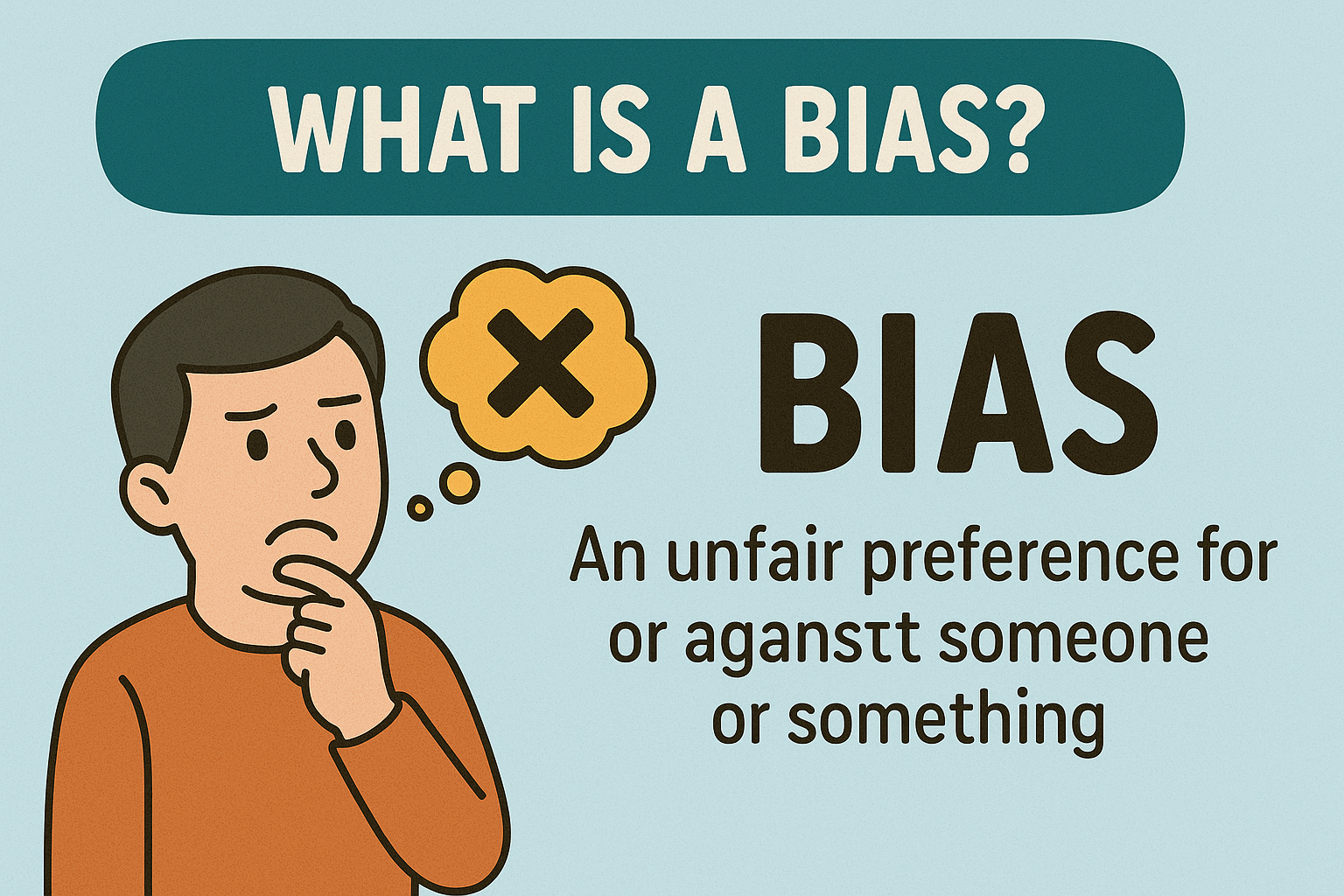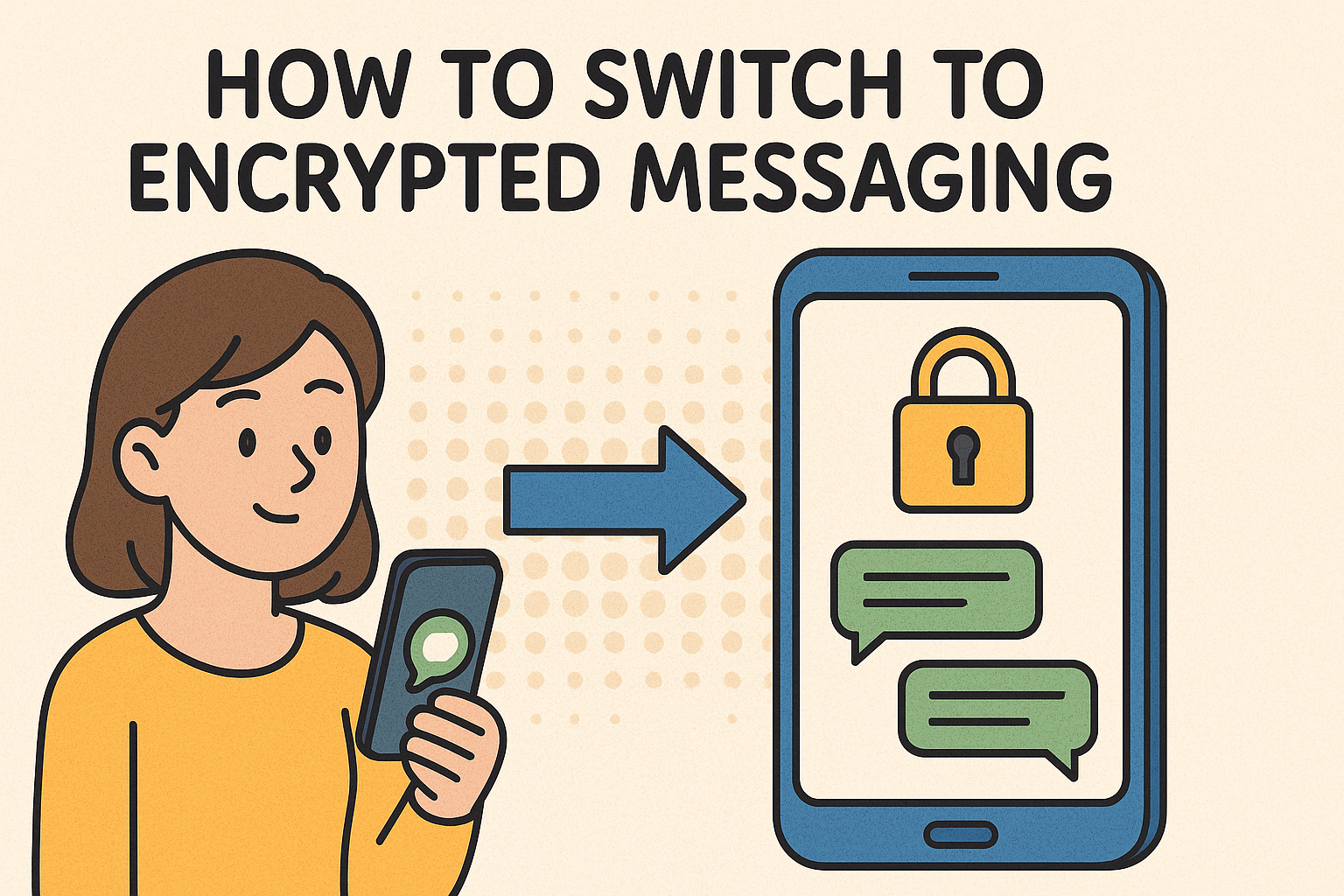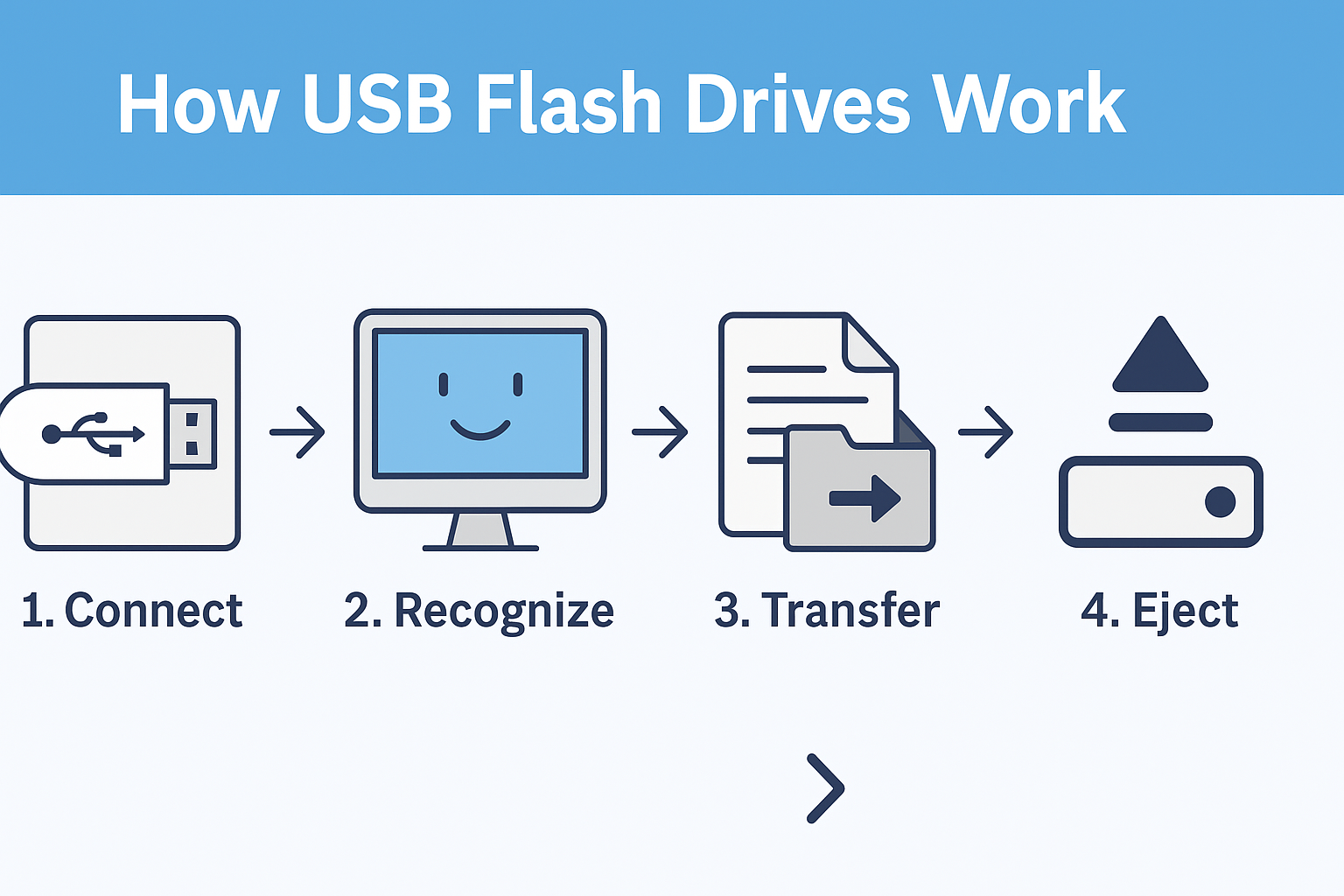How to Update Java: A Complete Guide for Security and Business
Updated on September 11, 2025, by Xcitium
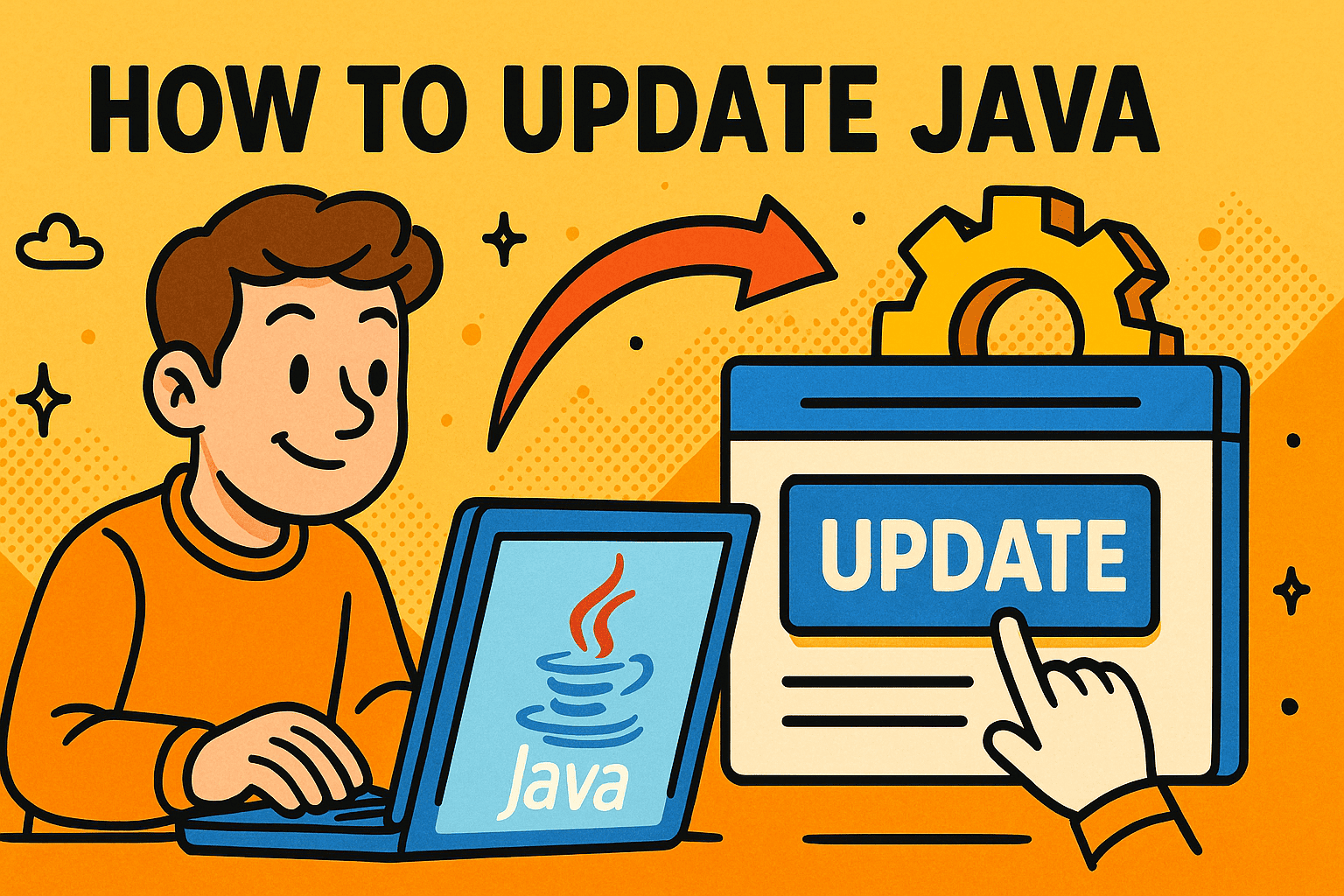
When was the last time you updated Java on your computer or enterprise systems? If you’re asking yourself, “How to update Java quickly and securely?” you’re in the right place. Java powers thousands of applications, from web browsers to enterprise servers, making it one of the most widely used programming platforms in the world.
However, outdated Java versions are a serious cybersecurity risk. Hackers often exploit unpatched Java vulnerabilities to launch attacks. For IT managers, CEOs, and cybersecurity professionals, keeping Java updated isn’t just good practice—it’s essential for protecting sensitive data and maintaining compliance.
Why Is Updating Java Important?
Updating Java isn’t just about performance—it’s about security and stability. Here’s why it matters:
- Security Fixes: Updates patch vulnerabilities that hackers could exploit.
- Compatibility: New versions ensure software runs smoothly with modern systems.
- Performance: Updates improve speed and efficiency.
- Compliance: Regulated industries must use updated software to meet security standards.
📌 Fact: According to cybersecurity research, outdated Java versions are among the top exploited software vulnerabilities in enterprise systems.
How to Check Your Current Java Version
Before learning how to update Java, you should know which version you’re running.
On Windows:
- Open the Command Prompt.
Type:
java -version
- Your current version will be displayed.
On Mac/Linux:
- Open the Terminal.
Enter the same command:
java -version
This step ensures you know whether you need a minor update or a major upgrade.
How to Update Java on Windows
Updating Java on Windows can be done in two ways:
1. Using the Java Control Panel
- Open the Start menu and search for Configure Java.
- Go to the Update tab.
- Click Update Now.
- Follow on-screen instructions to install the latest version.
2. Manual Download
- Visit the official Java download page.
- Select the latest version for Windows.
- Download and run the installer.
- Restart your computer after installation.
How to Update Java on Mac
Apple devices handle Java differently, but updating is straightforward:
- Open System Preferences.
- Select Java (this opens the Java Control Panel).
- Click the Update tab and select Update Now.
- Alternatively, download the latest version from Oracle’s website.
How to Update Java on Linux
Linux distributions may vary, but here’s the general approach:
- Open the Terminal.
Update package repositories:
sudo apt update
Install the latest version:
sudo apt install default-jre
sudo apt install default-jdk
Verify the version:
java -version
For Red Hat or CentOS, use yum or dnf instead of apt.
Best Practices for Updating Java in Business Environments
For organizations, updating Java involves more than a quick installation. IT managers and executives must consider security, compliance, and continuity.
- Test Before Deployment: Check updates in a sandbox environment first.
- Use Centralized Management: Deploy updates across multiple devices with enterprise tools.
- Schedule Regular Updates: Automate updates to reduce risks.
- Monitor Logs: Track errors or crashes after an update.
- Educate Employees: Remind staff to avoid installing Java from unofficial sources.
Common Issues When Updating Java
Even with best practices, some challenges may arise:
- Compatibility Issues: Older apps may not support the latest version.
- Multiple Versions: Systems may accidentally run outdated versions alongside the latest.
- Failed Installs: Conflicts with security settings or firewalls can cause update failures.
👉 Solution: Use version management tools or consult IT support to ensure smooth updates.
Cybersecurity Risks of Outdated Java
For IT managers and CEOs, the biggest concern with outdated Java is security exposure. Common risks include:
- Remote Code Execution Attacks: Exploits that allow hackers to run malicious code.
- Data Breaches: Compromised systems may leak sensitive business data.
- Ransomware Entry Points: Hackers use outdated Java apps to deliver malware.
- Compliance Penalties: Failure to update may lead to violations of GDPR, HIPAA, or other regulations.
Updating Java helps close these security gaps before they become costly problems.
FAQs on Updating Java
Q1. How do I know if Java needs an update?
If you receive security notifications or your version is older than the latest release on Oracle’s website, you should update.
Q2. Can I run multiple versions of Java?
Yes, but it’s not recommended for business environments due to security risks.
Q3. Is Java update free?
Yes, updates for personal and most business use cases are free. However, enterprise support from Oracle may require a subscription.
Q4. What happens if I don’t update Java?
You risk compatibility issues, security vulnerabilities, and potential compliance violations.
Q5. Should I uninstall old versions of Java?
Yes, remove outdated versions to avoid security risks and free up storage space.
Conclusion: Stay Secure by Keeping Java Updated
So, how to update Java? Whether you’re on Windows, Mac, or Linux, the process is straightforward. But for businesses, the importance goes beyond installation—it’s about ensuring cybersecurity, compliance, and operational stability.
For CEOs, IT managers, and security professionals, updating Java is a small step with massive impact. By staying proactive, you reduce risks, improve performance, and protect your organization from cyber threats.
👉 Ready to strengthen your organization’s cybersecurity posture? Explore how Xcitium’s zero-trust solutions can help safeguard your digital environment.