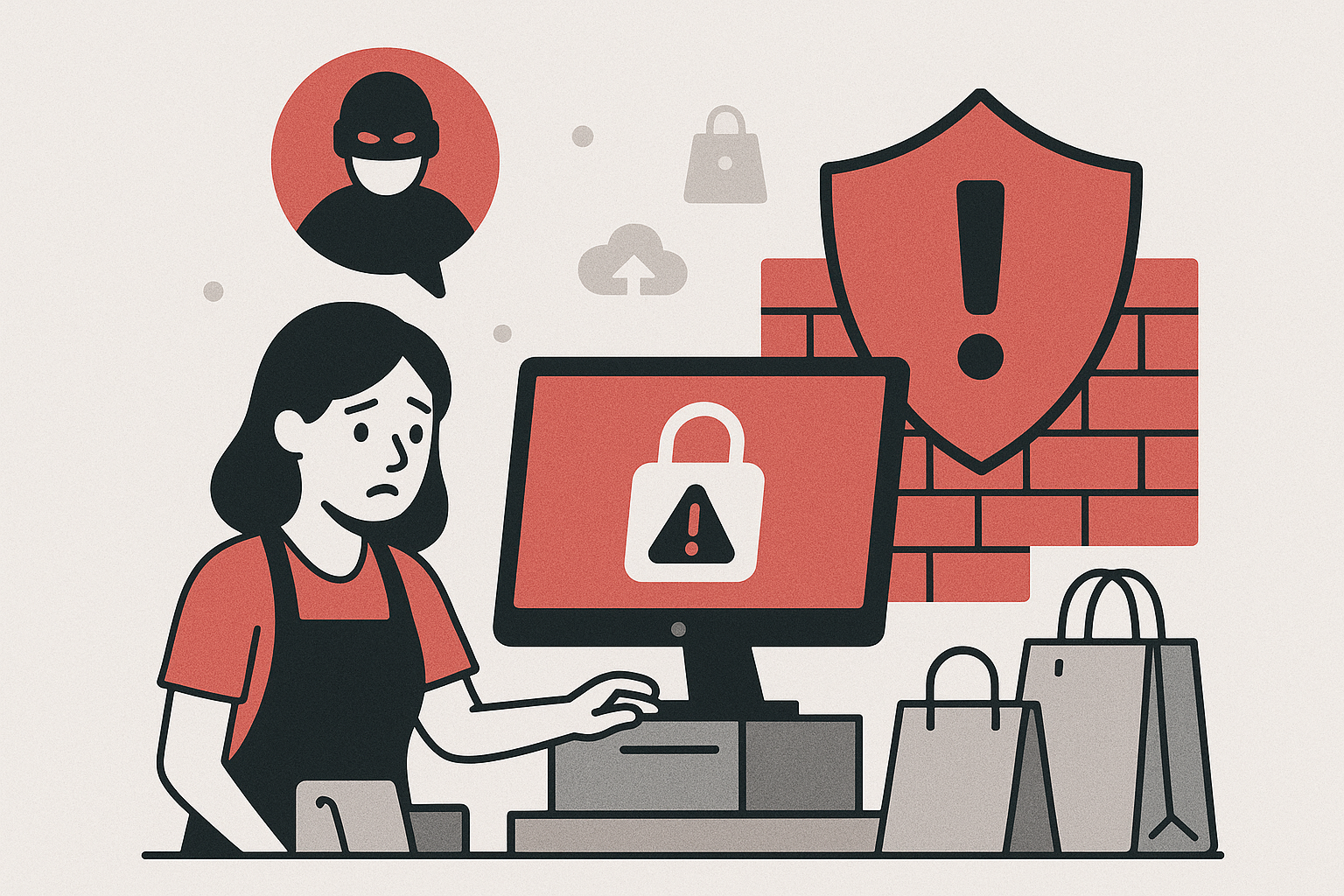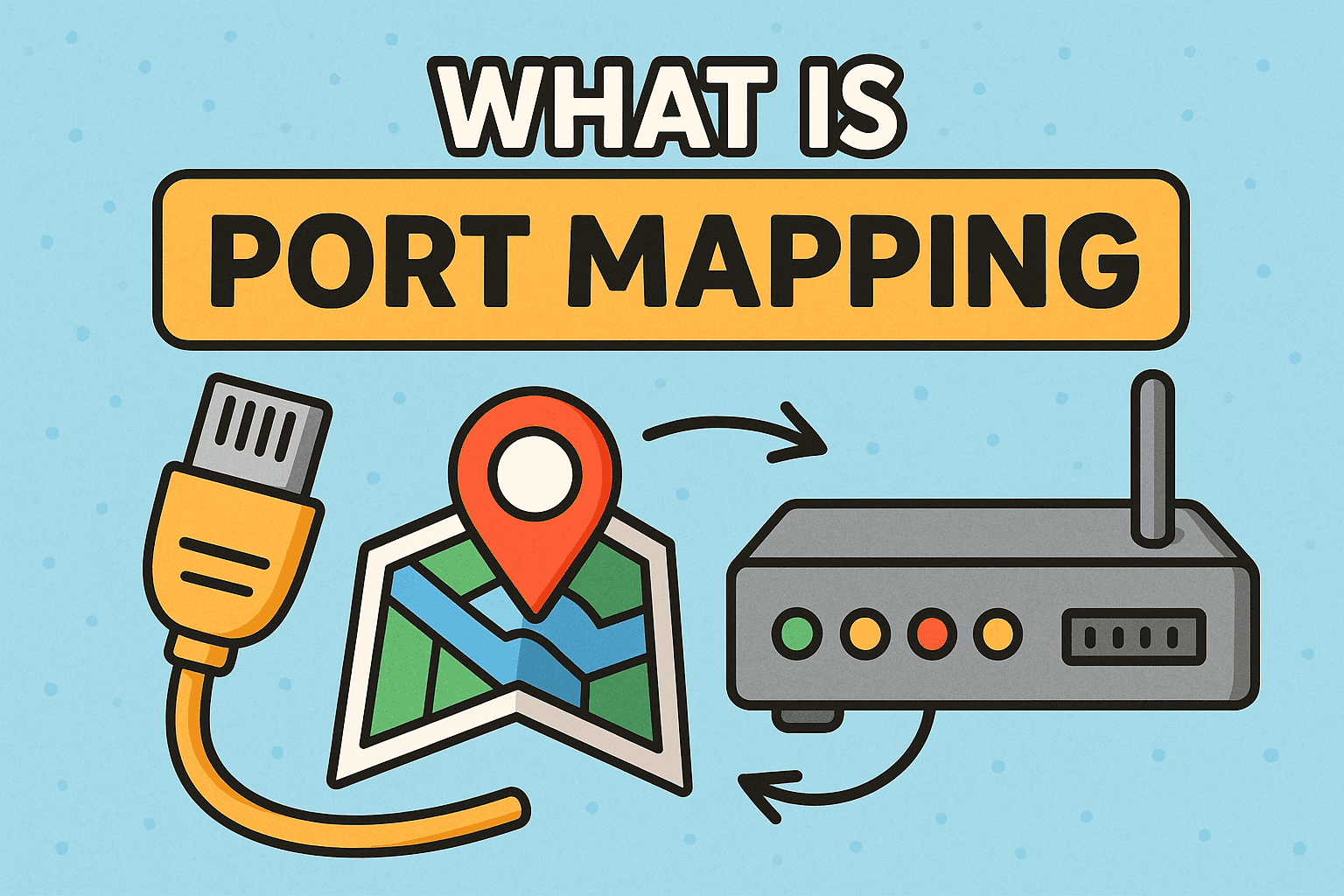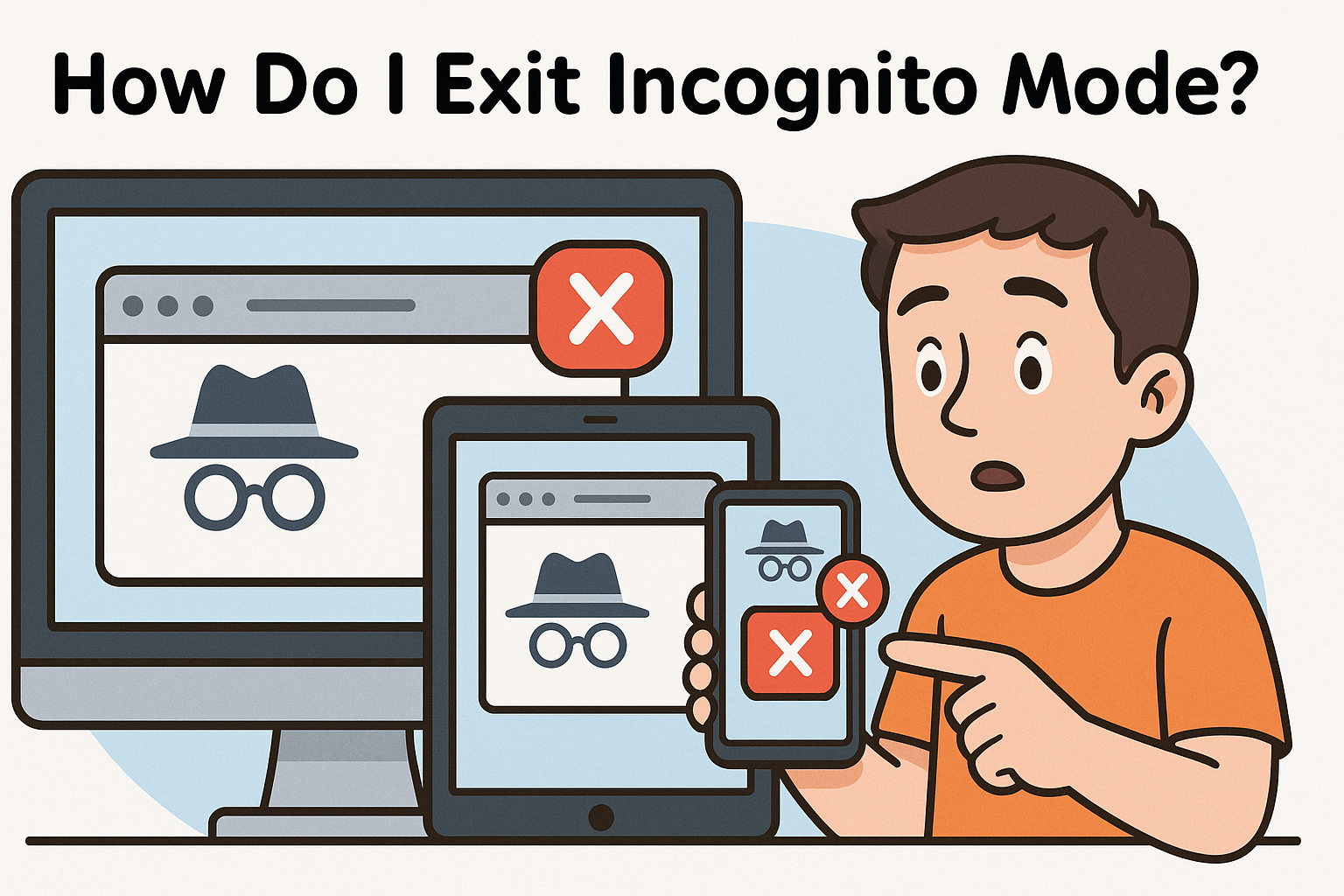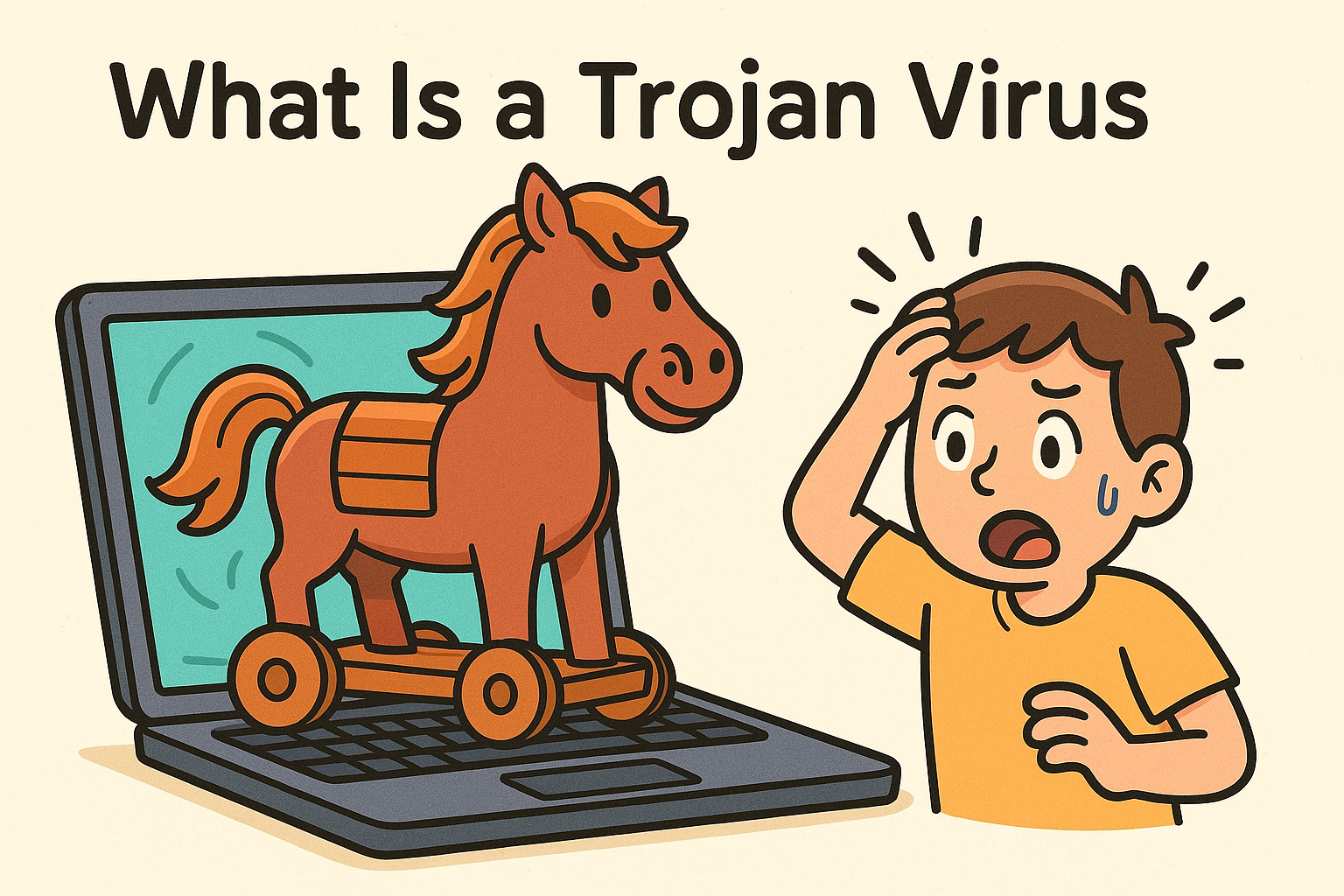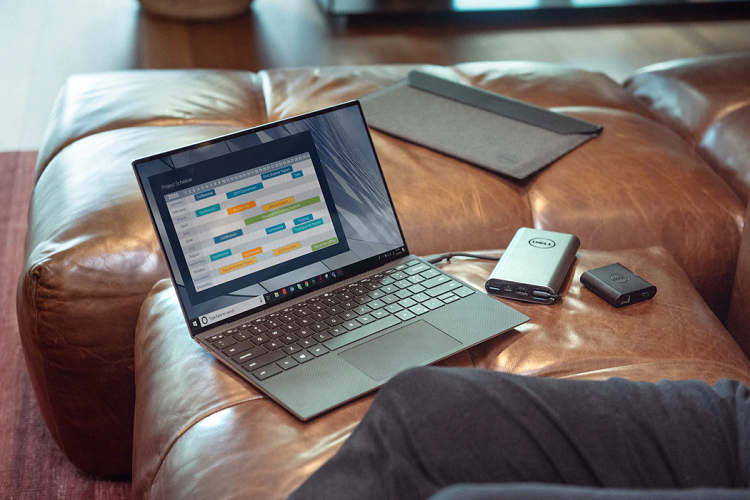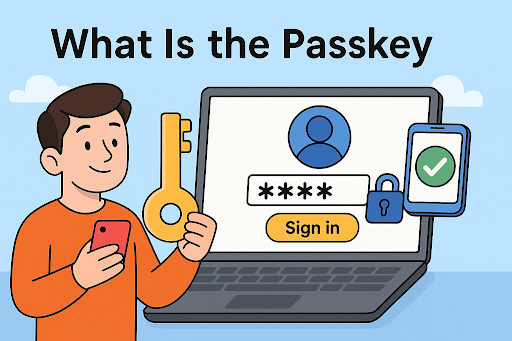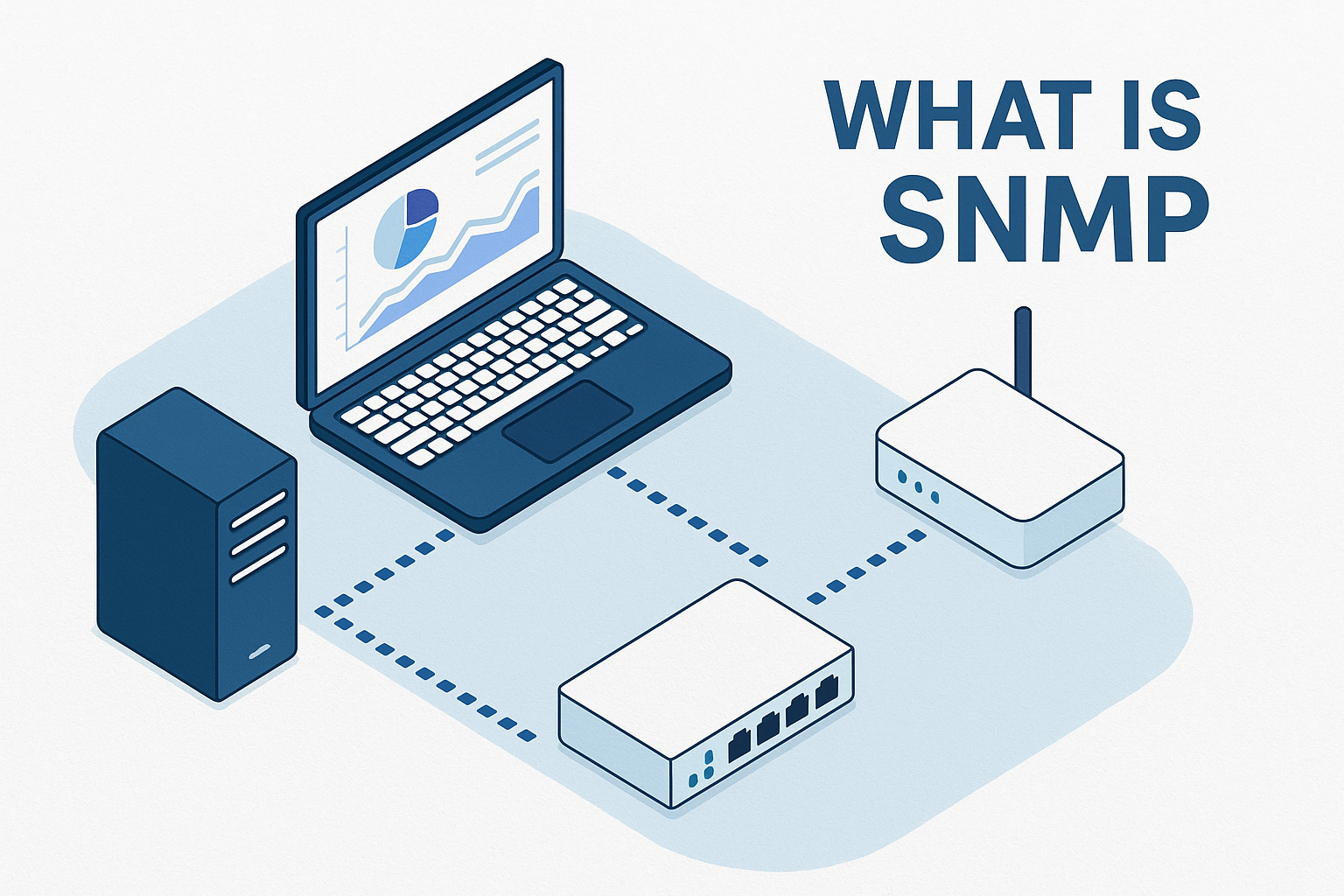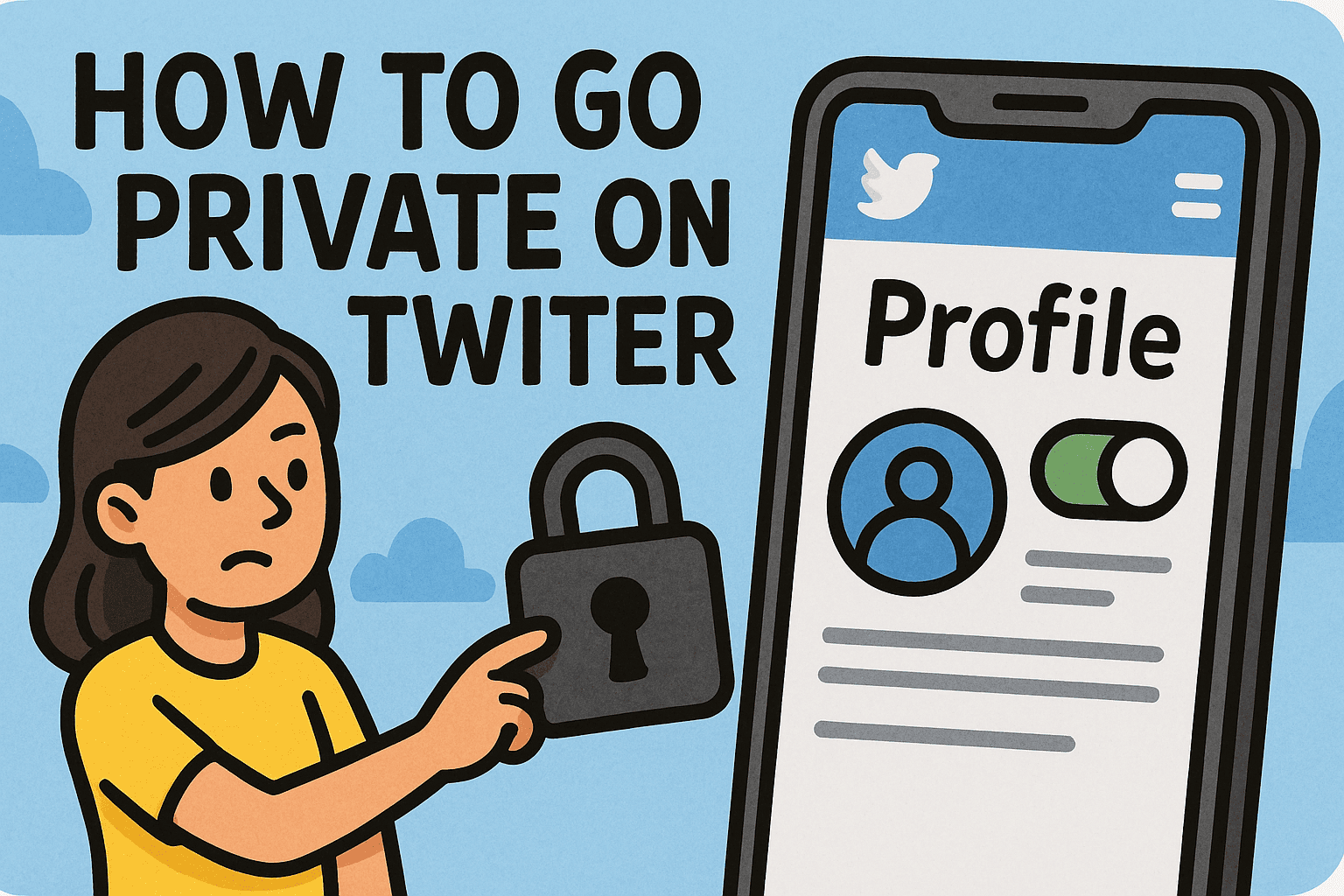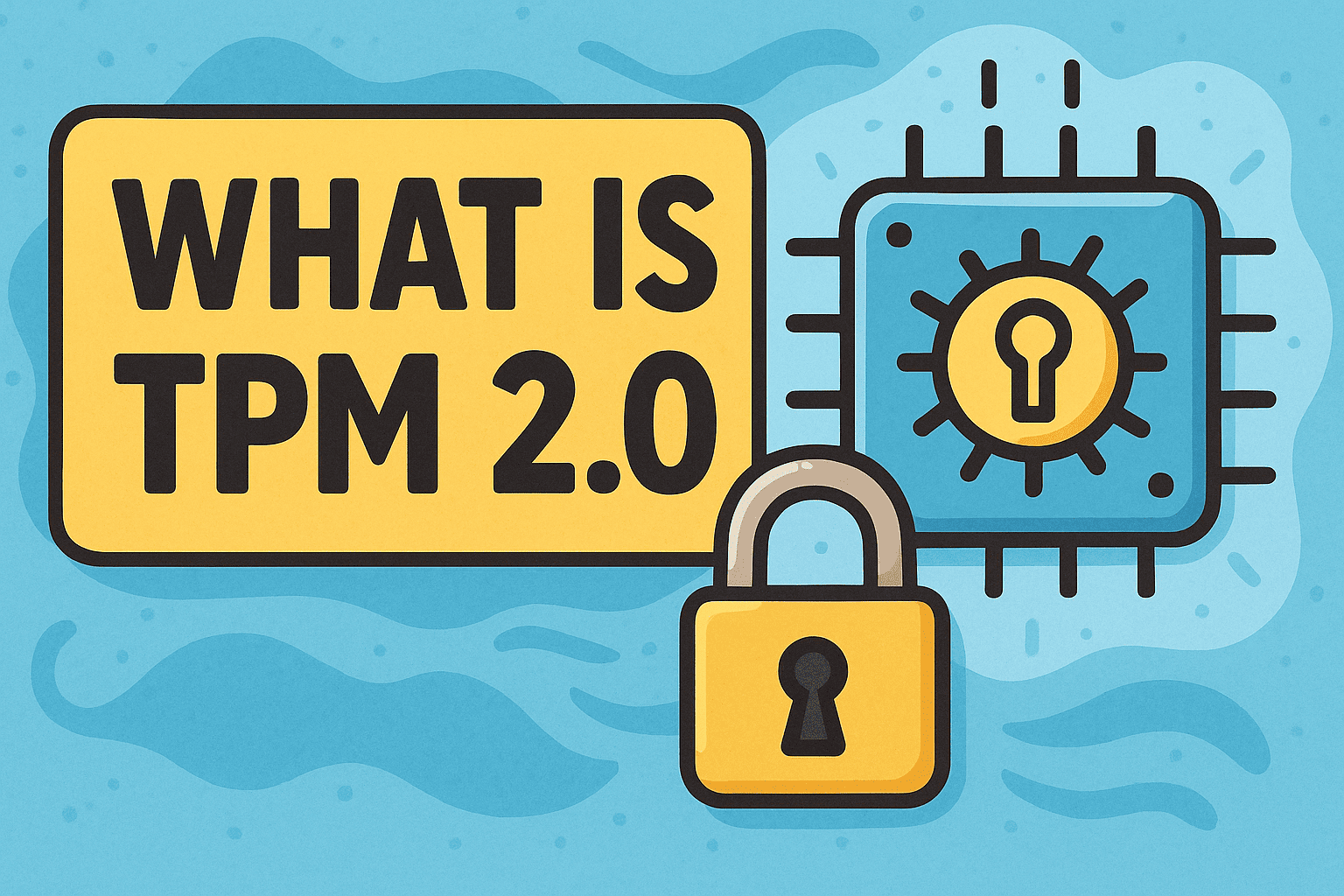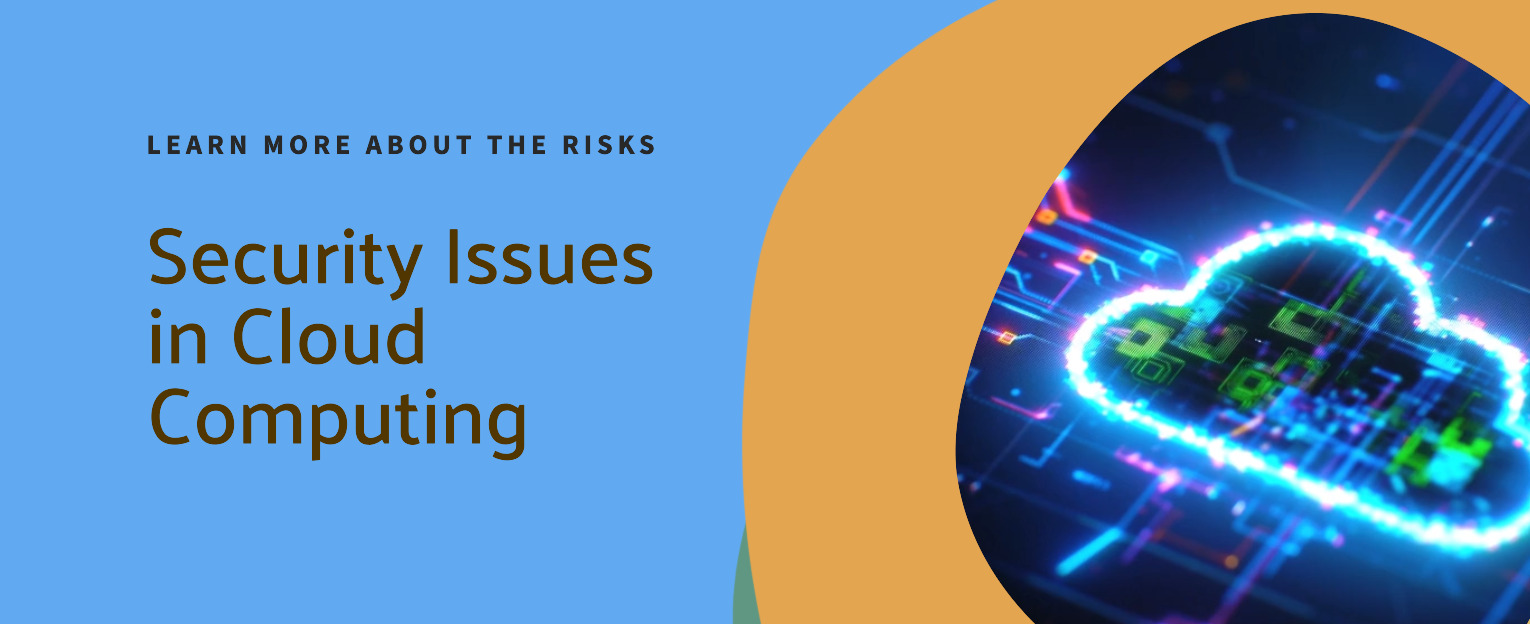How Do I Enter BIOS? A Complete Guide for Professionals and Beginners
Updated on September 26, 2025, by Xcitium
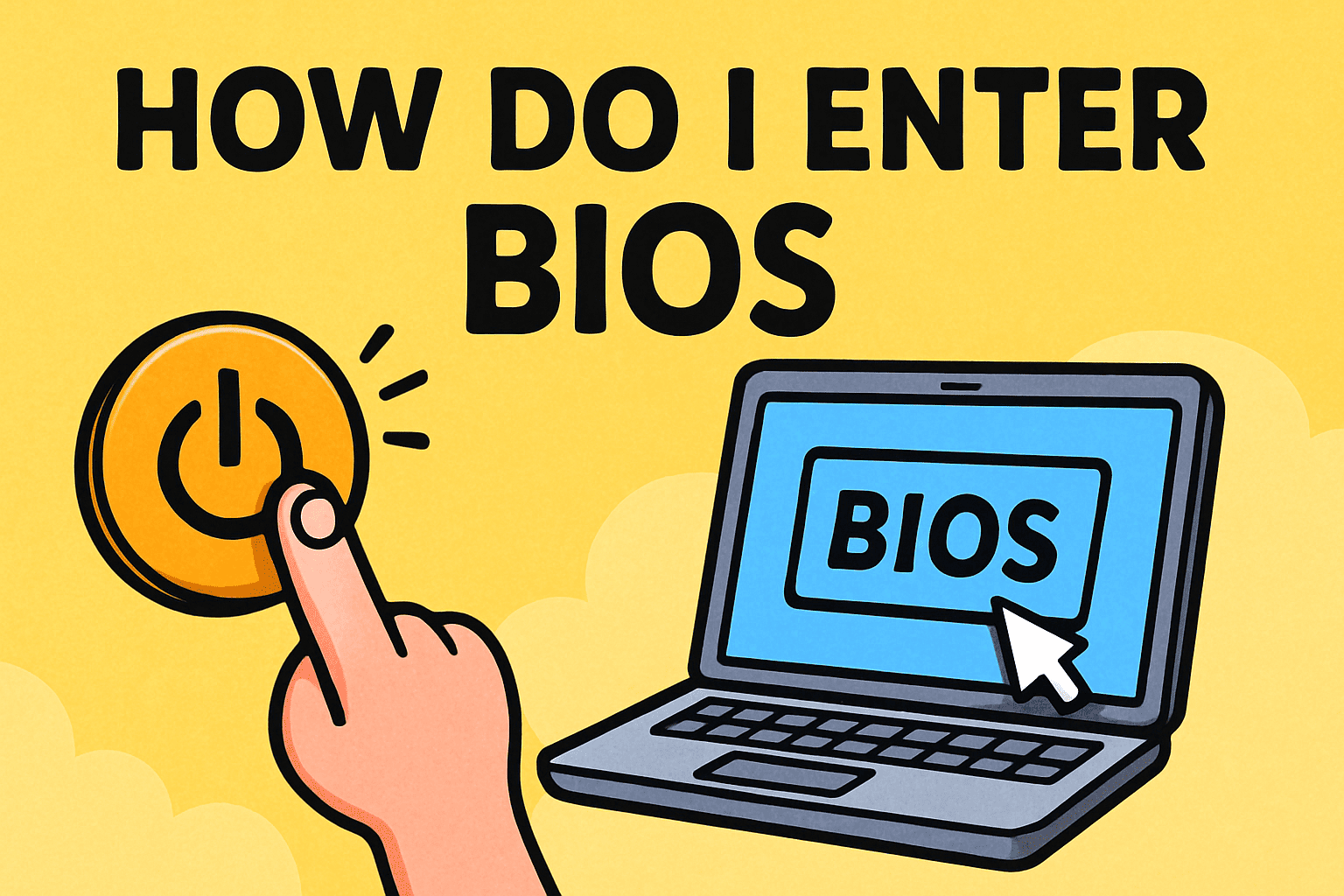
If you’ve ever asked yourself, “how do I enter BIOS?” you’re not alone. From configuring hardware settings to troubleshooting startup issues, the BIOS (Basic Input/Output System) plays a vital role in computer security and system performance.
Introduction: Why Knowing How to Enter BIOS Matters
Whether you’re an IT manager upgrading infrastructure, a cybersecurity professional verifying secure boot, or a CEO ensuring compliance across company devices, understanding how to access BIOS can save time, prevent errors, and strengthen overall security.
In this guide, we’ll break down everything you need to know about BIOS—including how to enter it, why it matters, and best practices for protecting your systems.
1. What Is BIOS and Why Is It Important?
The BIOS (Basic Input/Output System) is firmware built into a computer’s motherboard. It’s the first program that runs when you power on your system.
Key Functions of BIOS:
-
Hardware Initialization: Checks memory, storage, and CPU during startup.
-
Boot Management: Determines which drive or device to load the operating system from.
-
System Configuration: Adjusts performance settings like CPU frequency and RAM timing.
-
Security Features: Includes password protection and secure boot options.
For IT professionals, BIOS is more than a technical detail—it’s a gateway to system control.
2. Common Reasons to Enter BIOS
Why might you need to learn how to enter BIOS? Here are typical scenarios:
-
Changing the boot order to install or repair an operating system.
-
Enabling virtualization for running virtual machines.
-
Adjusting fan speed and thermal management.
-
Configuring TPM (Trusted Platform Module) for encryption.
-
Troubleshooting hardware issues.
-
Updating system firmware for compatibility or security.
Understanding when and why to enter BIOS is crucial for both individuals and organizations.
3. How Do I Enter BIOS on Windows PCs?
Most Windows PCs use specific keys during startup to access BIOS. Timing is critical—you must press the right key immediately after powering on.
Common BIOS Access Keys:
-
Dell: F2 or F12
-
HP: F10 or ESC
-
Lenovo: F1 or F2
-
Acer: DEL or F2
-
ASUS: F2 or DEL
-
Microsoft Surface: Volume Up button (hold and press power)
👉 Pro Tip: If you miss the timing, restart and try again.
For Windows 10/11, you can also enter BIOS via Advanced Startup:
-
Go to Settings > Update & Security > Recovery.
-
Under Advanced Startup, click Restart now.
-
Select Troubleshoot > Advanced options > UEFI Firmware Settings > Restart.
This method avoids the rush of pressing keys during boot.
4. Entering BIOS on Laptops vs Desktops
Laptops and desktops often use the same keys but may differ by model.
-
Laptops: Typically use F2, F10, or ESC. Some include a special “Novo” or “Assist” button for BIOS access.
-
Desktops: Usually rely on DEL or F2 during startup.
👉 Important: Always check manufacturer documentation for the correct BIOS key.
5. BIOS vs UEFI: What’s the Difference?
Modern systems often use UEFI (Unified Extensible Firmware Interface) instead of traditional BIOS. While the terms are used interchangeably, UEFI provides advanced features:
-
Faster boot times.
-
Support for larger hard drives.
-
Enhanced graphical interface (mouse + keyboard support).
-
Built-in security (Secure Boot).
When you ask “how do I enter BIOS?” on a modern PC, you’re likely accessing UEFI. The process is nearly identical.
6. Security Considerations When Using BIOS
BIOS settings directly impact system security. Cybersecurity teams must carefully manage them to reduce risks.
-
Enable Secure Boot: Prevents unauthorized operating systems or malware from loading.
-
Set BIOS Passwords: Restricts unauthorized access to system firmware.
-
Enable TPM: Supports disk encryption and credential storage.
-
Audit BIOS Configurations: Regularly review for compliance with security frameworks.
A misconfigured BIOS can expose systems to breaches—especially in corporate environments.
7. How Do I Update BIOS Safely?
Updating BIOS (flashing) improves compatibility, stability, and security. However, it carries risk.
Safe BIOS Update Steps:
-
Check your motherboard or laptop manufacturer’s support site.
-
Download the correct BIOS version for your model.
-
Ensure the device is connected to reliable power.
-
Follow the update instructions precisely.
-
Never interrupt the update process.
👉 Warning: A failed BIOS update can render your system unbootable. IT managers should schedule updates carefully and test them on non-production systems first.
8. Troubleshooting BIOS Access Issues
Sometimes, entering BIOS isn’t straightforward. Common problems include:
-
Fast Boot Enabled: May skip the window for pressing BIOS keys. Disable via advanced startup.
-
Wireless Keyboards: Some models don’t register in time; use a wired keyboard.
-
Firmware Lock: Business devices may restrict BIOS access for security. Contact your IT admin.
Being aware of these challenges ensures smoother access.
9. Best Practices for IT Managers and Businesses
For organizations managing large device fleets, BIOS management is critical.
-
Use enterprise tools to standardize BIOS settings across all endpoints.
-
Document BIOS changes as part of IT governance.
-
Regularly back up system settings before making adjustments.
-
Train employees on when (and when not) to access BIOS.
Standardization reduces misconfigurations and strengthens security.
10. Future of BIOS and UEFI
Looking ahead, BIOS/UEFI will continue evolving to support:
-
Stronger hardware-level security to fight firmware-based attacks.
-
Integration with cloud management for remote IT control.
-
AI-based diagnostics to detect faulty hardware at startup.
For professionals asking “how do I enter BIOS,” the answer may soon involve cloud dashboards and advanced automation.
Quick BIOS Access Checklist
✅ Know your manufacturer’s BIOS access key (F2, DEL, ESC, etc.)
✅ Use Windows Advanced Startup for reliable access
✅ Understand BIOS vs UEFI differences
✅ Enable Secure Boot and TPM for stronger protection
✅ Keep BIOS updated—but always proceed carefully
FAQs on Entering BIOS
1. How do I enter BIOS without a keyboard?
Some laptops have dedicated BIOS access buttons (Novo/Assist). Otherwise, you can use Windows Advanced Startup options.
2. Is entering BIOS dangerous?
No, but making incorrect changes can cause boot issues. Always document settings before altering them.
3. How do I know if my system uses BIOS or UEFI?
Check via System Information in Windows. If “BIOS Mode” says UEFI, you’re running modern firmware.
4. Do all computers use the same BIOS key?
No. It varies by manufacturer. Common keys include F2, DEL, ESC, and F10.
5. Can hackers access BIOS remotely?
Yes, in rare cases via firmware exploits. That’s why BIOS updates and Secure Boot are essential.
Final Thoughts
Asking “how do I enter BIOS?” is more than a troubleshooting step—it’s about unlocking deeper control of your computer’s hardware and security. Whether you’re adjusting boot sequences, enabling virtualization, or enforcing secure boot policies, BIOS knowledge empowers smarter decisions.
For businesses, managing BIOS access is part of a larger cybersecurity strategy that protects systems from the ground up.
🚀 Ready to strengthen your cybersecurity beyond BIOS configurations?
Request a demo of Xcitium’s advanced security solutions today and take control of your digital environment with confidence.