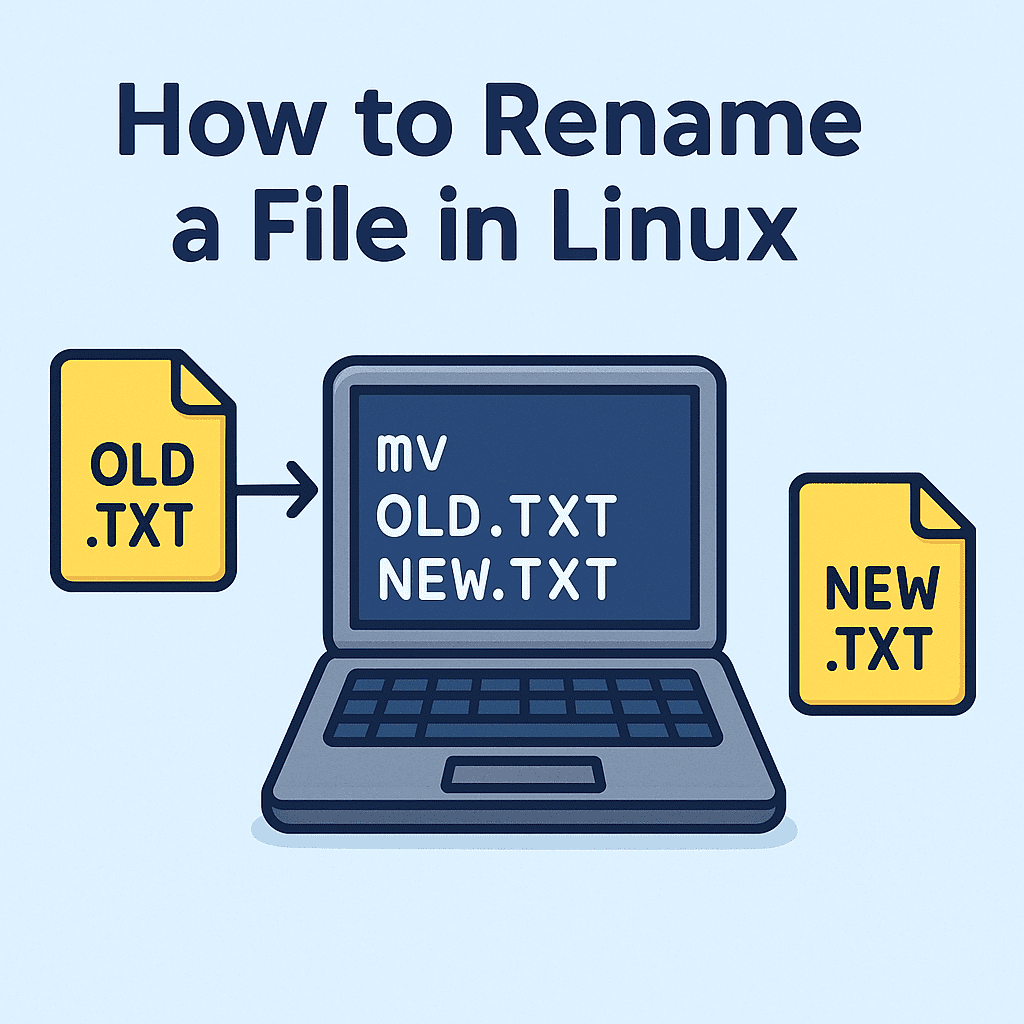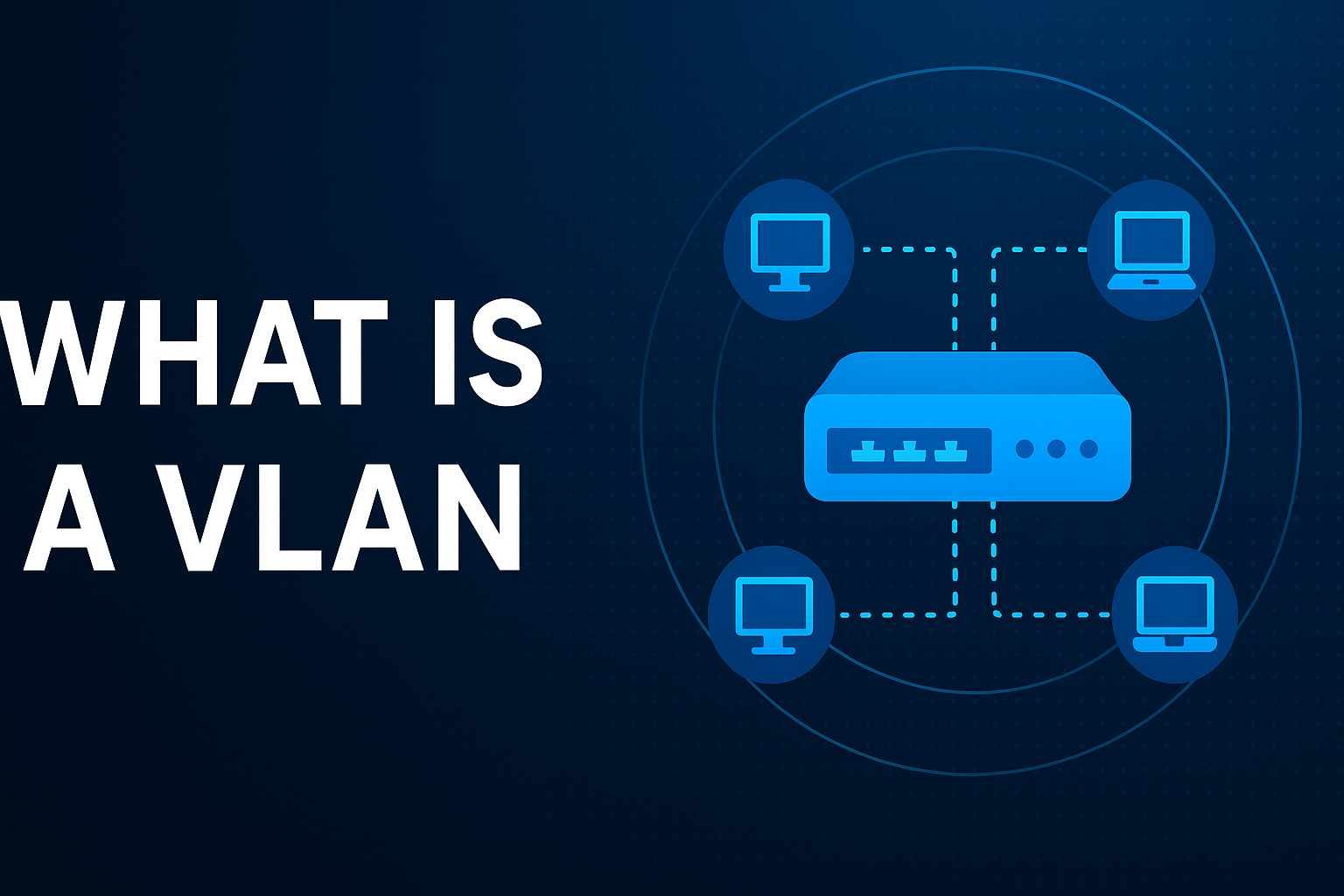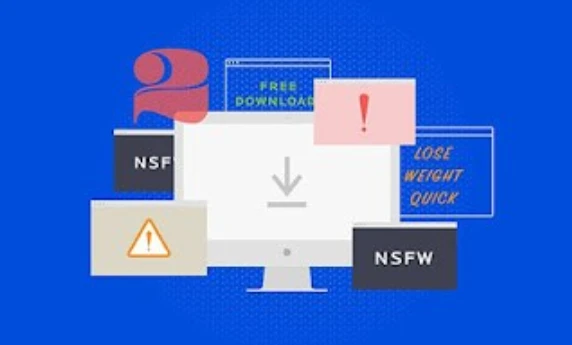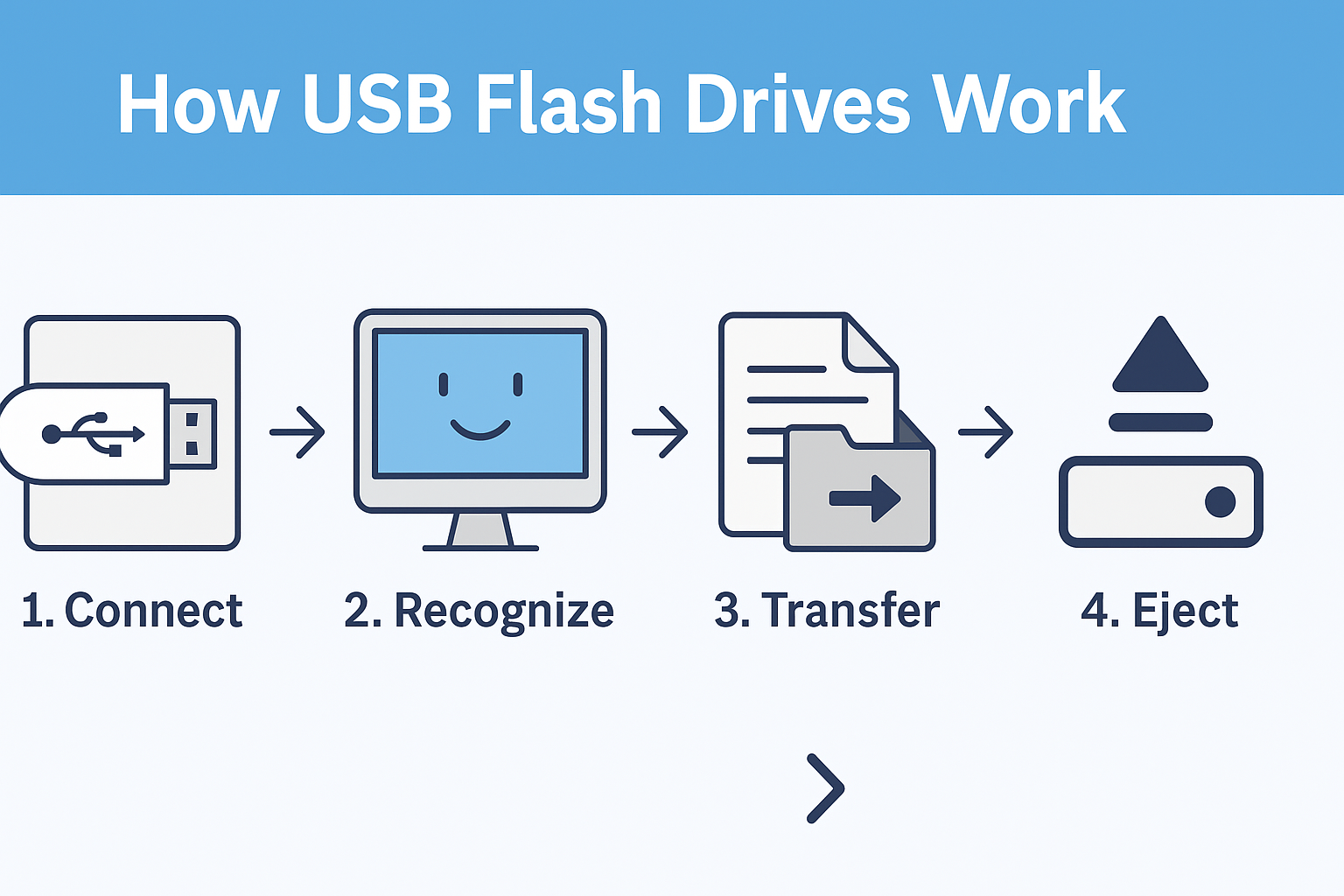How Do I Reboot Router? A Complete Guide to Fixing Internet Issues
Updated on October 30, 2025, by Xcitium
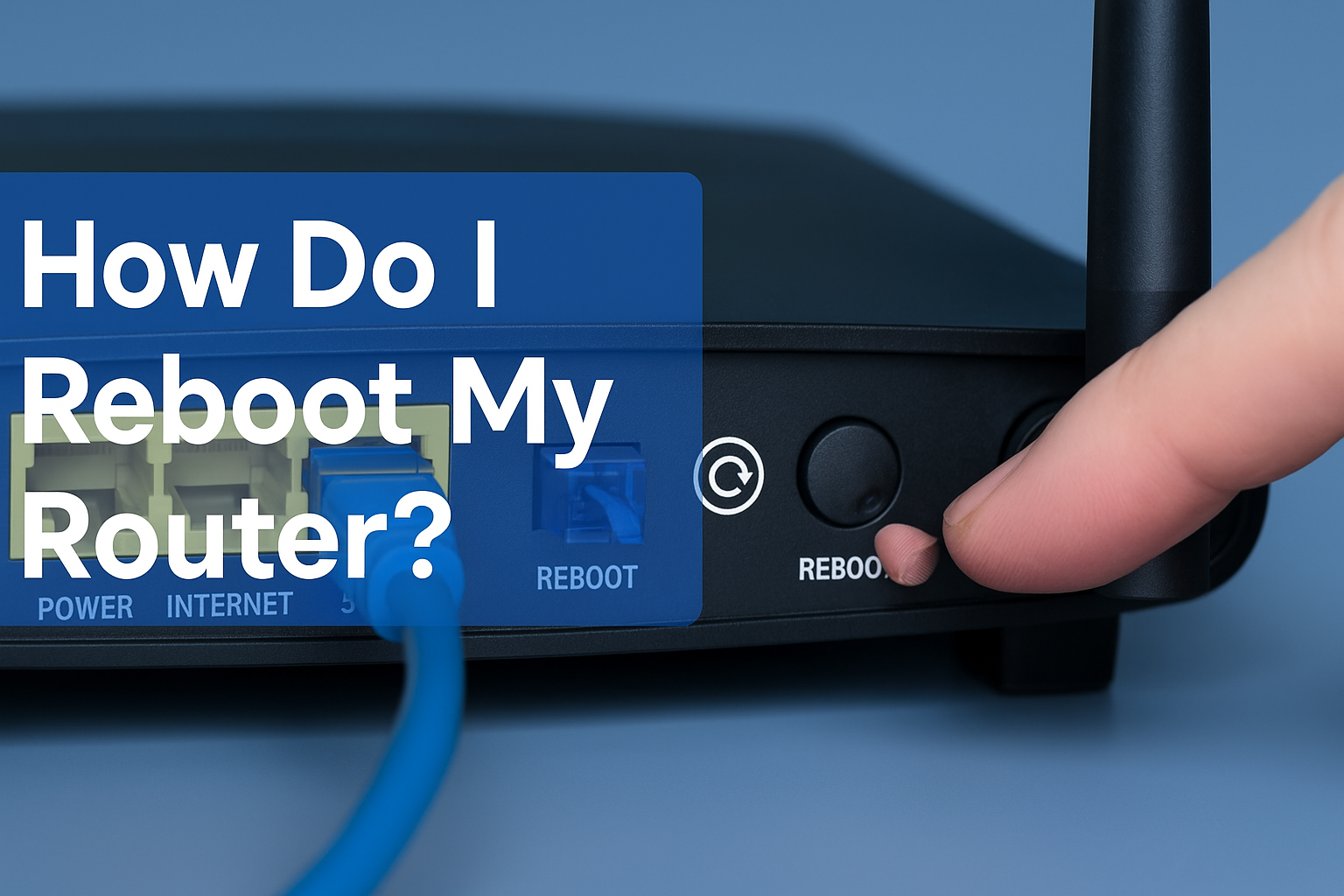
Ever had your Wi-Fi drop during an important video call or while streaming your favorite show? You’re not alone. The good news—most internet issues can be fixed with one simple step: rebooting your router.
Understanding how do i reboot router properly is essential for maintaining network security, speed, and reliability. Whether you’re an IT manager, cybersecurity professional, or just a tech-savvy home user, knowing how to perform this basic task can save hours of frustration.
Let’s break down why and how to reboot your router, the benefits it brings, and what security measures you should take afterward.
What Does It Mean to Reboot a Router?
Rebooting a router simply means turning it off and back on again. This clears the router’s temporary memory (cache) and resets active connections, much like restarting a computer.
This process helps the router refresh its firmware, close broken data loops, and re-establish a clean connection to your Internet Service Provider (ISP).
Why Should You Reboot Your Router?
Here are key reasons why rebooting helps:
-
Improves Internet Speed – Clears temporary cache and eliminates background congestion.
-
Fixes Network Errors – Solves dropped connections and configuration glitches.
-
Updates IP Address – Helps the router assign a fresh IP from your ISP.
-
Enhances Security – Disrupts potential malware or unauthorized access.
-
Reduces Overheating – A reset cools down the router and optimizes performance.
Tip: Rebooting your router once every few weeks can maintain both speed and security.
How Do I Reboot My Router: Step-by-Step
Here’s the most reliable method to reboot your router safely and effectively:
1. Manual Power Cycle (Recommended)
-
Unplug the router’s power cable from the wall outlet.
-
Wait 30 seconds to 1 minute.
-
Plug the power cable back in.
-
Wait for all indicator lights (especially Internet/Wi-Fi) to stabilize.
This is the simplest and most effective reboot method.
2. Using the Router’s Admin Panel
Most routers allow remote rebooting via an admin interface:
-
Open a web browser and type your router’s IP (e.g.,
192.168.1.1). -
Log in using admin credentials.
-
Navigate to System > Reboot or Maintenance > Restart.
-
Confirm the reboot.
This method is great for IT managers or remote users managing office routers.
3. Using a Mobile App
Some modern routers come with apps like TP-Link Tether, Netgear Nighthawk, or ASUS Router.
You can reboot through these apps under Settings > Reboot Router.
Pro Tip: Avoid the “Reset” button unless you intend to factory reset, which erases all configurations.
How Often Should You Reboot Your Router?
-
Home Users: Once every 2–4 weeks.
-
Businesses/Offices: Weekly or as part of a scheduled maintenance cycle.
-
Cybersecurity Environments: More frequent reboots may help refresh firewall and DNS configurations.
Keeping a regular reboot schedule helps maintain optimal performance and protection.
The Difference Between Rebooting and Resetting
| Feature | Reboot | Reset |
|---|---|---|
| Purpose | Clears temporary memory | Restores factory settings |
| Effect on Data | Keeps saved settings | Erases all configurations |
| Duration | ~1–2 minutes | ~10+ minutes |
| When to Use | Fix slow or unstable internet | After malware infection or forgotten password |
Always reboot first before performing a full reset.
Common Problems a Router Reboot Can Fix
-
Slow or lagging Wi-Fi
-
“No Internet” messages on devices
-
Frequent disconnections
-
Streaming or gaming lag
-
Security vulnerabilities due to open connections
Rebooting acts as a soft fix for many connectivity issues without the need for advanced technical support.
Cybersecurity Tip: Secure Your Router After Rebooting
A reboot alone isn’t always enough to protect your network. Follow these extra security measures:
-
Change default admin passwords.
-
Update router firmware regularly.
-
Enable WPA3 or WPA2 encryption.
-
Disable WPS (Wi-Fi Protected Setup) for stronger access control.
-
Monitor connected devices to identify unauthorized access.
Using tools like Xcitium OpenEDR can provide advanced visibility and threat detection to ensure no hidden malware affects your network.
Best Practices for Router Maintenance
-
Place your router in a central, elevated area to improve signal coverage.
-
Avoid heat sources and electronic interference.
-
Use surge protection to prevent damage from power fluctuations.
-
Regularly check your ISP settings for new updates.
-
Reboot during off-peak hours to minimize disruption.
Consistent care can extend your router’s lifespan and maintain peak performance.
Troubleshooting: Router Still Not Working After Reboot
If you’ve rebooted your router but the internet still doesn’t work, try these fixes:
-
Check the modem connection (if separate).
-
Verify ISP outages via their website or app.
-
Reset network adapters on your computer.
-
Perform a factory reset (only as a last resort).
-
Contact your Internet Service Provider for advanced diagnostics.
How Xcitium Enhances Network Security
Even after rebooting your router, your network can still be vulnerable to cyber threats.
That’s where Xcitium steps in.
With advanced endpoint detection, zero-trust containment, and OpenEDR monitoring, Xcitium protects your devices from malware and phishing attempts that may bypass basic router firewalls.
🔒 Stay protected with complete network visibility.
👉 Request a Free Demo and secure your connection today.
FAQs About Rebooting Routers
1. Does rebooting my router delete my settings?
No. Rebooting only clears temporary data—it won’t delete your saved Wi-Fi name, password, or custom settings.
2. Can I reboot my router remotely?
Yes, through the router’s web admin panel or a mobile management app like TP-Link Tether or Netgear Nighthawk.
3. How long does a router take to reboot?
Typically, 1–2 minutes. Wait until the power and Wi-Fi lights stabilize before reconnecting.
4. Why does rebooting improve speed?
Rebooting clears cached data, resets DHCP leases, and optimizes connection channels—leading to faster, more stable performance.
5. Is rebooting safe for my router?
Absolutely. In fact, routine reboots improve security and stability by preventing memory overload and firmware glitches.
Conclusion
Learning how to reboot your router isn’t just a basic tech tip—it’s one of the easiest ways to boost performance, security, and connectivity.
A simple reboot can transform a sluggish, unstable connection into a fast, secure network—a must for homes and businesses alike.
Ready to take your network security a step further?
👉 Request a Demo from Xcitium and protect your network with advanced, real-time threat defense.