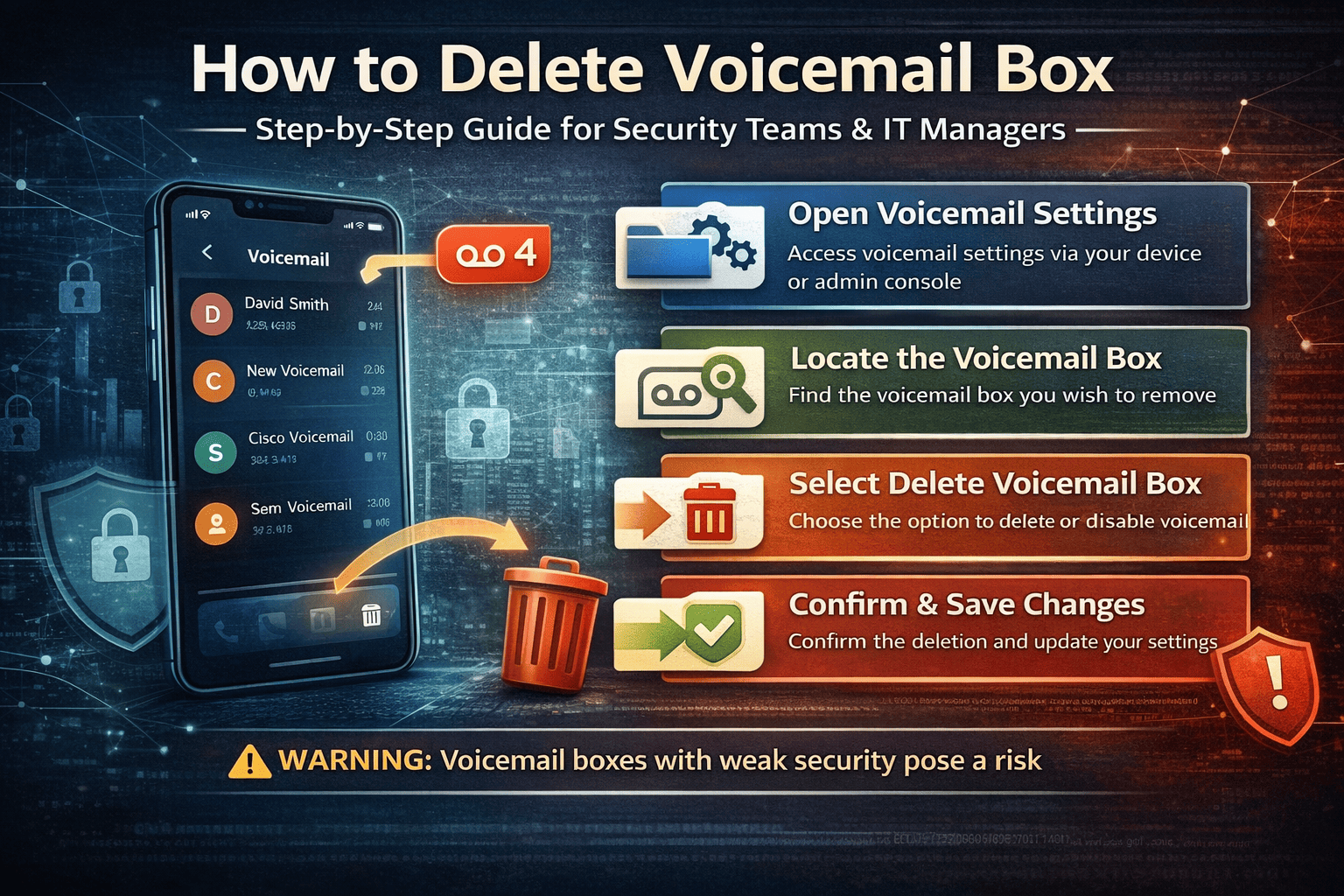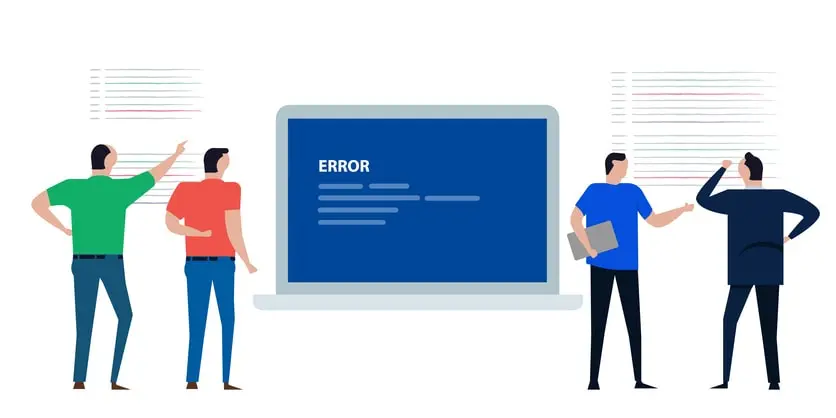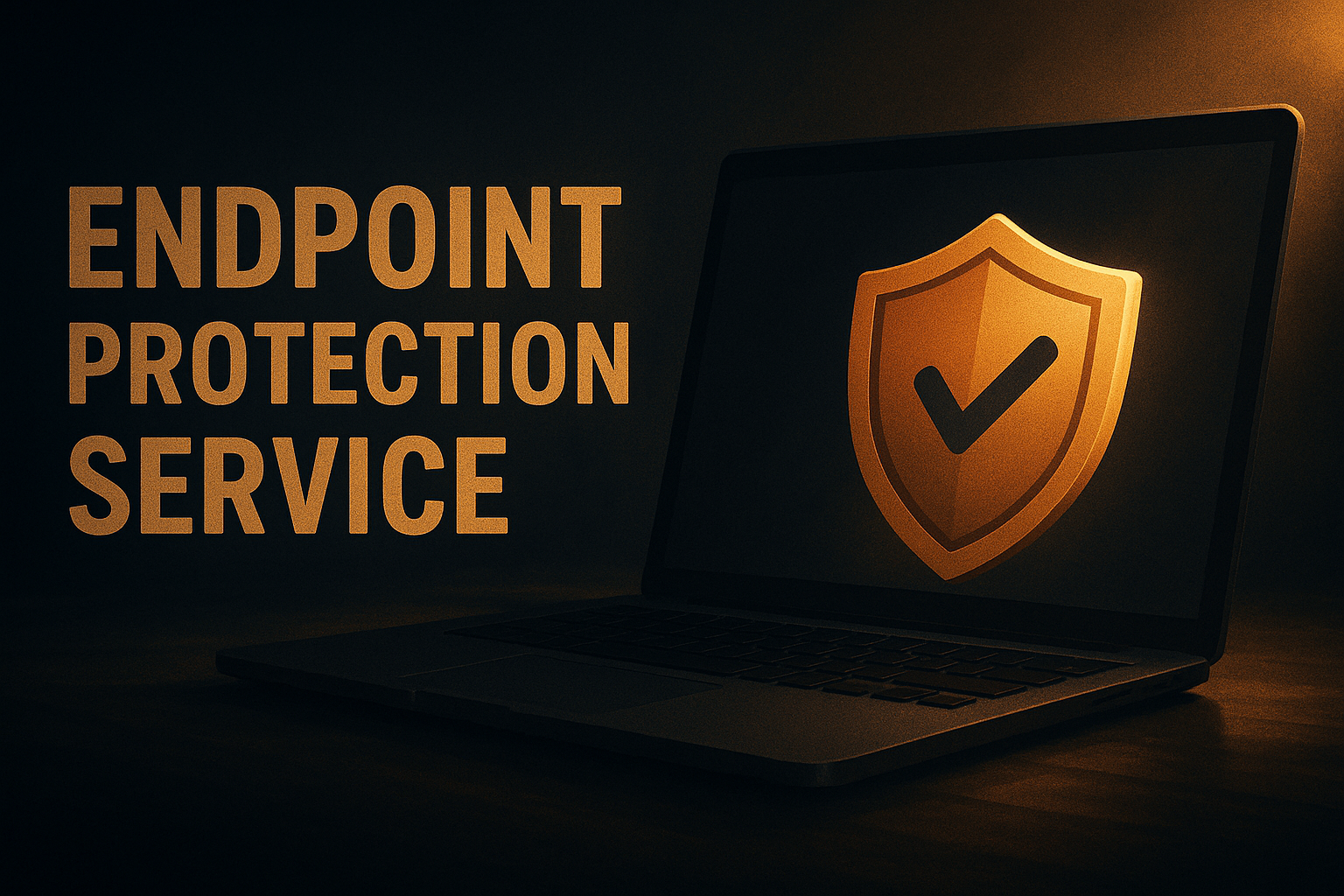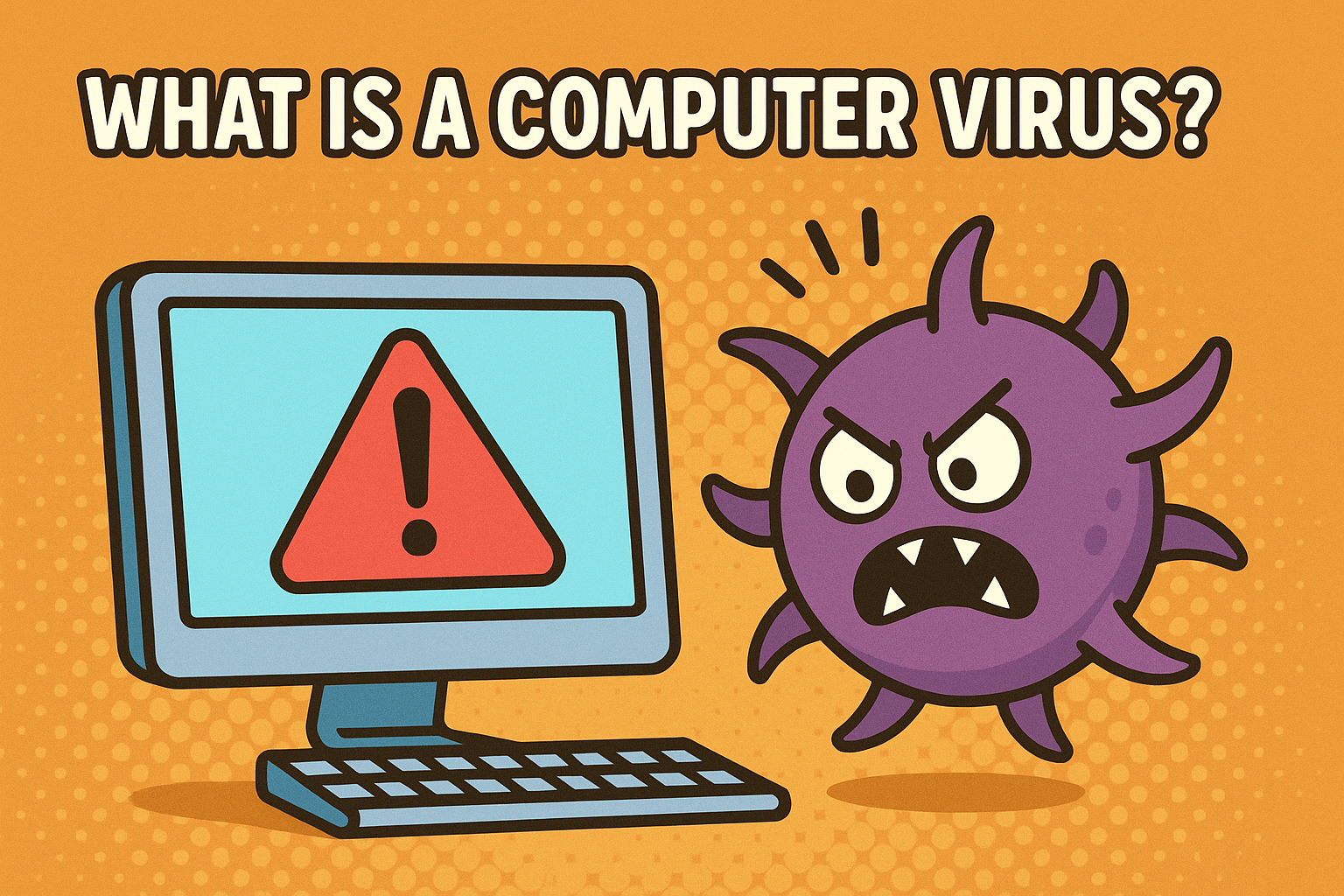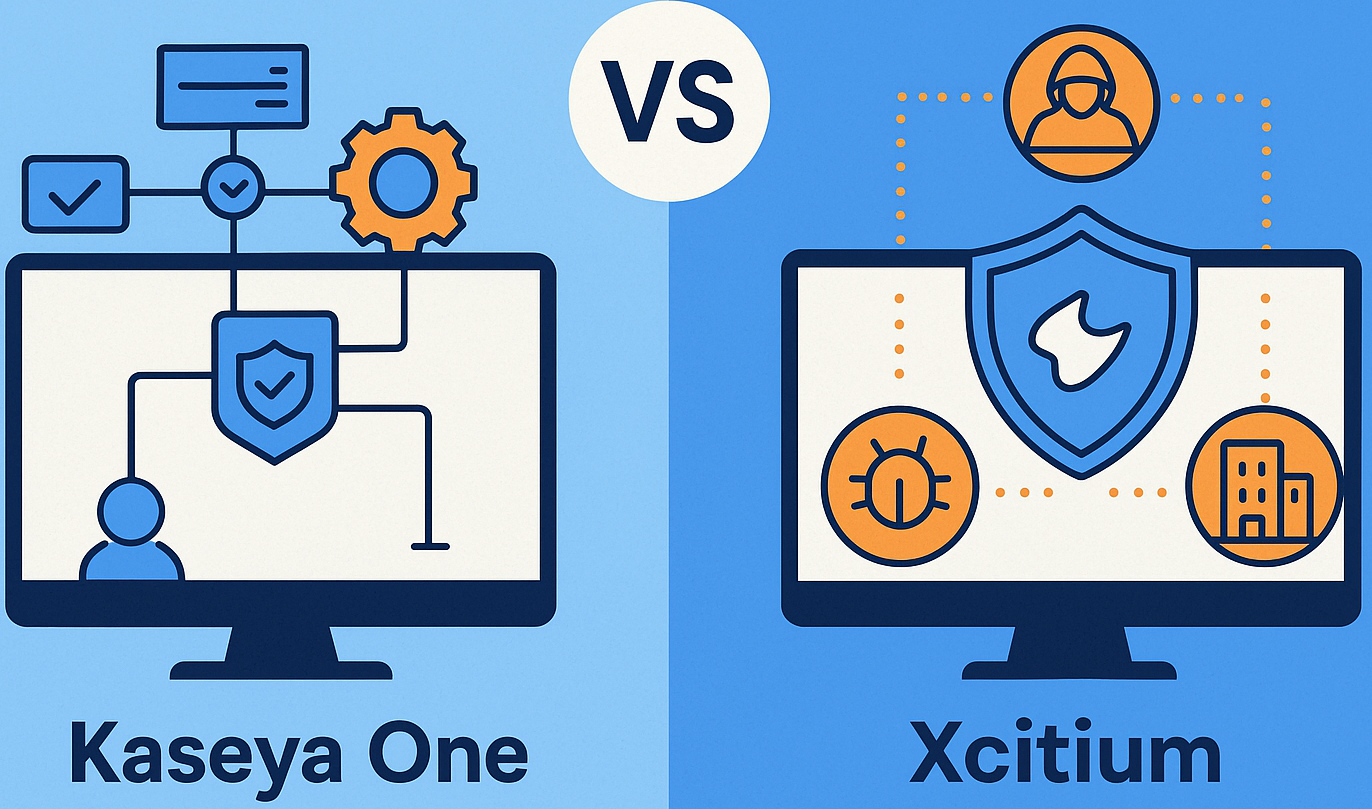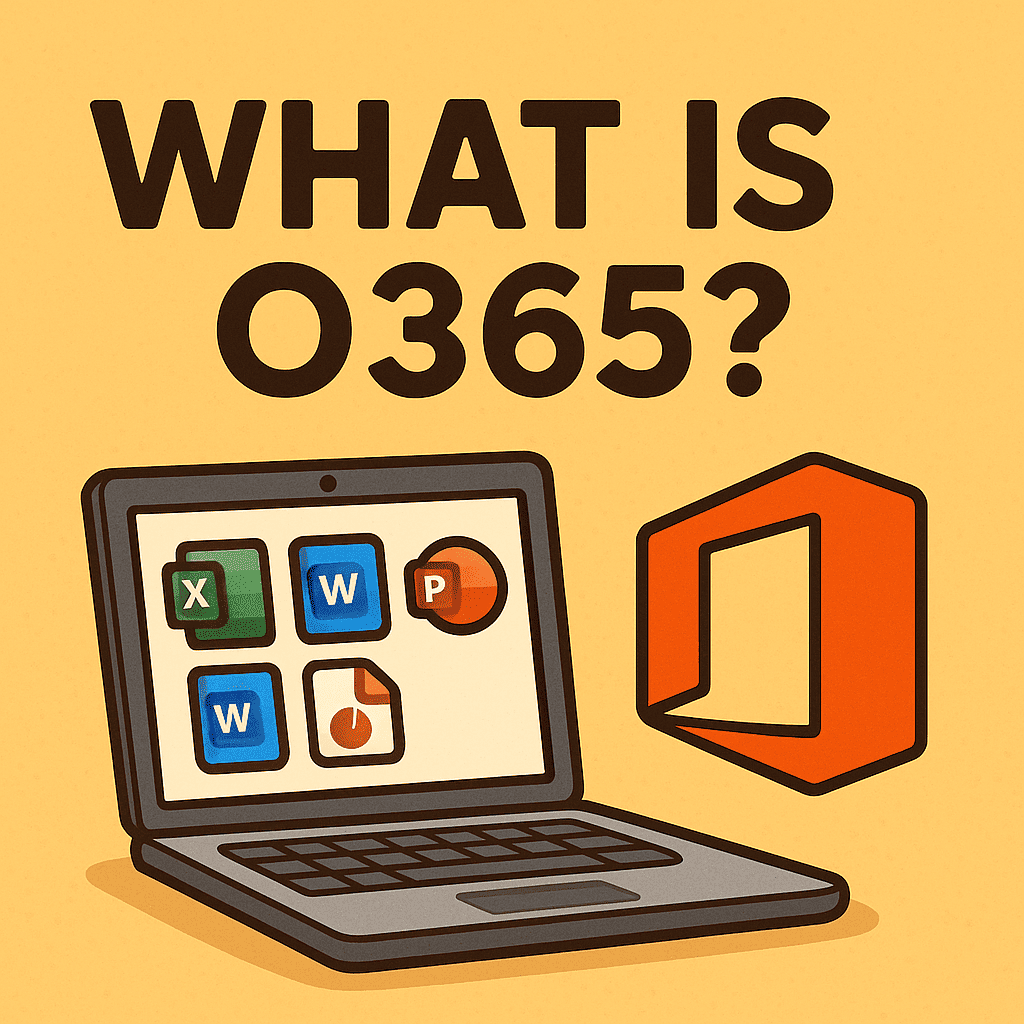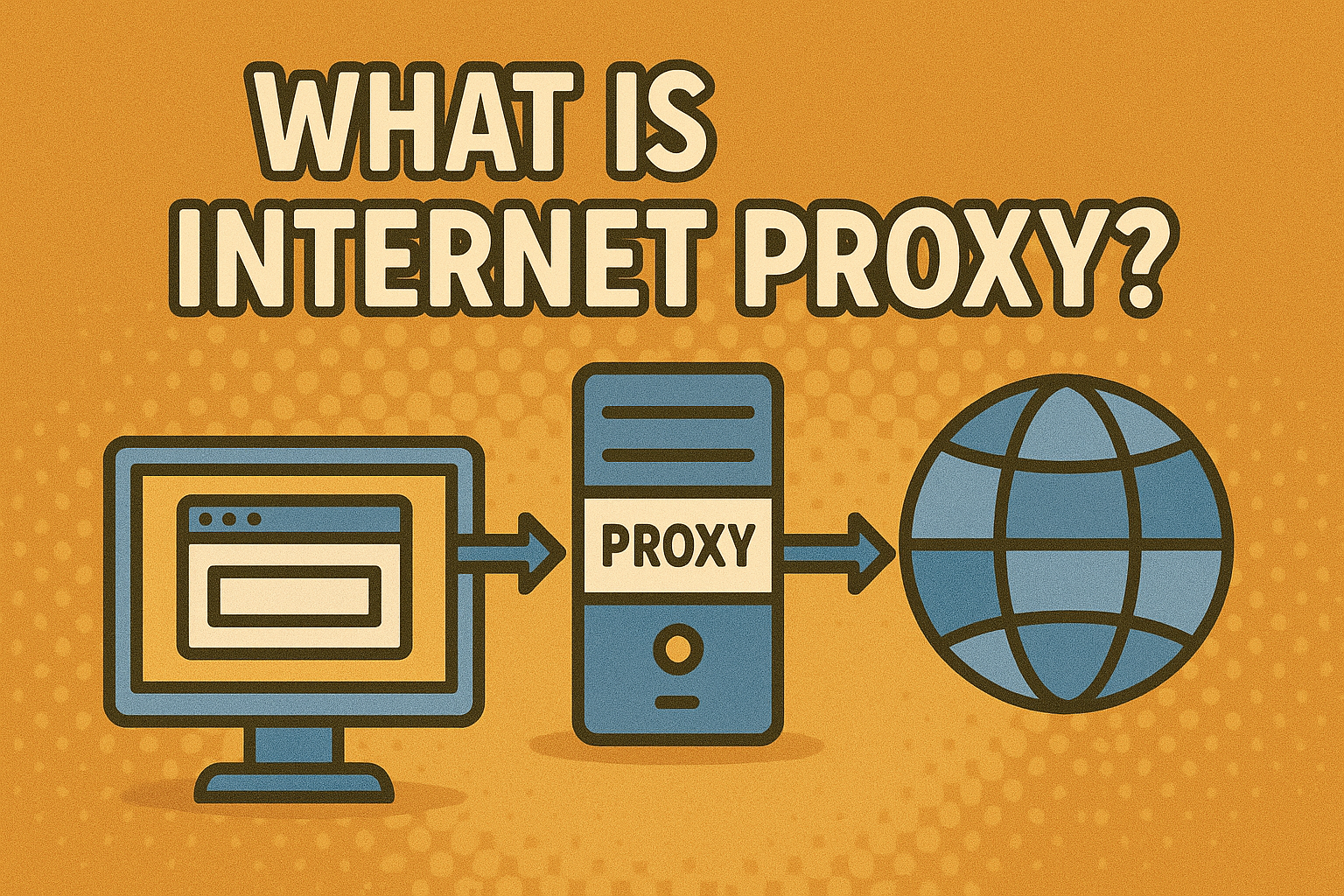How to Put Face ID on Messages: Secure Your Conversations Like a Pro
Updated on November 10, 2025, by Xcitium

Have you ever worried that someone might peek at your text messages when you leave your phone unattended? In an era where data privacy is everything, knowing how to put Face ID on messages is essential for safeguarding personal and professional communication.
Face ID isn’t just a convenience — it’s a powerful layer of biometric protection built into Apple devices. By using Face ID to lock your Messages app, you can prevent unauthorized access and ensure only you can read sensitive information, whether it’s personal messages or confidential business chats.
What Is Face ID and How Does It Work?
Face ID is Apple’s facial recognition system that uses advanced TrueDepth camera technology to create a precise 3D map of your face. It replaces passcodes and Touch ID for authentication, allowing you to:
-
Unlock your iPhone or iPad instantly
-
Authorize App Store and Apple Pay transactions
-
Secure apps like Messages, Notes, and Photos
In essence, Face ID ensures that even if someone has your device, they can’t access private data without your facial match — an essential cybersecurity feature for professionals handling sensitive information.
How to Put Face ID on Messages: Step-by-Step Guide
While Apple doesn’t allow Face ID to lock the Messages app directly by default, you can still protect your messages through Screen Time restrictions or third-party app-locking methods. Here’s how to do it effectively:
1. Enable Face ID on Your iPhone
Before setting it for messages, ensure Face ID is active:
-
Go to Settings > Face ID & Passcode.
-
Enter your passcode.
-
Tap Set Up Face ID.
-
Follow the on-screen instructions to scan your face from multiple angles.
Once Face ID is active, you can use it across compatible apps and features.
2. Use Screen Time to Protect Messages
You can use Apple’s Screen Time feature to apply Face ID protection to apps like Messages:
-
Go to Settings > Screen Time.
-
Tap App Limits > Add Limit.
-
Choose Social Networking and select Messages.
-
Set a time limit (e.g., 1 minute).
-
Enable Use Screen Time Passcode.
Now, when you open Messages after the limit, it requires your Face ID or passcode — effectively locking your messages from others.
3. Lock Messages with Shortcuts (Automation Trick)
For power users, the Shortcuts app can automate message security:
-
Open Shortcuts > Automation > Create Personal Automation.
-
Choose App and select Messages.
-
Tap Next and select Ask Before Running.
-
Add an action like “Lock Device” or “Run Face ID authentication.”
This automation ensures Messages only opens after a Face ID check.
4. Use Third-Party Privacy Apps
If you need deeper message encryption and app-level locking, try:
-
AppLock by iProtect
-
Locker: Secure App Vault
-
Folder Lock
-
Signal or Telegram for end-to-end encrypted messaging with Face ID integration
Tip: Always download from the official App Store to avoid malware or data theft.
Why Face ID for Messages Is Essential for Security Professionals
For IT managers, cybersecurity experts, and business leaders, mobile message privacy is a serious concern. Sensitive client data, corporate credentials, or confidential strategy discussions often take place over text.
Using Face ID protection adds:
-
Zero-trust access – Only verified users can read messages
-
Data compliance – Helps with GDPR and CCPA privacy standards
-
Reduced insider threats – Prevents unauthorized employee access
-
Remote work security – Protects company data on mobile devices
Face ID, when paired with encrypted messaging apps, ensures end-to-end message confidentiality.
Cybersecurity Tips for Message Protection
To enhance mobile message security beyond Face ID, follow these best practices:
1. Enable Two-Factor Authentication (2FA)
Protect your Apple ID with 2FA to secure iCloud backups and synced Messages.
2. Disable Lock Screen Message Previews
Go to Settings > Notifications > Messages > Show Previews → Set to Never.
This ensures message content isn’t visible even when your phone is locked.
3. Regularly Update iOS
Apple often patches Face ID and privacy vulnerabilities in software updates.
4. Avoid Public Wi-Fi for Messaging
Hackers can intercept unencrypted data over public networks — use a VPN when sending messages outside trusted connections.
5. Monitor Privacy Settings
Review Settings > Privacy & Security > App Privacy Report to see which apps access your data.
Advanced Tip: Use Face ID with Encrypted Messaging Apps
If you prioritize security and privacy, consider using apps that integrate Face ID and strong encryption:
-
Signal: Offers biometric lock and end-to-end encryption.
-
Telegram: “Secret Chats” feature with Face ID and self-destruct timers.
-
WhatsApp: Built-in Face ID protection under Settings > Privacy > Screen Lock.
These apps provide superior privacy compared to Apple’s default Messages app — crucial for cybersecurity-conscious professionals.
Troubleshooting Face ID Issues
If Face ID isn’t working as expected:
-
Check if your TrueDepth camera is clean.
-
Go to Settings > Face ID & Passcode > Reset Face ID.
-
Ensure Face ID is enabled for “Other Apps.”
-
Restart your iPhone and re-scan your face in different lighting conditions.
If issues persist, Apple Support can recalibrate or test your Face ID sensor.
The Future of Face ID and Message Security
Apple continues to improve Face ID integration across iOS. Future versions may include:
-
Native Message Locking: Built-in biometric protection for the Messages app.
-
Multi-user Profiles: Separate Face ID permissions for shared devices.
-
AI-based Threat Detection: Alerts for suspicious login attempts or cloned Face ID attacks.
These enhancements show Apple’s commitment to blending AI, biometrics, and cybersecurity for next-generation privacy protection.
Conclusion: Take Control of Your Message Privacy
Learning how to put Face ID on messages empowers you to secure your personal and business communications with biometric precision. It’s a simple yet powerful step toward zero-trust mobile security, ensuring that your data stays private — even if your phone doesn’t.
Combine Face ID with encrypted apps, 2FA, and secure networks to create an impenetrable defense for your communications.
🔐 Want to enhance your organization’s data protection further?
Discover enterprise-grade cybersecurity tools with Xcitium OpenEDR.
Start here → https://openedr.platform.xcitium.com/register/
Frequently Asked Questions (FAQ)
1. Can I lock the Messages app directly with Face ID on iPhone?
Not by default. You can use Screen Time or third-party app locks to enable Face ID-based access.
2. Does Face ID protect all iPhone apps automatically?
No. Each app must support Face ID integration or be protected through system-level security features.
3. Is Face ID safer than Touch ID?
Yes. Face ID uses 3D mapping and depth sensing, making it harder to spoof compared to fingerprint scanners.
4. How do I remove Face ID from Messages?
Go to Settings > Screen Time > App Limits and delete the limit for Messages.
5. Can Face ID be hacked?
It’s extremely rare — Face ID is designed to resist spoofing with masks, photos, or deepfakes using AI-based analysis.