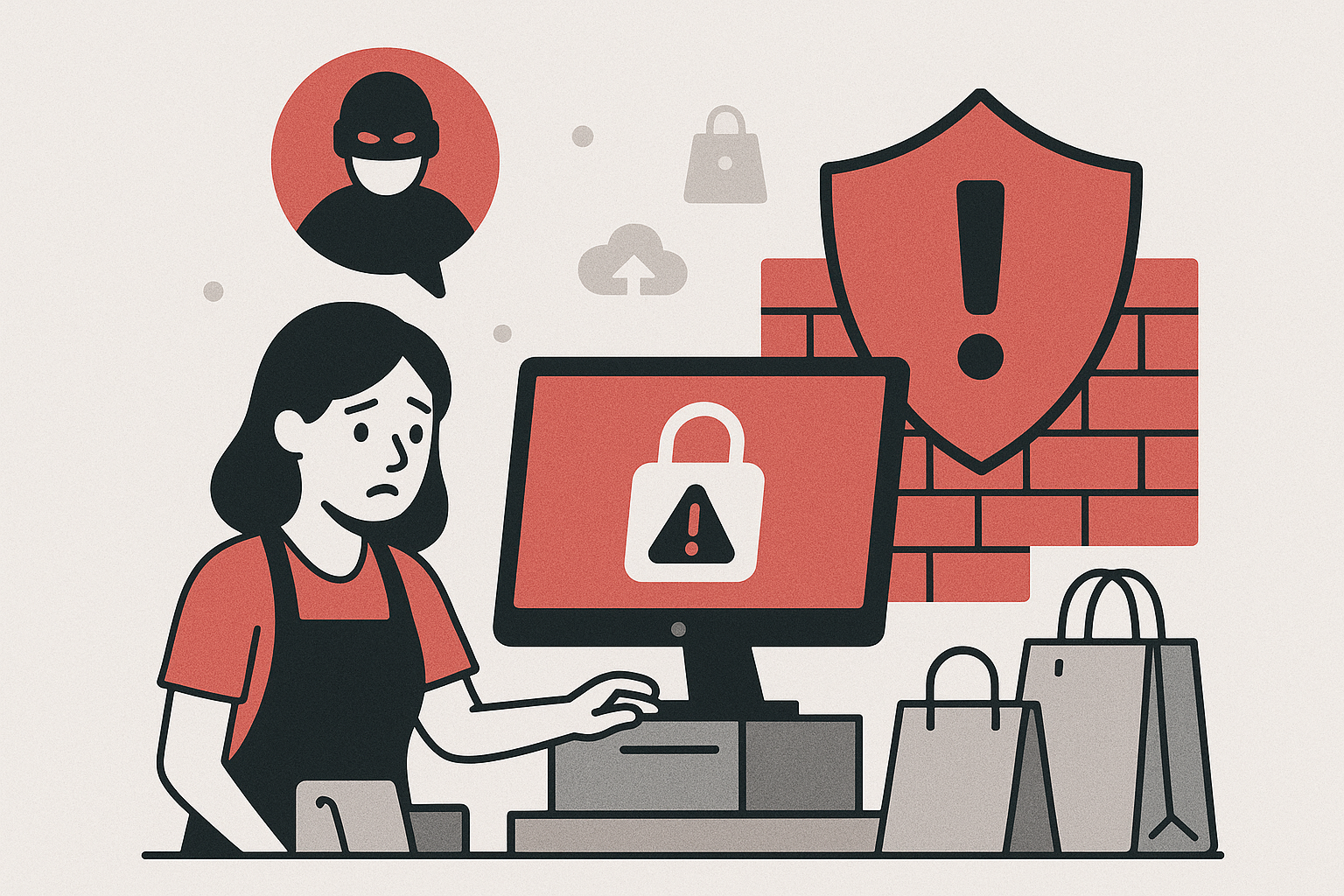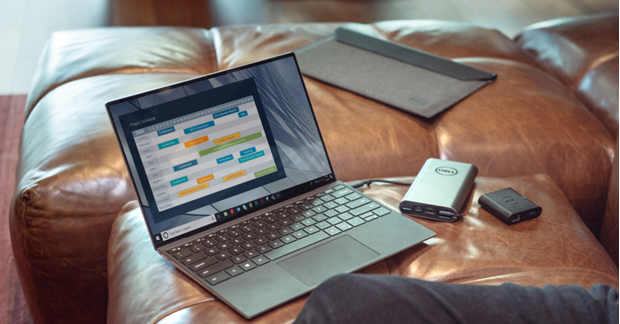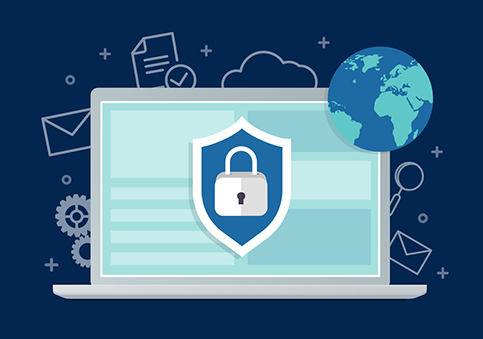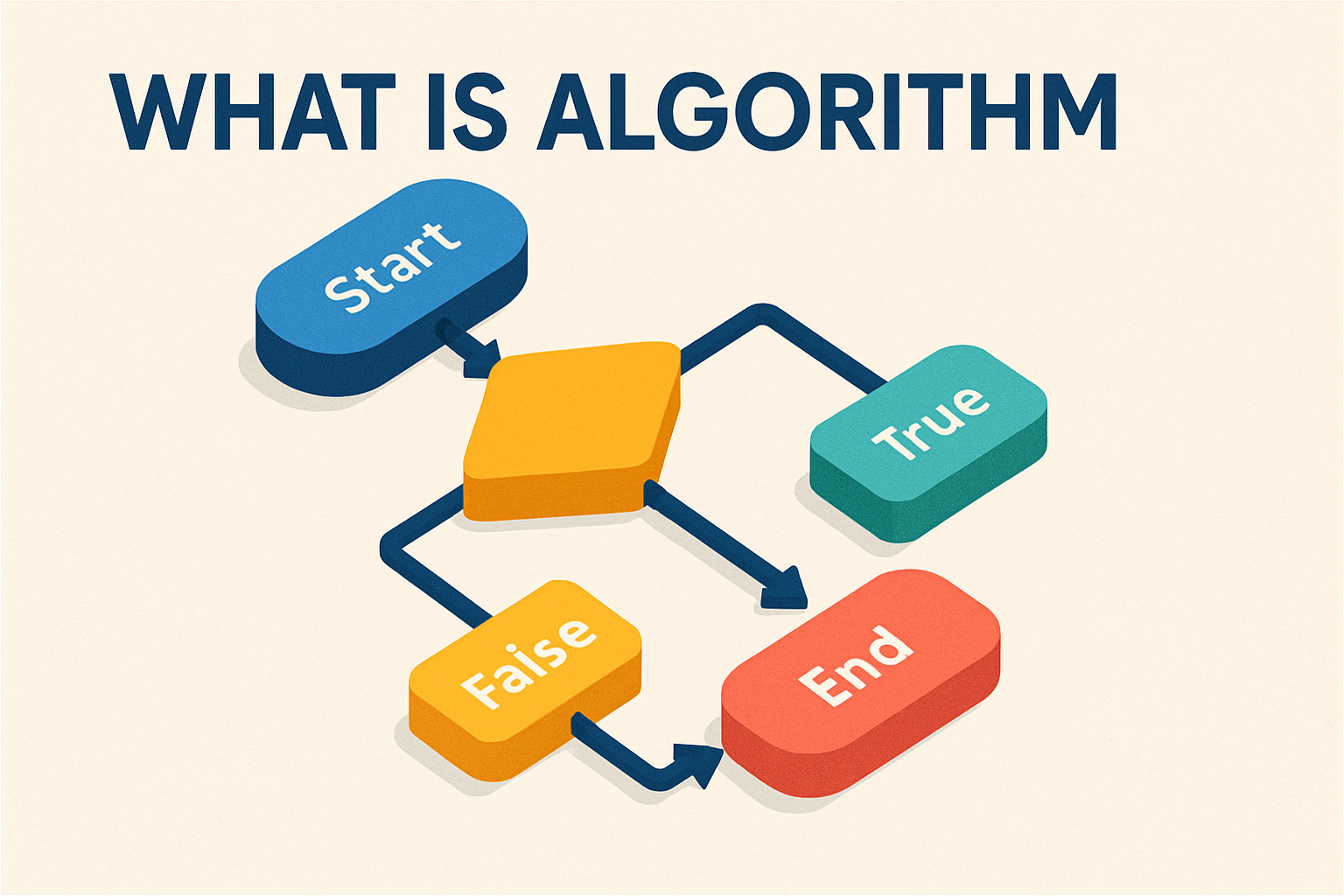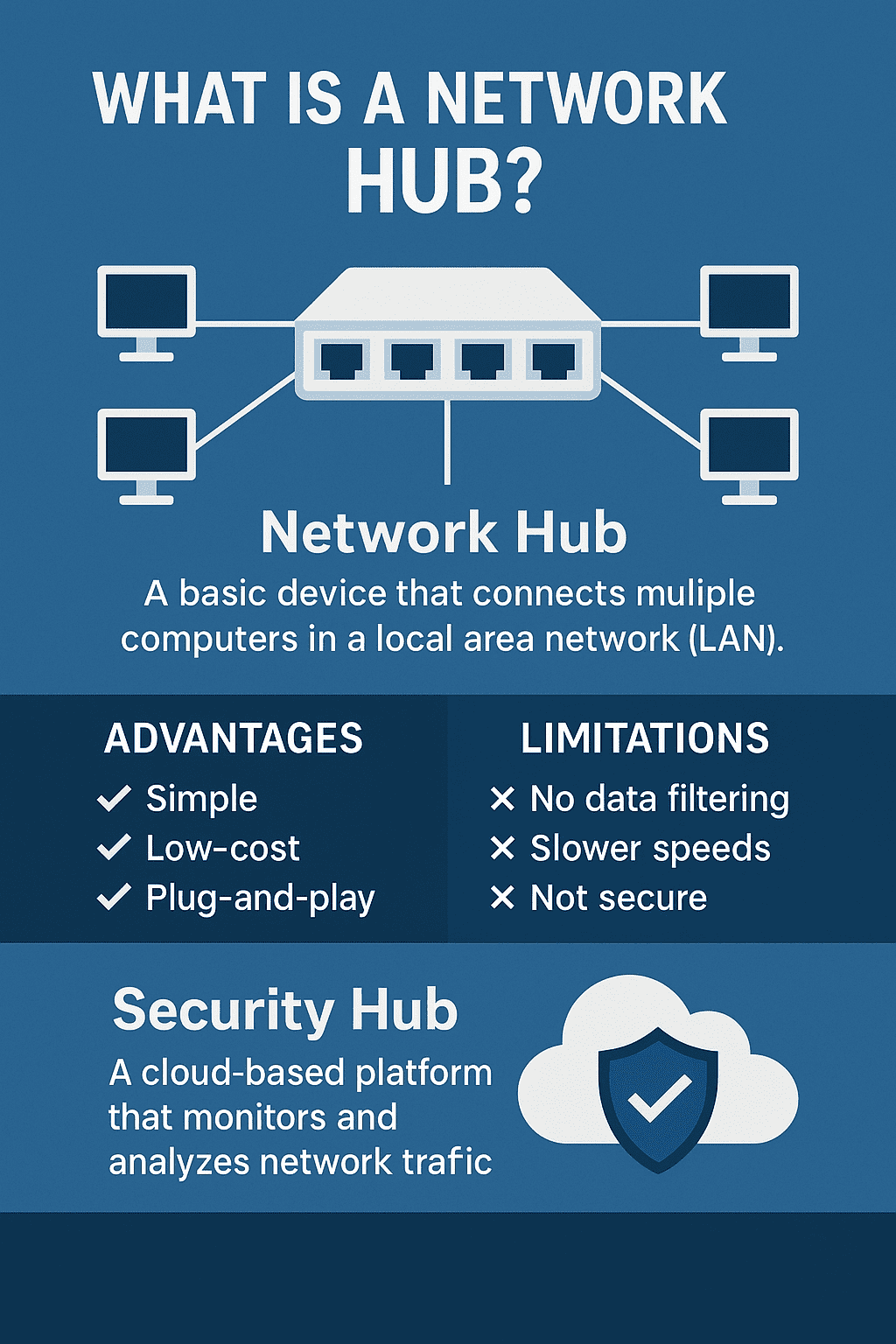How to Unblock a Website: Easy Methods for Any Device
Updated on July 28, 2025, by Xcitium
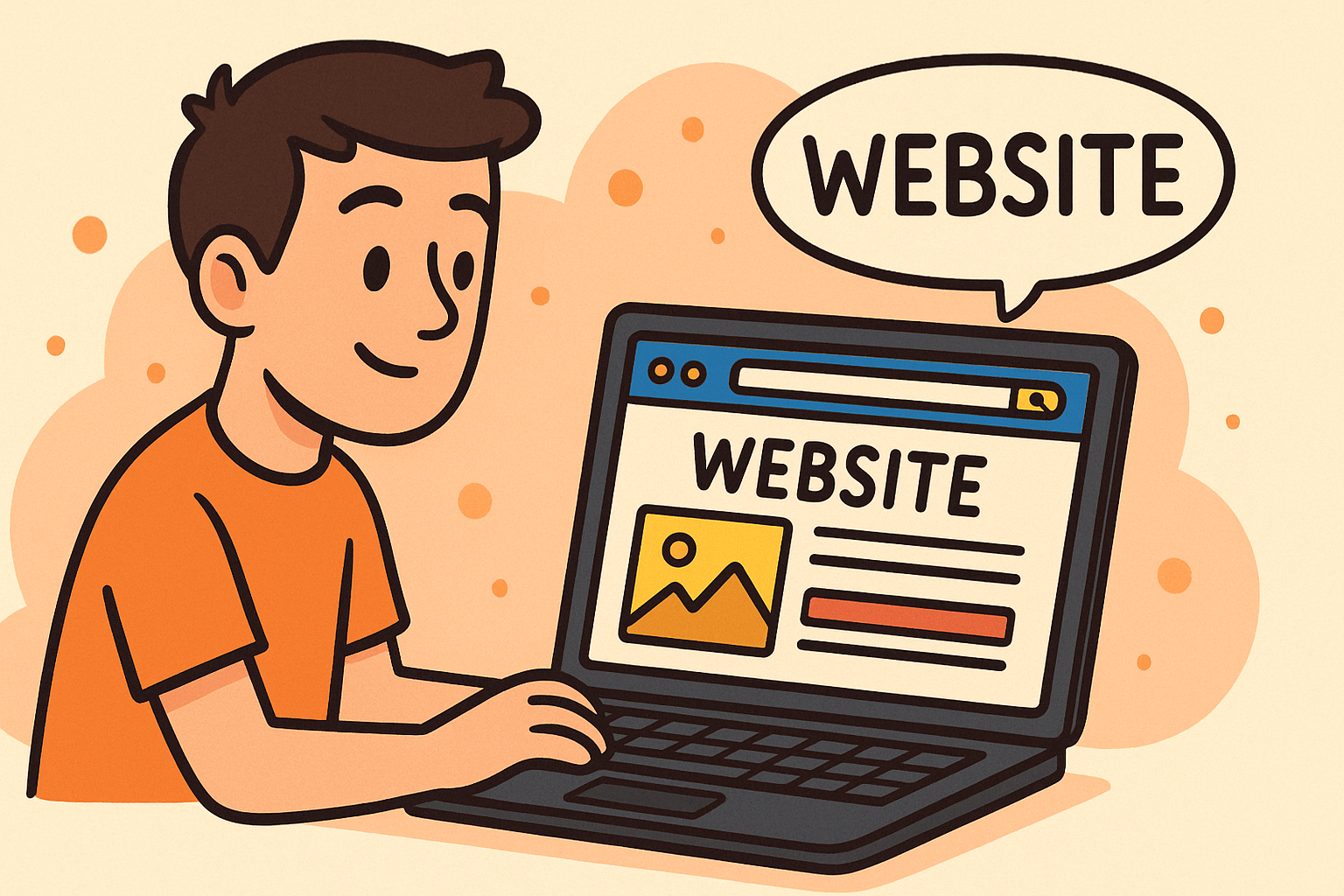
Ever tried to open a website only to find it’s blocked? Frustrating, isn’t it? Whether you’re dealing with restrictions at work, school, or imposed by network administrators, figuring out how to unblock a website is essential for accessing the information you need. The good news? There are multiple safe and simple ways to do it.
This guide will help you understand why websites get blocked and walk you through different methods to regain access—on Chrome, PC, iPhone, Safari, and more.
🔒 Why Are Websites Blocked in the First Place?
Before learning how to unblock a website, it’s helpful to understand why it might be blocked. Common reasons include:
- Network restrictions (at schools or offices)
- Parental controls
- Government censorship
- Geo-blocking
- Administrator blocks for security reasons
The method you use to unblock a site depends on the type of restriction in place.
🔓 How to Unblock a Website: Quick Fixes
Here are a few easy fixes to try first:
- Check the URL: A simple typo may be the issue.
- Try a different browser.
- Clear your browser cache or disable browser extensions.
- Use HTTPS instead of HTTP.
- Use a mobile network instead of Wi-Fi.
If those don’t work, try the more detailed methods below.
🌐 How to Unblock a Website on Chrome
To unblock a website on Chrome, you can:
1. Disable Extensions
Some security or parental control extensions might block access.
- Go to chrome://extensions
- Disable suspicious or restrictive add-ons
- Restart Chrome
2. Use a Proxy Site
- Search for a free proxy website like KProxy or Hide.me
- Enter the URL you want to access
3. Use Google Translate
- Paste the blocked URL into Google Translate and select any language pair
- Click the translated link to bypass filters
4. Use Chrome’s Incognito Mode
Sometimes, cached settings block access—incognito browsing may bypass that.
💻 How to Unblock a Website on PC (Windows 10 & 11)
1. Modify the Hosts File
Blocked websites may be listed in your system’s hosts file.
- Go to: C:\Windows\System32\drivers\etc\hosts
- Open with Notepad
- Delete lines with blocked URLs
- Save and restart your PC
2. Flush DNS Cache
Sometimes DNS caching causes blocks:
bash
CopyEdit
ipconfig /flushdns
Run this in Command Prompt (Admin) to reset the DNS resolver cache.
3. Use a VPN
A VPN masks your IP and encrypts your data, bypassing admin and geo-blocks.
Recommended VPNs: NordVPN, ExpressVPN, ProtonVPN (free option)
📱 How to Unblock a Website on iPhone or Safari
If you’re wondering how to unblock a website on iPhone or Safari, try these methods:
1. Disable Screen Time Content Restrictions
- Go to Settings > Screen Time > Content & Privacy Restrictions
- Tap Content Restrictions > Web Content
- Choose Unrestricted Access
2. Use Safari Private Mode
- Open Safari
- Tap the tabs icon
- Switch to Private Mode to avoid cached restrictions
3. Use a Mobile VPN
Apps like ProtonVPN and TunnelBear work great on iOS.
🛠️ Advanced Tools to Unblock Websites
🔄 Proxy Servers
A proxy acts as an intermediary between your device and the blocked website.
- Examples: Hidester, Whoer, Hide.me
🛡️ VPN Services
- Encrypt your traffic and change your location
- Best for avoiding censorship and admin filters
🧰 Browser-Based Tools
- Use the Tor Browser for anonymous access
- Or try extensions like UltraSurf or SetupVPN
⚠️ Stay Secure While Unblocking
Not all blocked websites are safe—some might be flagged for a reason.
Tips:
- Never enter personal info on suspicious websites.
- Avoid downloading files from unknown sources.
- Use antivirus software while browsing freely.
🔚 Final Thoughts: Unblock Websites Safely and Responsibly
Knowing how to unblock a website is an essential digital skill—especially when restrictions get in the way of productivity, research, or access to important tools.
Whether you’re using Chrome, Safari, a Windows PC, or an iPhone, there are plenty of ways to regain control of your internet experience.
But always remember: your security matters. Use trusted methods, keep your software updated, and consider using cybersecurity tools that protect you against malicious sites.
🚀 Ready to Secure Your Browsing Experience?
At Xcitium, we help individuals and businesses stay secure, private, and efficient online—whether you’re accessing blocked content or managing enterprise security.
❓ FAQ: How to Unblock a Website
1. How to unblock a website on Chrome?
Use a VPN, disable extensions, or use a proxy site like Hide.me.
2. How to unblock a website blocked by administrator?
Use a VPN, mobile hotspot, or edit your system’s host file.
3. How to unblock a website on PC?
Modify the hosts file, use a VPN, or flush your DNS cache.
4. How to unblock a website on iPhone?
Disable content restrictions in Screen Time or use a mobile VPN.
5. Is it legal to unblock a website?
Yes, if you’re not violating local laws or company policies.