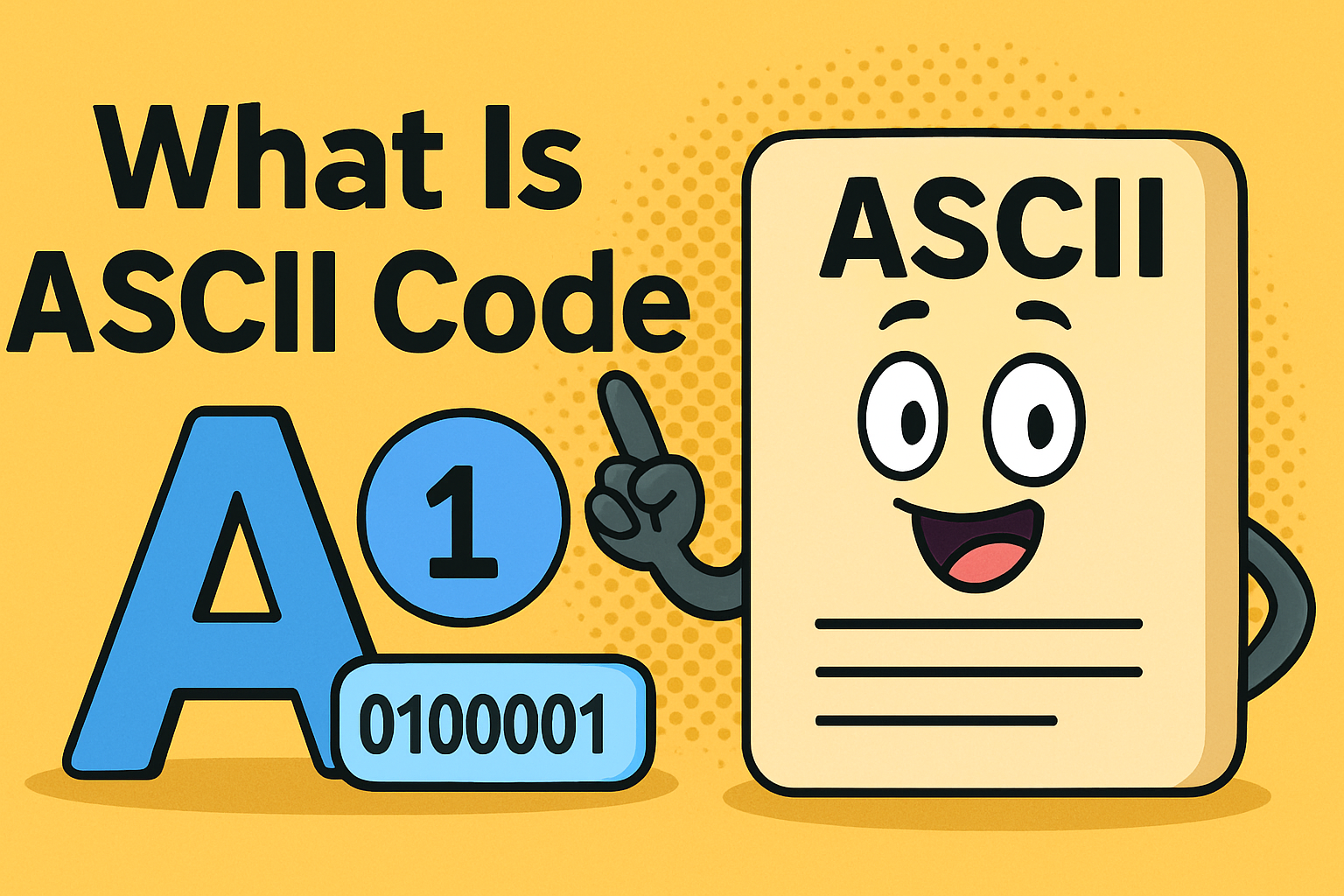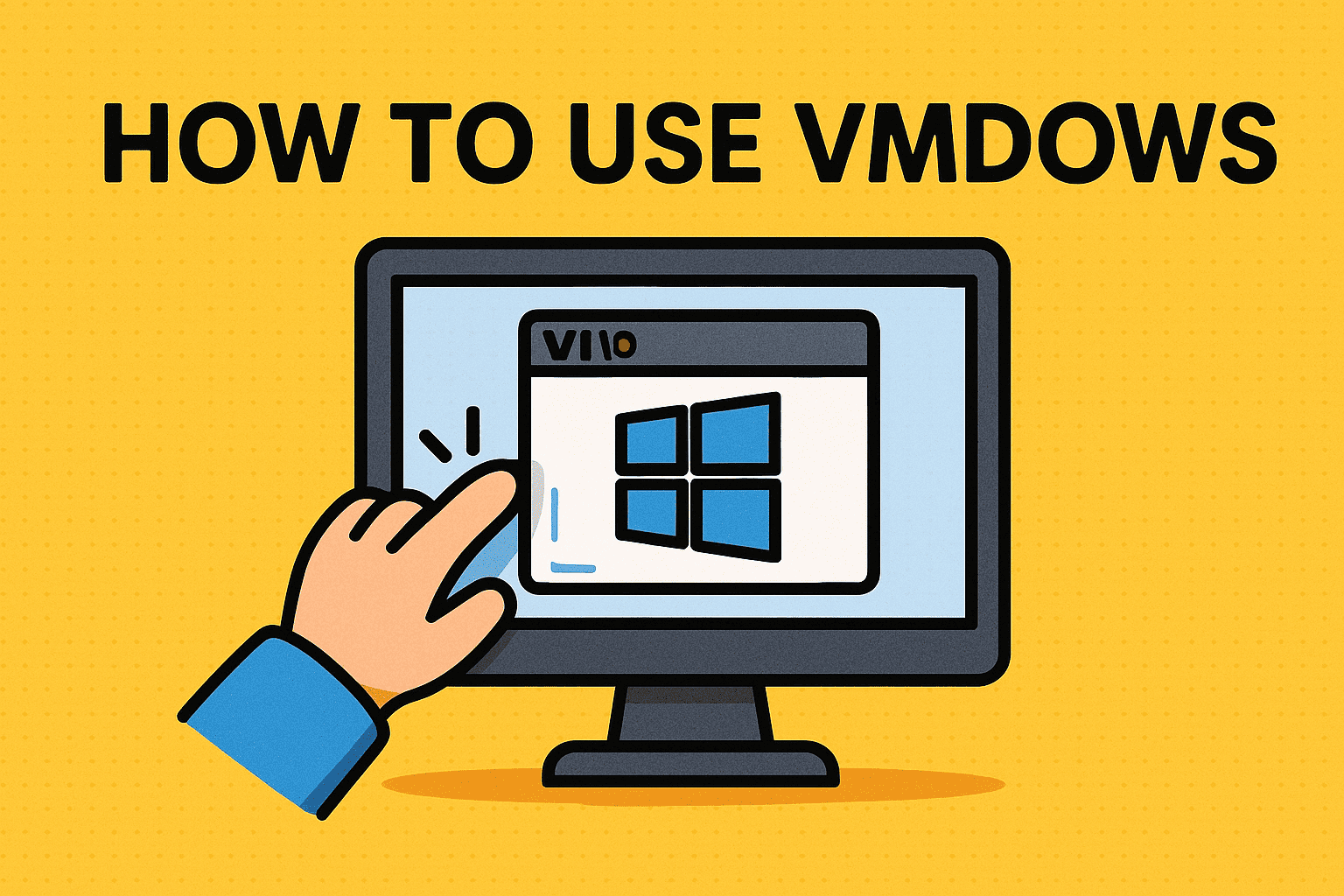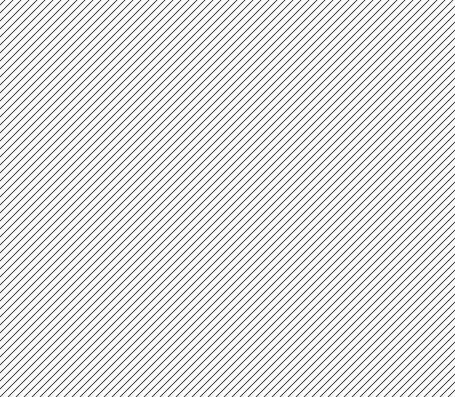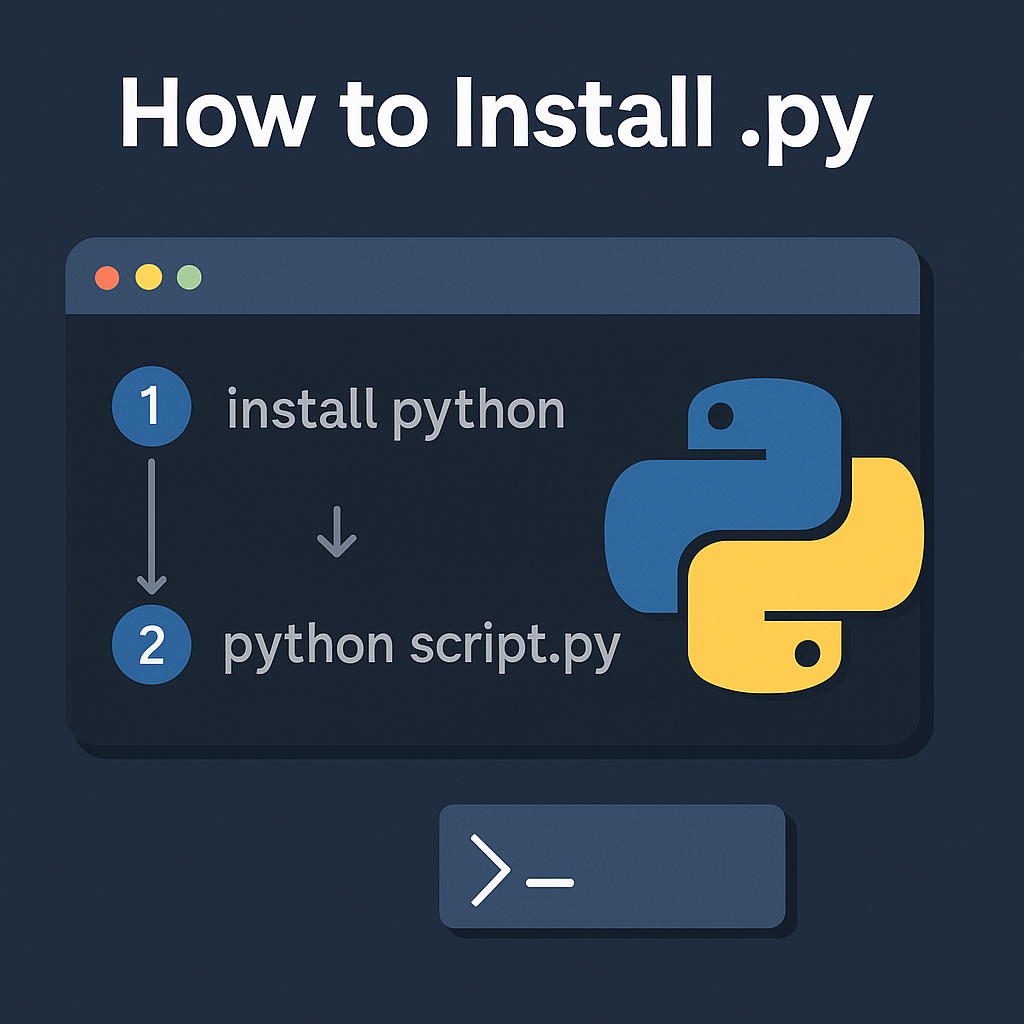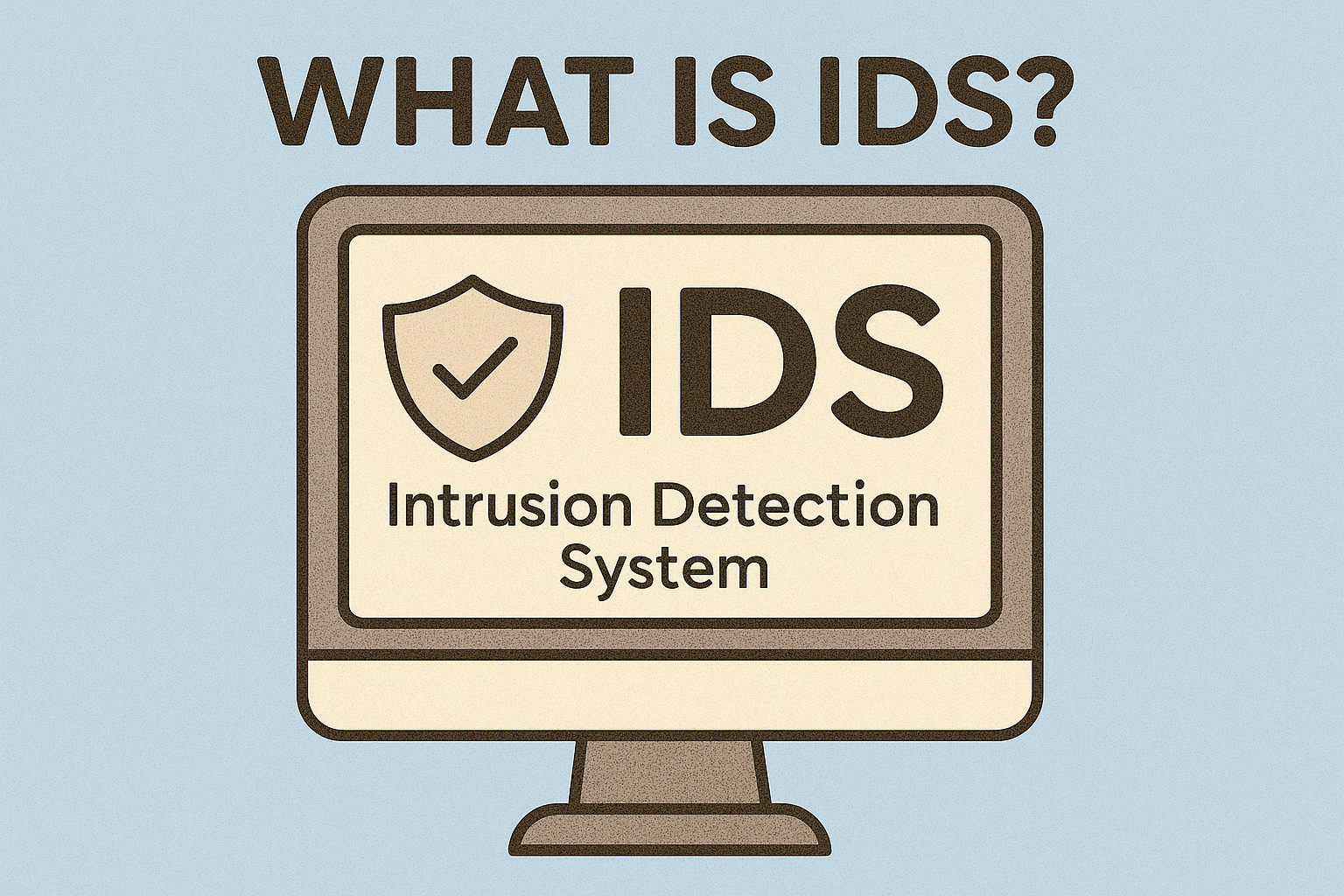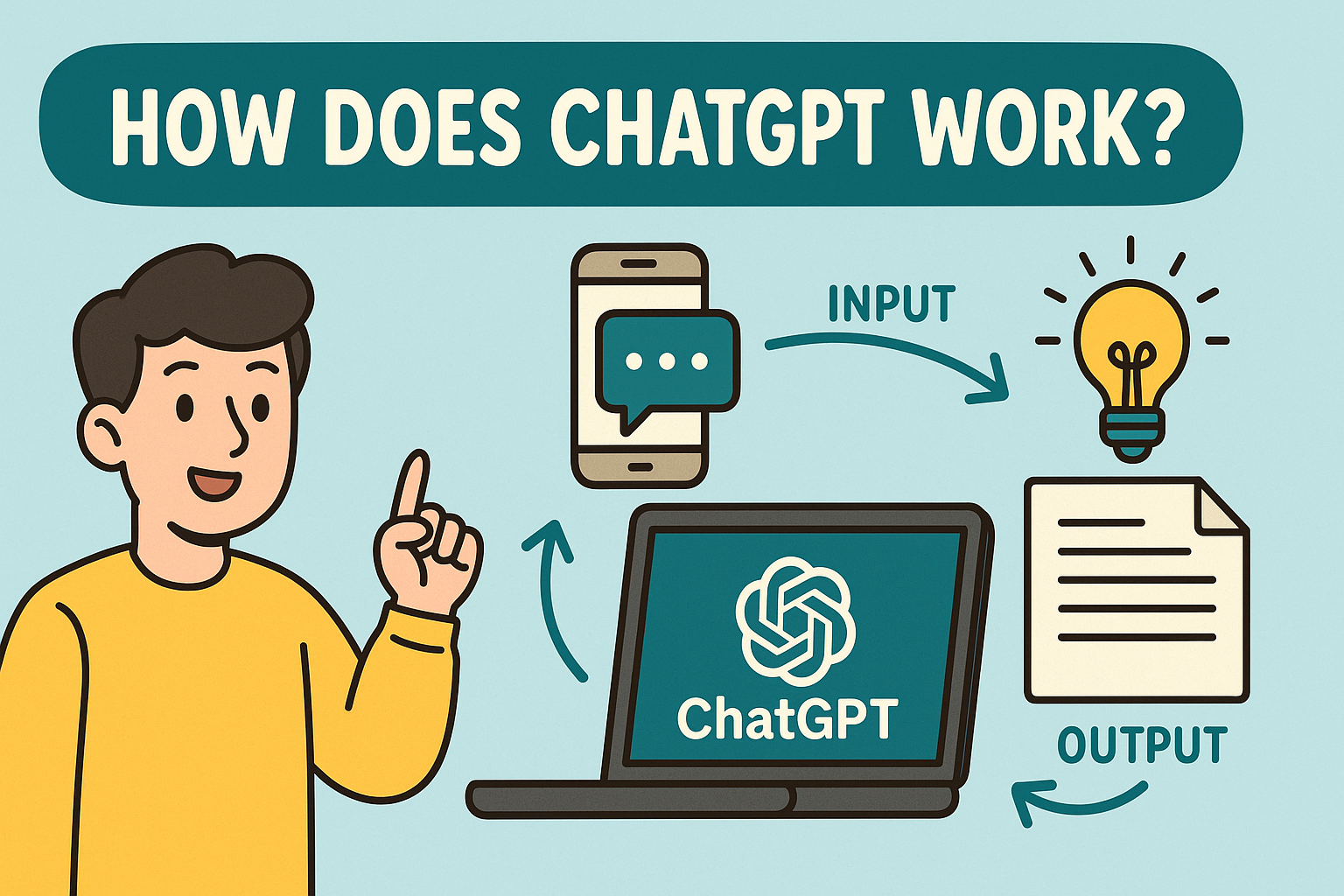How to Turn Off Virus Protection Safely: A Complete Guide
Updated on September 25, 2025, by Xcitium
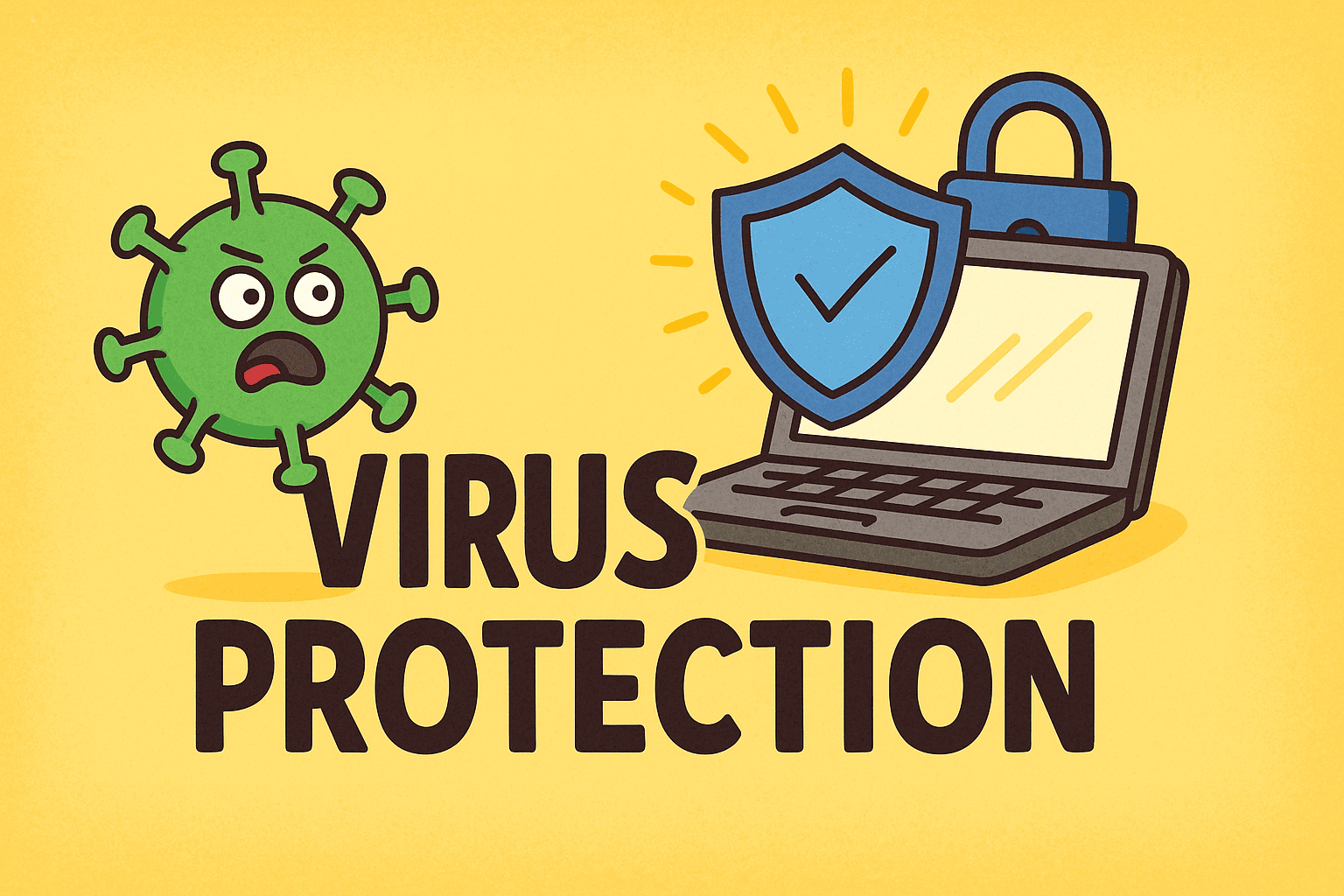
Have you ever needed to install software, troubleshoot performance issues, or test a new application, only to have your antivirus block the process? If so, you may wonder how to turn off virus protection without putting your system at unnecessary risk.
While antivirus and endpoint protection tools are crucial for cybersecurity, there are times when temporarily disabling them may be necessary. This guide will walk you through how to turn off virus protection on Windows, macOS, and popular third-party antivirus solutions. We’ll also cover the risks, precautions, and alternatives that IT managers, security professionals, and even business leaders should know.
Why Would You Want to Turn Off Virus Protection?
Antivirus software is designed to protect, so why disable it? Here are common reasons:
-
Installing software: Some legitimate apps may be flagged as false positives.
-
Running diagnostics: IT managers may need antivirus off to isolate an issue.
-
Performance testing: Developers often disable antivirus to avoid interference during benchmarking.
-
System updates: Rarely, antivirus may block operating system patches or drivers.
⚠️ Warning: Antivirus should only be disabled temporarily. Leaving your system unprotected invites malware, phishing, and ransomware threats.
How to Turn Off Virus Protection in Windows
Method 1: Using Windows Security (Windows Defender)
-
Click the Start menu and select Settings.
-
Go to Update & Security > Windows Security.
-
Click Virus & threat protection.
-
Under Virus & threat protection settings, toggle Real-time protection off.
-
Confirm your choice.
Method 2: Disabling via Task Manager
-
Press Ctrl + Shift + Esc to open Task Manager.
-
Go to the Startup tab.
-
Locate Windows Security Notification Icon.
-
Right-click and select Disable.
⚠️ Note: This will prevent automatic launch, but won’t fully stop protection unless disabled in settings.
How to Turn Off Antivirus on macOS
Mac systems often rely on built-in XProtect or third-party antivirus tools.
For macOS Built-in Security
-
Apple’s built-in XProtect cannot be disabled manually—it runs silently in the background.
For Third-Party Antivirus (e.g., Norton, McAfee, Avast)
-
Open the antivirus dashboard.
-
Locate Real-Time Protection or Shields Control.
-
Select an option to pause protection for:
-
10 minutes
-
Until restart
-
Permanently (not recommended)
-
Risks of Turning Off Antivirus
Before you proceed, it’s essential to understand the dangers:
-
Increased malware exposure: Without antivirus, malware can slip in unnoticed.
-
Ransomware attacks: Files may be encrypted without defense layers active.
-
Phishing vulnerabilities: No real-time protection against malicious links.
-
Data breaches: Sensitive business information may be at risk.
That’s why turning off virus protection should always be temporary and paired with safe practices.
Safe Practices When Disabling Antivirus
If you must disable antivirus, follow these cybersecurity best practices:
-
Disconnect from the internet when antivirus is off.
-
Re-enable antivirus immediately after completing the task.
-
Download software only from trusted sources.
-
Use a sandbox environment (such as Xcitium’s containerization technology) to test suspicious apps safely.
-
Ensure your system firewall remains active.
Alternatives to Turning Off Virus Protection
Instead of completely disabling antivirus, consider:
-
Whitelisting applications: Add trusted apps to the antivirus exceptions list.
-
Temporarily pausing scanning: Many tools allow pausing instead of full shutdown.
-
Using a sandbox: Run potentially unsafe apps in isolation.
-
Upgrading to modern solutions: Platforms like Xcitium Endpoint Protection let you run apps safely without exposing your system.
FAQs About Turning Off Virus Protection
Q1. Is it safe to turn off antivirus temporarily?
Yes, if done briefly for trusted tasks. But your system is vulnerable during that time.
Q2. Can I install software without disabling antivirus?
In many cases, yes. Instead, add the software to your antivirus exceptions list.
Q3. Does turning off antivirus also disable the firewall?
Not always. Some solutions keep the firewall running, but check your settings to be sure.
Q4. How do I know if antivirus is off?
Check your system tray for antivirus icons—most tools display warnings when protection is disabled.
Q5. What’s the safest alternative to disabling antivirus?
Using a sandboxed environment, like Xcitium’s isolation technology, to test apps without risking system integrity.
Conclusion
Learning how to turn off virus protection can be useful for troubleshooting, installing software, or conducting IT diagnostics. However, it should always be a temporary step. Leaving your device unprotected can expose you to cyberattacks, malware, and data theft.
For IT managers, CEOs, and security professionals, the best approach is to choose an endpoint security solution that balances protection with flexibility. That’s why many businesses trust Xcitium—a leader in cybersecurity that provides advanced containment and real-time protection without interfering with legitimate apps.
👉 Want to keep your system secure while maintaining flexibility? Request a Free Demo of Xcitium today and experience smarter cybersecurity.