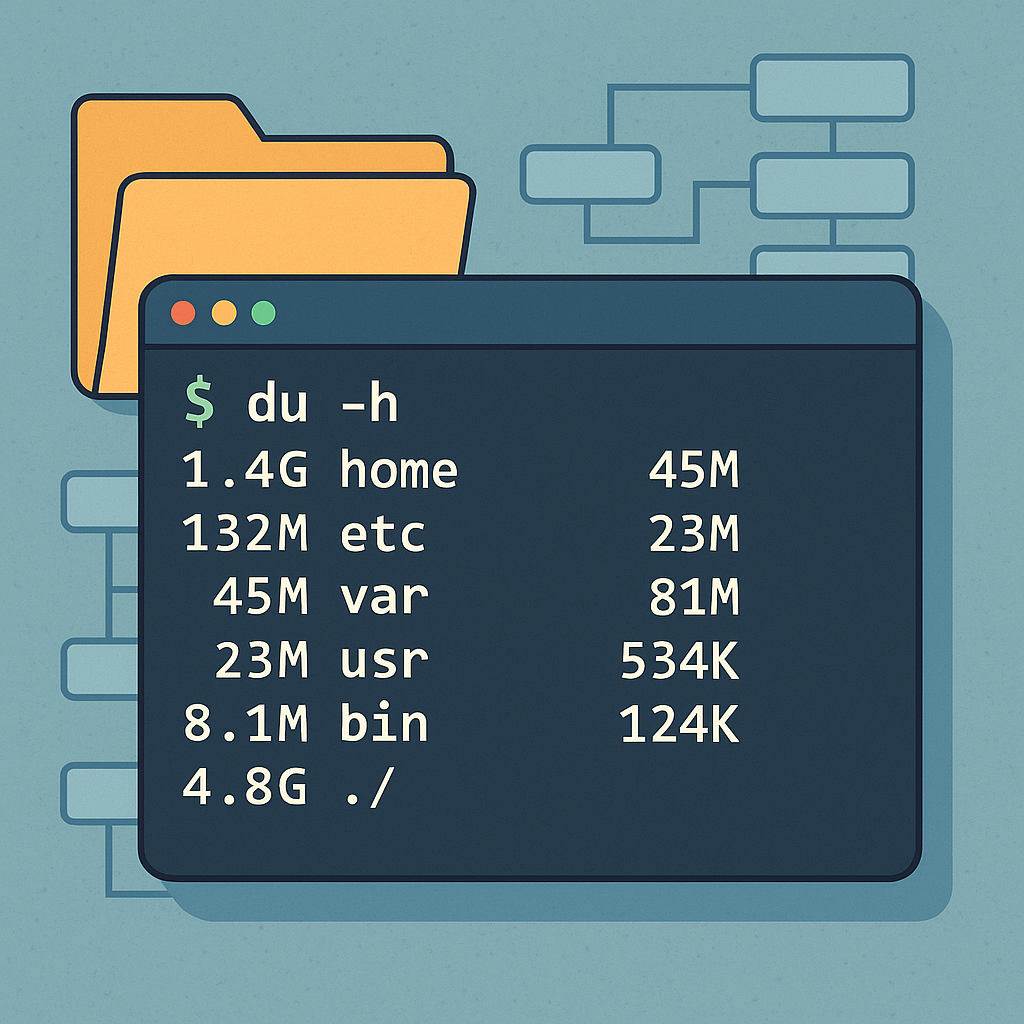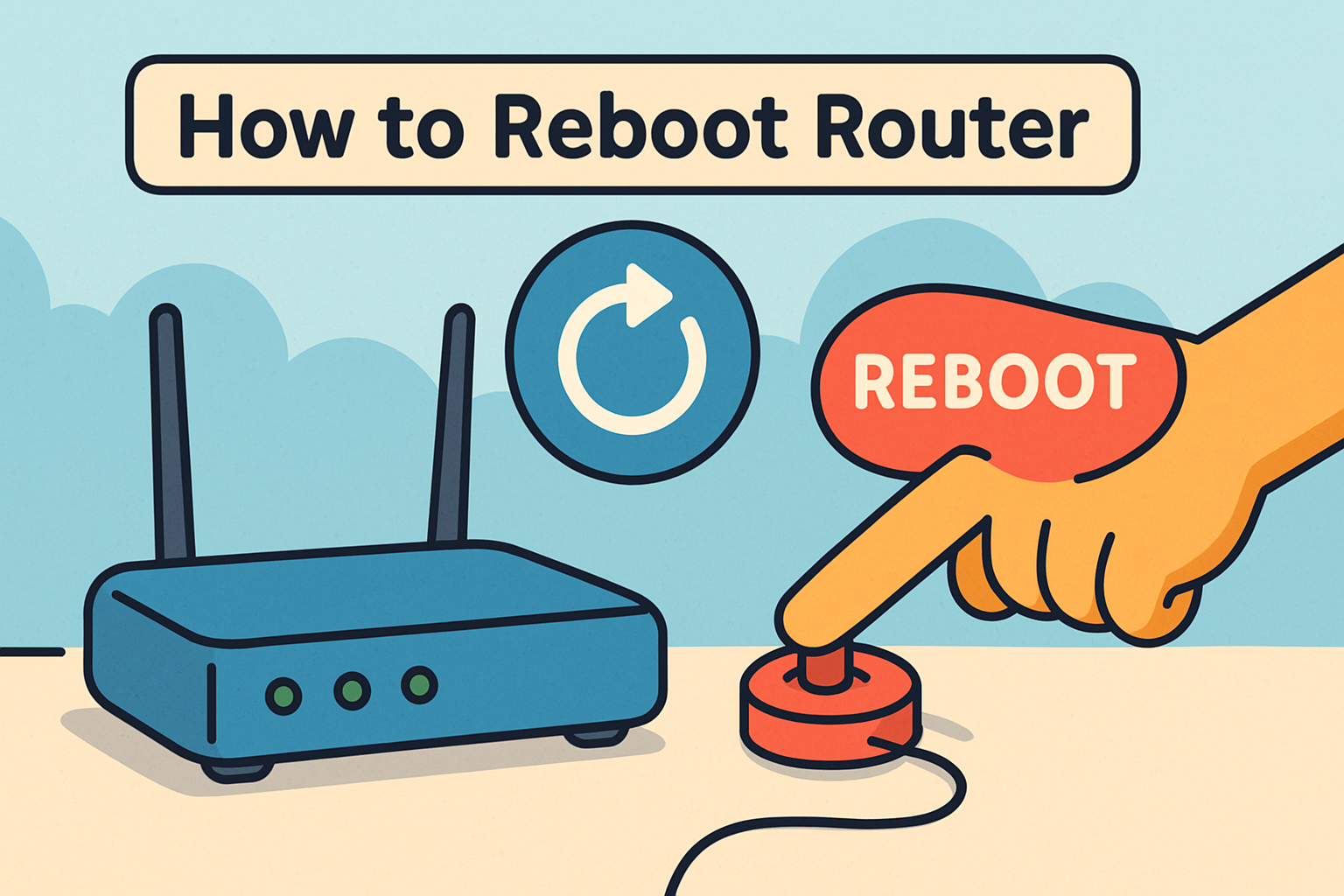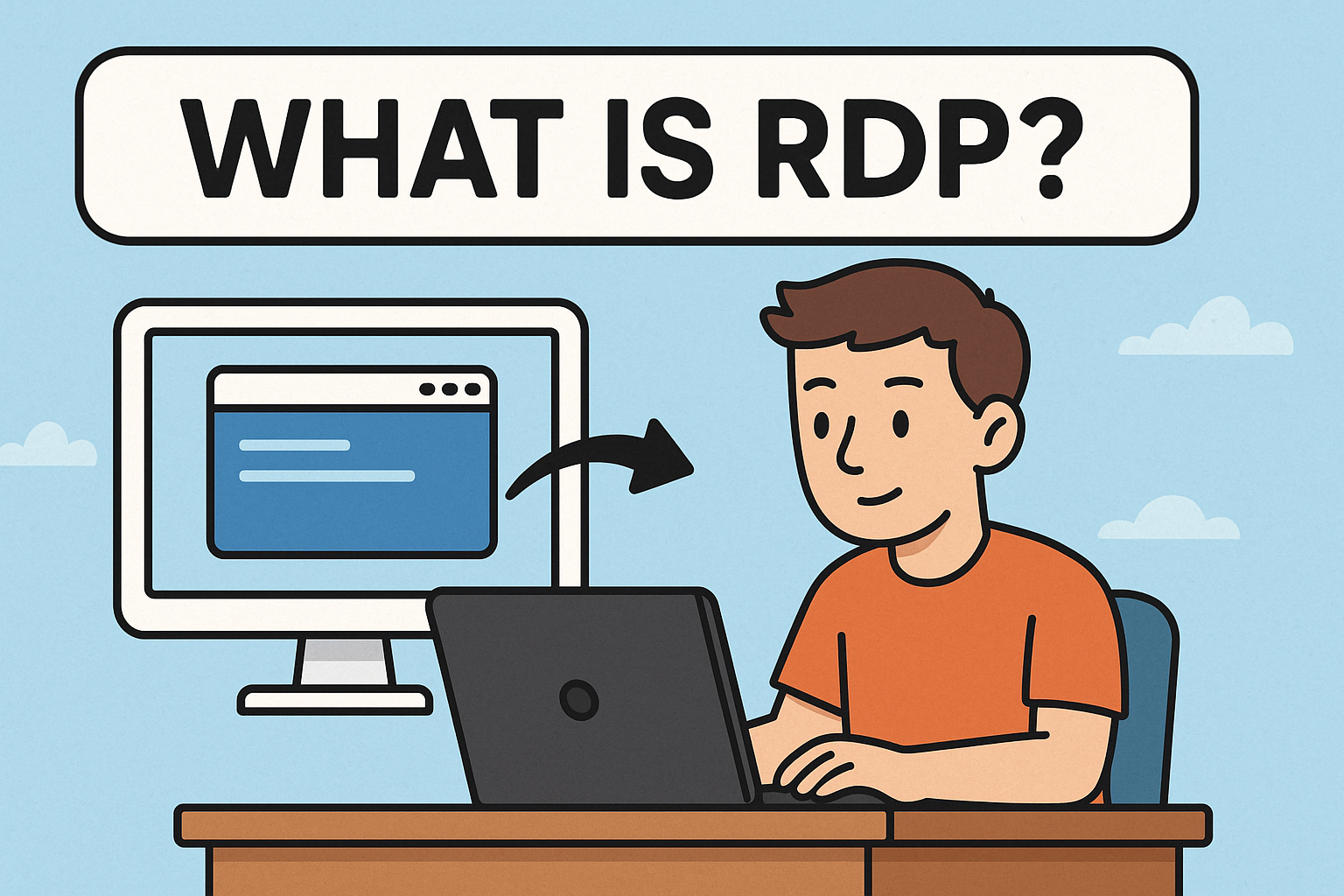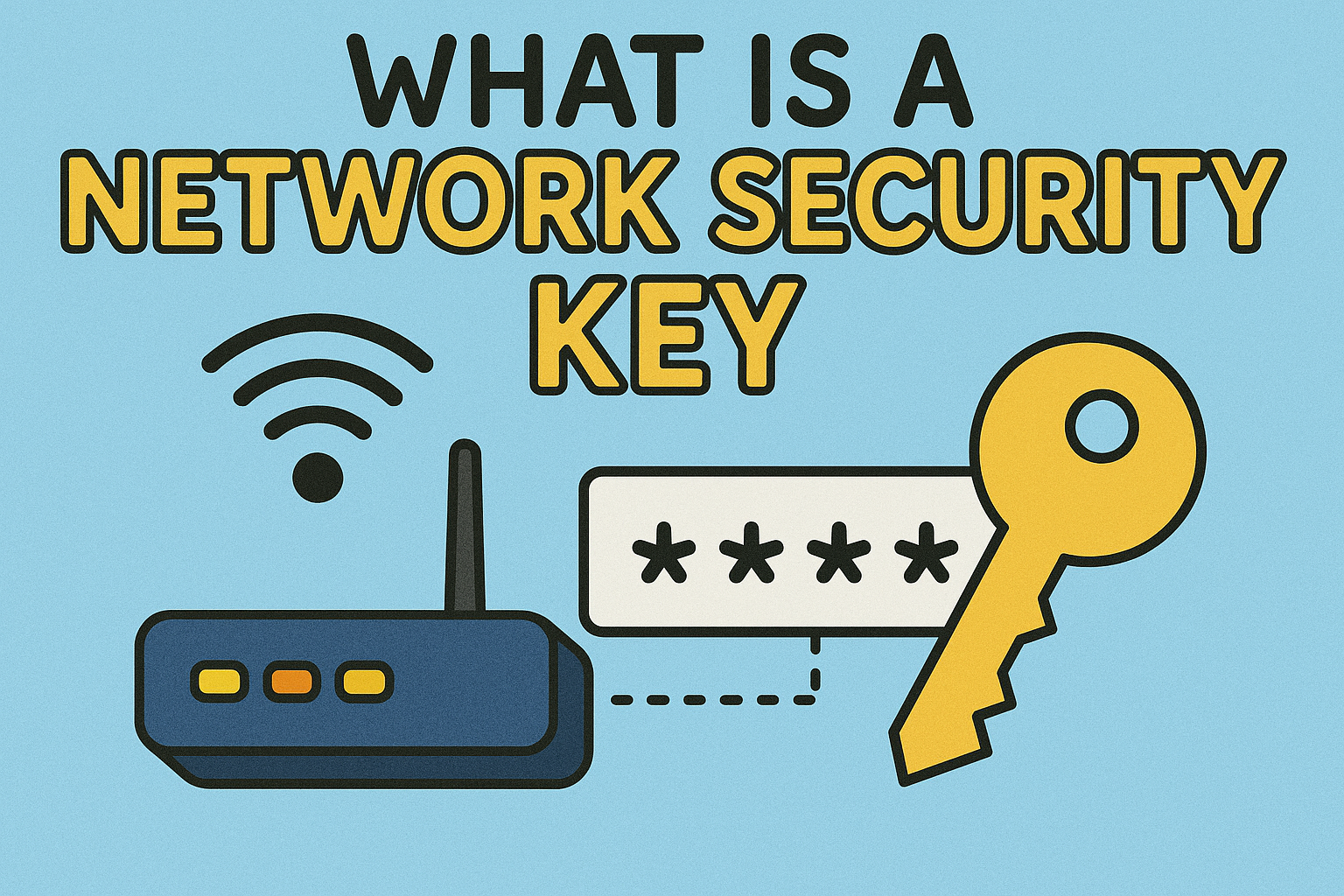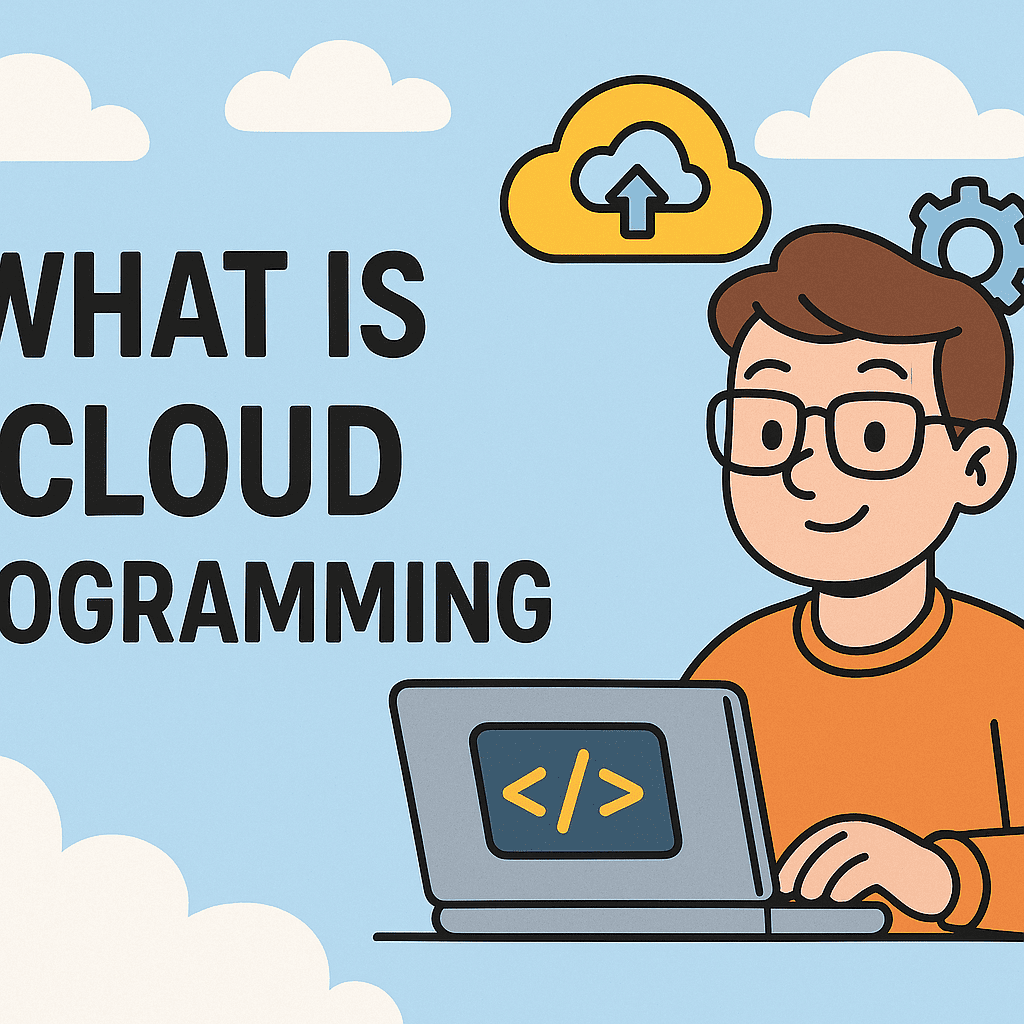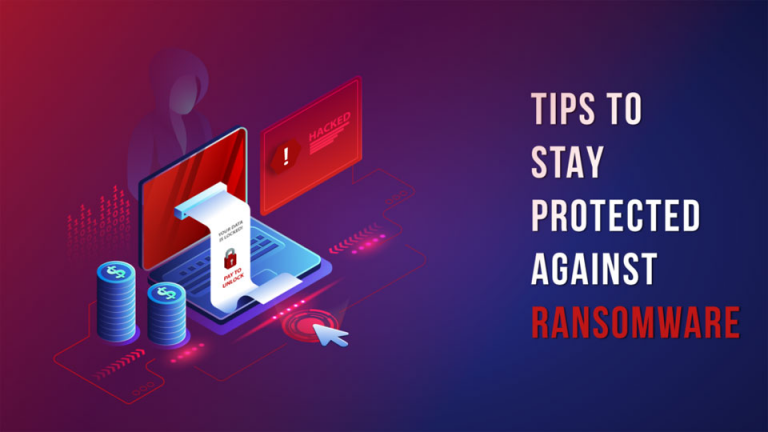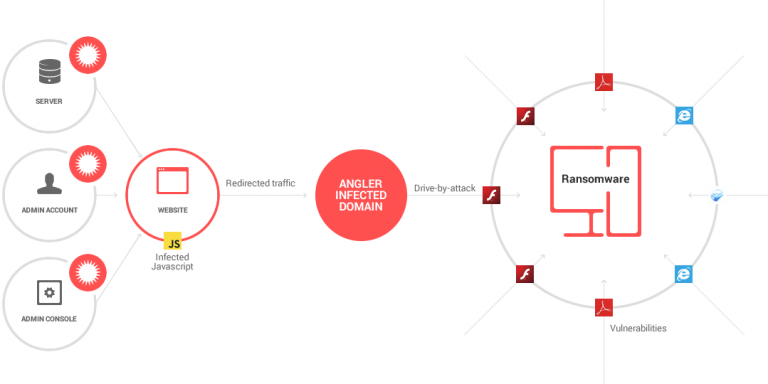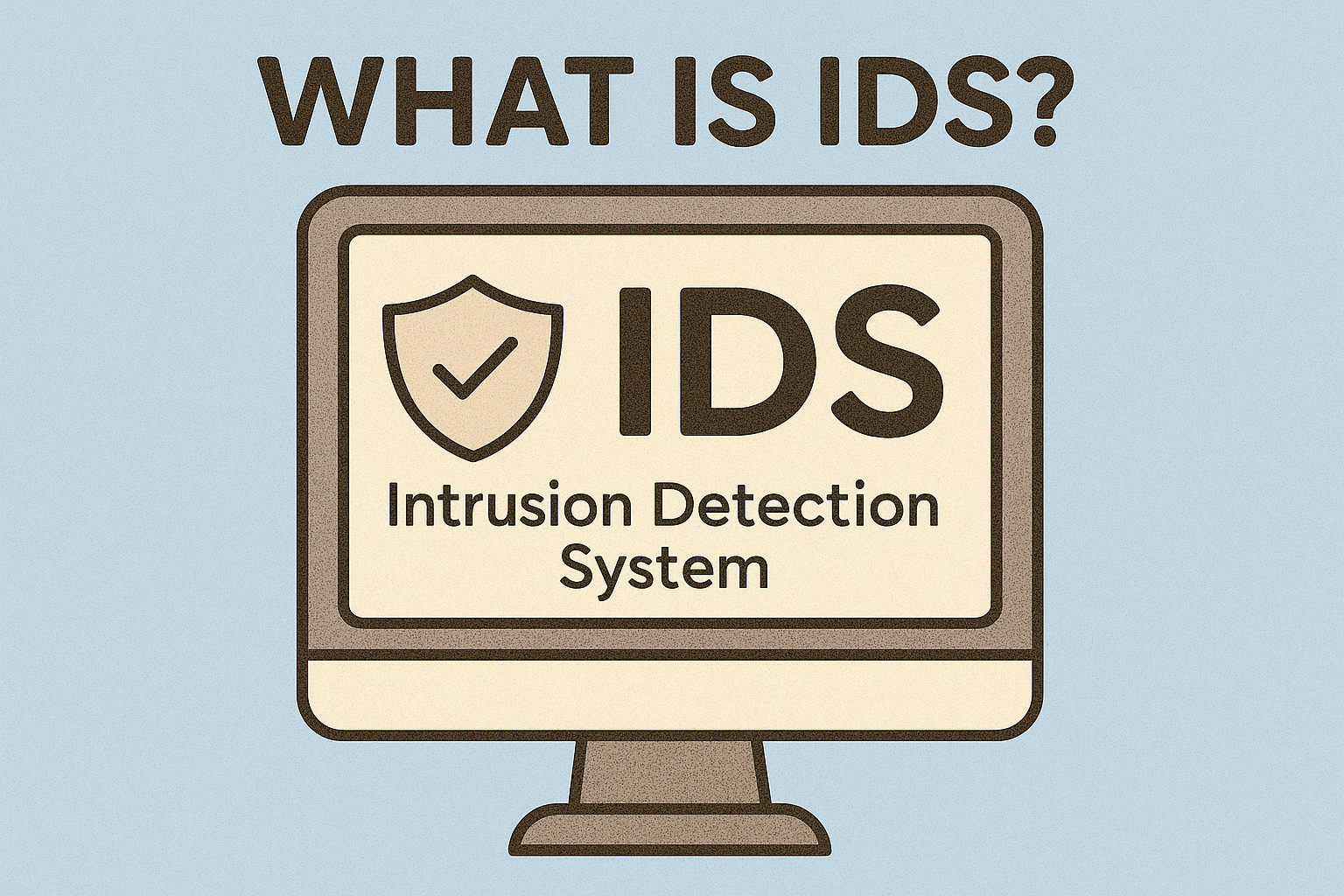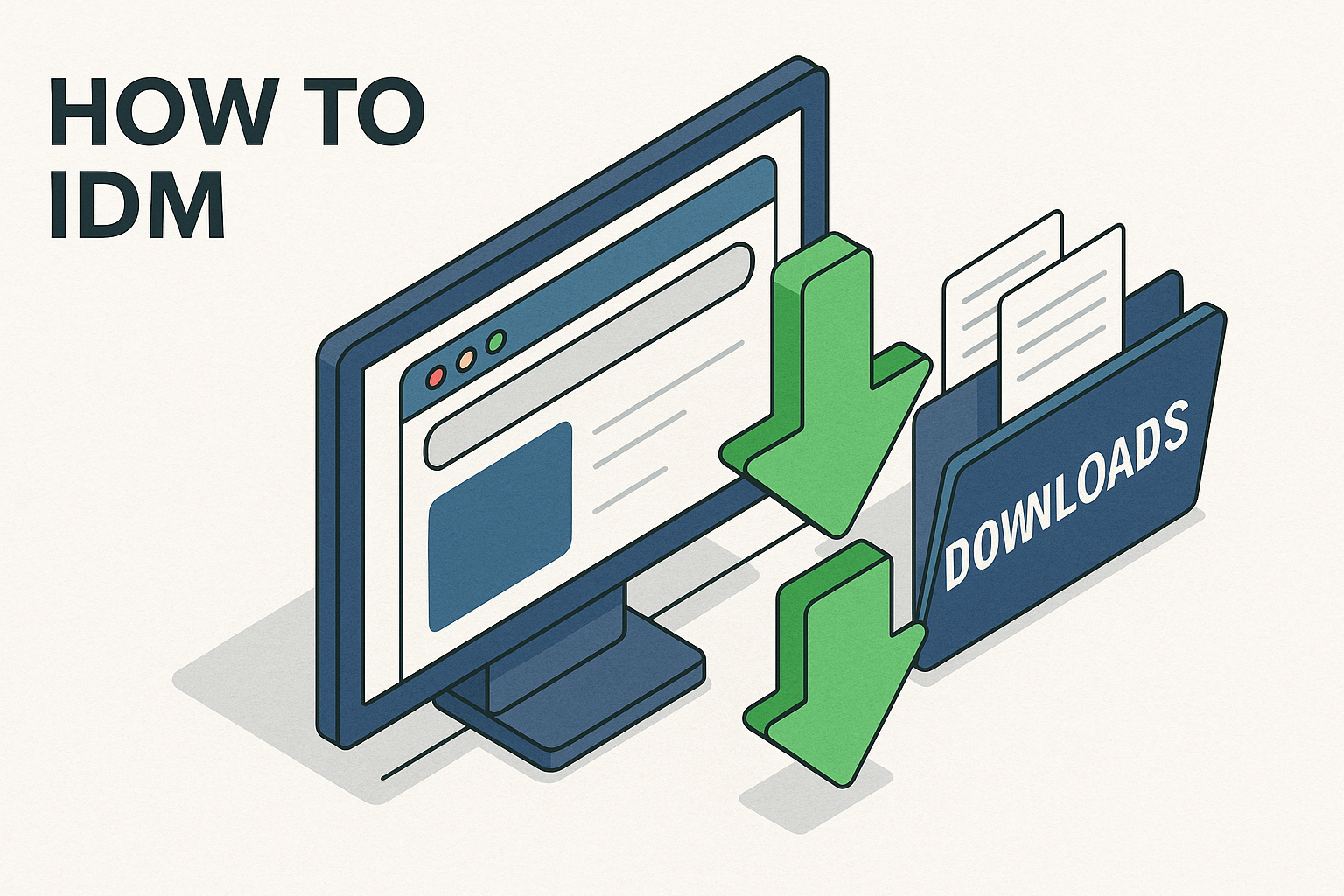What Are Temporary Files? A Complete Guide for IT and Security Leaders
Updated on September 16, 2025, by Xcitium
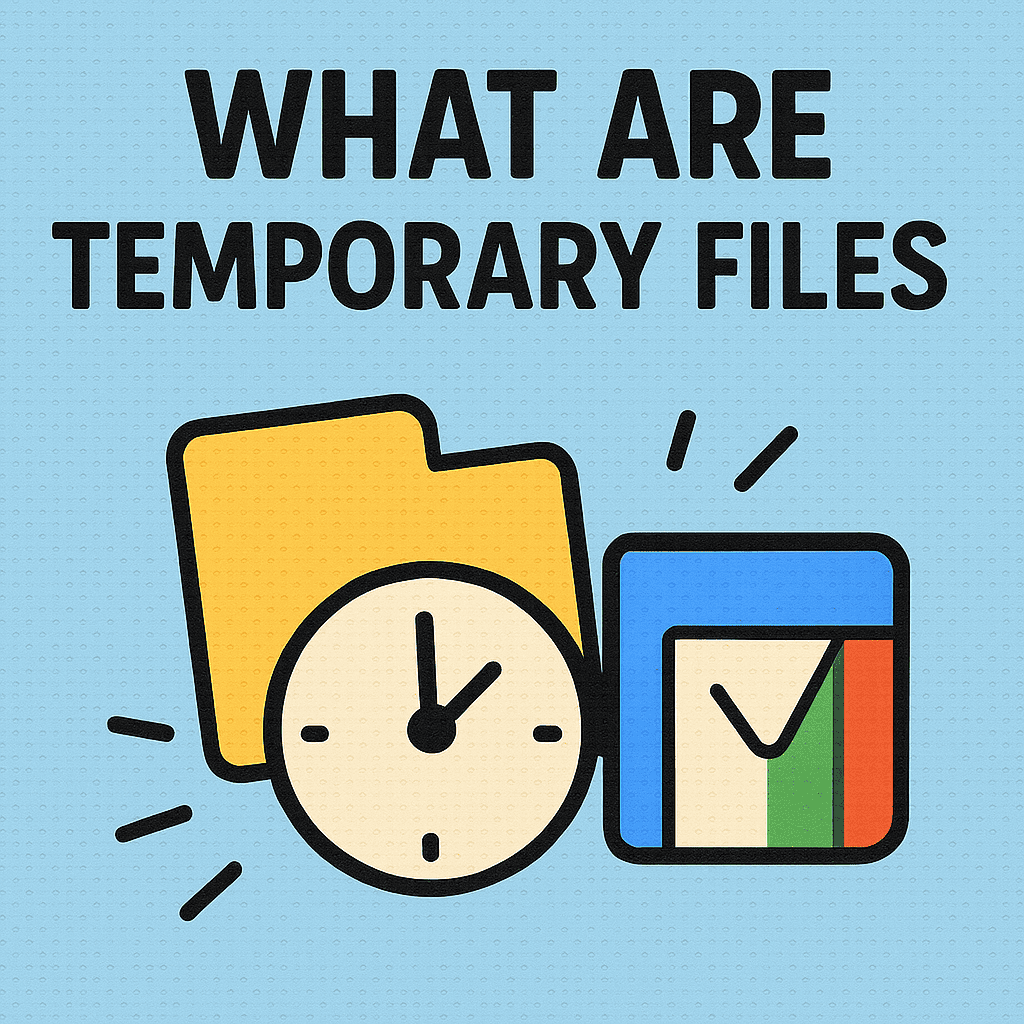
Have you ever asked yourself, “What are temporary files, and why do they matter for my computer or business systems?” These files often remain hidden but play an important role in how operating systems and applications function. However, if left unmanaged, they can also become a security risk and consume valuable storage.
For IT managers, cybersecurity professionals, and executives, understanding what temporary files are is key to optimizing system performance, strengthening data security, and maintaining compliance. This article explores their purpose, types, risks, and best practices for management.
What Are Temporary Files?
Temporary files—often called temp files—are created by operating systems and applications to hold data temporarily while a process is running.
- File Extension Examples: .tmp, .temp, .log, .cache
- Locations: Typically stored in a system’s Temp folder or application-specific directories.
- Purpose: To store intermediate data, recover unsaved work, or facilitate application updates.
👉 In short: Temporary files are short-term data helpers that improve functionality but require proper maintenance.
Why Are Temporary Files Created?
When analyzing what are temporary files, it’s essential to know why they exist.
- Application Processing: Programs create temp files to store intermediate results.
- Crash Recovery: Unsaved data may be stored as temp files after unexpected shutdowns.
- Software Updates: Installers and patch managers rely on temp files during the update process.
- Browser Activity: Cache and cookies are stored as temp files for faster web browsing.
Types of Temporary Files
Understanding what temporary files are also means recognizing their various forms.
1. System Temp Files
- Created by the OS during installations, updates, or background processes.
2. Application Temp Files
- Generated by software like Microsoft Office, Adobe, or media editors.
- May contain sensitive content such as drafts or cached project data.
3. Internet Temp Files
- Browsers save cache, cookies, and session data to improve speed.
4. Log Files
- Record application or system activities.
- Useful for troubleshooting but can grow large.
Risks of Accumulated Temporary Files
If unmanaged, temp files can pose both performance and security risks.
- Performance Issues: Excess files slow down system operations.
- Data Leakage: Sensitive information may remain in temp files.
- Compliance Risks: Unprotected temp data may violate regulations (e.g., GDPR, HIPAA).
- Malware Hiding Places: Hackers often exploit temp directories to execute attacks.
👉 For cybersecurity professionals, temp files should never be ignored—they can be data breach entry points.
How to Manage Temporary Files
Now that we’ve defined what are temporary files, let’s discuss effective management.
For Individual Users:
- Windows: Use Disk Cleanup or Storage Sense.
- Mac: Delete cache files via Finder or use system cleaning tools.
- Linux: Clear /tmp and application caches.
For IT Managers:
- Automate Cleanup: Schedule periodic temp file removal.
- Use Enterprise Tools: Deploy endpoint management solutions.
- Monitor Sensitive Apps: Clear caches in browsers, databases, and enterprise software.
- Apply Security Policies: Prevent unauthorized programs from writing to temp directories.
Security Implications of Temporary Files
From a cybersecurity standpoint, what are temporary files extends beyond performance.
- Phishing Attacks: Malicious scripts may run from temp folders.
- Forensic Value: Temp files can expose deleted or unsaved data.
- Credential Exposure: Cached login data in temp files may be stolen.
- Zero-Trust Relevance: Treat temp files as untrusted until validated.
Best Practices for Managing Temporary Files in Enterprises
- Enforce Regular Cleanup Policies.
- Encrypt Sensitive Temp Files.
- Restrict User Permissions.
- Deploy Antivirus/EDR Solutions.
- Audit & Monitor Temp Directories.
👉 These steps ensure that temp files don’t compromise security or compliance.
Temporary Files vs. Cache vs. Log Files
While related, they serve distinct purposes:
- Temporary Files: Short-term data generated by applications.
- Cache: Stores frequently accessed data for faster retrieval.
- Log Files: Records system and application activity for monitoring.
Understanding these differences helps IT teams manage storage more effectively.
FAQs on Temporary Files
Q1. What are temporary files in Windows?
They are short-term files stored in the Temp folder, often used during installs or updates.
Q2. Are temporary files safe to delete?
Yes. Once the application or system no longer needs them, they can be safely removed.
Q3. Can temporary files contain sensitive information?
Absolutely. They may hold unsaved work, cached login data, or confidential documents.
Q4. How often should businesses clear temp files?
Weekly or monthly cleanup is recommended, depending on system activity.
Q5. Can malware hide in temp files?
Yes. Temp folders are common hiding spots for malicious code.
Conclusion: Why Temporary Files Matter for Security and Performance
So, what are temporary files? They are short-term storage files that support applications and system processes. While they improve efficiency, unmanaged temp files can expose businesses to security, compliance, and performance risks.
For IT managers, cybersecurity leaders, and executives, managing temporary files is part of a broader zero-trust approach to digital security. By applying the best practices outlined here, organizations can ensure systems run smoothly while minimizing cyber risks.
👉 Want to secure every layer of your enterprise IT environment? Discover how Xcitium’s zero-trust solutions can protect your data—even in temporary file storage.