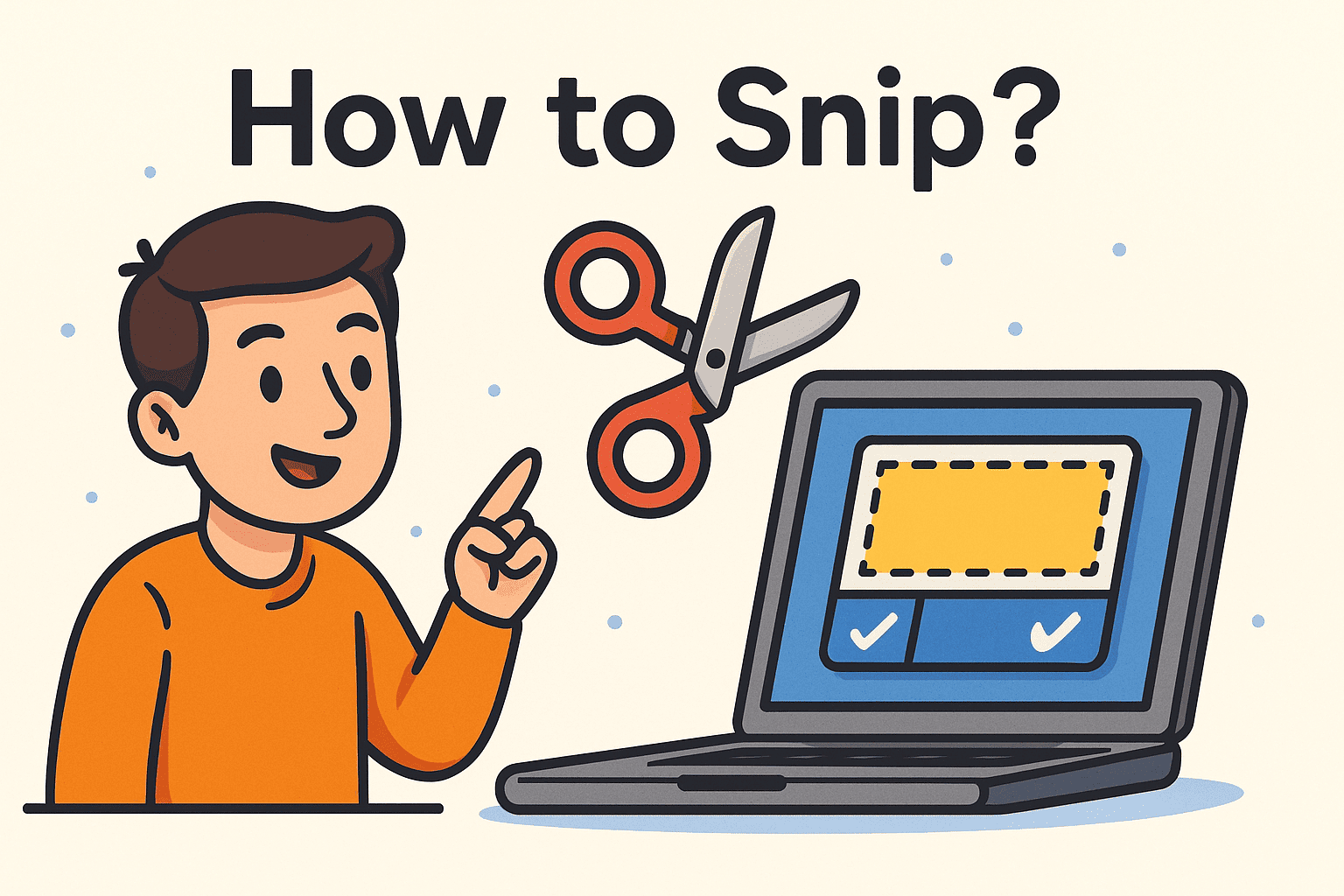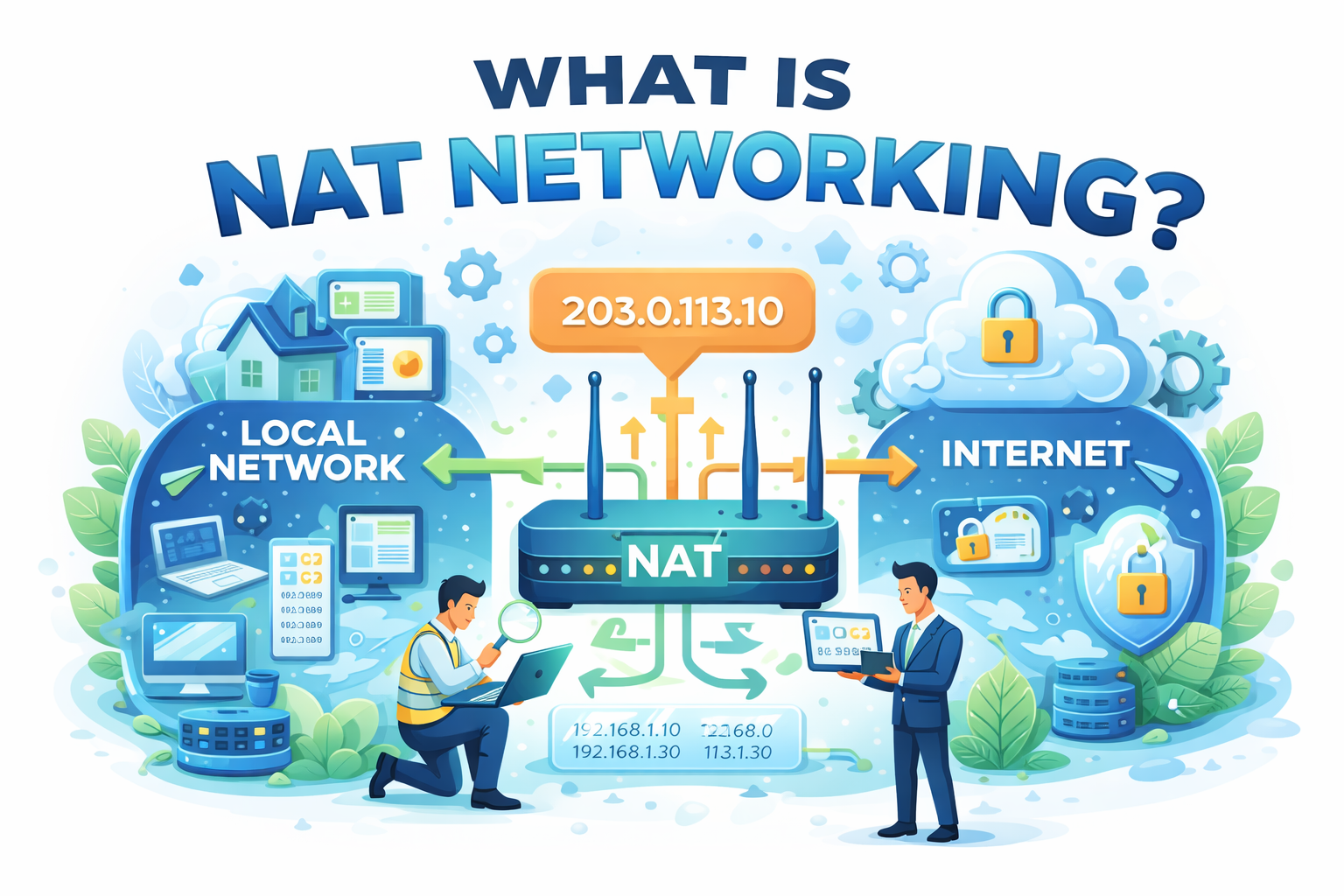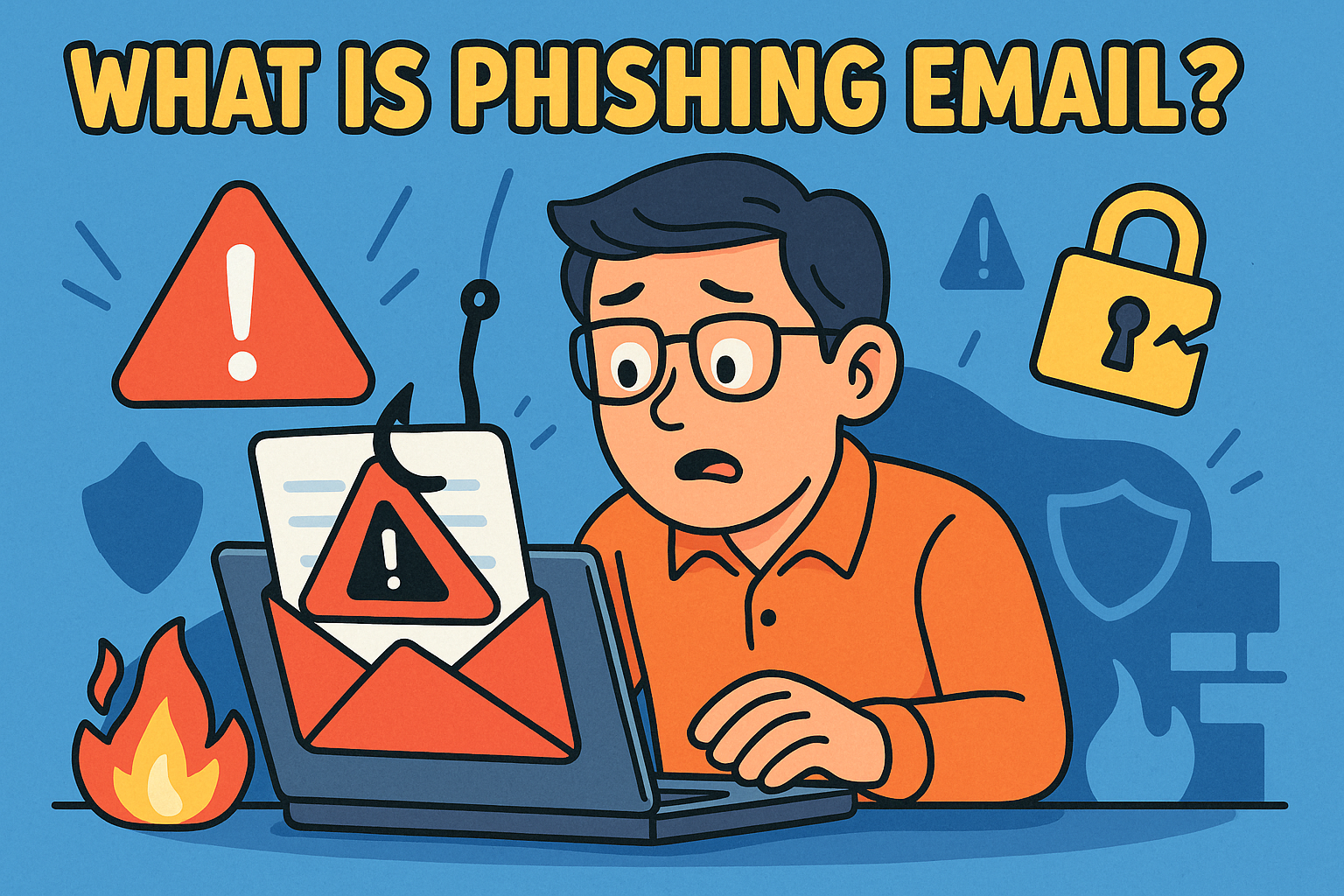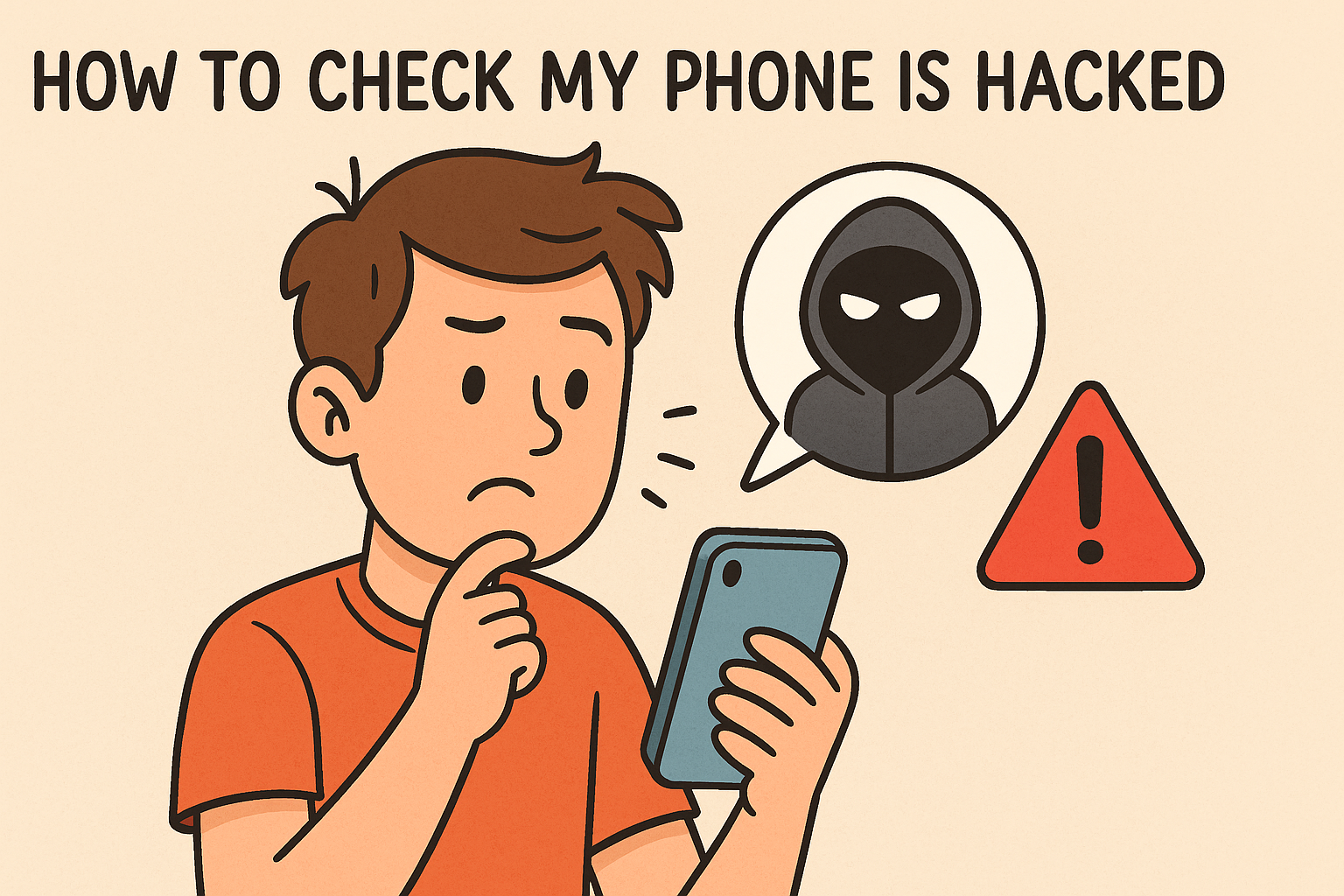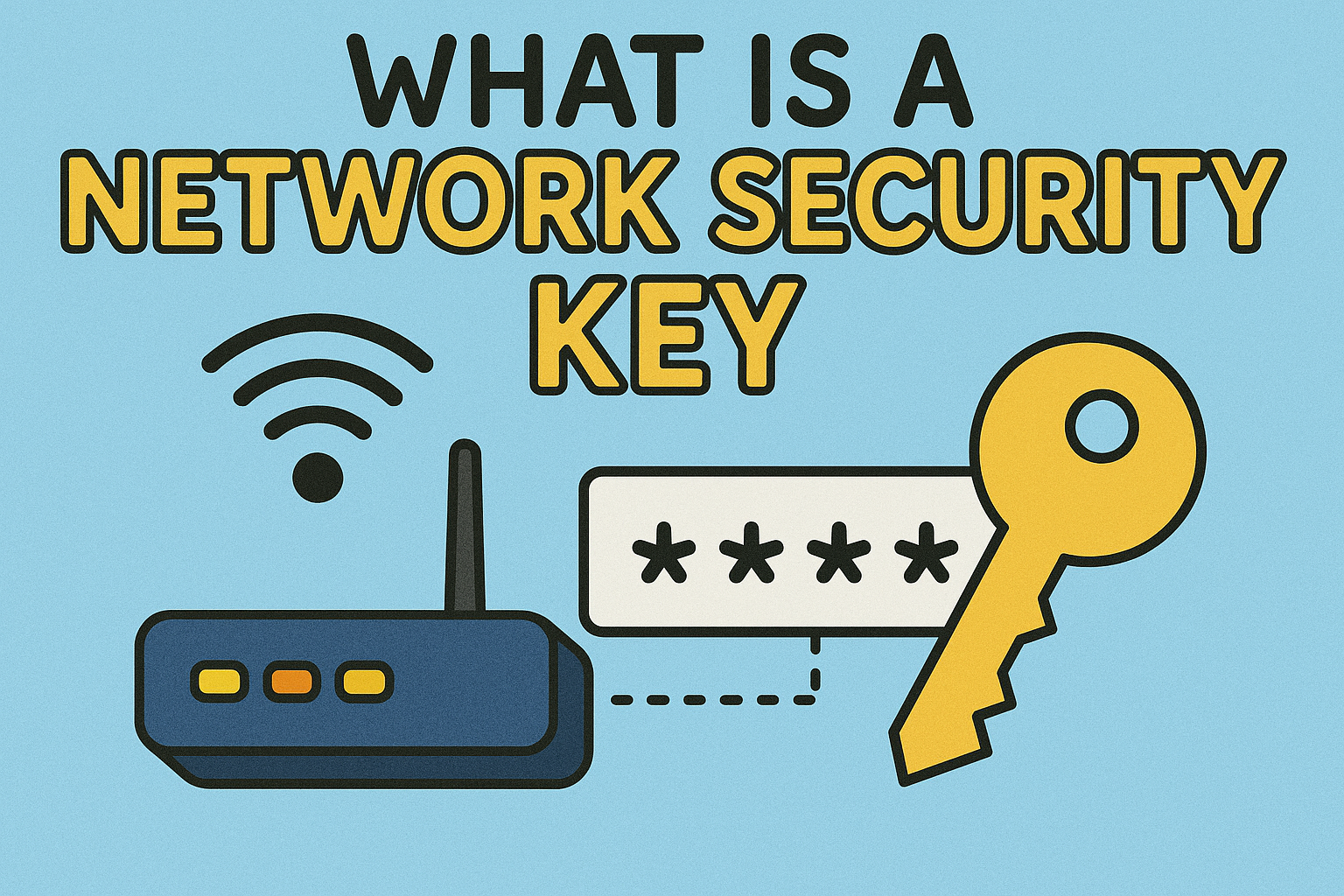How to Update Pivot Table: A Complete Step-by-Step Guide
Updated on September 11, 2025, by Xcitium
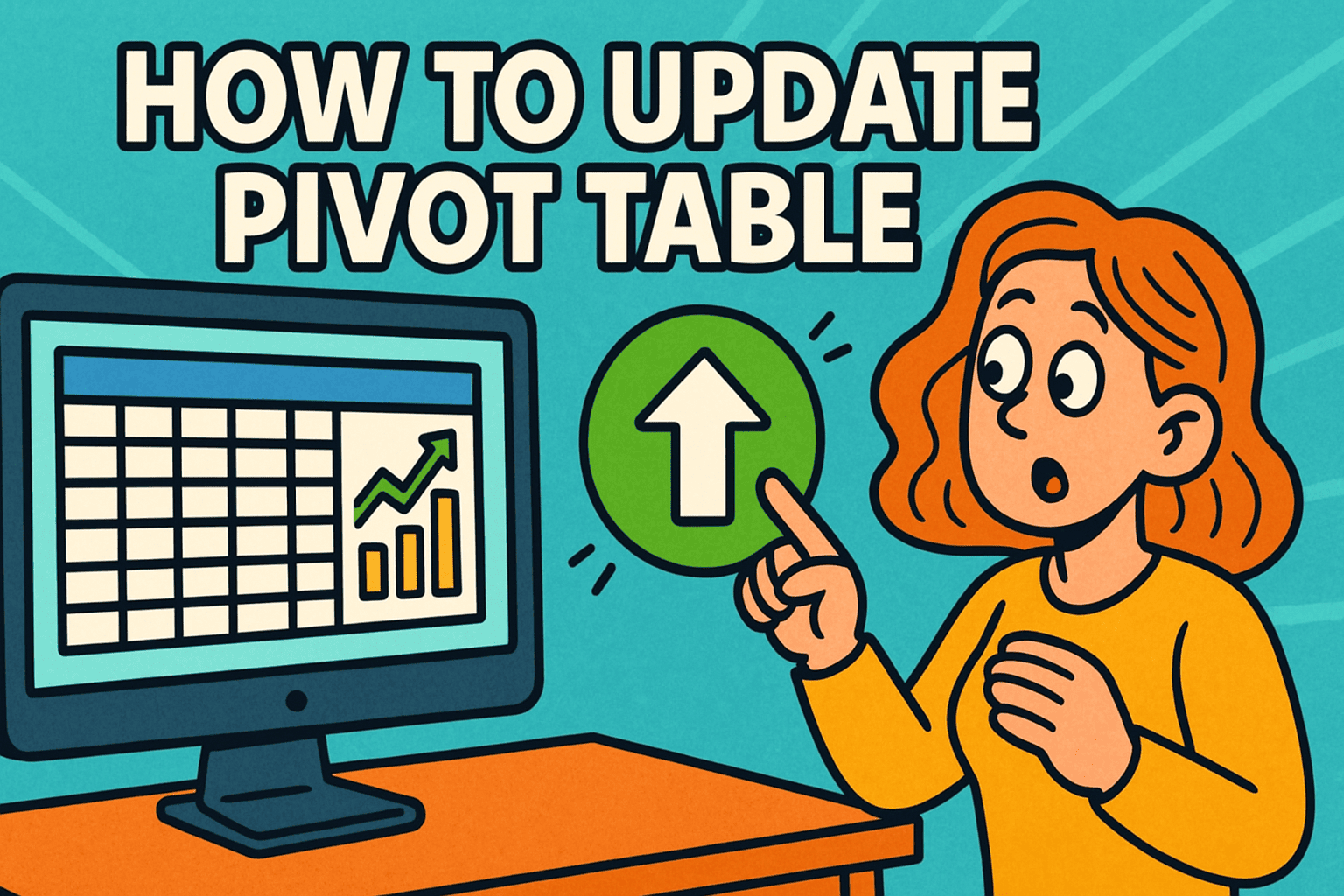
Have you ever asked yourself, “How to update pivot table when my data changes?” Pivot tables are powerful tools in Microsoft Excel that help professionals summarize, analyze, and visualize large amounts of data. But many users struggle with refreshing or updating them correctly.
For IT managers, CEOs, and cybersecurity experts, knowing how to update pivot tables ensures accurate reports, quick decision-making, and secure handling of sensitive data. In this guide, we’ll walk you through everything you need to know about updating pivot tables in Excel.
What Is a Pivot Table and Why Does It Matter?
A pivot table is a dynamic reporting tool in Excel that allows you to reorganize, filter, and analyze large datasets without altering the original data.
Why it’s essential for business leaders and IT professionals:
- Efficiency: Summarizes thousands of rows into clear insights.
- Flexibility: Lets you reorganize data without rewriting formulas.
- Decision-Making: Helps executives analyze trends in sales, finance, or security.
- Cybersecurity Audits: Quickly identifies anomalies in system logs or access records.
👉 Without updating your pivot table, decisions could be based on outdated or incomplete data.
How to Update Pivot Table in Excel (Basic Method)
When your source data changes, you need to refresh the pivot table.
- Click anywhere inside the pivot table.
- Go to the Ribbon > Analyze (or PivotTable Analyze) tab.
- Select Refresh.
Alternatively, right-click the pivot table and select Refresh.
👉 This ensures your table reflects the latest data without rebuilding it from scratch.
How to Update Pivot Table Automatically
To save time, set your pivot table to refresh automatically:
- Right-click your pivot table.
- Select PivotTable Options.
- Under the Data tab, check Refresh data when opening the file.
This is especially useful for executives reviewing reports daily—ensuring they always see fresh data.
Updating Pivot Table Data Range
Sometimes, new rows or columns fall outside the original data range. To update the source:
- Select the pivot table.
- Go to Analyze > Change Data Source.
- Adjust the range or select the new dataset.
Use Excel Tables instead of static ranges. Tables expand automatically when new data is added, and pivot tables will update seamlessly.
How to Update Pivot Table with New Fields
When your dataset includes new columns (like “Department” or “Region”), you may want to add them to your pivot table.
- Refresh the pivot table.
- Check the Field List on the right side.
- Drag the new field into Rows, Columns, Values, or Filters.
This way, your pivot table evolves with your growing dataset.
Updating Multiple Pivot Tables at Once
In many organizations, one dataset drives multiple pivot tables across different sheets. Updating each one manually is inefficient.
Instead:
- Go to Data > Refresh All on the Ribbon.
- Or press Ctrl + Alt + F5.
👉 This ensures consistency across all reports and dashboards.
Troubleshooting Common Pivot Table Update Issues
Even experienced professionals run into issues. Here’s how to solve them:
- Pivot table not updating: Ensure you refreshed after editing data.
- Data missing: Expand the source range or convert it into a Table.
- New fields not showing: Refresh the pivot table and check field list.
- Performance issues with large data: Consider Power Pivot or Power BI.
Why Pivot Table Updates Are Critical for Business Leaders
For IT managers and CEOs, outdated pivot tables can lead to poor decisions and compliance risks. Consider these scenarios:
- Cybersecurity Teams: Reviewing outdated log summaries may hide threats.
- Finance Executives: Using old revenue numbers can distort forecasts.
- Operations Managers: Overlooking updated supply chain data may lead to delays.
By regularly updating pivot tables, leaders ensure decisions are based on real-time, accurate data.
Advanced Tips for Managing Pivot Tables
- Use Named Ranges or Excel Tables: Avoid manual updates.
- Automate with VBA: Schedule refreshes at set intervals.
- Integrate with Power Query: Clean and transform data before feeding pivot tables.
- Combine with Power BI: Scale pivot table analysis into enterprise dashboards.
These strategies are particularly valuable in large enterprises where data-driven decisions are mission-critical.
FAQs on Updating Pivot Tables
Q1. How do I update pivot table data automatically?
Enable “Refresh data when opening the file” in PivotTable Options.
Q2. Why is my pivot table not showing new data?
Check your data source range—it may not include new rows or columns.
Q3. Can I update multiple pivot tables at once?
Yes. Use Data > Refresh All or press Ctrl + Alt + F5.
Q4. What’s the best way to handle growing datasets?
Convert your range into an Excel Table, which updates automatically.
Q5. Do pivot tables update in real-time?
No. You must refresh manually or enable automatic refresh options.
Conclusion: Keep Your Pivot Tables Accurate and Secure
So, how to update pivot table in Excel? The process is simple: refresh, update ranges, and add new fields when necessary. But for IT managers, cybersecurity professionals, and executives, the real importance lies in ensuring that business-critical decisions are based on accurate, up-to-date data.
By adopting best practices like Excel Tables, automation, and centralized refreshes, organizations can improve efficiency, enhance compliance, and reduce risk.
👉 Ready to strengthen your data security and reporting processes? Explore how Xcitium’s zero-trust solutions protect enterprises from evolving cyber threats.