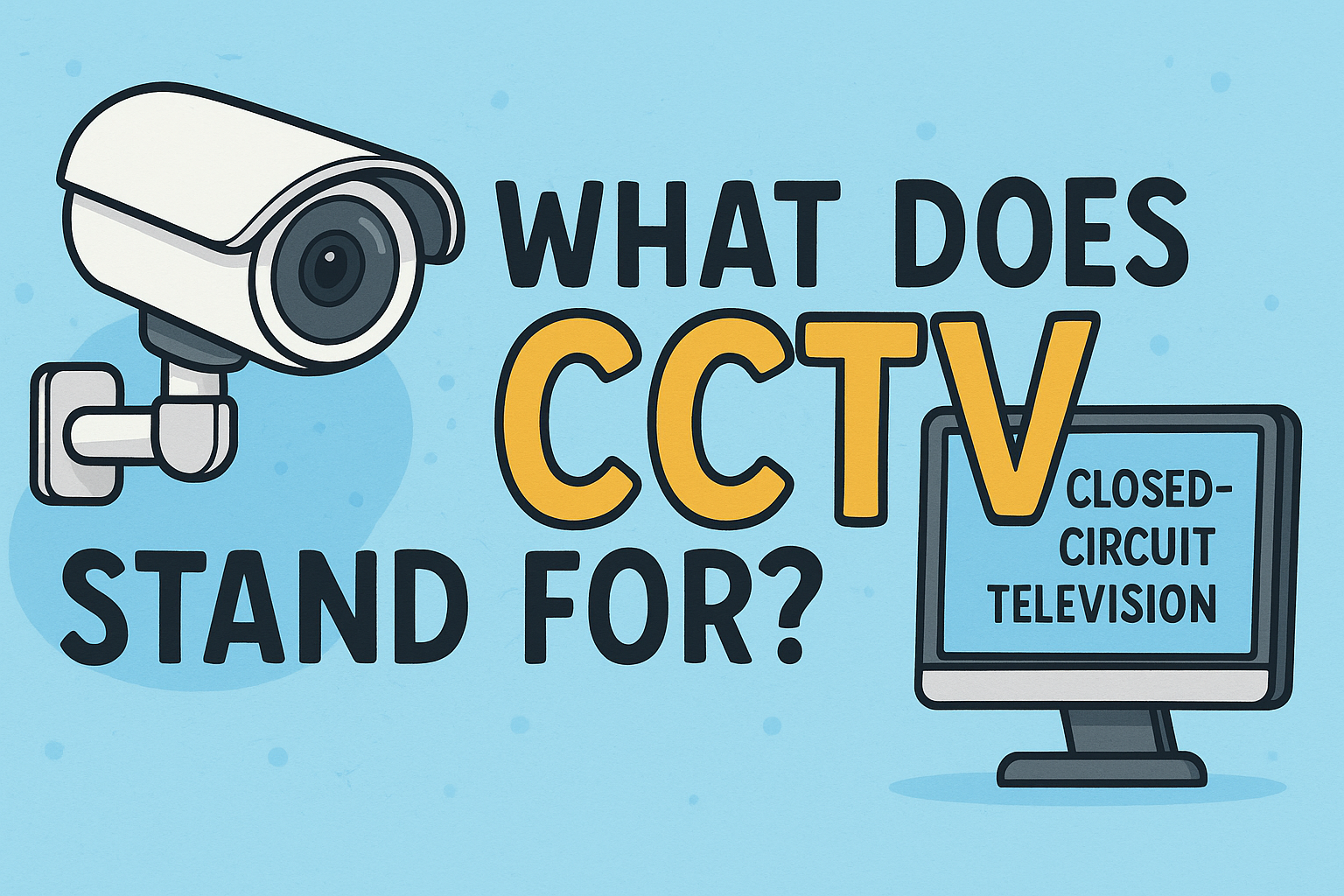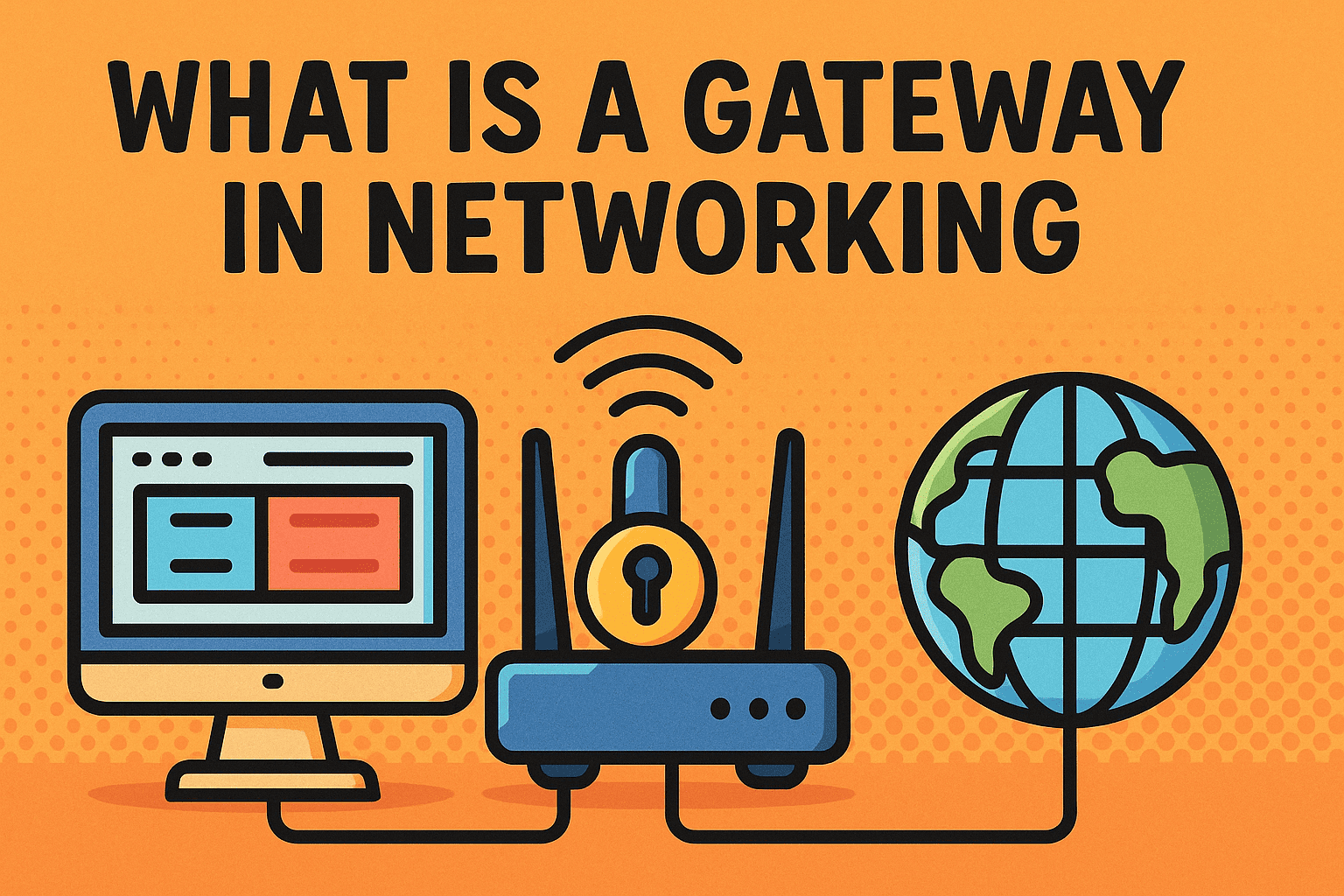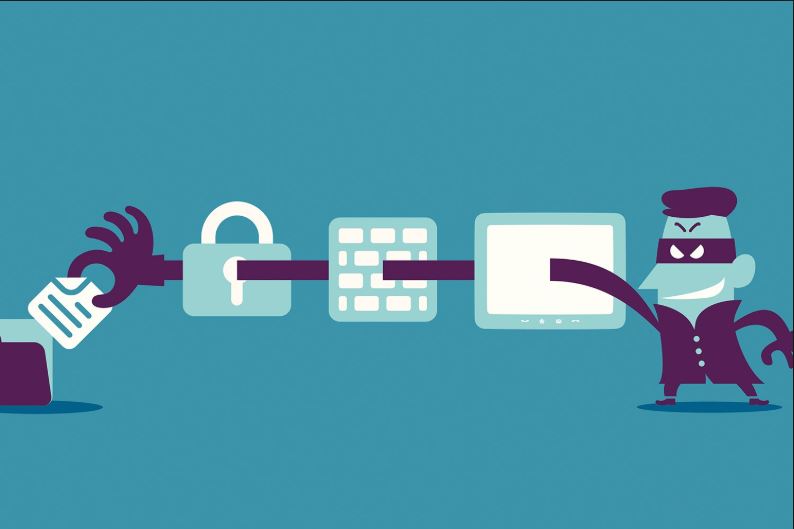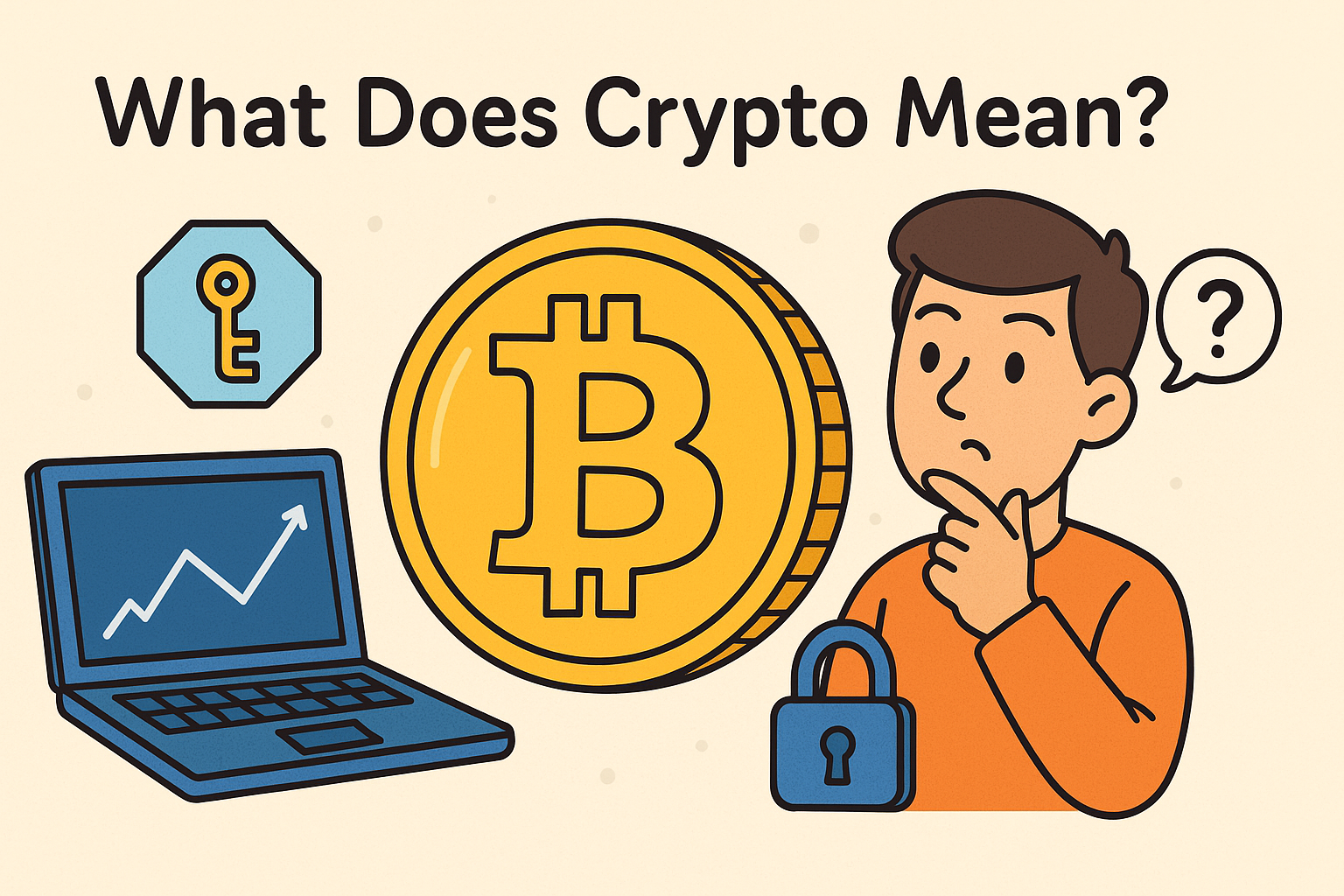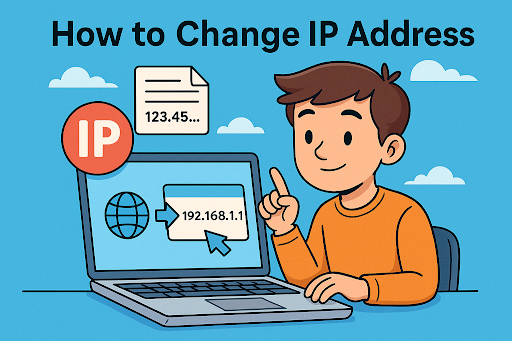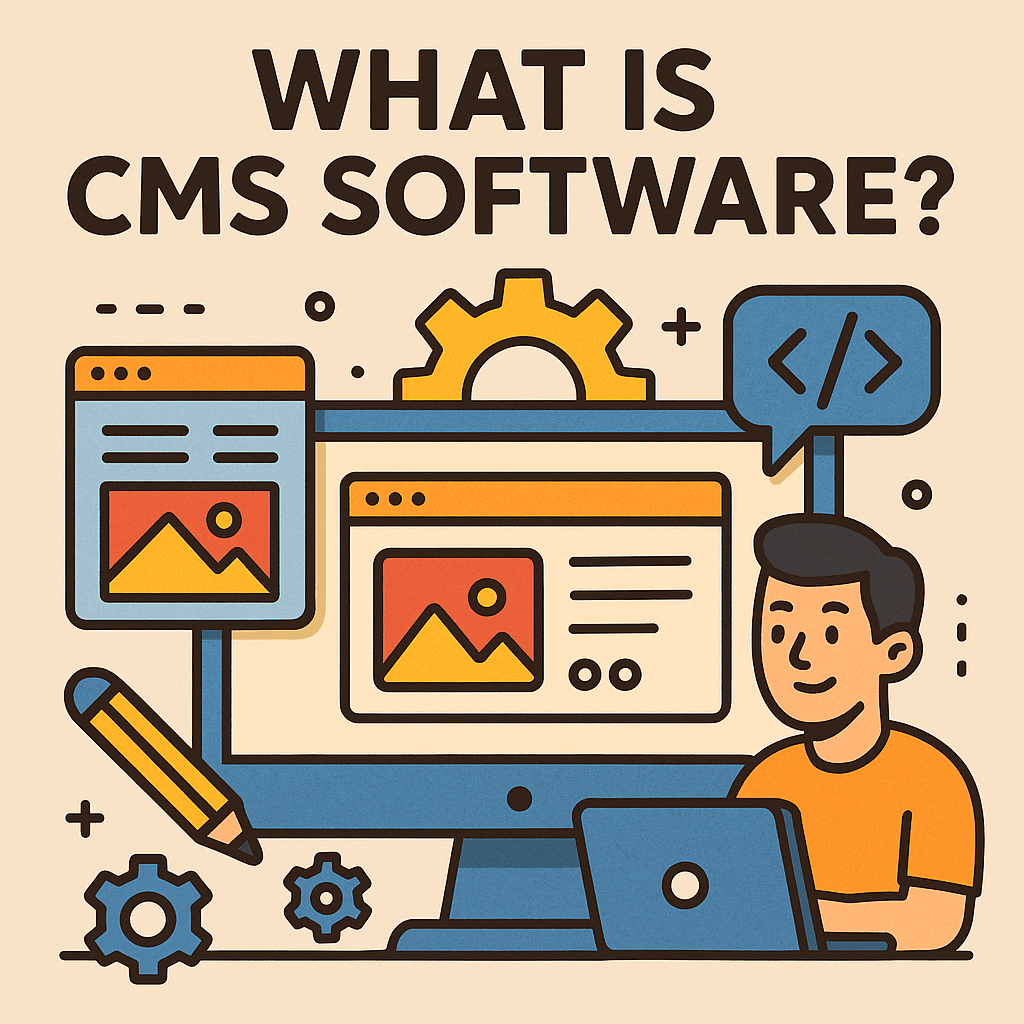How to Start a Python Script: A Complete Guide for Professionals
Updated on September 11, 2025, by Xcitium
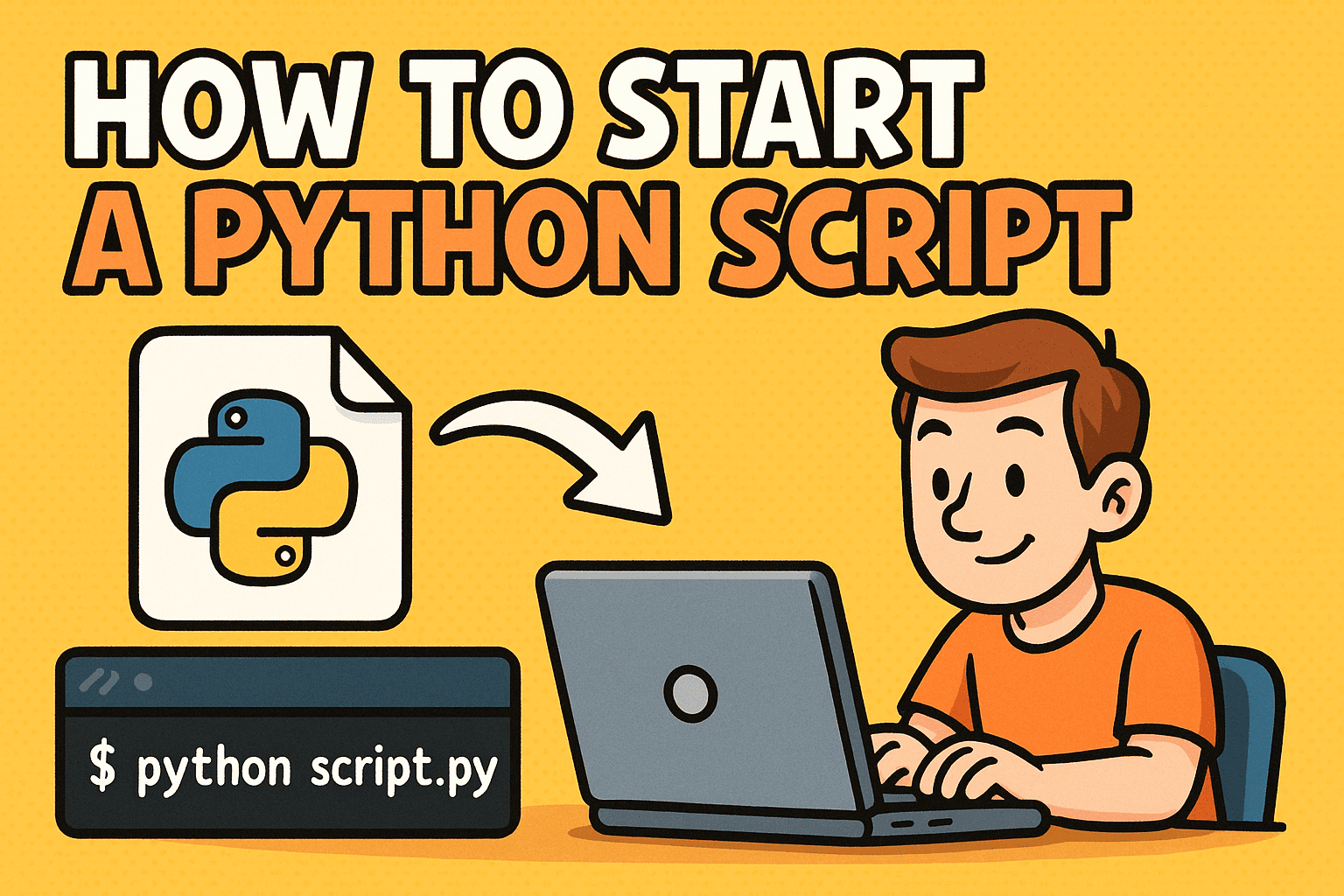
Have you ever asked yourself, “How to start a Python script the right way?” Whether you’re a business leader exploring automation, an IT manager optimizing workflows, or a cybersecurity professional running security tools, Python is one of the most versatile programming languages available today.
Python powers everything from web applications to cybersecurity frameworks, making it essential to know how to execute scripts safely and efficiently. In this guide, we’ll break down how to start a Python script on different operating systems, provide security best practices, and explain why it matters for modern businesses.
What Is a Python Script?
Before we dive into how to start a Python script, let’s define it.
A Python script is a text file with the .py extension that contains code written in Python. Unlike compiled languages, Python runs scripts directly through an interpreter. This makes it easy to test, deploy, and update code across various systems.
👉 For IT managers and CEOs, Python scripts can:
- Automate repetitive business tasks.
- Strengthen cybersecurity with vulnerability scanners.
- Analyze large datasets for decision-making.
How to Start a Python Script on Windows
Running Python on Windows is straightforward if you have Python installed.
- Check Installation
- Open Command Prompt.
Type:
python –version
- If Python is installed, you’ll see the version number.
- Navigate to Script Location
- Use the cd command to move to the directory containing your script.
- Run the Script
Execute:
python scriptname.py
👉 Tip: You can also double-click .py files in File Explorer, but running them via Command Prompt provides better visibility into errors.
How to Start a Python Script on Mac
MacOS comes with Python pre-installed, but often it’s an older version. Here’s how to get started:
Check Version
python3 –version
Navigate to Script Directory
cd /path/to/script
Run the Script
python3 scriptname.py
Most developers prefer using python3 instead of python, since newer versions are installed separately.
How to Start a Python Script on Linux
Linux is often the environment of choice for IT professionals.
Open Terminal
Check Installation
python3 –version
Navigate to File Location
cd /home/user/scripts
Run the Script
python3 scriptname.py
For automation, you can make the script executable:
chmod +x scriptname.py
./scriptname.py
Using IDEs and Text Editors
While the command line is powerful, many professionals prefer Integrated Development Environments (IDEs) to start and manage scripts.
Popular choices include:
- PyCharm – Professional tool for large projects.
- VS Code – Lightweight, with excellent Python extensions.
- Jupyter Notebook – Great for data analysis and cybersecurity testing.
Using IDEs also provides debugging features, error highlighting, and productivity shortcuts.
Automating Python Script Execution
In business settings, automation is key. Instead of starting Python scripts manually, you can schedule them:
- Windows Task Scheduler: Run Python scripts at specific times.
- Linux Cron Jobs: Automate recurring tasks.
- CI/CD Pipelines: Use Jenkins, GitHub Actions, or GitLab CI for deployment.
👉 Example use cases:
- Daily cybersecurity scans.
- Automated data backups.
- Log analysis and reporting for compliance.
Security Best Practices When Running Python Scripts
Running scripts without precautions can expose organizations to risks. Here are some security-focused best practices:
- Verify Source: Only run scripts from trusted developers.
- Use Virtual Environments: Isolate dependencies with venv.
- Keep Python Updated: Apply security patches regularly.
- Run with Least Privileges: Avoid running scripts as root/admin unless necessary.
- Audit Scripts: IT teams should review code for malicious payloads.
For cybersecurity leaders, these measures reduce the chance of introducing vulnerabilities through automation.
Common Errors When Starting Python Scripts
Even seasoned developers face challenges. Here are common issues and fixes:
- “Command not found” – Python isn’t installed or not in PATH.
- Indentation errors – Python is strict about whitespace.
- Module not found – Install dependencies with pip install module_name.
- Permission denied – Grant execution rights (chmod +x).
Business Benefits of Learning to Start Python Scripts
For CEOs and IT managers, knowing how to run Python scripts translates into tangible business value:
- Cybersecurity: Scripts can monitor networks, detect intrusions, and patch vulnerabilities.
- Efficiency: Automating repetitive workflows saves time and money.
- Data-Driven Decisions: Python scripts help analyze logs, customer data, and financial reports.
- Innovation: Teams can prototype solutions quickly, reducing time-to-market.
FAQs on Starting Python Scripts
Q1. Do I need to install Python separately?
Yes, unless your OS already includes it. Mac and Linux often come with Python pre-installed, but usually older versions.
Q2. Can I run Python scripts without installing anything?
Yes, through online compilers or cloud environments, but local installation is recommended for security.
Q3. What’s the best way to run Python scripts automatically?
Use Task Scheduler (Windows) or cron jobs (Linux) for automation.
Q4. Are Python scripts safe to run?
Yes, if sourced from trusted places. Running unverified scripts can compromise systems.
Q5. What industries benefit most from Python automation?
Cybersecurity, finance, healthcare, and IT all rely heavily on Python for automation and analysis.
Conclusion: Why Knowing How to Start Python Scripts Matters
So, how to start a Python script? The answer depends on your system—Windows, Mac, or Linux—but the process is straightforward once you understand the basics. For IT managers, CEOs, and cybersecurity professionals, the real value lies in how these scripts streamline workflows, enhance security, and drive business growth.
From automation to advanced threat detection, Python is more than a coding language—it’s a business enabler.
👉 Want to strengthen your organization’s security posture while embracing automation? Explore how Xcitium’s zero-trust solutions can protect your enterprise.