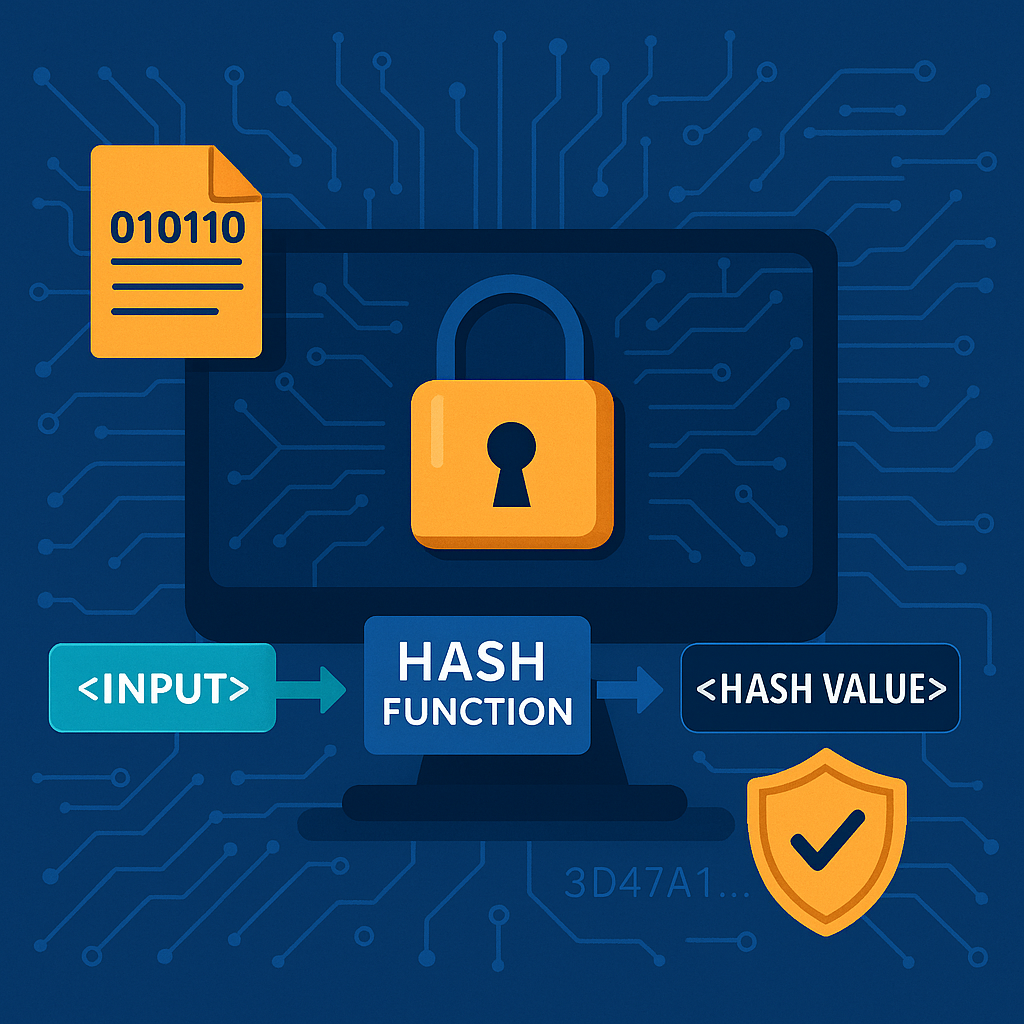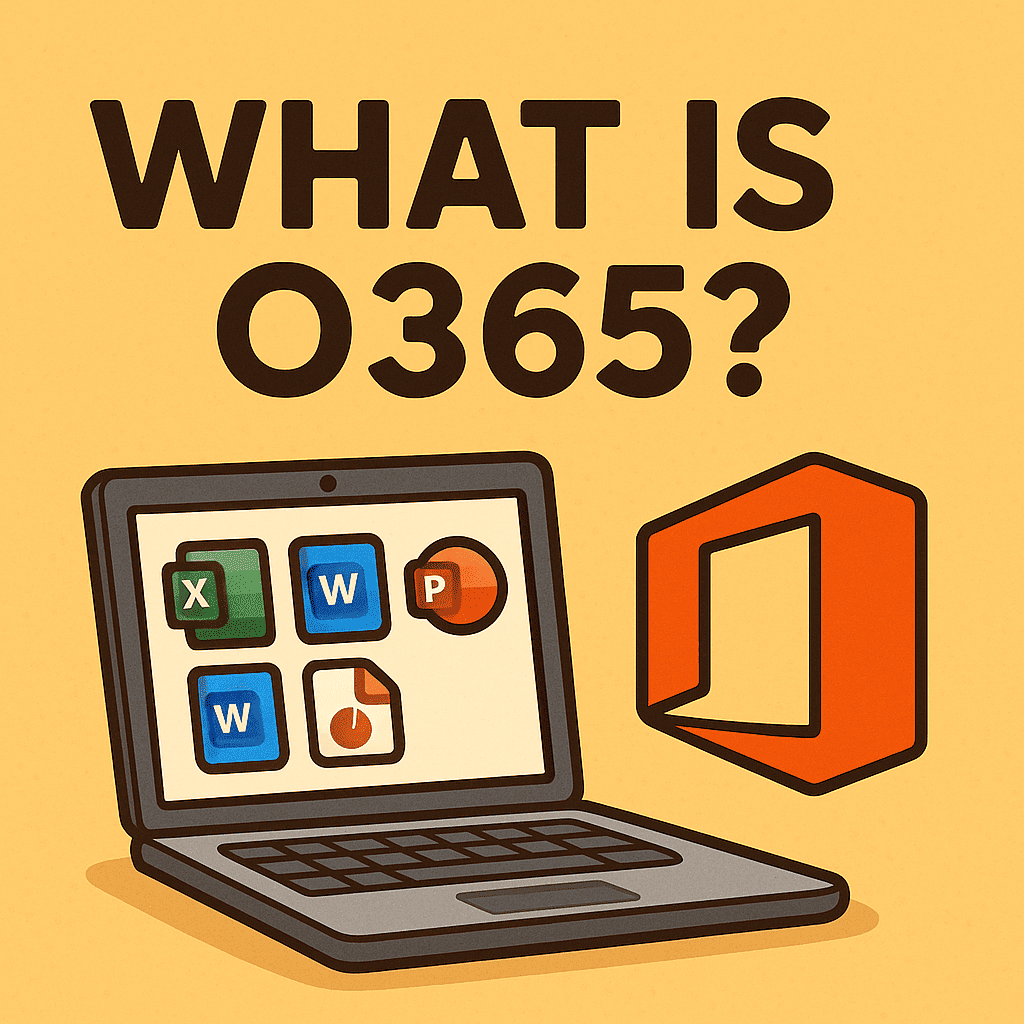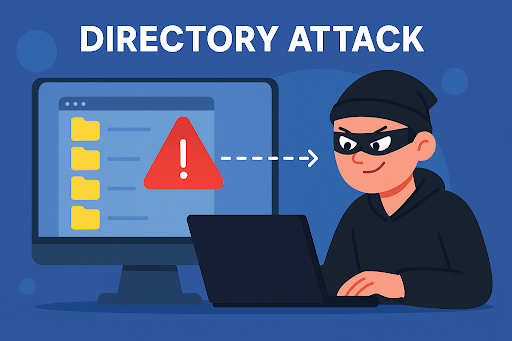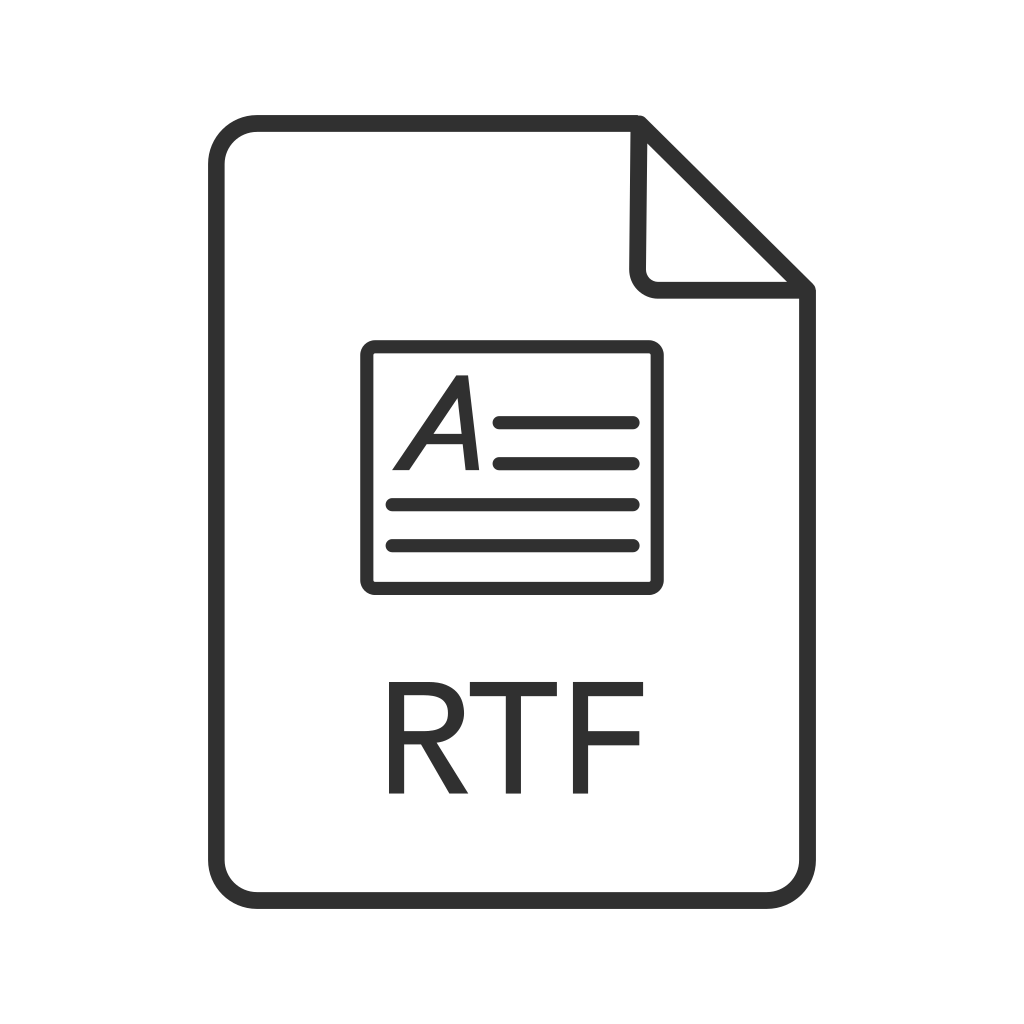How to Set Signature in Outlook: A Step-by-Step Guide
Updated on October 10, 2025, by Xcitium
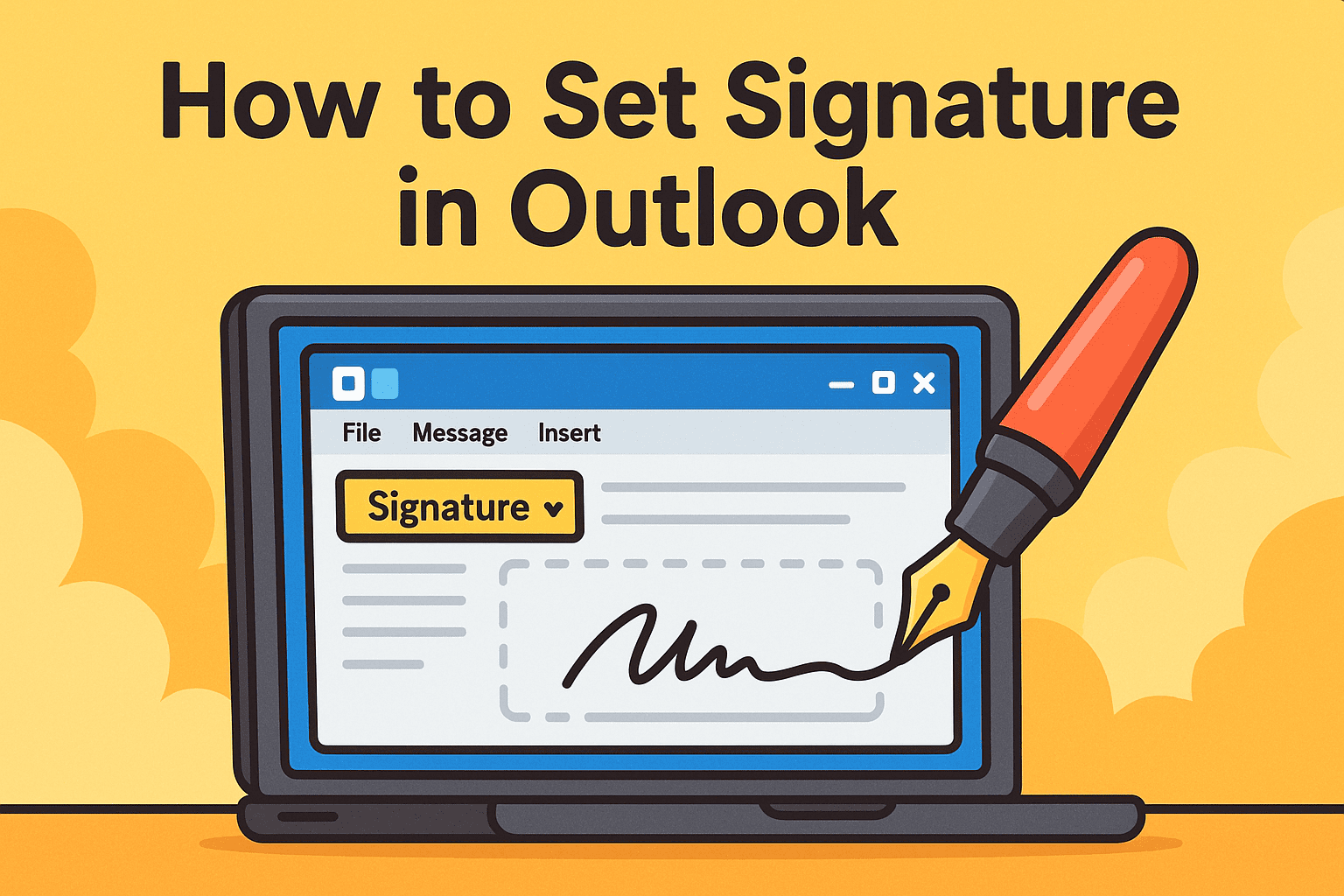
Did you know that a professional email signature can increase brand trust and engagement by up to 20%? Whether you’re a business leader, IT manager, or cybersecurity professional, knowing how to set signature in Outlook is essential for both professionalism and security.
Introduction: Why Email Signatures Matter
An Outlook signature is more than just your name—it can include your title, company, phone number, website, and even compliance disclaimers. In today’s digital world, where phishing and social engineering attacks are rampant, a consistent email signature also adds a layer of authenticity to your messages.
In this guide, we’ll walk you through how to set a signature in Outlook, explore different customization options, and explain why a signature matters for both branding and cybersecurity.
1. What Is an Outlook Signature?
An Outlook signature is a block of text, images, or links automatically added at the end of your emails. It helps recipients identify who you are and provides quick access to your contact information.
Common Elements of an Outlook Signature:
-
Full name and job title
-
Company name and logo
-
Contact number and email address
-
Website or LinkedIn profile link
-
Legal disclaimers or confidentiality notices
-
Security and compliance tags
👉 Simply put, your email signature is your digital business card.
2. How to Set Signature in Outlook (Step-by-Step)
Let’s dive into the exact steps for setting up your Outlook signature.
A. For Outlook Desktop App (Windows/Mac)
-
Open Outlook and go to the File tab.
-
Click Options → Mail.
-
Select Signatures under Compose messages.
-
Click New, then type a name for your signature.
-
Enter your signature details in the editor (text, images, links, etc.).
-
Choose whether it applies to New Messages and/or Replies/Forwards.
-
Click OK to save.
B. For Outlook Web (Outlook.com / Office 365)
-
Log into your Outlook account.
-
Click the gear icon (Settings) in the top right.
-
Select View all Outlook settings → Mail → Compose and reply.
-
In the signature box, type and format your signature.
-
Select whether it should appear automatically in new messages and replies.
-
Save changes.
C. For Outlook Mobile (iOS/Android)
-
Open the Outlook app on your device.
-
Tap your profile icon → Settings (gear icon).
-
Scroll down to Signature.
-
Add your desired signature (text only—mobile app does not support images/logos).
-
Save changes.
👉 And that’s it—you’ve successfully learned how to set signature in Outlook across all platforms.
3. Best Practices for Professional Email Signatures
When adding a signature, it’s not just about formatting—it’s about creating a professional and trustworthy impression.
Do’s:
-
✅ Keep it short (4–6 lines maximum).
-
✅ Use readable fonts (Arial, Calibri, Verdana).
-
✅ Add links to your website and social media.
-
✅ Include your company logo for branding.
-
✅ Add legal disclaimers if required by industry.
Don’ts:
-
❌ Avoid excessive colors or flashy designs.
-
❌ Don’t overload with multiple quotes or long text.
-
❌ Never use outdated information.
-
❌ Avoid too many images (may be blocked by spam filters).
👉 A clean, consistent design builds trust and professionalism.
4. Why Outlook Signatures Matter for Businesses
For IT managers and executives, the question isn’t just how to set signature in Outlook, but why it matters.
-
Branding: Consistent company-wide signatures reinforce brand identity.
-
Security: Helps recipients verify the sender, reducing phishing risks.
-
Compliance: Required for industries like finance and healthcare.
-
Efficiency: Eliminates the need to type contact info in every email.
-
Professionalism: Projects credibility in external communications.
5. Advanced Outlook Signature Options
Beyond just text, you can enhance Outlook signatures with:
-
Logos and Banners: For branding and promotions.
-
Clickable Icons: Social media, website, and calendar booking links.
-
QR Codes: Direct access to company websites or vCards.
-
Custom HTML Templates: For consistent enterprise-wide designs.
👉 Many organizations deploy signature management tools to enforce consistency across departments.
6. Outlook Signature and Cybersecurity
Cybersecurity teams often emphasize secure email communication. Signatures can play a role by:
-
✅ Helping recipients distinguish real company emails from phishing attempts.
-
✅ Including security reminders (e.g., “We never ask for passwords via email”).
-
✅ Adding encryption or confidentiality disclaimers.
-
✅ Maintaining compliance with GDPR, HIPAA, and other data regulations.
👉 A signature may seem small, but it contributes to email authenticity and trust.
7. Common Issues When Setting Signatures in Outlook
While learning how to set signature in Outlook, you may encounter challenges:
-
⚠️ Images not displaying: Ensure images are hosted online, not locally.
-
⚠️ Signature not showing in replies: Check signature defaults in settings.
-
⚠️ Formatting problems: Use plain text for compatibility.
-
⚠️ Mobile mismatch: Remember Outlook mobile app supports only text.
-
⚠️ Company-wide consistency: Use signature management tools.
8. Tips for IT Managers: Rolling Out Standardized Signatures
For larger organizations, IT managers can enforce centralized signature policies.
-
Use Active Directory integration for auto-updating job titles.
-
Employ third-party signature management software.
-
Design branded HTML templates for all departments.
-
Automate company-wide updates for promotions or legal disclaimers.
👉 This ensures compliance, consistency, and security across every email.
Quick Checklist: How to Set Signature in Outlook
✅ Go to Outlook settings (desktop, web, or mobile).
✅ Create and format your signature.
✅ Apply to new emails and replies/forwards.
✅ Keep design simple, professional, and consistent.
✅ Update regularly with accurate information.
FAQs on How to Set Signature in Outlook
1. How do I add a logo to my Outlook signature?
In the signature editor, use the image upload option to insert your company logo. Ensure it’s a small, optimized file.
2. Can I have multiple signatures in Outlook?
Yes. You can create multiple signatures (e.g., personal vs business) and select one when composing an email.
3. Why doesn’t my Outlook mobile app support images in signatures?
The mobile app only supports plain text signatures for performance and compatibility reasons.
4. How often should I update my email signature?
At least once every 6–12 months or whenever job titles, contact info, or branding changes.
5. Are Outlook signatures important for cybersecurity?
Yes. They help confirm authenticity, reduce phishing risks, and meet compliance requirements.
Final Thoughts
Learning how to set signature in Outlook is more than a formatting exercise—it’s about enhancing professionalism, security, and brand presence in every email. A well-designed signature not only builds trust but also protects your organization from miscommunication and phishing risks.
🚀 Want to secure your business communications and protect against evolving cyber threats?
Request a demo of Xcitium’s advanced security solutions today and take your organization’s cybersecurity to the next level.