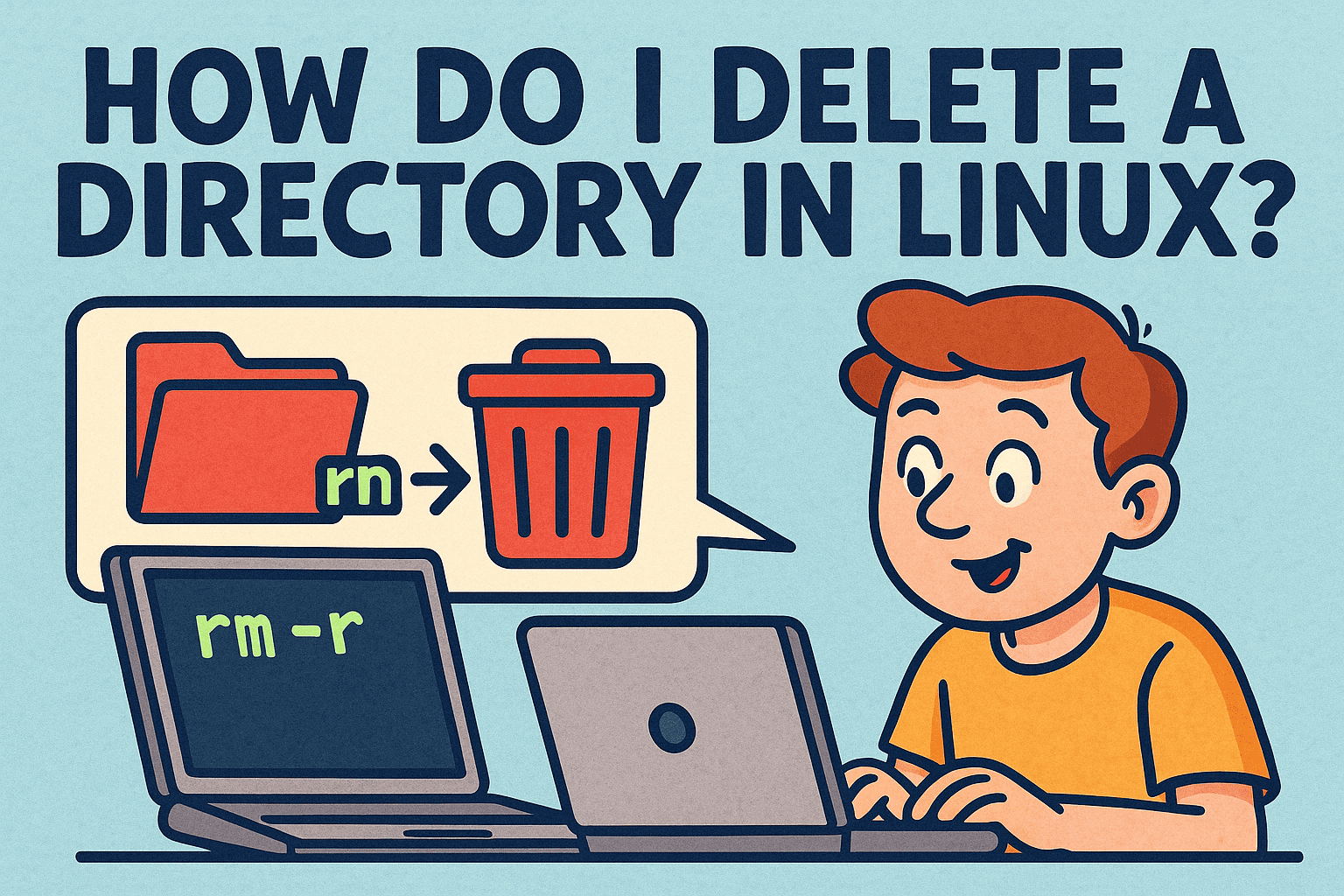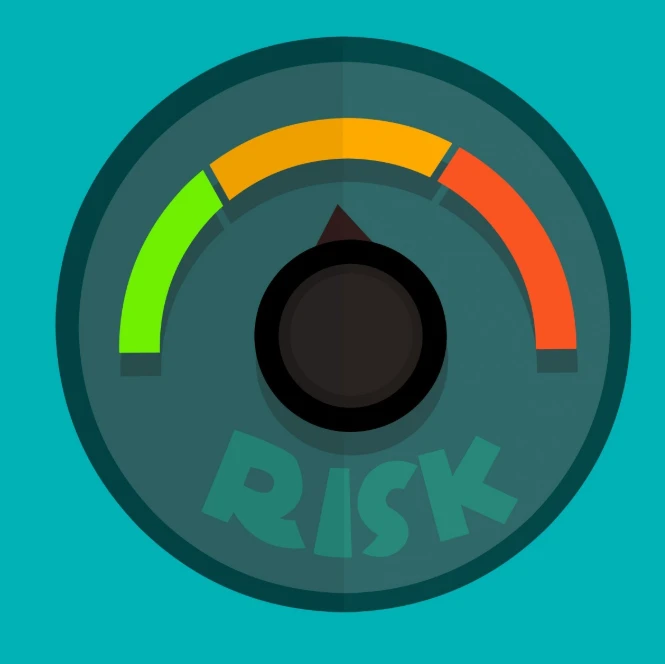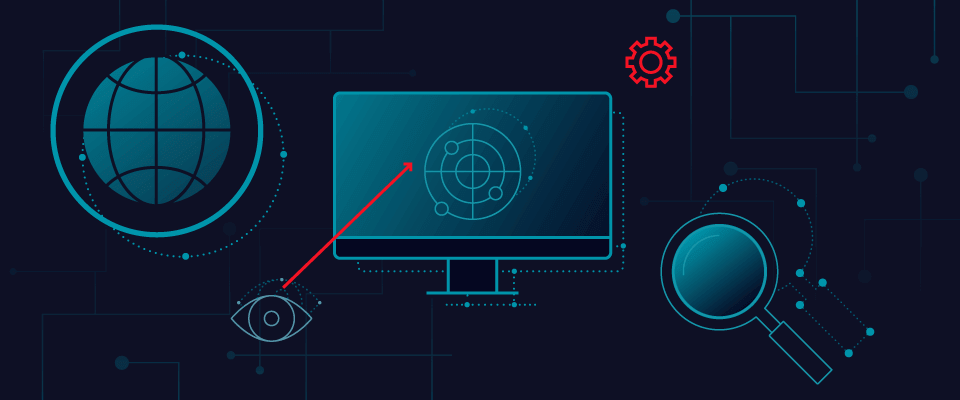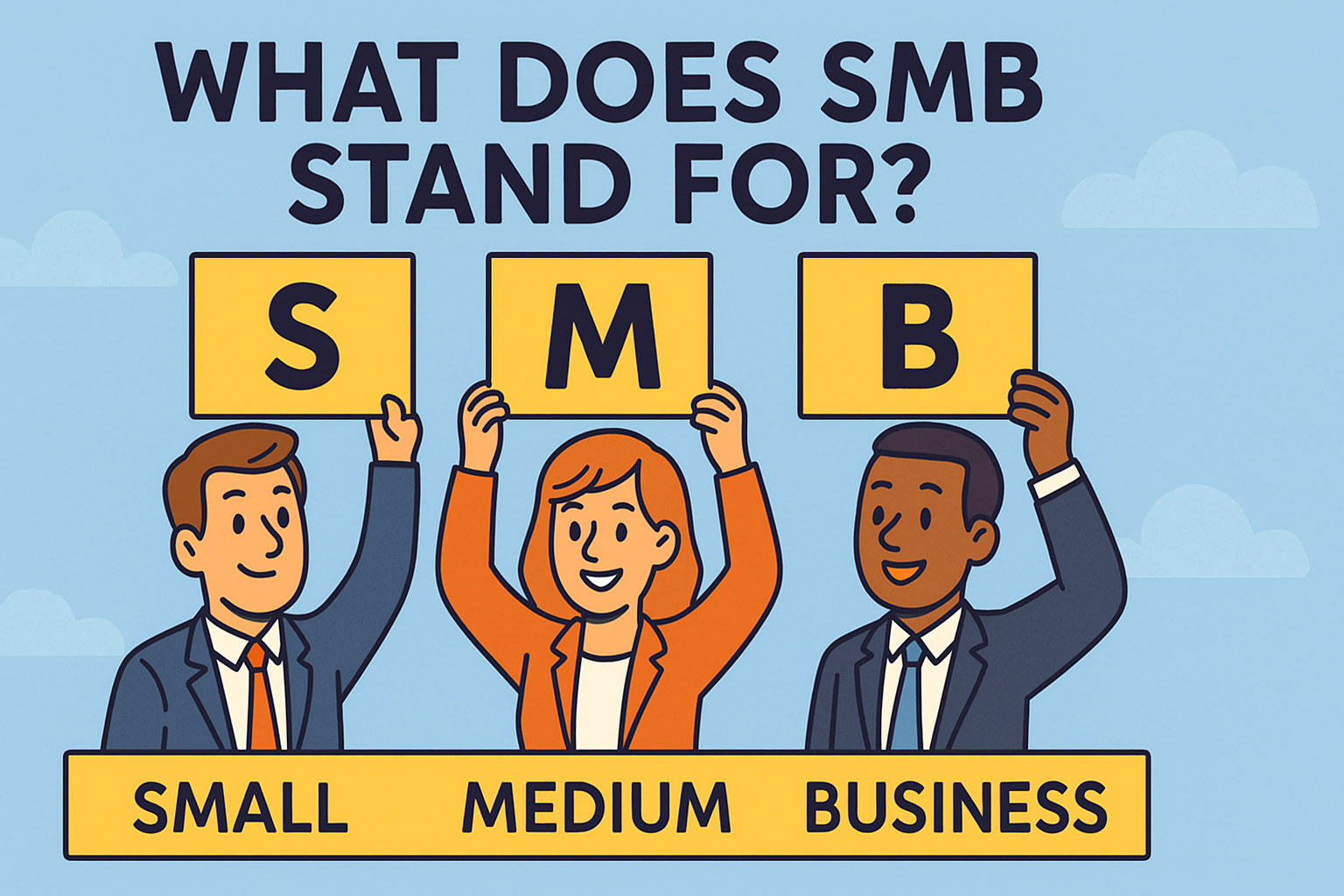How to Install .py: Complete 2026 Guide for Beginners, IT Teams, and Cybersecurity Professionals
Updated on November 26, 2025, by Xcitium
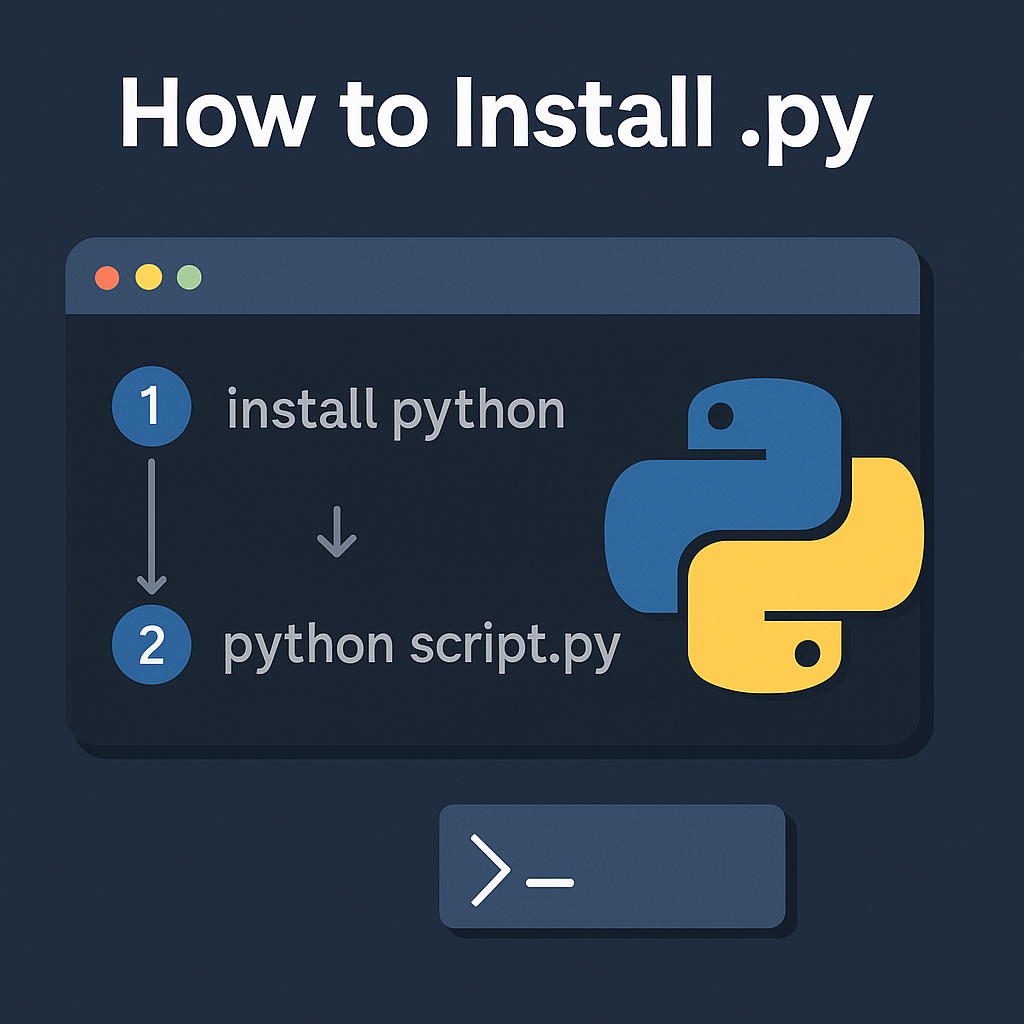
Python remains one of the fastest-growing programming languages in the world, powering everything from automation and cybersecurity scripts to AI workflows and enterprise applications. If you’ve recently downloaded a Python file and are wondering how to install .py, you’re not alone. Many users—especially beginners, IT professionals, and technical managers—search for a clear explanation of how to run, install, and execute .py files safely and correctly.
The good news? You do NOT “install” a .py file the same way you install an application. Instead, .py files are Python scripts that you run using the Python interpreter. But depending on your operating system (Windows, macOS, Linux), environment setup, or security requirements, the process may differ.
This comprehensive guide explains exactly how to install Python, how to run .py files, how to troubleshoot errors, how to use virtual environments, and how to handle scripts securely—especially in professional and cybersecurity-focused environments.
What Is a .py File?
A .py file is a Python script containing code written in the Python programming language. These scripts can be used to:
-
Automate tasks
-
Analyze data
-
Build applications
-
Run cybersecurity tools
-
Deploy AI or machine learning workflows
-
Test systems
-
Manage servers
-
Process files
-
Perform DevOps tasks
Examples of .py files include:
-
setup.py -
scan.py -
main.py -
analyzer.py -
script.py
To “install” a .py file, you must:
-
Install Python
-
Run the
.pyscript -
Install any required dependencies
How to Install Python (Required Before Running .py Files)
To run .py files, Python must be installed on your device.
🪟 Install Python on Windows
-
Download the latest version (Python 3.x)
-
Run the installer
-
IMPORTANT: Check the box “Add Python to PATH”
-
Click Install Now
-
Wait for installation to complete
Verify installation:
or
🍏 Install Python on macOS
-
Open Terminal
-
Install Homebrew (if not installed):
-
Install Python:
-
Verify:
🐧 Install Python on Linux (Ubuntu/Debian)
Update package manager:
Install Python:
Verify:
For CentOS/RHEL:
How to Run a .py File (The Correct Method)
After installing Python, you can run .py files via terminal or command prompt.
1. Run .py File on Windows
Open Command Prompt:
or
2. Run .py File on macOS
Open Terminal:
3. Run .py File on Linux
How to Run .py by Double-Clicking (Windows Only)
Windows can run .py files directly by double-clicking, but this is NOT recommended for security reasons. If enabled:
-
Right-click
.pyfile -
Choose Open With → Python
⚠️ Security Warning:
Never double-click unknown .py files. They can execute malicious code.
How to Install Dependencies for a .py Script
Some Python scripts require external libraries.
If the script includes:
Install all dependencies with:
Check if pip is installed:
or
How to Create and Use Virtual Environments (Best Practice)
A virtual environment isolates your Python packages to avoid conflicts.
1. Create Virtual Environment
2. Activate Environment
Windows:
macOS/Linux:
3. Install Dependencies
4. Run your script
How to Install .py Scripts as Executable Programs
Some Python scripts are designed to be installed as executable CLI programs.
1. Install via pip (If distributed as package)
or
2. Install .py as a module
How to Convert a .py File into an Executable (.exe)
Sometimes you want to distribute your .py script without requiring Python.
Using PyInstaller
Install:
Convert:
Executable is found in:
Run .py Scripts Safely (Cybersecurity Best Practices)
Running Python scripts can be dangerous if the source is untrusted.
✔ Always inspect .py source code
✔ Don’t execute scripts from unknown email attachments
✔ Use virtual environments
✔ Scan scripts for malware
✔ Never run as root unless necessary
✔ Use Python sandboxing in high-risk environments
Common Errors When Running .py Files & How to Fix Them
❌ Error: “Python is not recognized”
Solution: Add Python to PATH
Windows reinstall with Add to PATH checked.
❌ Error: ModuleNotFoundError
Solution: Install packages:
❌ Error: Permission Denied
Linux/macOS:
❌ Error: Wrong Python Version
Solution: Use pyenv or use:
❌ Error: Missing requirements.txt
Manually install needed packages.
Advanced Python Installation Options for IT & DevOps
1. Install Multiple Python Versions (pyenv)
2. Containerize .py Applications (Docker)
Dockerfile example:
3. Automate with CI/CD
Use GitHub Actions, Jenkins, GitLab CI.
Frequently Asked Questions (FAQ)
1. Do I need to install a .py file?
No. You run .py files using Python.
2. How do I run a .py file on Windows?
Use: python script.py
3. How do I run a .py file on Linux or Mac?
Use: python3 script.py
4. Why is pip not working?
You may need to reinstall pip:
python -m ensurepip –upgrade
5. Can a .py file be harmful?
Yes. Python scripts can contain malicious code. Always verify source safety.
Final Thoughts: Installing and Running .py Files Is Easier Than You Think
Learning how to install .py files is an essential skill for developers, cybersecurity analysts, IT managers, and anyone working with automation or scripting. Once Python is installed, running a .py file becomes a simple command-line process. With virtual environments, pip packages, and proper security practices, you can manage, execute, and deploy Python scripts safely and efficiently.
🚀 Strengthen Your Systems with Zero-Trust Protection
Protect your devices, endpoints, and Python environments with real-time threat isolation.
👉 Request a Free Demo: https://www.xcitium.com/request-demo/