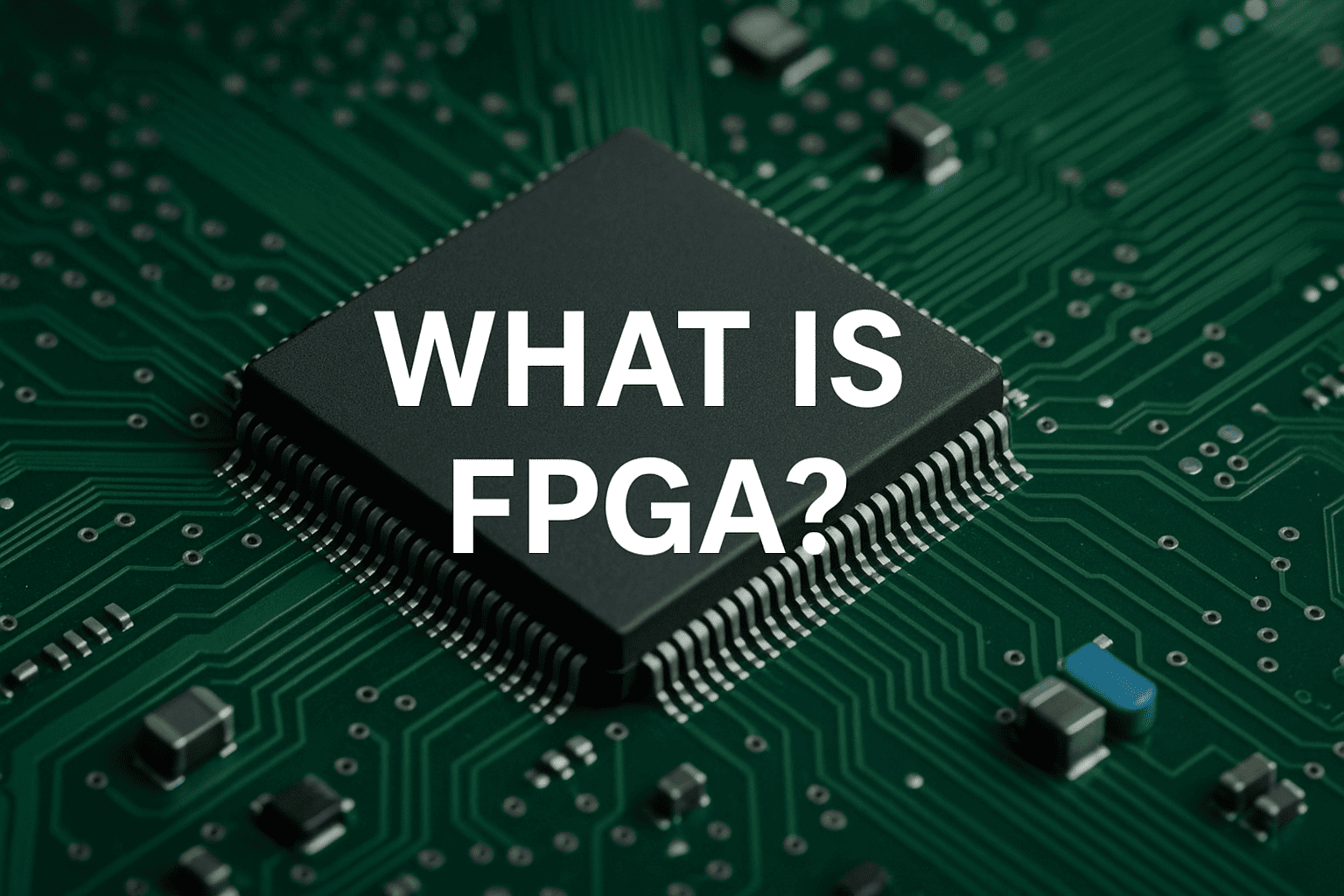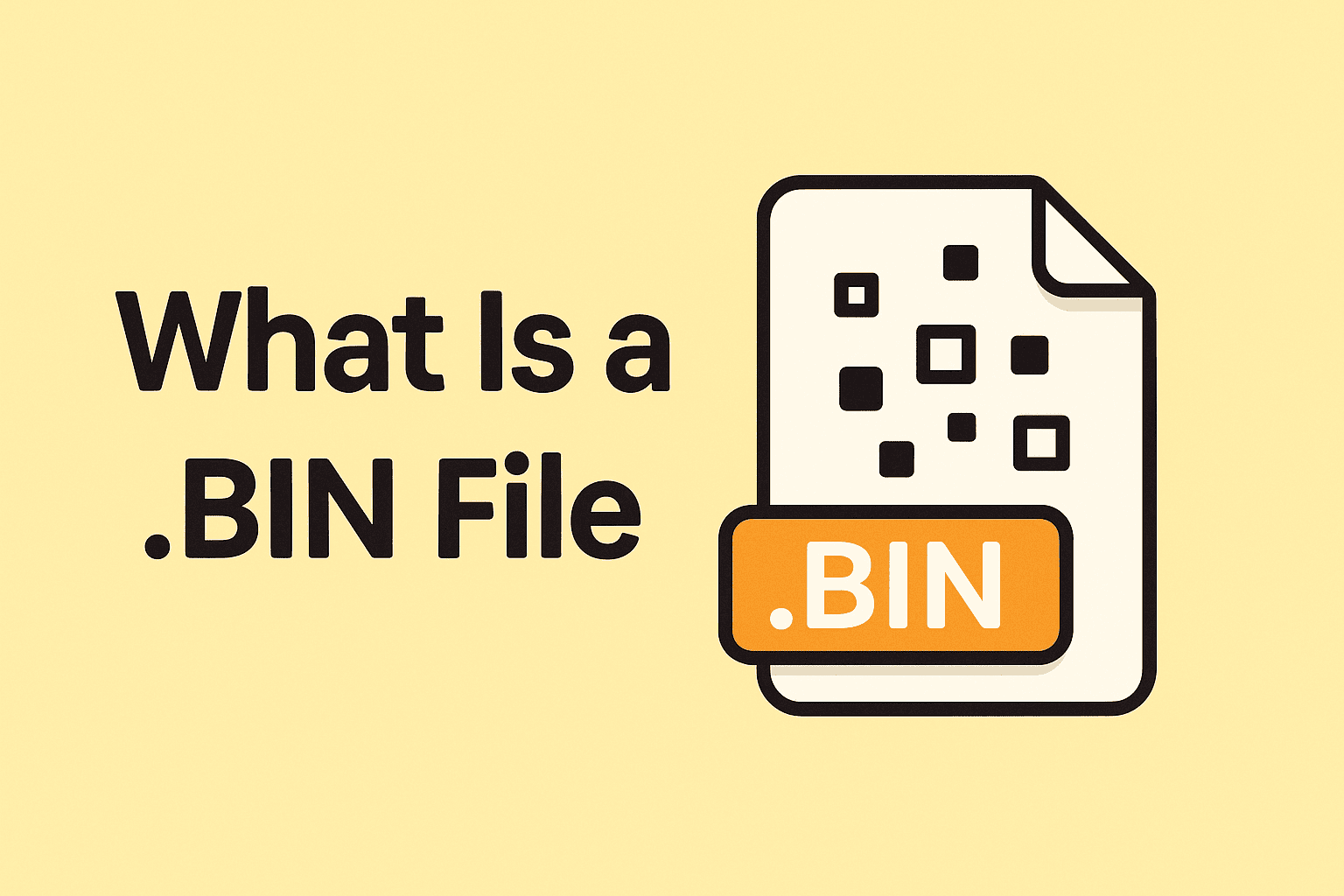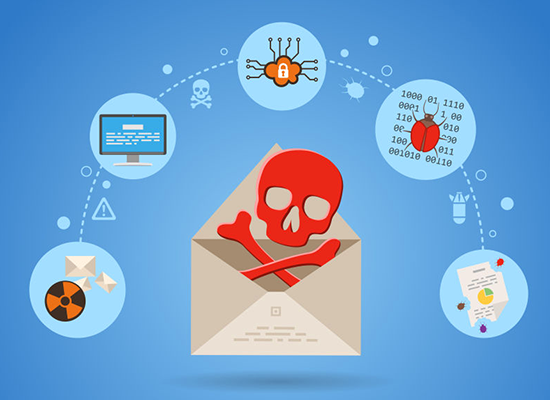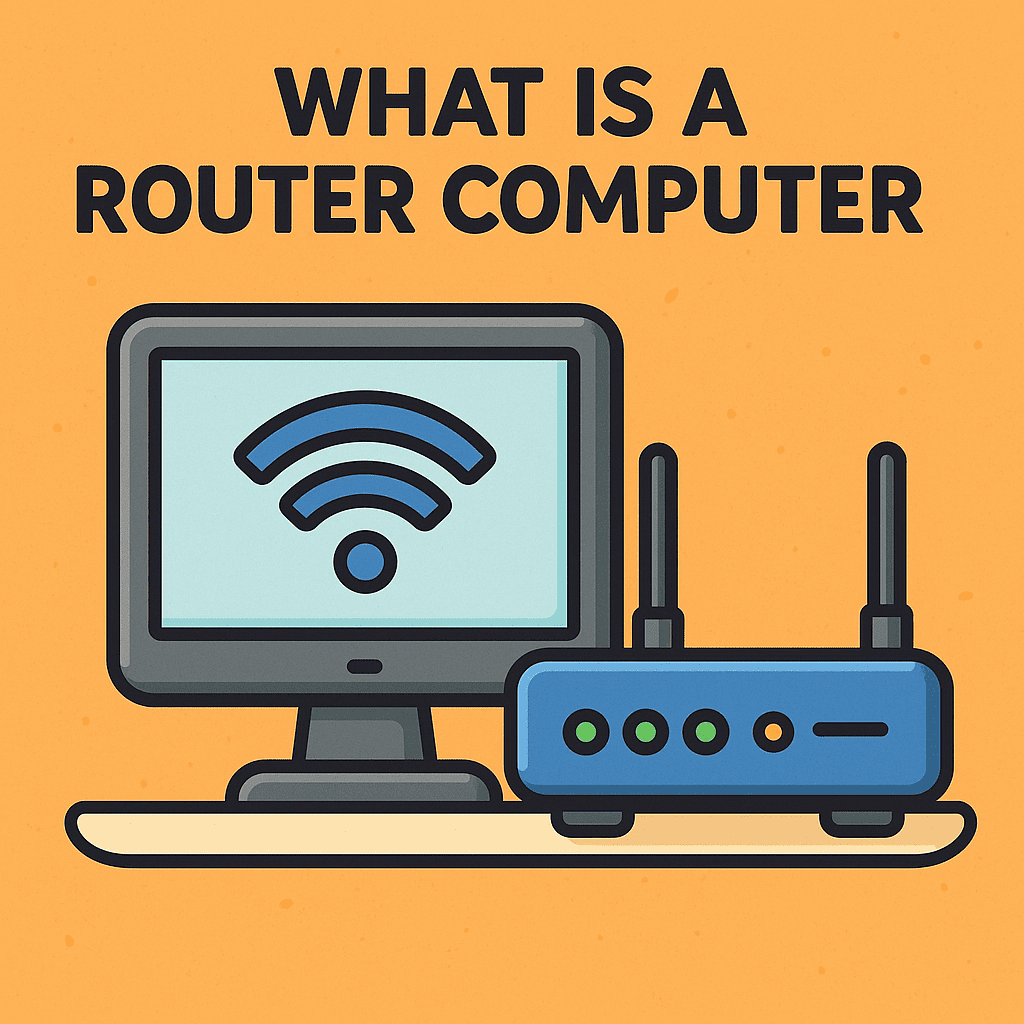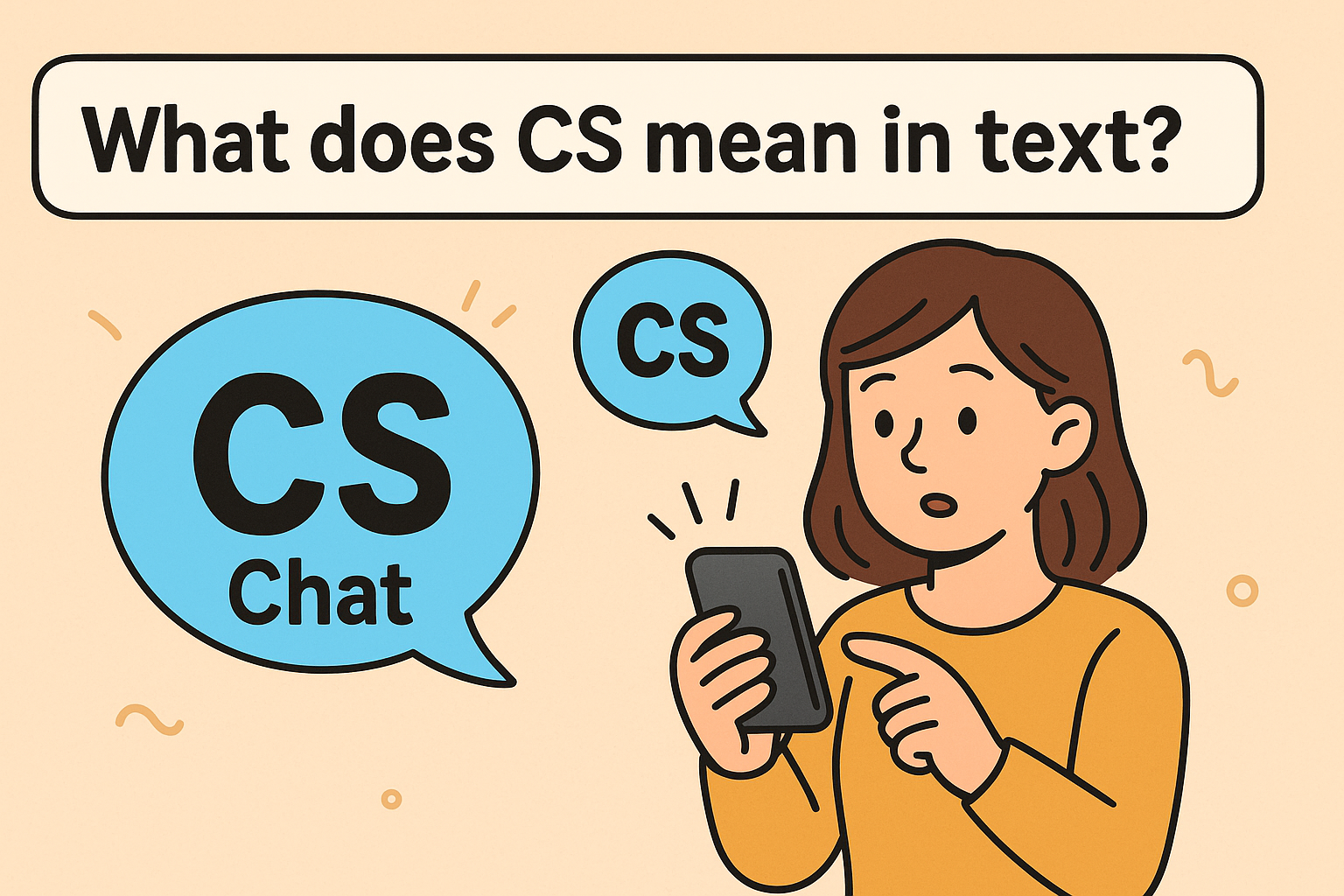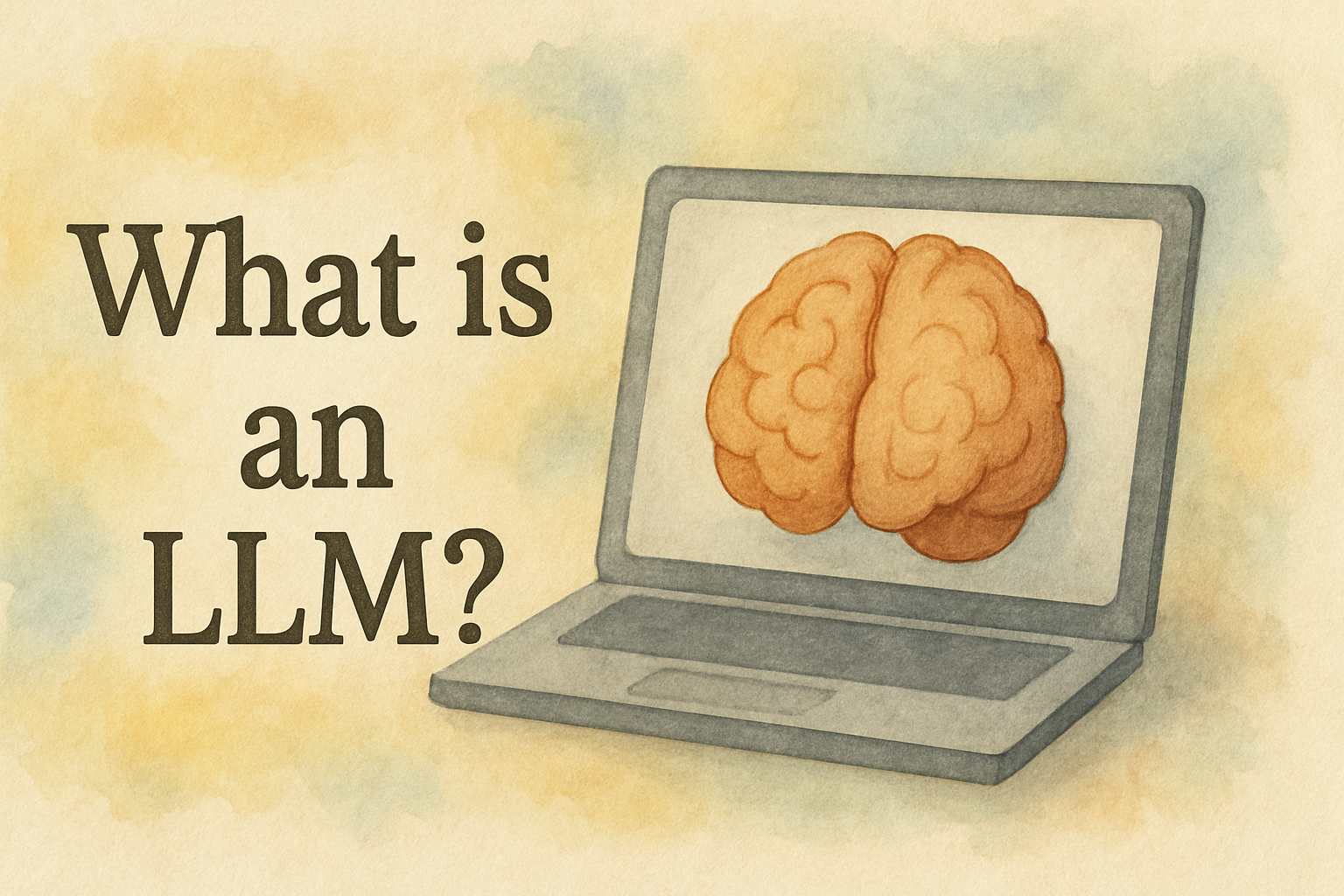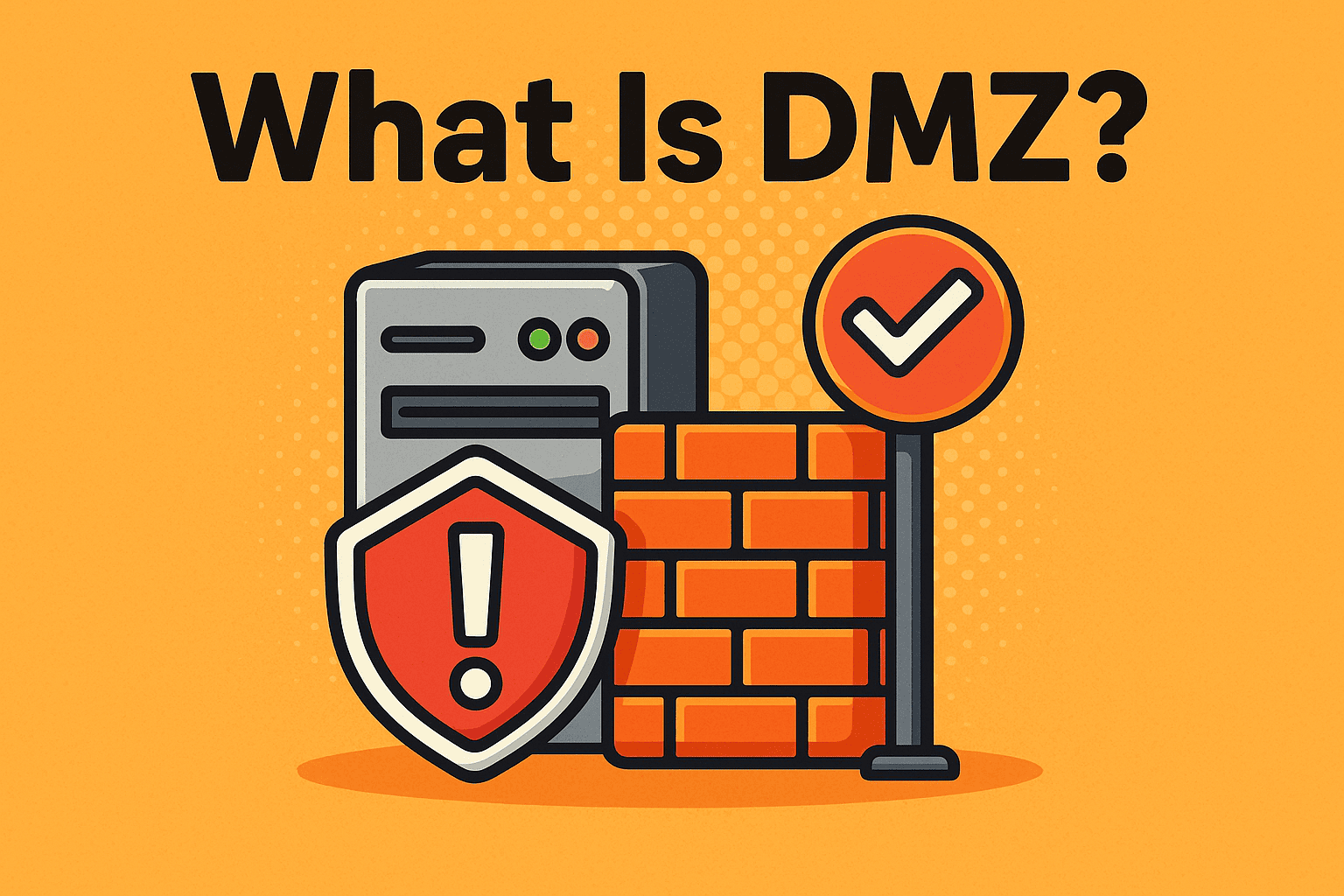How to Install Jupyter Notebook: A Step-by-Step Guide for Professionals
Updated on September 11, 2025, by Xcitium
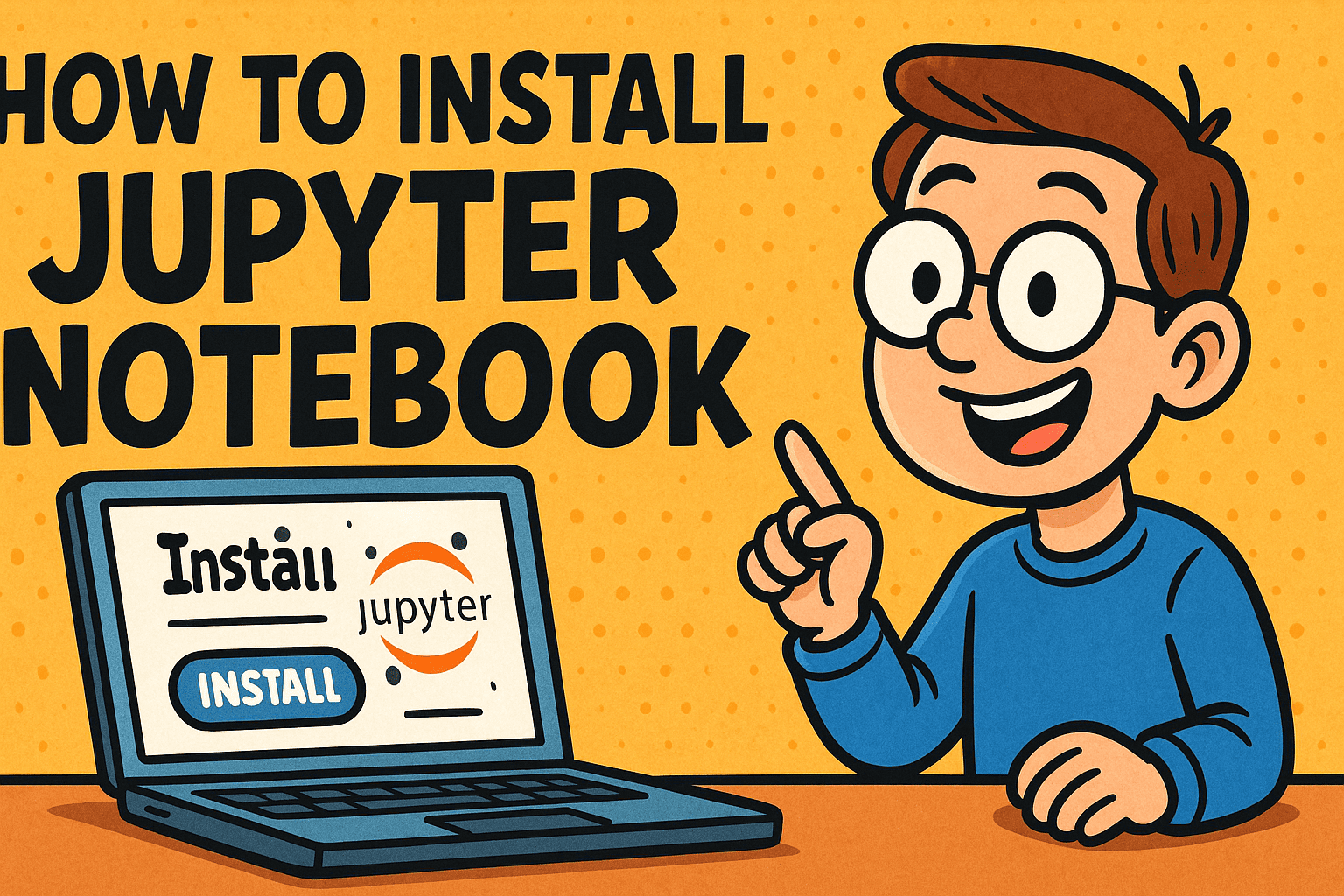
Have you ever wondered, “How to install Jupyter Notebook for data analysis, cybersecurity, or business automation?” If so, you’re in the right place. Jupyter Notebook has become one of the most popular tools for data science, machine learning, and IT automation.
For cybersecurity professionals, IT managers, and CEOs looking to stay ahead in the digital age, Jupyter Notebook offers a powerful way to prototype code, analyze data, and document workflows all in one place. In this guide, we’ll walk you through how to install Jupyter Notebook on Windows, Mac, and Linux, while also covering best practices and security tips.
What Is Jupyter Notebook?
Before we dive into how to install Jupyter Notebook, let’s understand what it is.
Jupyter Notebook is an open-source web-based application that allows users to:
- Write and execute Python code.
- Document projects with markdown.
- Visualize data with interactive charts.
- Share results easily across teams.
Originally designed for scientific computing, it is now widely used in cybersecurity, AI research, and enterprise analytics.
Why Use Jupyter Notebook in Business and Security?
For organizations, Jupyter Notebook provides:
- Transparency: Executives and IT managers can view both code and results in one place.
- Collaboration: Teams can share notebooks for joint analysis.
- Efficiency: Ideal for automating reports, monitoring systems, and analyzing logs.
- Cybersecurity: Analysts can use Jupyter for threat detection scripts and incident investigations.
👉 Simply put, Jupyter bridges the gap between technical experts and decision-makers.
How to Install Jupyter Notebook on Windows
The easiest way to install Jupyter Notebook on Windows is by using Anaconda or pip.
Method 1: Install via Anaconda
- Download Anaconda.
- Run the installer and select Python 3.x.
- Once installed, open Anaconda Navigator.
- Click Launch Jupyter Notebook.
Method 2: Install via pip
- Ensure Python is installed (python –version).
Open Command Prompt and run:
pip install notebook
Start Jupyter with:
jupyter notebook
How to Install Jupyter Notebook on Mac
Mac users have two main options:
Using pip (Recommended)
pip3 install notebook
jupyter notebook
- Using Anaconda
- Download the Mac installer from Anaconda.
- Follow installation prompts.
- Launch Jupyter through Anaconda Navigator.
How to Install Jupyter Notebook on Linux
Linux systems are often used by IT professionals and developers.
Update repositories:
sudo apt update
Install pip and Python if not already installed:
sudo apt install python3-pip
Install Jupyter Notebook:
pip3 install notebook
Launch Jupyter:
jupyter notebook
👉 Tip: Use nohup or tmux to run Jupyter in the background on servers.
How to Start and Use Jupyter Notebook
Once installed, starting Jupyter is simple:
- Open a terminal or command prompt.
Type:
jupyter notebook
- Your default browser will open with the Jupyter interface.
- Create a new Python notebook and start coding.
Security Best Practices for Jupyter Notebook
Since Jupyter runs in a browser, it’s essential to follow security measures:
- Use Strong Passwords: Protect the Jupyter server with authentication.
- Run in Virtual Environments: Isolate dependencies with venv or conda.
- Update Regularly: Apply patches to prevent exploits.
- Restrict Access: Use firewalls or VPNs for remote Jupyter servers.
- Audit Notebooks: Review scripts for malicious code before execution.
For business leaders, securing Jupyter means ensuring sensitive data analysis remains safe.
Common Problems and Fixes
- Jupyter not found: Ensure pip or Anaconda path is set in system variables.
- Permission errors: Use sudo on Linux or run Command Prompt as admin on Windows.
Port conflicts: Change port with:
jupyter notebook –port=8889
Business Use Cases of Jupyter Notebook
Executives and IT managers can benefit from Jupyter in many ways:
- Cybersecurity: Automating threat detection and analyzing logs.
- Finance: Running predictive models for risk analysis.
- Healthcare: Analyzing patient data securely.
- IT Management: Monitoring server performance and uptime.
By adopting Jupyter, businesses gain a competitive advantage in decision-making and innovation.
FAQs on Installing Jupyter Notebook
Q1. Do I need Python to install Jupyter Notebook?
Yes, Jupyter requires Python. Anaconda bundles Python, making installation easier.
Q2. Can I install Jupyter without Anaconda?
Yes, using pip with Python is a lightweight alternative.
Q3. Is Jupyter Notebook free?
Yes, it is open-source and free for personal and business use.
Q4. Can I use Jupyter for cybersecurity tasks?
Absolutely. Analysts use it for malware analysis, log review, and security automation.
Q5. What’s the difference between Jupyter Notebook and JupyterLab?
JupyterLab is a more advanced interface with added features, but both run notebooks.
Conclusion: Mastering Jupyter for Business Success
So, how to install Jupyter Notebook? The process is simple, whether you’re using Windows, Mac, or Linux. But the real value lies in how you use Jupyter to drive insights, secure systems, and innovate across industries.
For IT managers, CEOs, and cybersecurity experts, Jupyter is more than a tool—it’s a strategic advantage.
👉 Ready to secure and optimize your organization’s digital future? Discover how Xcitium’s zero-trust solutions can safeguard your enterprise.