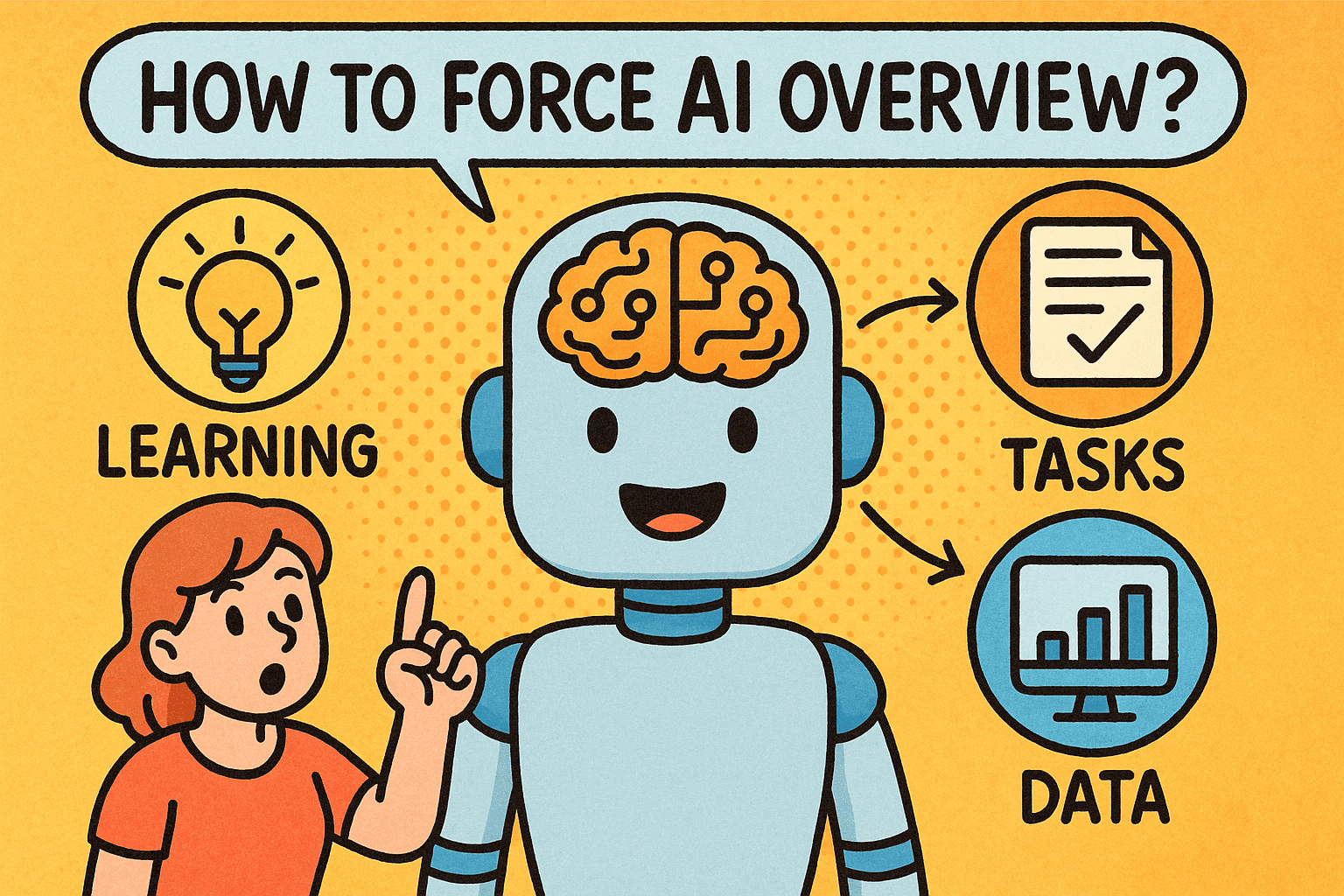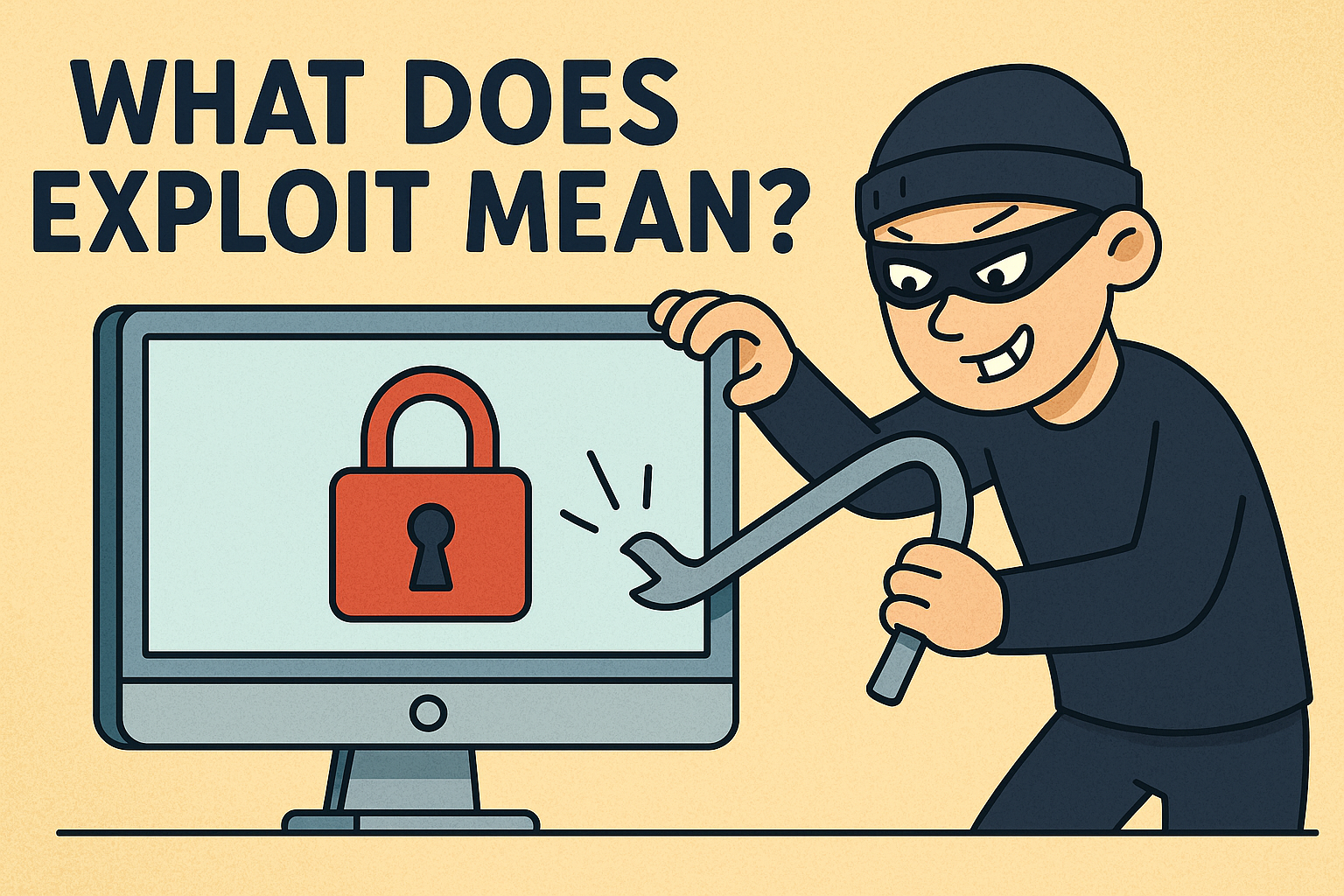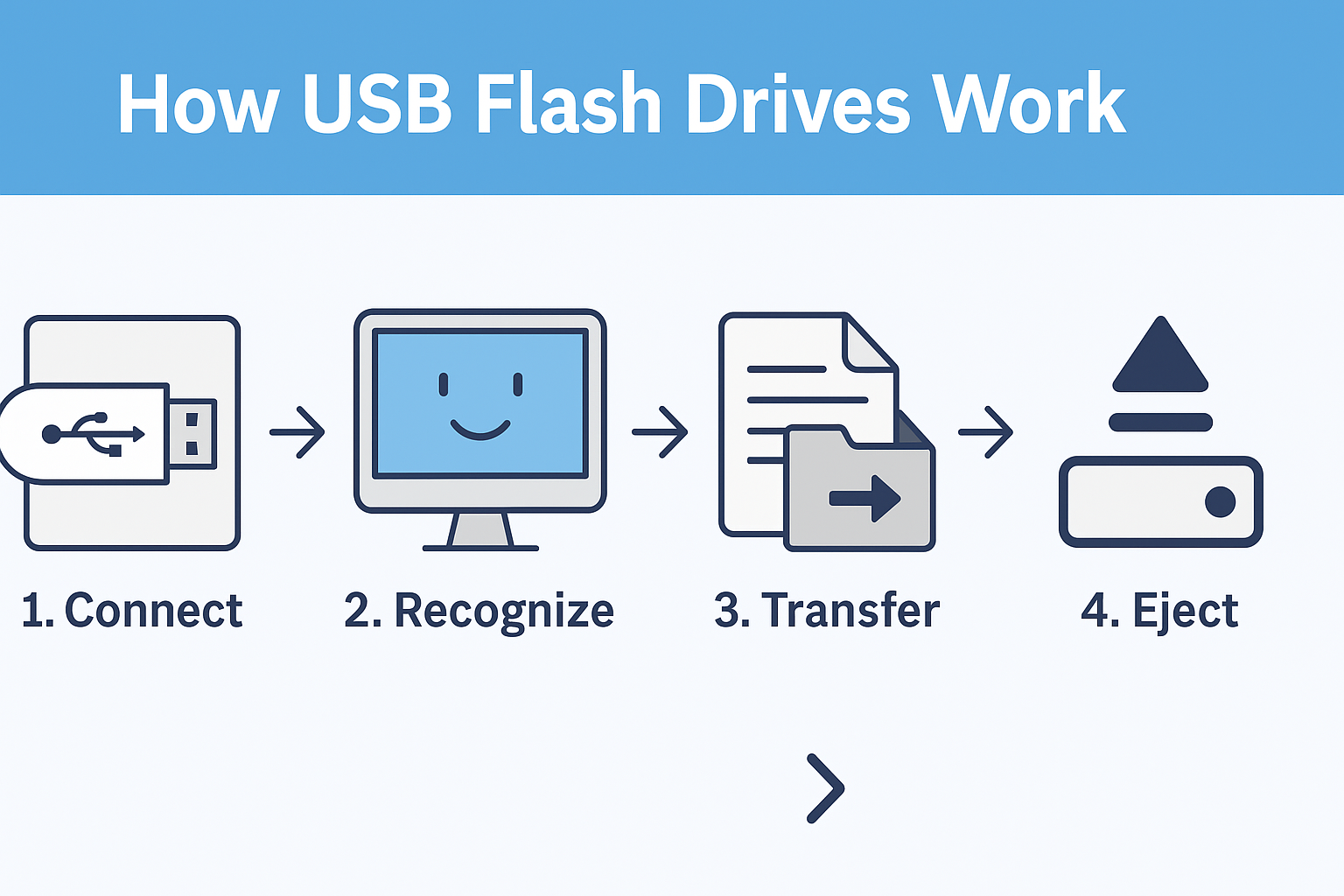How to Clear Temp Files: A Complete Guide for Security and Performance
Updated on October 15, 2025, by Xcitium
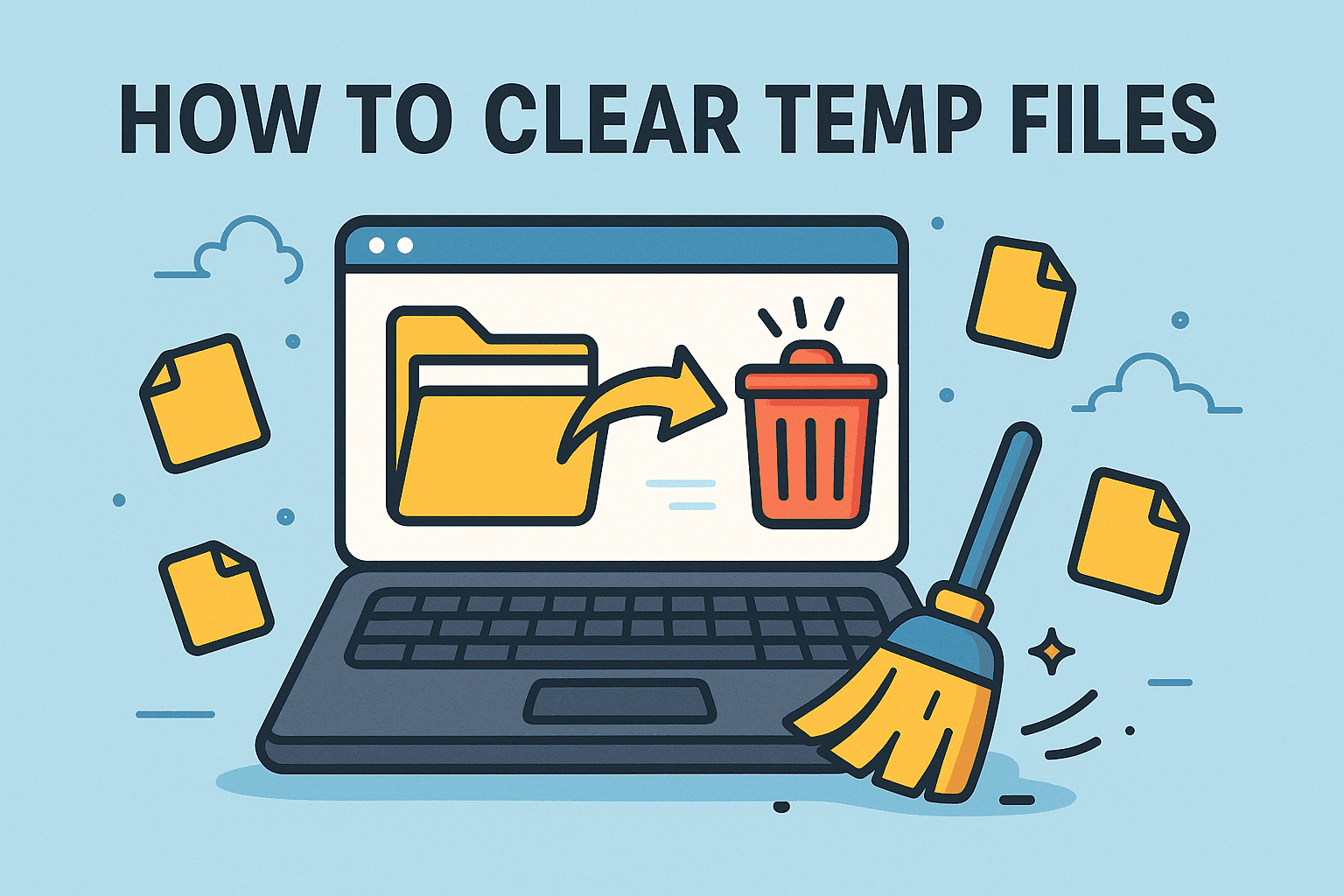
Have you noticed your system slowing down or running out of space? Temporary files, or temp files, are often the hidden culprits. These files are automatically created by your operating system and applications, but if left unmanaged, they can take up gigabytes of valuable storage and even expose you to cybersecurity risks.
Introduction: Why Clearing Temp Files Matters
In this article, we’ll explain how to clear temp files safely and efficiently. Whether you’re an IT manager overseeing dozens of machines or a business leader ensuring your company’s systems run smoothly, clearing temp files is a simple yet powerful way to boost performance and security.
1. What Are Temp Files?
Temporary files are created by your operating system and software to store data while a program is running.
Examples include:
-
Installation files left after a software update
-
Cached web browser data
-
Session data from applications
-
Error logs and backups
👉 While they serve a purpose, they’re not always deleted automatically. Over time, this leads to unnecessary storage use, performance drops, and in some cases, sensitive data exposure.
2. Why You Should Clear Temp Files Regularly
Learning how to clear temp files isn’t just about saving space. It’s also about:
A. Performance Improvement
-
Speeds up system boot times
-
Improves application response times
B. Enhanced Security
-
Removes cached login data that hackers could exploit
-
Reduces digital footprint for compliance and privacy
C. Storage Optimization
-
Frees up disk space
-
Prevents “low disk space” warnings
D. System Stability
-
Avoids crashes due to corrupted temporary files
-
Keeps applications running smoothly
3. How to Clear Temp Files on Windows
Windows machines generate a significant amount of temporary data. Here’s how you can clear them safely:
Method 1: Using Windows Settings
-
Open Settings → System → Storage
-
Select Temporary files
-
Check the boxes for unwanted file types
-
Click Remove files
Method 2: Using the Run Command
-
Press Windows + R
-
Type
%temp%and hit Enter -
Select all files and delete them
Method 3: Disk Cleanup Tool
-
Search for Disk Cleanup in the start menu
-
Select the drive you want to clean
-
Check Temporary files, Recycle Bin, System Cache
-
Click OK to remove them
👉 For IT managers, automating this process using Group Policies or scripts ensures enterprise-wide efficiency.
4. How to Clear Temp Files on macOS
Clearing temporary files on a Mac can also improve performance.
Method 1: Manual Cleanup
-
Open Finder
-
Press Shift + Command + G
-
Enter
~/Library/Caches -
Delete unnecessary cache files
Method 2: Using Terminal
-
Open Terminal
-
Enter:
sudo rm -rf /private/var/folders/* -
Restart your Mac
Method 3: Use a Maintenance App
Professional cleaning tools like CleanMyMac can automate cache and log removal safely.
👉 Businesses with multiple Macs should integrate temp file cleanup into device management (MDM) policies.
5. Automating Temp File Deletion
For enterprises, manual cleanup isn’t practical. IT teams should adopt automated strategies:
-
Windows Task Scheduler: Run cleanup scripts daily/weekly.
-
MDM Software: Configure policies for automated cache cleaning.
-
Endpoint Security Solutions: Ensure secure deletion of sensitive files.
Automation reduces human error while maintaining consistent system hygiene.
6. Security Risks of Not Clearing Temp Files
Failing to clear temporary files isn’t just inconvenient—it can be dangerous.
-
Data Leakage: Cached credentials may expose sensitive accounts.
-
Malware Persistence: Cybercriminals can hide payloads in temp folders.
-
Regulatory Non-Compliance: Unmanaged files may breach data protection standards like GDPR or HIPAA.
-
Performance Bottlenecks: Slower systems can harm productivity and customer experience.
👉 For cybersecurity leaders, temp file management is part of endpoint hardening.
7. Best Practices for Managing Temp Files
To keep your system efficient and secure, follow these best practices:
-
🔹 Schedule regular cleanups (weekly or monthly).
-
🔹 Automate deletion through scripts or policies.
-
🔹 Train employees to manage cache and temp data.
-
🔹 Use trusted third-party tools for enterprise environments.
-
🔹 Pair cleanup with antivirus protection to prevent hidden malware.
8. Advanced Tools for IT Managers
Beyond manual cleanup, IT managers should explore advanced options:
-
CCleaner for Business – Automates cleanup across multiple systems.
-
MDM Tools – Enforce cleanup policies remotely.
-
Security Suites – Combine temp file deletion with malware detection.
-
Cloud Monitoring – Ensure temp data doesn’t leak into shared environments.
👉 The right tools allow organizations to scale performance and compliance management.
Quick Recap: How to Clear Temp Files
-
Temp files are useful but must be cleared regularly.
-
On Windows: Use Settings, Run command, or Disk Cleanup.
-
On Mac: Use Finder, Terminal, or maintenance apps.
-
Automate the process for enterprise-wide consistency.
-
Clearing temp files improves speed, storage, and security.
FAQs on Clearing Temp Files
1. Is it safe to delete temp files?
Yes. Temporary files are not critical to your system’s operation and can be safely removed.
2. How often should I clear temp files?
For personal use, monthly is fine. For business systems, weekly or automated cleanup is recommended.
3. Can deleting temp files improve speed?
Yes. Removing temp files frees memory and storage, often improving performance.
4. Do temp files contain sensitive data?
Yes. Cached logins, browsing history, and session data may remain in temp files, creating security risks.
5. Can I automate clearing temp files?
Yes. IT teams can use scripts, Group Policies, or MDM solutions for enterprise-wide automation.
Final Thoughts
Clearing temp files is one of the simplest yet most effective ways to enhance system speed, stability, and cybersecurity. For IT managers and executives, it’s not just maintenance—it’s part of a robust security strategy.
🚀 Want to take system hygiene and security one step further?
Request a demo from Xcitium and see how advanced solutions protect your enterprise