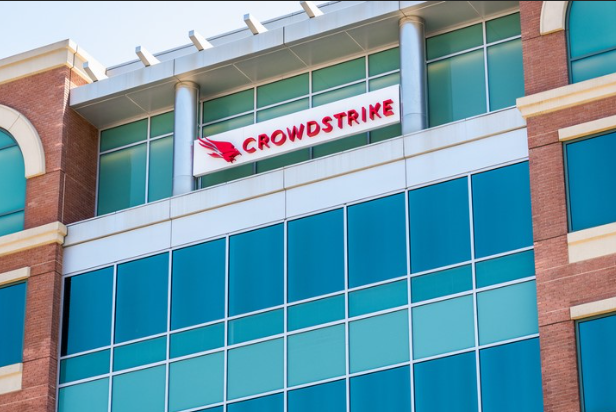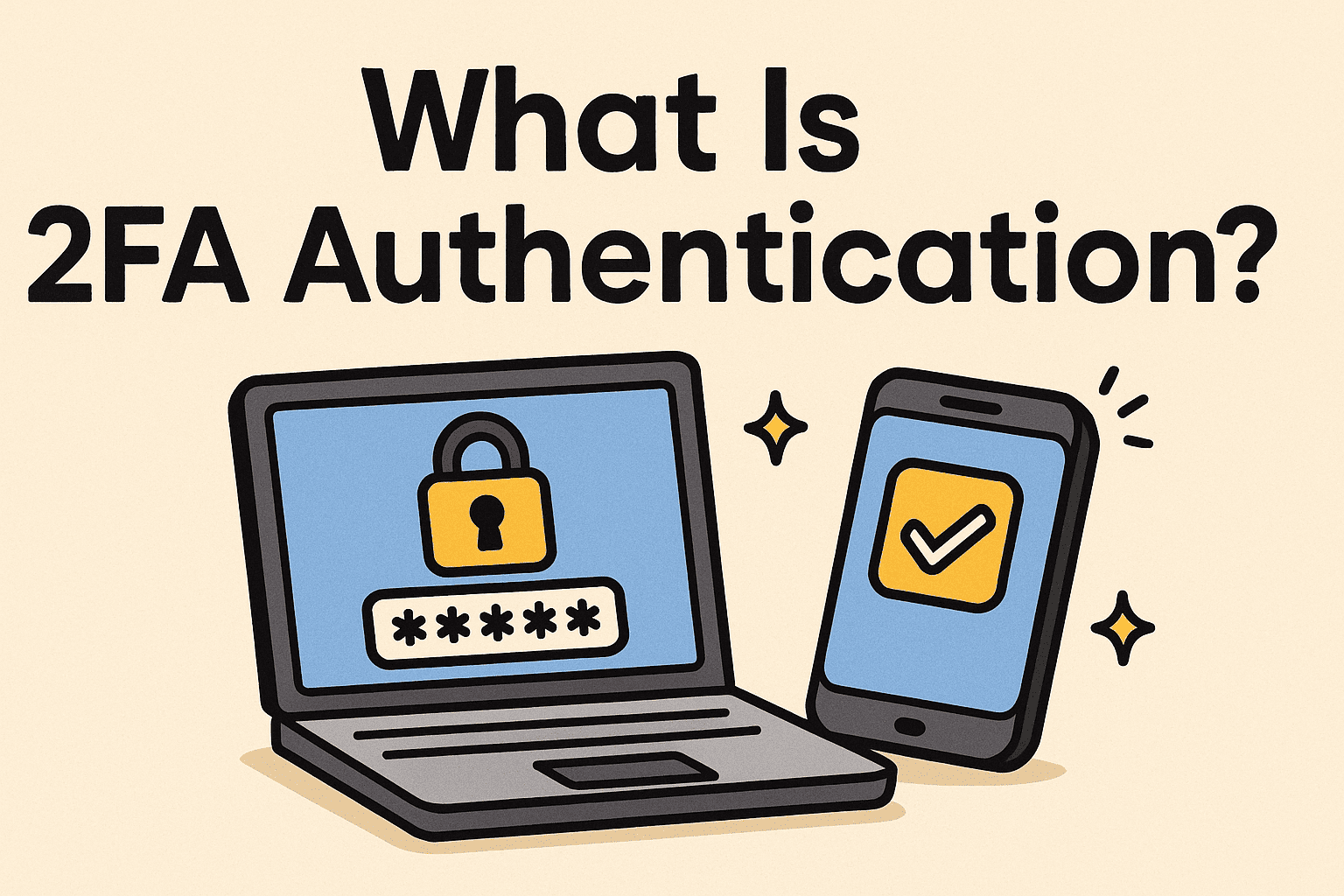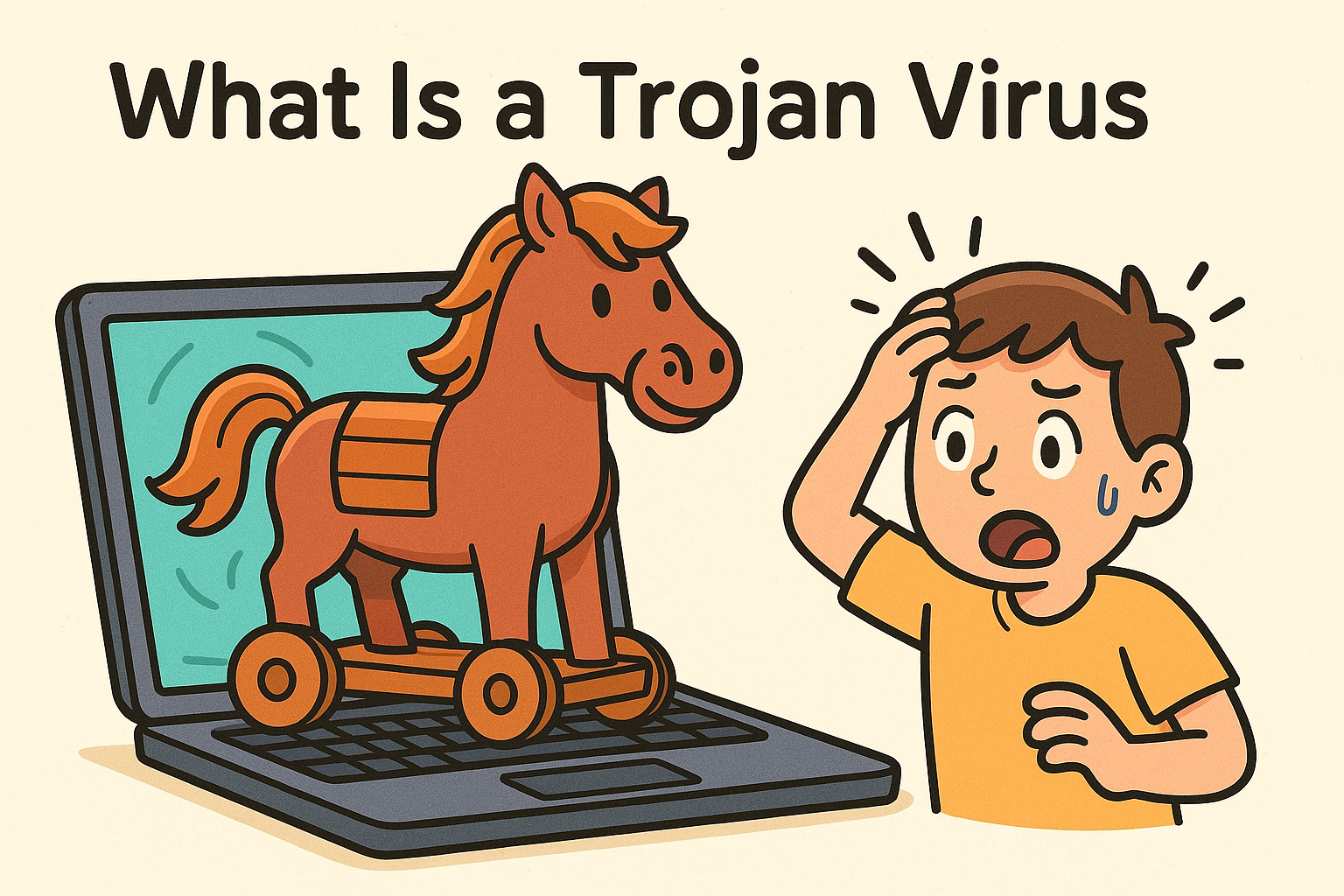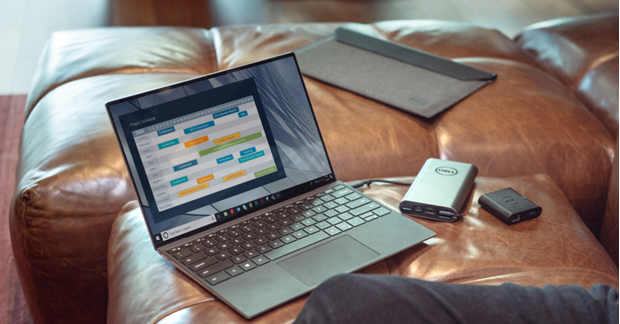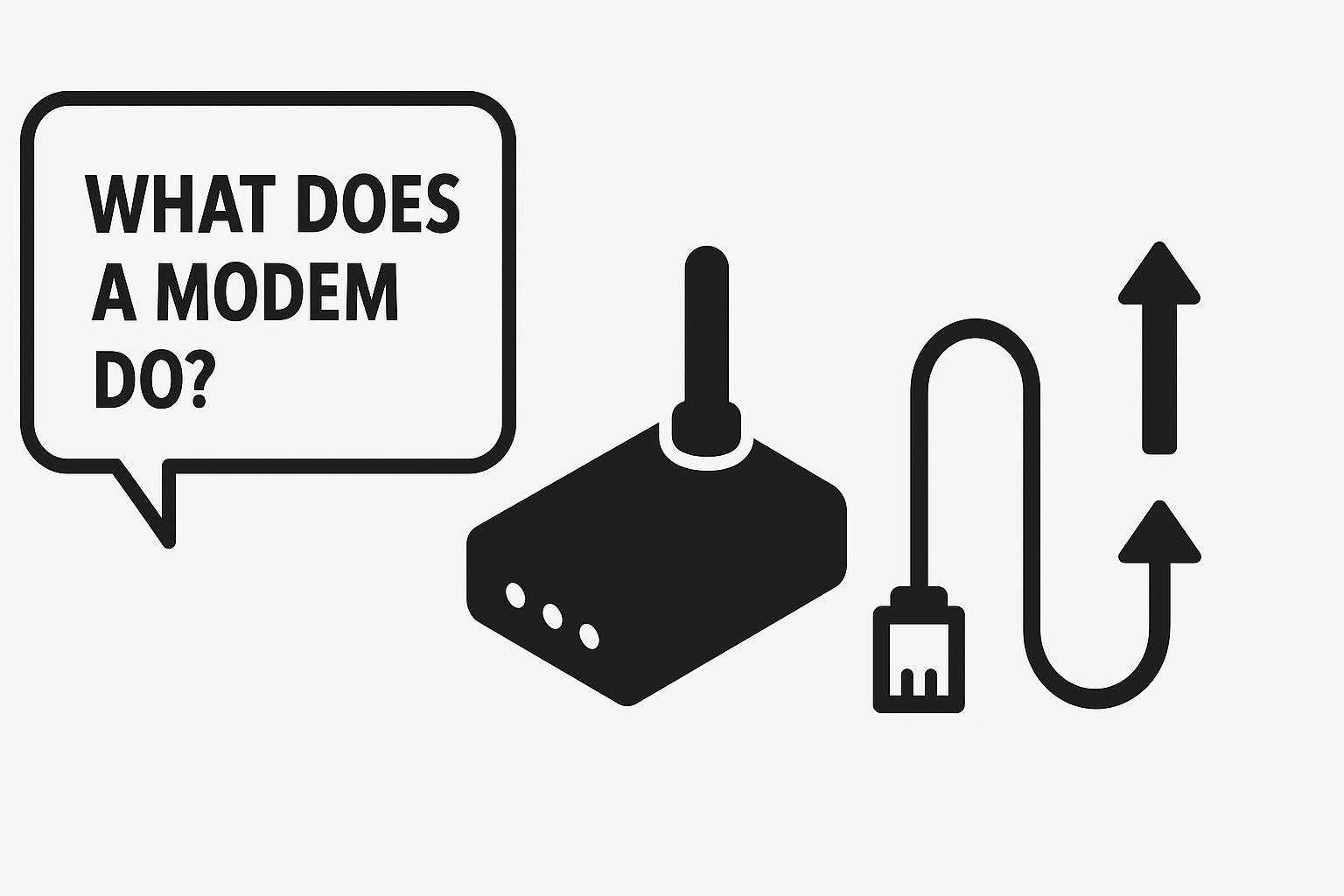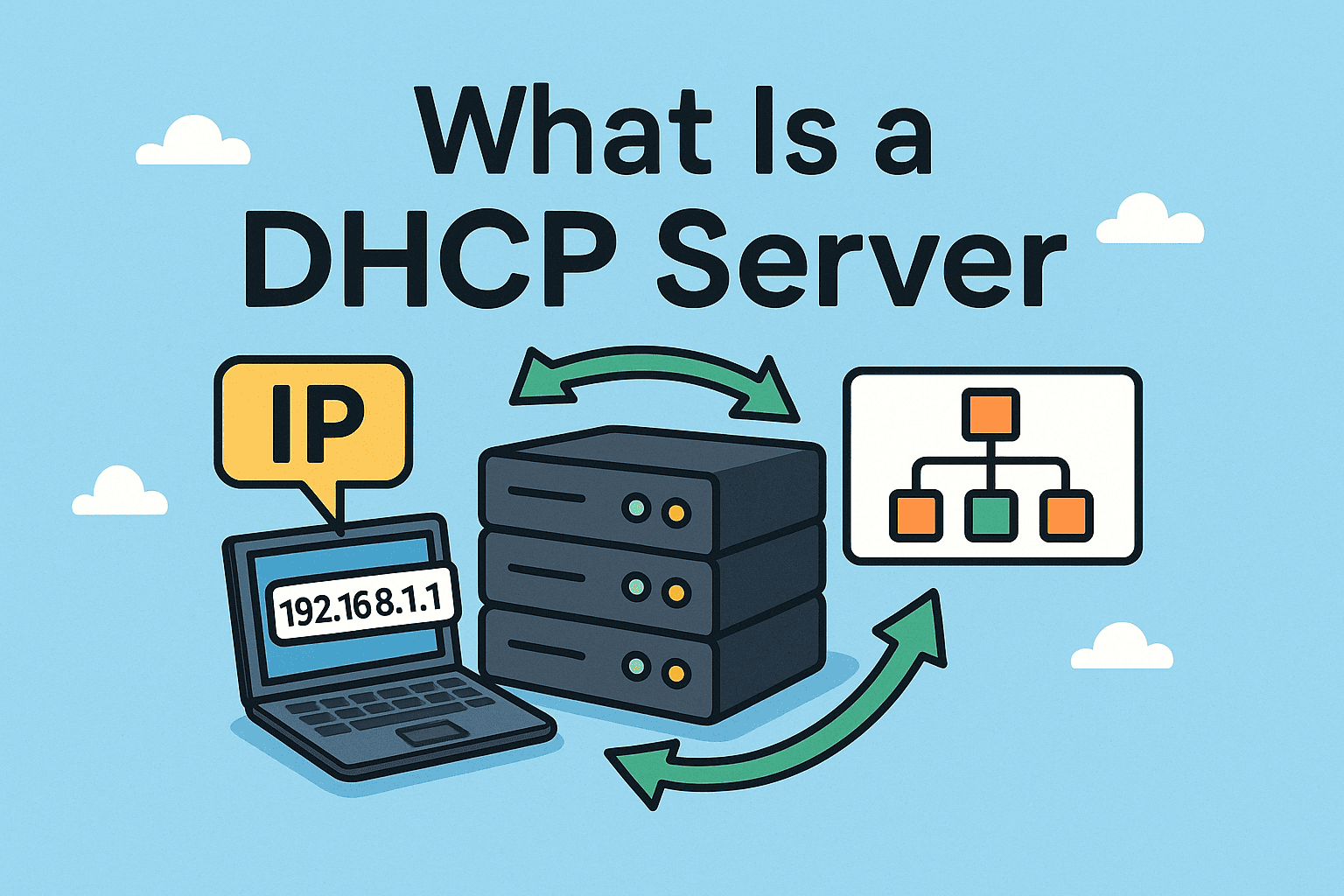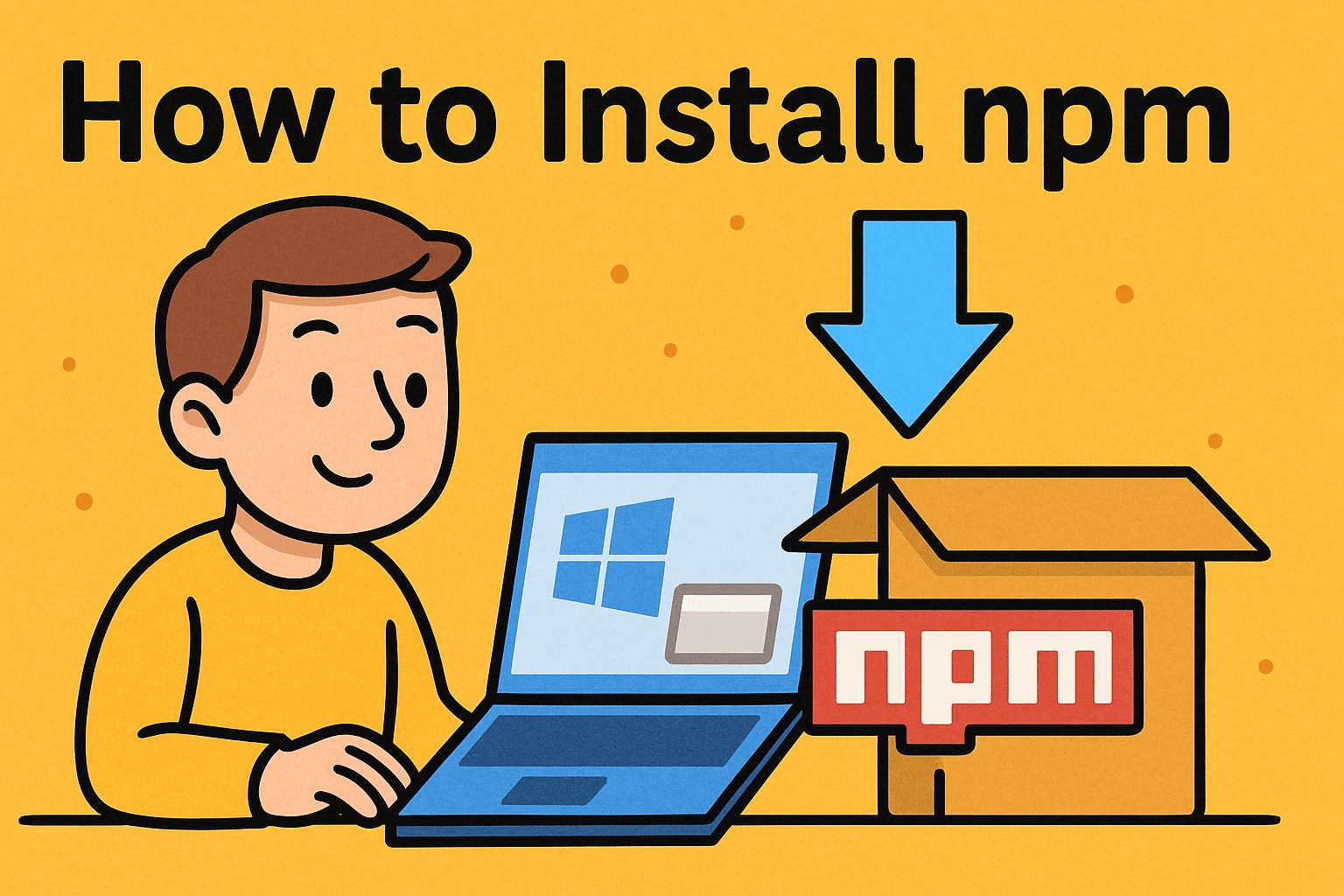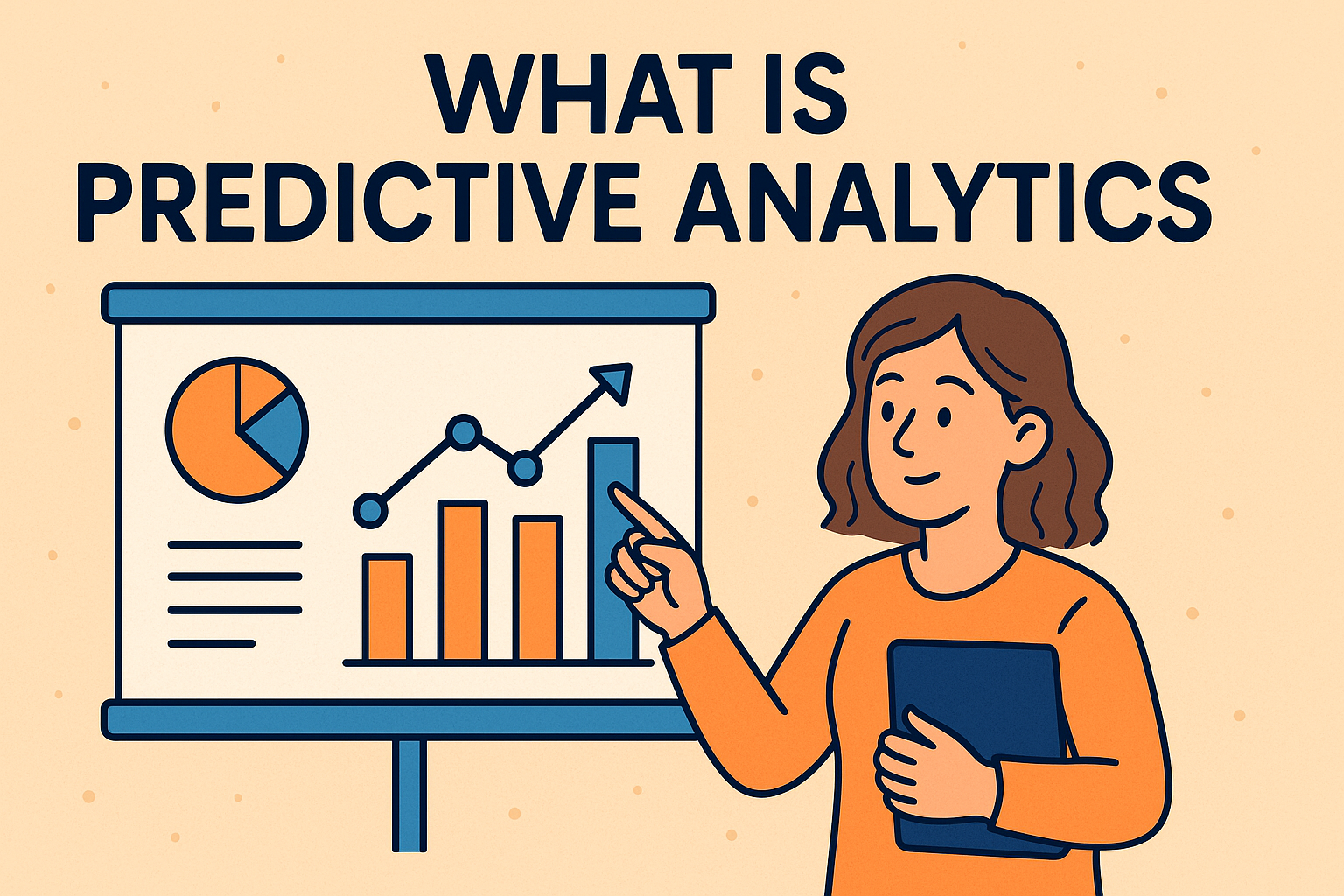How to Clear Clipboard: A Complete Guide for Security & Efficiency
Updated on August 20, 2025, by Xcitium
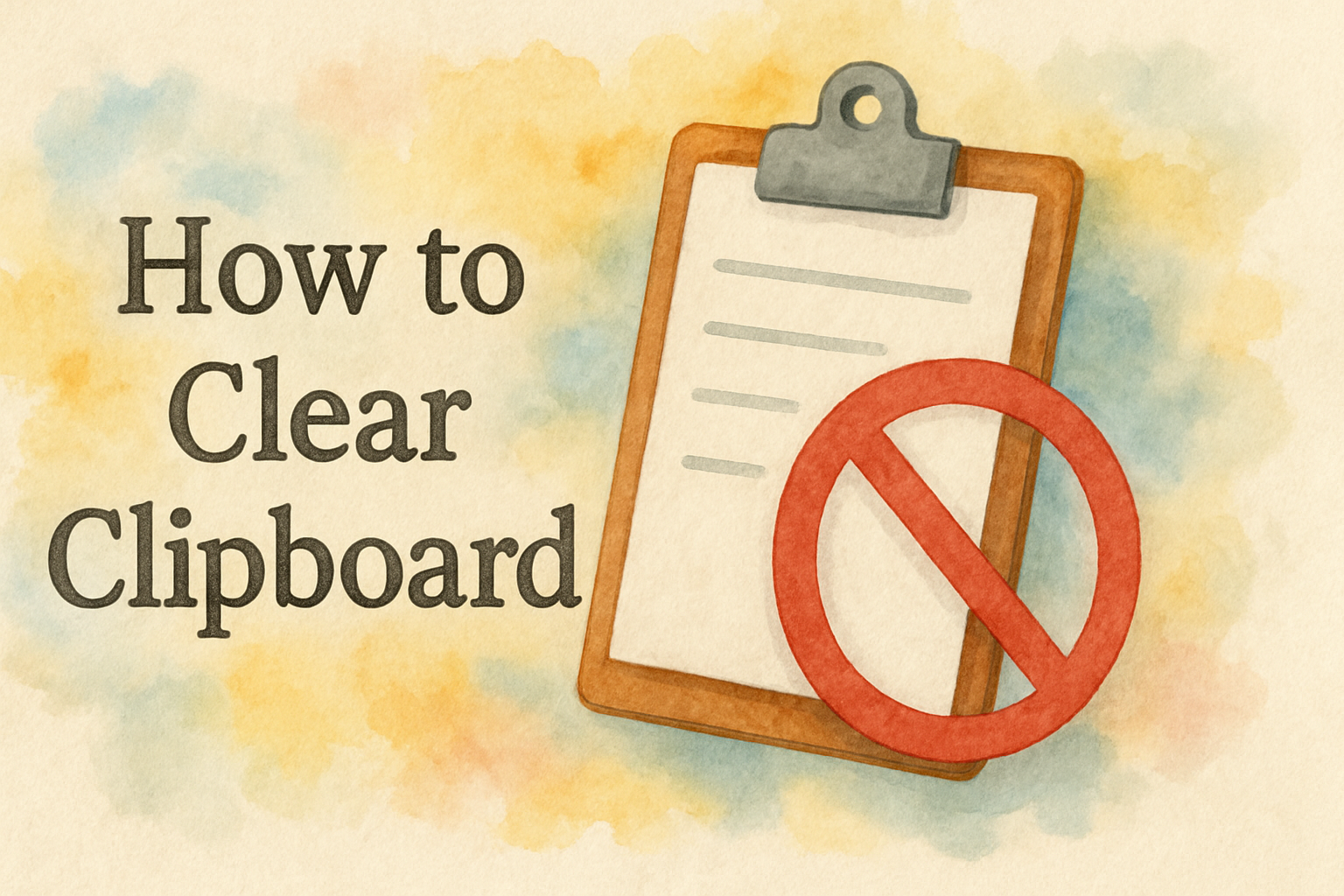
Have you ever copied a password, financial detail, or confidential text and forgotten about it? That data still sits in your clipboard, ready for anyone (or any program) to paste. Knowing how to clear clipboard is not just about digital hygiene—it’s a cybersecurity necessity.
For IT managers, CEOs, and security professionals, an unprotected clipboard could be an entry point for data leaks. In fact, studies show that clipboard data can be exploited by malicious apps if left unchecked. Whether you’re managing sensitive business documents or securing a personal laptop, clearing your clipboard ensures no accidental exposure of private information.
In this guide, we’ll cover:
- Different methods to clear your clipboard on Windows, Mac, Android, and iOS
- Why clearing the clipboard is crucial for cybersecurity
- Step-by-step instructions for IT teams managing enterprise environments
- Tools and automation to make clipboard clearing hassle-free
What Is a Clipboard and Why Should You Clear It?
The clipboard is a temporary storage area where copied or cut data (text, images, files) is kept until you paste it somewhere else.
Risks of Leaving Clipboard Data Unattended
- Data Theft – Malware or malicious apps can read clipboard content.
- Accidental Sharing – Sensitive info like passwords or financial records may get pasted in the wrong place.
- Performance Issues – Large clipboard entries (like images or files) can slow down your system.
- Compliance Violations – For regulated industries (finance, healthcare), unprotected clipboard data poses compliance risks.
Bottom line: If you value privacy, performance, and compliance, you need to clear clipboard data regularly.
How to Clear Clipboard on Windows
Windows provides multiple methods for clearing clipboard history.
Method 1: Using Command Prompt
- Press Win + R, type cmd, and hit Enter.
Type:
echo off | clip
- Press Enter. This instantly empties the clipboard.
This is the quickest way if you just copied sensitive text.
Method 2: Windows Settings (Windows 10/11)
- Open Settings > System > Clipboard.
- Under Clear Clipboard Data, click Clear.
Method 3: Keyboard Shortcut (Windows 11)
- Press Win + V.
- Select Clear All to erase history.
How to Clear Clipboard on macOS
Macs also store clipboard data temporarily. Unfortunately, Apple doesn’t offer a direct “clear clipboard” button, but here’s how to do it:
Method 1: Replace with Empty Data
- Open Terminal.
Type:
pbcopy < /dev/null
- Press Enter. Clipboard is now empty.
Method 2: Copy Dummy Text
- Open a text editor.
- Type a space or dummy text.
- Copy it (⌘ + C) to overwrite sensitive data.
How to Clear Clipboard on Mobile Devices
On Android
- Open any text field.
- Tap and hold > Clipboard.
- Tap Clear All.
🔒 Some Android versions (Samsung, Xiaomi, etc.) provide clipboard managers with a delete option.
On iPhone (iOS 14 and above)
- iOS automatically clears clipboard after a few minutes, but for instant clearing, simply copy a blank space or harmless text.
Automating Clipboard Clearing for Security Professionals
For IT managers or cybersecurity teams, manual clearing is inefficient. Automation ensures compliance and reduces risks.
Tools & Scripts for Windows
- AutoHotKey Script: Automate clearing after a set interval.
- Group Policy: Enforce clipboard restrictions across devices.
Tools for macOS
- Clipboard Managers like Paste or CopyClip (with auto-clear options).
- Custom Automator Workflows to run pbcopy clearing at intervals.
Enterprise Security Solutions
Organizations can deploy endpoint security platforms that automatically clear sensitive clipboard data after user sessions.
Why Clipboard Security Is Crucial in Business
1. Preventing Insider Threats
Even well-meaning employees might paste passwords into emails or chats accidentally.
2. Compliance With Regulations
- GDPR – Protects personal data.
- HIPAA – Requires safeguarding patient info.
- PCI-DSS – Mandates securing payment data.
3. Reducing Malware Risks
Some malware specifically targets clipboard content (e.g., cryptocurrency clipboard hijackers).
Best Practices for Clipboard Management
- Clear Clipboard Frequently: Especially after copying sensitive data.
- Use Clipboard Managers Wisely: Choose tools with auto-clear and encryption features.
- Educate Employees: Train staff on the risks of leaving sensitive data in the clipboard.
- Automate Security Policies: IT teams should configure group policies for enterprise-wide protection.
FAQ: How to Clear Clipboard (Quick Answers)
Q1: Does clearing the clipboard delete copied files permanently?
No. It only removes them from clipboard memory. The original files remain safe on your device.
Q2: Can malware really access my clipboard?
Yes. Clipboard hijacking malware can steal copied passwords, crypto wallet addresses, or personal info.
Q3: How often should I clear my clipboard?
Ideally, immediately after copying sensitive data. For businesses, automated clearing is recommended.
Q4: Do third-party clipboard managers increase risks?
Yes, unless they offer encryption and auto-clear features. Always verify the security of such apps.
Q5: What’s the simplest way to clear my clipboard on Windows?
Use the command:
echo off | clip
It’s fast and effective.
Conclusion: Stay Secure, Stay Efficient
Your clipboard is a silent vulnerability that many overlook. Whether you’re an IT manager safeguarding enterprise data or a CEO protecting confidential strategies, knowing how to clear clipboard is essential for both security and efficiency.
👉 Ready to take your cybersecurity to the next level? Request a demo with Xcitium today and learn how enterprise-grade protection can safeguard every endpoint in your organization.