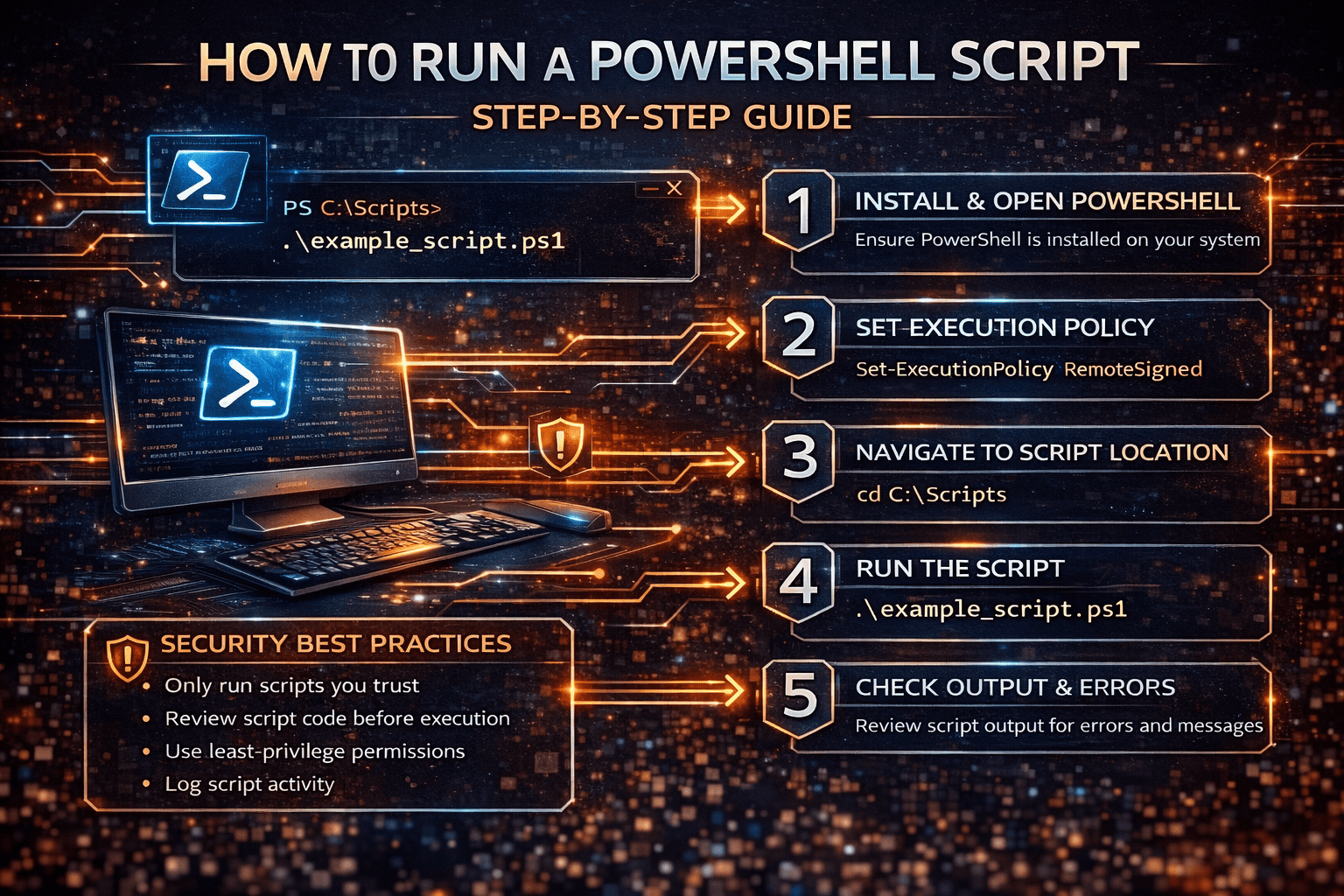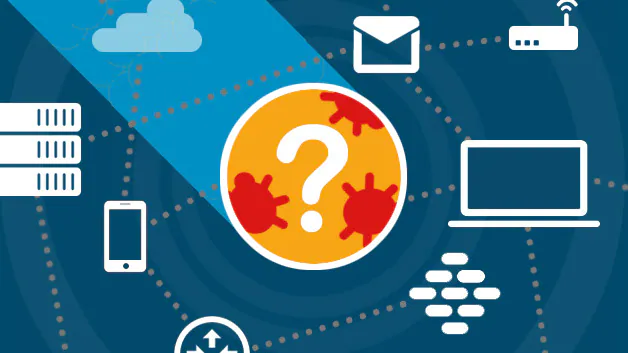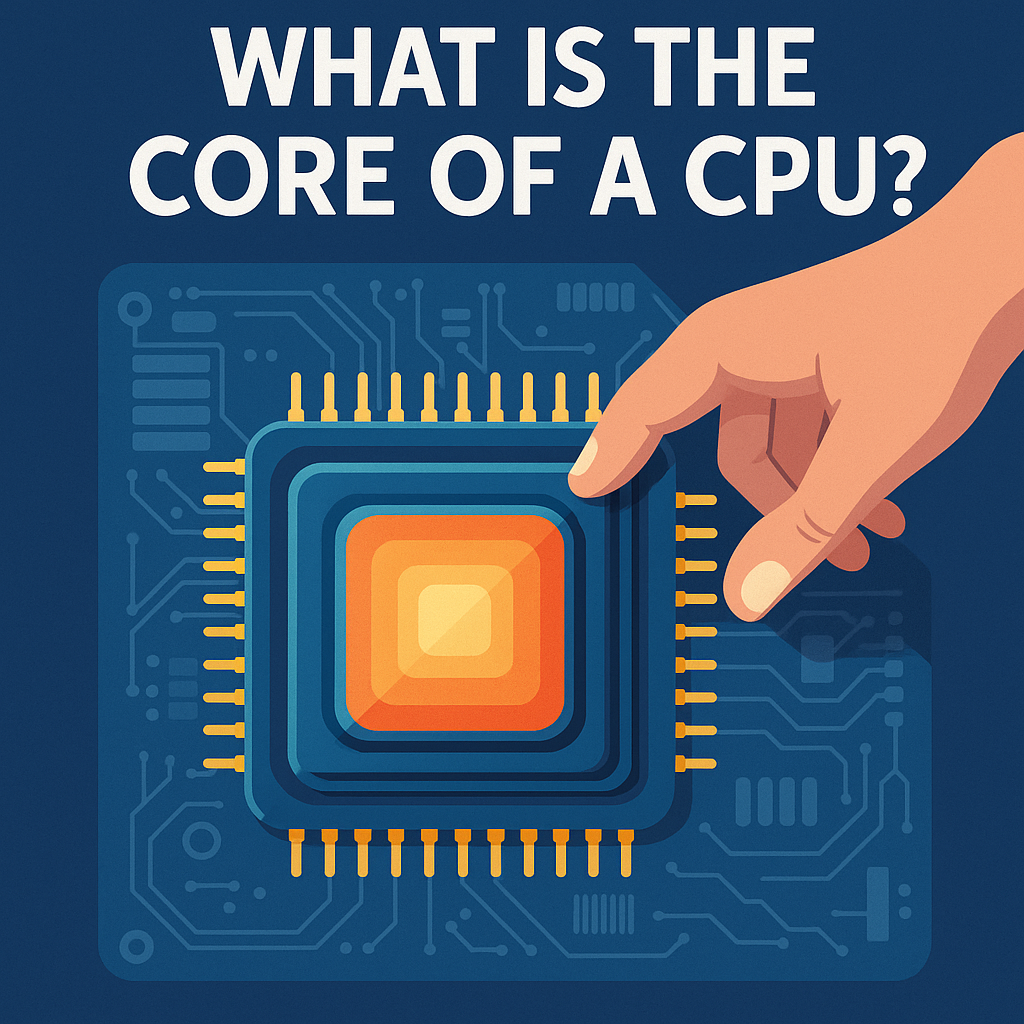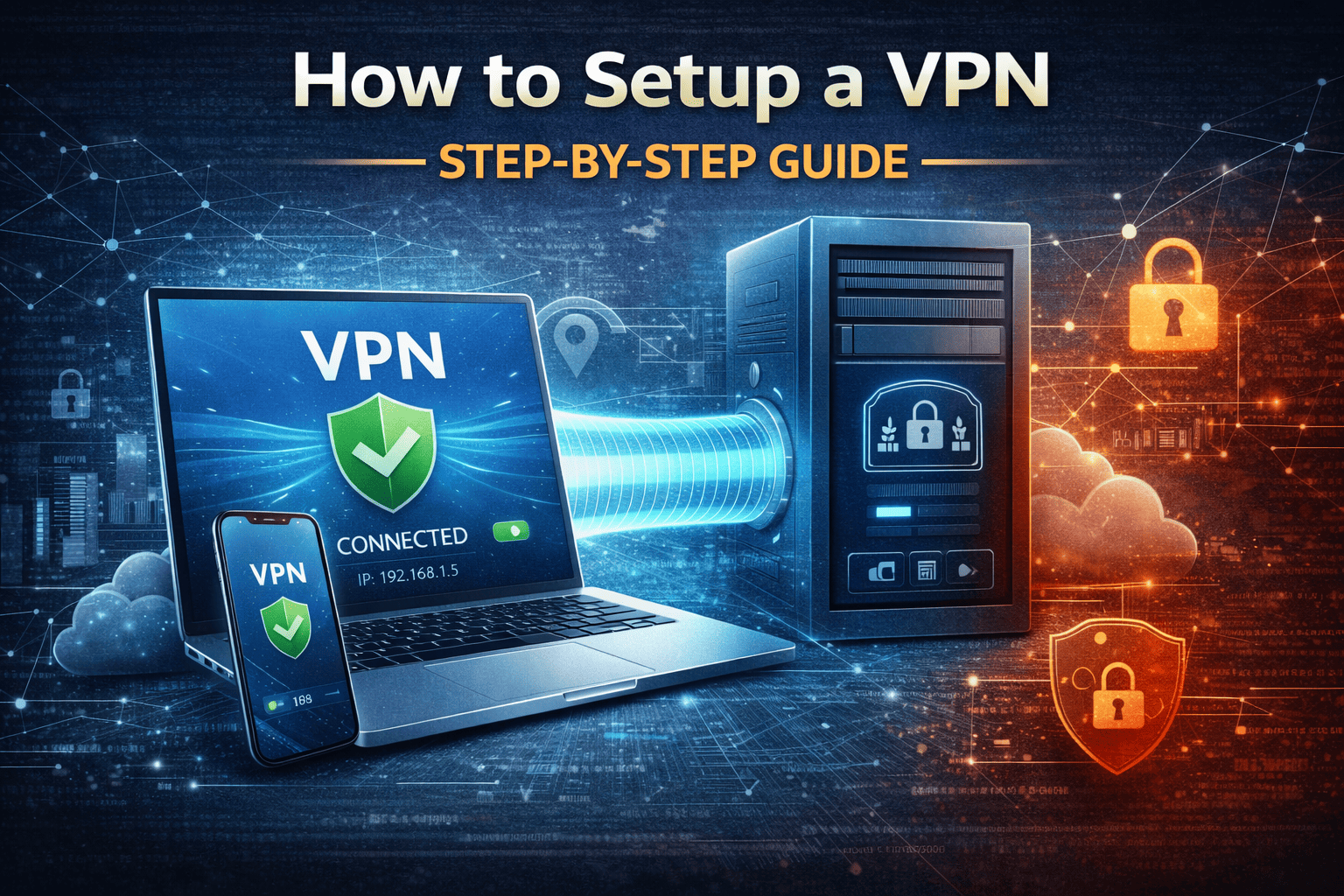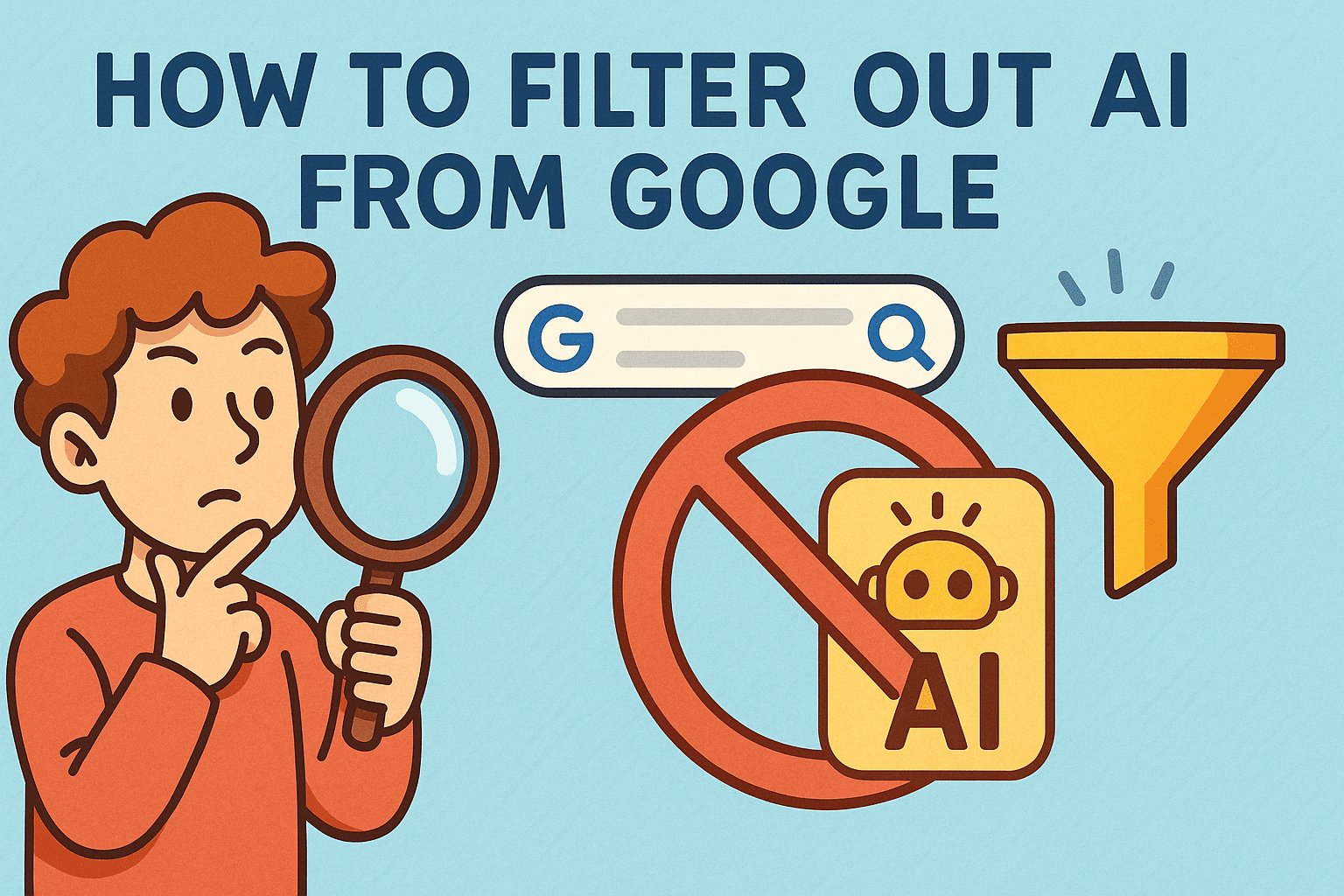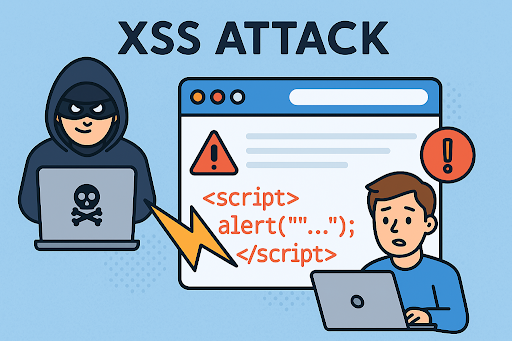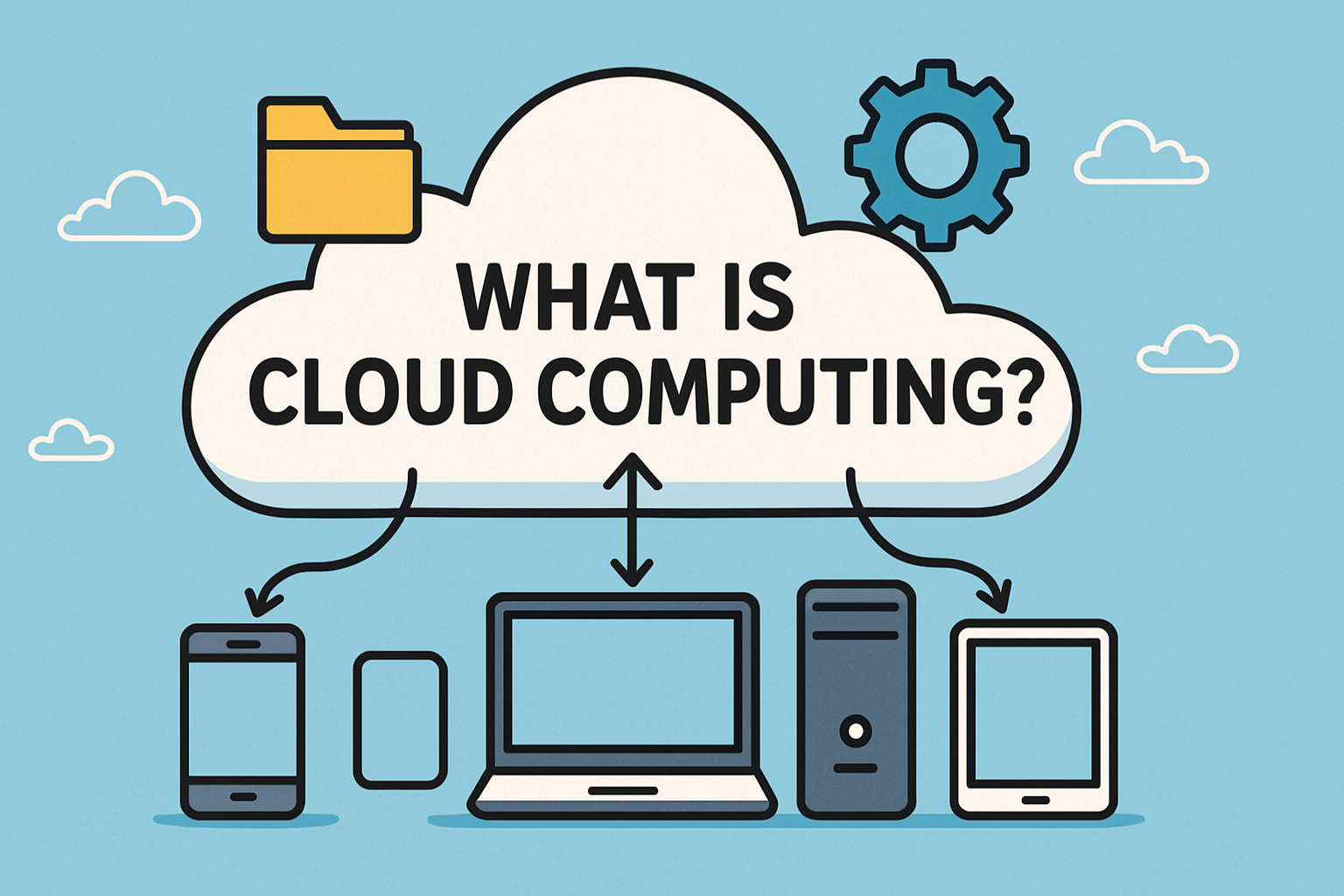How to Change Email Password on iPhone: A Step-by-Step Security Guide
Updated on August 22, 2025, by Xcitium
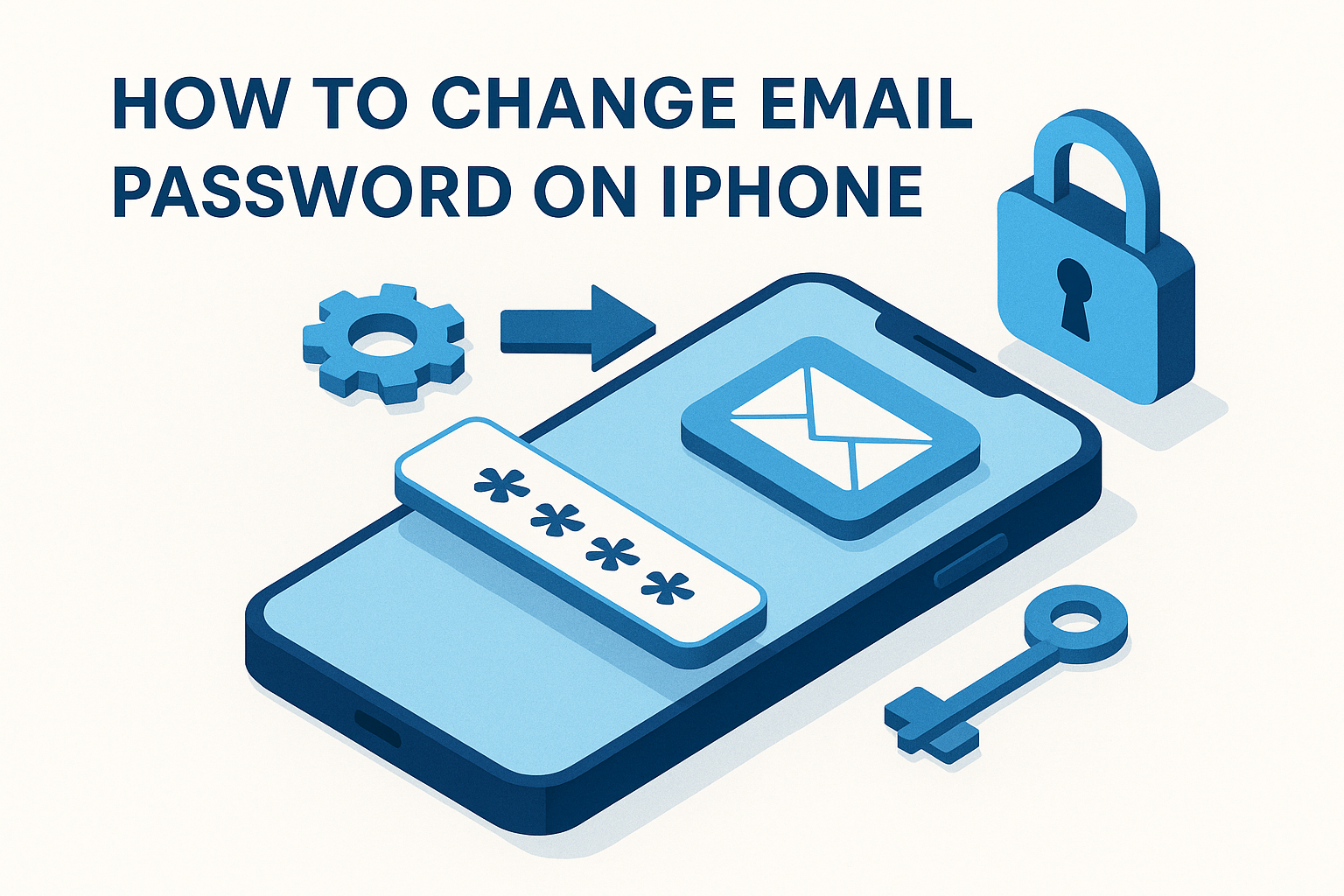
Did you know that over 80% of data breaches are linked to weak or stolen passwords? For executives, IT managers, and everyday users, protecting email accounts is critical. If your email password has been compromised, updating it quickly on all devices—including your iPhone—is essential.
In this guide, we’ll walk through how to change email password on iPhone, covering different email providers (Gmail, Outlook, Yahoo, business accounts), while also providing cybersecurity best practices to keep your organization safe. Whether you’re a CEO managing sensitive data or an IT manager enforcing company-wide policies, this article ensures you can protect your email accounts efficiently.
Why Knowing How to Change Email Password on iPhone is Crucial
Understanding how to change email password on iPhone is more than a convenience—it’s a cybersecurity necessity.
Key Reasons to Update Your Email Password:
- Compromised Accounts: If you suspect hacking or phishing attempts.
- Policy Requirements: Many businesses enforce regular password updates for compliance.
- Device Loss: If your iPhone is lost or stolen, changing your email password prevents unauthorized access.
- Suspicious Activity: Receiving strange emails or login alerts.
✅ For IT managers and executives, a simple action like updating an email password can prevent massive security incidents.
How to Change Email Password on iPhone (General Method)
When you change your email password through your provider (Gmail, Outlook, Yahoo, or work email), you’ll need to update it on your iPhone so your Mail app or third-party app can sync properly.
Here’s how:
- Open Settings on your iPhone.
- Scroll down and tap Mail (or Passwords & Accounts in older iOS versions).
- Select Accounts.
- Tap the email account you want to update.
- Choose Password (or “Re-enter Password” depending on provider).
- Enter your new password.
- Tap Done and confirm.
Your iPhone will re-authenticate with the email server using the new credentials.
How to Change Email Password on iPhone for Gmail
If you’re using Gmail, you’ll need to update your password via Google’s website first.
- Visit myaccount.google.com and go to Security > Signing in to Google.
- Select Password and set a new one.
- On your iPhone, go to Settings > Mail > Accounts > Gmail.
- Re-enter your new Gmail password when prompted.
- Enable 2-Step Verification for Gmail to add an extra security layer.
How to Change Email Password on iPhone for Outlook
For Outlook, Hotmail, or Microsoft 365 accounts:
- Go to account.microsoft.com and change your password online.
- On your iPhone, open Settings > Mail > Accounts > Outlook.
- Enter the updated password and save.
Business leaders using Office 365 should consider integrating multi-factor authentication (MFA) across all accounts for maximum protection.
How to Change Email Password on iPhone for Yahoo
Yahoo remains widely used, especially in legacy systems.
- Change your password at login.yahoo.com/account/security.
- On iPhone: Settings > Mail > Accounts > Yahoo.
- Update the password and save.
⚠️ Insider Tip: Many Yahoo accounts are targets for credential-stuffing attacks. IT managers should recommend stronger password policies for employees using legacy accounts.
How to Change Email Password for Business Email Accounts
For corporate accounts, the process depends on your organization’s email provider (e.g., Exchange, Microsoft 365, or custom IMAP/POP).
Steps for Exchange or Business Accounts:
- Reset your password using your company’s IT portal or helpdesk.
- On your iPhone, navigate to Settings > Mail > Accounts > Exchange (or Company Email).
- Enter the updated password provided by IT.
- If your company uses Single Sign-On (SSO), the update will sync across applications automatically.
✅ For IT managers: Ensure employees are trained to update all synced devices (laptops, tablets) to prevent account lockouts.
Best Practices for Strong Email Security
Knowing how to change email password on iPhone is just the first step. To truly protect accounts, businesses and individuals must adopt stronger security measures.
Strong Email Security Tips:
- Use Complex Passwords: At least 12 characters with uppercase, lowercase, numbers, and symbols.
- Enable Multi-Factor Authentication (MFA): Adds another verification layer.
- Avoid Password Reuse: Each account should have a unique password.
- Regular Updates: Change passwords every 90 days (or sooner if compromised).
- Use a Password Manager: Tools like LastPass or 1Password help manage secure logins.
For CEOs and IT leaders, enforcing these practices reduces the likelihood of breaches across the organization.
Common Issues When Changing Email Password on iPhone
Sometimes users face problems when updating credentials.
Troubleshooting Tips:
- Email Not Syncing: Remove the account and re-add it.
- Incorrect Password Error: Double-check that the new password was updated at the provider’s site first.
- Two-Factor Authentication Issues: Ensure verification codes are entered correctly.
- Multiple Devices: Update the password on all devices to avoid lockouts.
Why Changing Passwords Matters for Cybersecurity Leaders
For IT managers and CISOs, ensuring employees know how to change email password on iPhone is part of insider threat prevention. Compromised email accounts can lead to:
- Business Email Compromise (BEC): A $2.4 billion problem according to the FBI.
- Phishing Campaigns: Hackers using stolen accounts to spread malware.
- Data Exfiltration: Unauthorized forwarding of sensitive company emails.
- Credential Reuse Attacks: Stolen email logins being used for other systems.
By implementing strong password policies, leaders reduce risk across the enterprise.
Frequently Asked Questions (FAQ)
Q1: How do I change my email password directly on iPhone?
You can’t change the password itself on iPhone—you must reset it via your email provider and then update it in your iPhone settings.
Q2: What if I forgot my email password?
Use your provider’s “Forgot Password” option to reset it, then update it on your iPhone.
Q3: Do I need to change my email password if I lose my iPhone?
Yes. This prevents anyone who finds your device from accessing your emails.
Q4: How often should I change my email password?
At least every 90 days, or immediately after suspicious activity.
Q5: Can IT managers enforce password updates on employee iPhones?
Yes, through Mobile Device Management (MDM) policies that enforce password resets and MFA.
Conclusion: Protect Your Email, Protect Your Business
So, how to change email password on iPhone? The process is simple but essential for protecting personal and business data. From Gmail and Outlook to corporate accounts, keeping your passwords updated prevents cybercriminals from gaining access.
For IT managers and executives, ensuring employees regularly change their email passwords—and know how to do it across devices—is a critical part of cybersecurity hygiene.
👉 Want enterprise-grade protection beyond passwords? Request a demo with Xcitium today and discover how advanced endpoint protection and identity security can safeguard your organization.