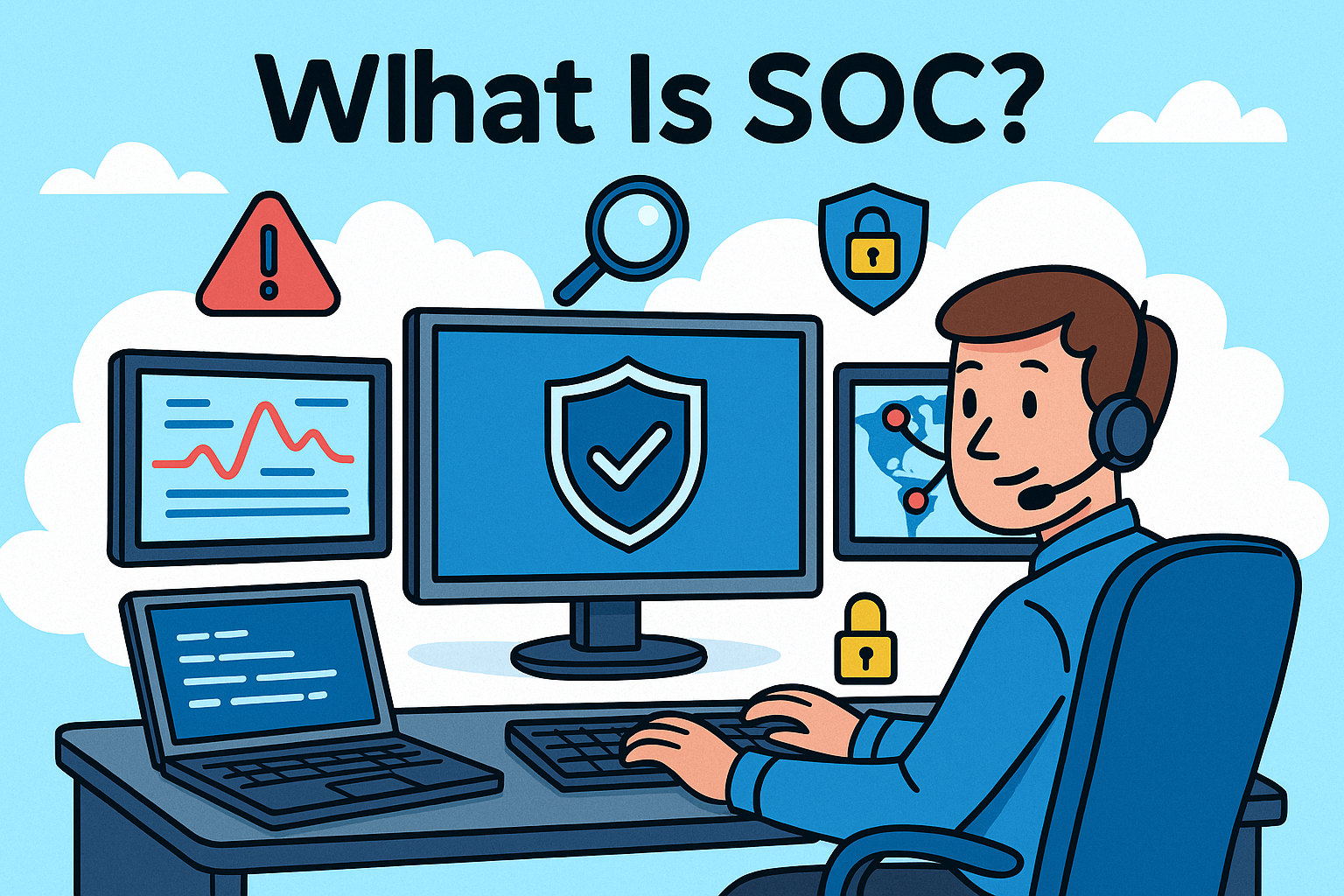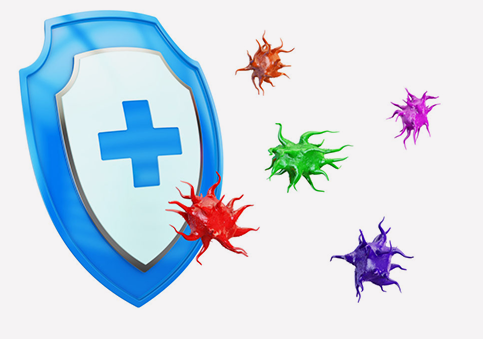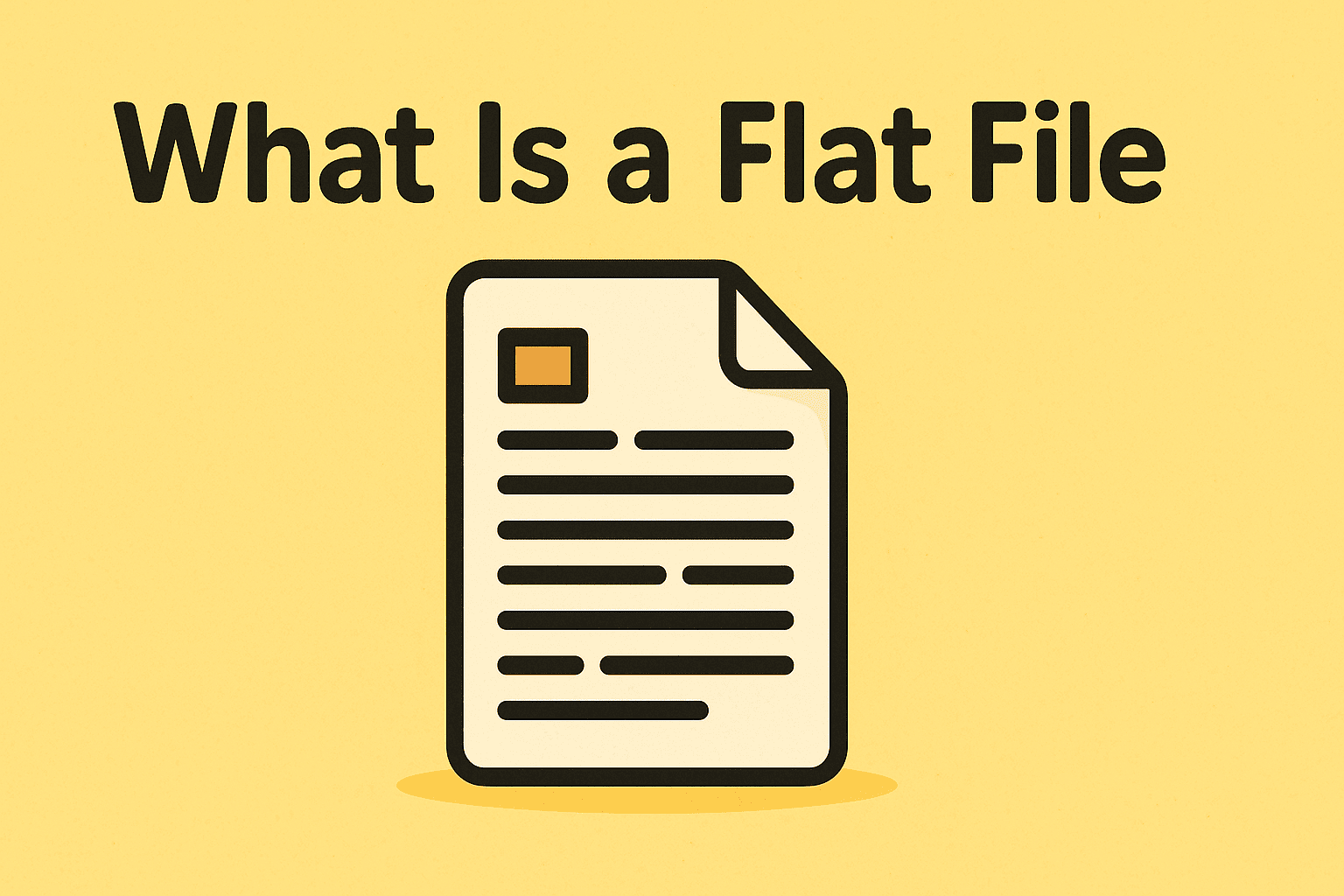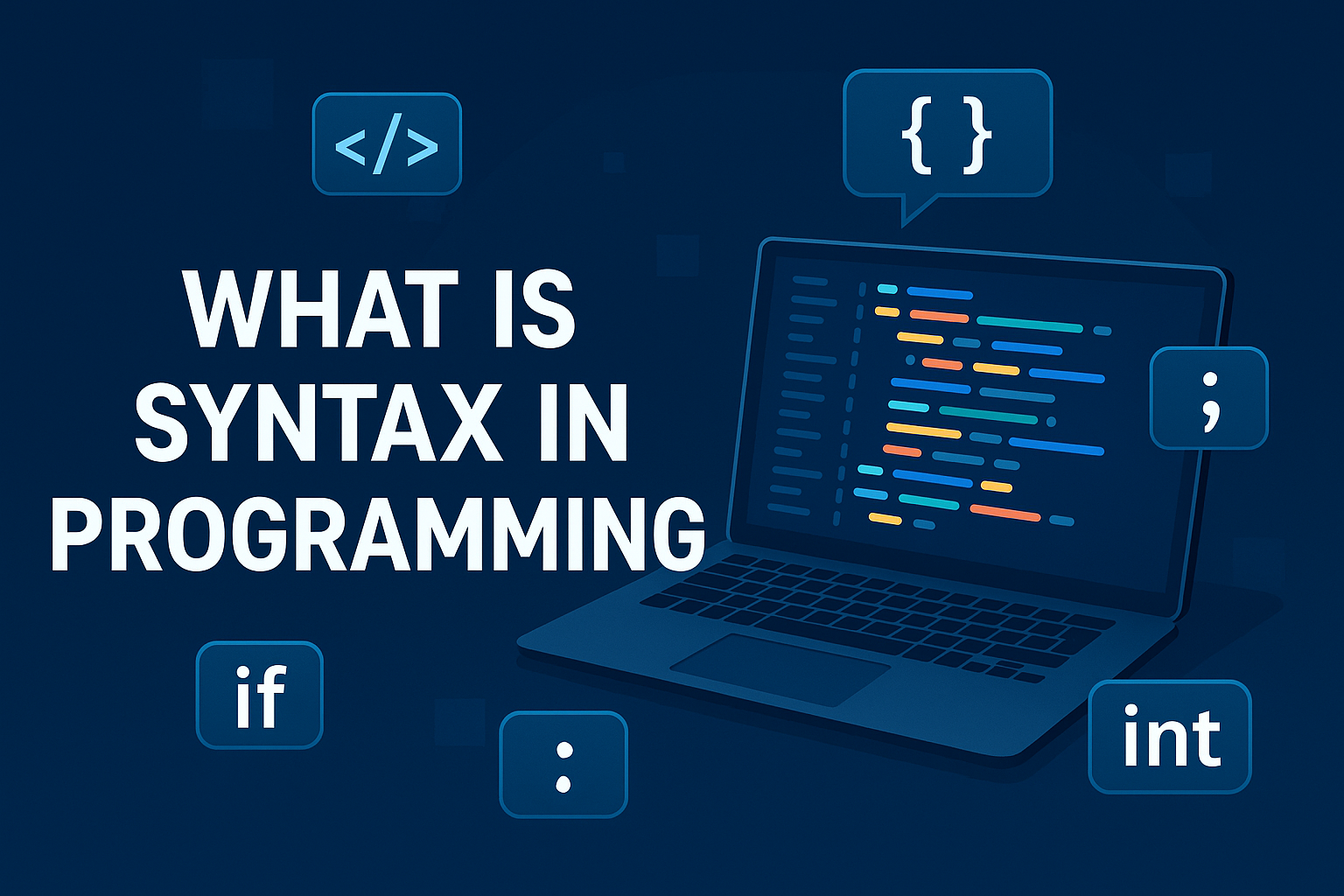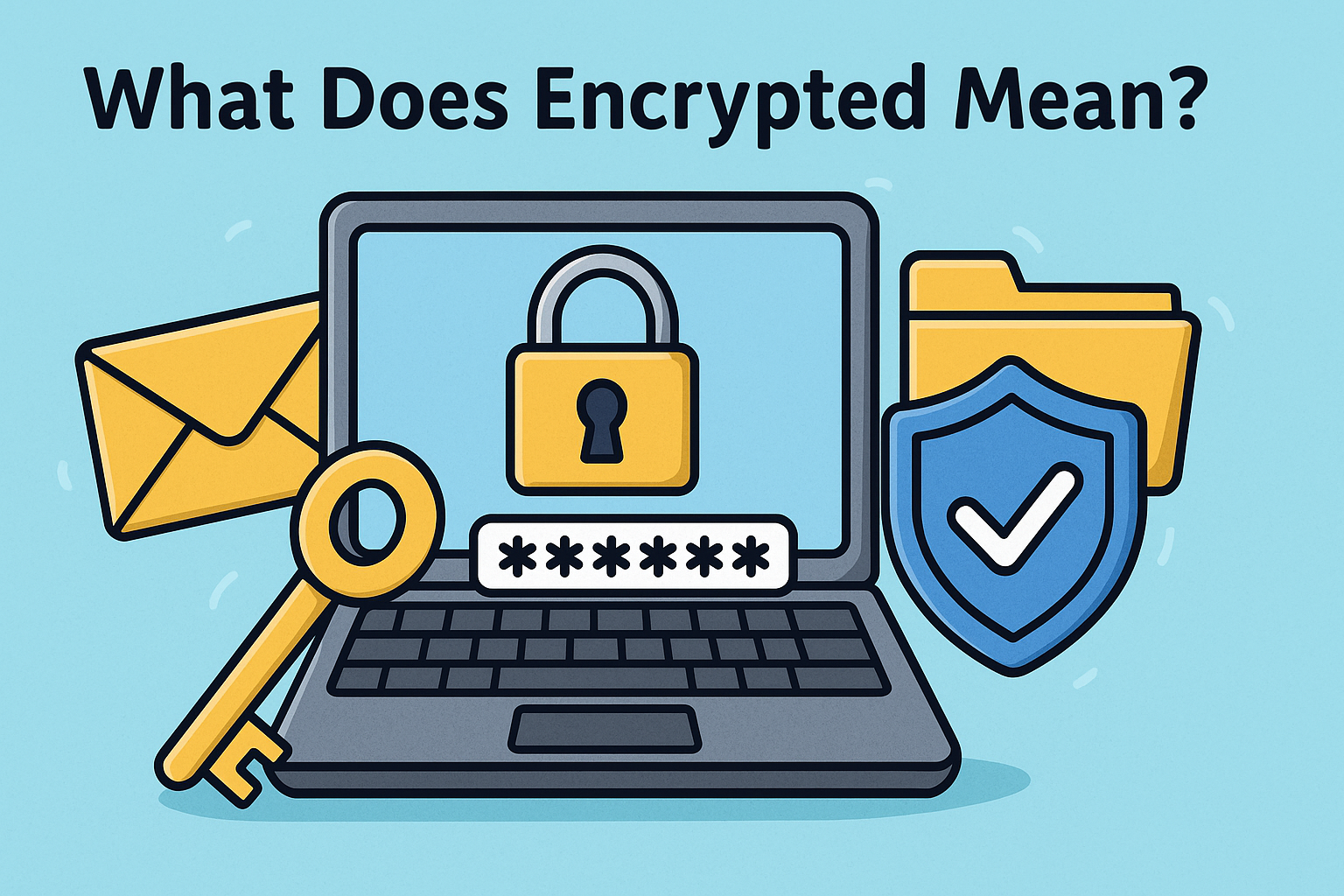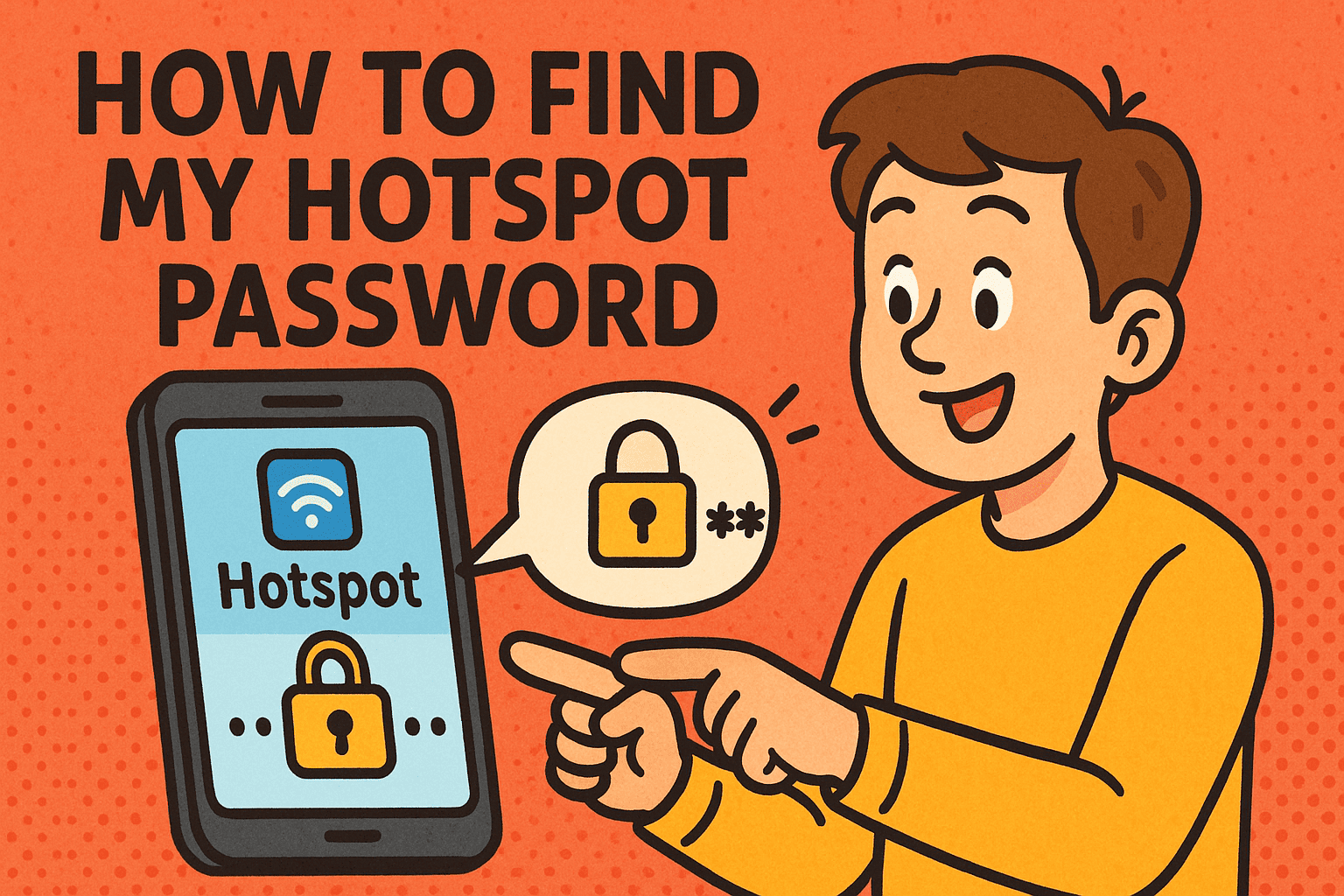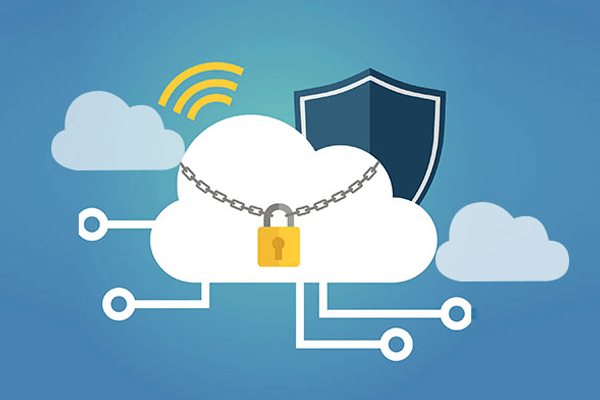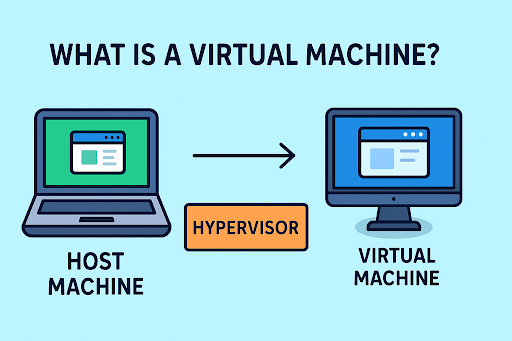How to Change Email Password: Secure Every Account with Confidence
Updated on August 5, 2025, by Xcitium
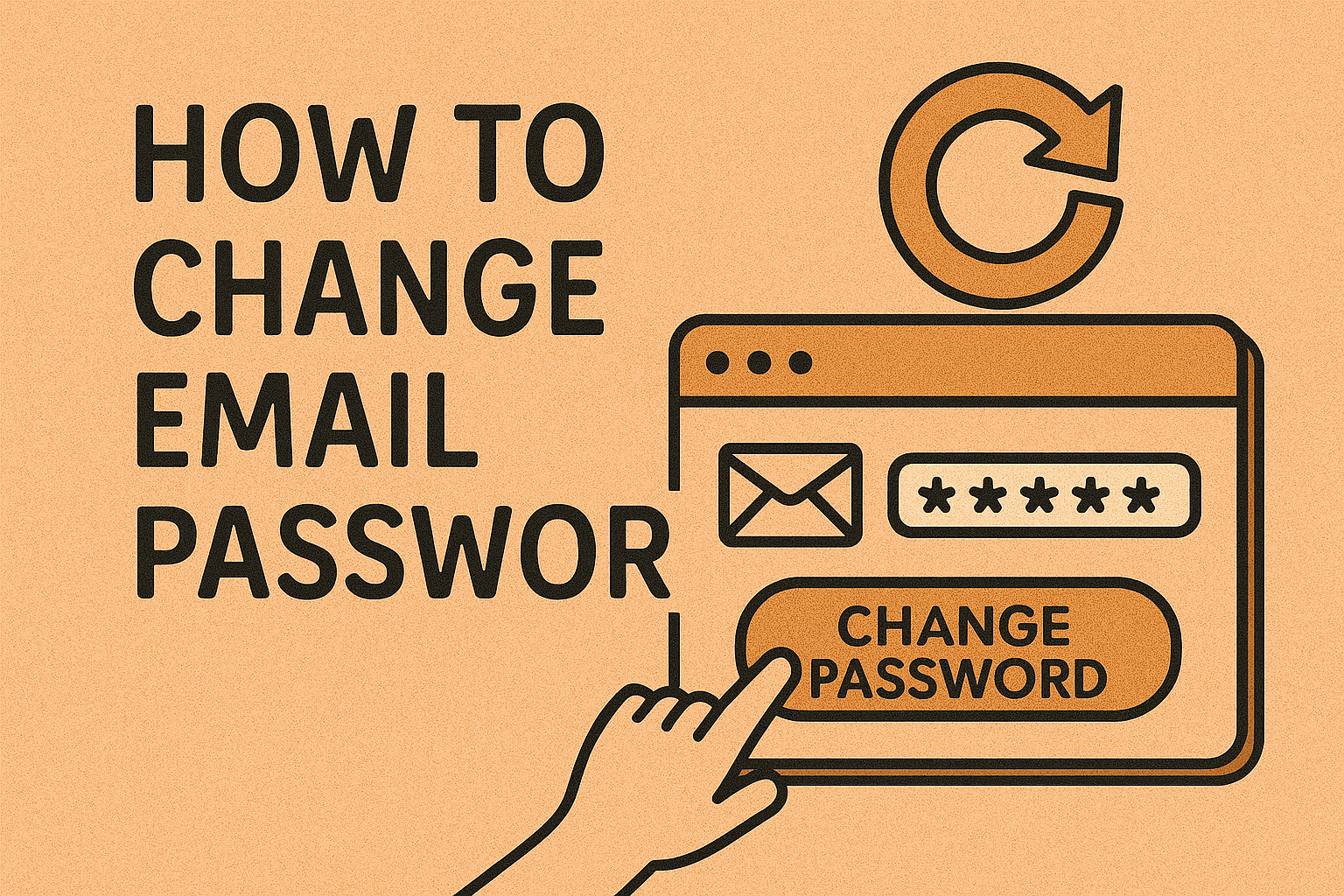
Have you ever wondered how to change email password when your account might have been compromised—or just to boost security? With cyber threats rising, updating your email password regularly and safely is crucial. In this comprehensive guide, we’ll walk through how to change email password across major providers like Gmail, Outlook, and Yahoo, plus share essential security tips like creating strong passwords, enabling two-factor authentication, and signing out of old devices. Whether you’re an online security pro or an IT manager safeguarding an organization, this post gives you the tools to manage email credentials confidently.
⭐ Why It’s Important to Change Your Email Password
Changing your email password isn’t just about resolving forgotten credentials—it’s a cybersecurity best practice.
- Prevent unauthorized access in case of data leaks
- Reduce risk of phishing or email-based attacks
- Comply with company password rotation policies
- Secure linked applications and identity services
Recent studies show that weak or recycled passwords remain a leading cause of breaches in businesses and consumer accounts alike.
How to Change Email Password on Gmail (Google Account)
- Sign in at Google Account
- Navigate to Security → Password
- Verify your identity
- Enter a new secure password and save
Tips:
- Use at least 12 characters, including uppercase, lowercase, numbers, and symbols
- Avoid dictionary words or personal info
How to Change Email Password on Outlook / Microsoft Account
- Go to Microsoft Account Security
- Select “Change Password”
- Verify your identity via SMS or authenticator app
- Enter and confirm your new password
Pro advice: Use Microsoft Authenticator or another MFA method for added security.
How to Change Email Password in Yahoo Mail
- Sign in at Yahoo Account Security
- Click Change password
- Verify via alternate email or phone
- Enter a new secure password
Recommended: Enable account key for passwordless login in Yahoo.
How to Change Email Password on Corporate or Enterprise Systems
For internal or hosted email (Exchange, Office 365):
- Use your IT admin portal or Outlook Web Access
- Navigate to Account → Change Password
- Follow MFA verification (if enabled)
- Save and test login on other devices
Ensure compliance with company-grade password policy and reset frequency.
Creating Strong, Secure Email Passwords (Password Best Practices)
Here’s how to ensure your email password remains robust:
- Use 12+ characters, include diversity in character types
- Avoid reuse—never use the same password across accounts
- Use a password manager like Bitwarden or 1Password
- Enable two-factor authentication (2FA) wherever possible
These steps help defend against phishing, brute-forcing, and credential stuffing.
After Changing Password—What Else You Should Do
- Log out all devices from your email account remotely
- Update saved credentials on phone, tablet, email clients
- Revoke suspicious app access under account /apps or /security settings
- Monitor account activity logs for failed or suspicious logins
- Consider rotating backup codes or recovery options
Prompt action reduces the risk of session hijacking and unauthorized access.
Troubleshooting Common Password Change Issues
🔹 Forgot Your Current Password?
- Use the “Forgot password” flow—authenticate with recovery email or phone
- Avoid phishing links—always navigate directly to provider’s site
🔹 2FA Device Lost?
- Use backups or recovery codes to log in
- Contact support for account recovery and identity verification
🔹 Email Locked After Too Many Attempts?
- Wait 15‑30 minutes, then use official account recovery
- Clear cache/cookies or avoid VPNs during process
🎯 Benefits for IT and Cybersecurity Leaders
- Reduced account compromise risk
- Improved compliance with security policies
- Simplified incident response readiness
- Better user training and awareness
For teams, centralizing secure password practices enhances both productivity and resilience.
🚀 Final Thoughts and Pro Tips
By learning how to change email password properly and securely, you’re staying ahead of cyber threats. Always integrate password rotation with strong MFA usage, authenticated recovery options, and regular audits. When you create ongoing routines for securing credentials, you significantly lower risk.
📢 Call to Action
Looking to level up your email and endpoint protection?
👉 Request a Free Demo of Xcitium’s Platform
See how endpoint defense and password threat containment work together to protect your organization.
FAQ: Common Questions Answered
Q1: How often should I change my email password?
Every 90 days if uncomfortable—or immediately if breached or suspected.
Q2: What is password rotation policy?
A security rule requiring periodic password changes to limit risk exposure.
Q3: Can I use special characters in email passwords?
Yes—using symbols like !@#$% improves strength.
Q4: How do I change password across all synced devices?
Update your login credentials on each device or click “sign out of all sessions” from account security settings.
Q5: Is two-factor authentication enough?
It’s highly recommended—combined with strong passwords, 2FA drastically reduces risk. For critical accounts, consider FIDO2 key-based 2FA.