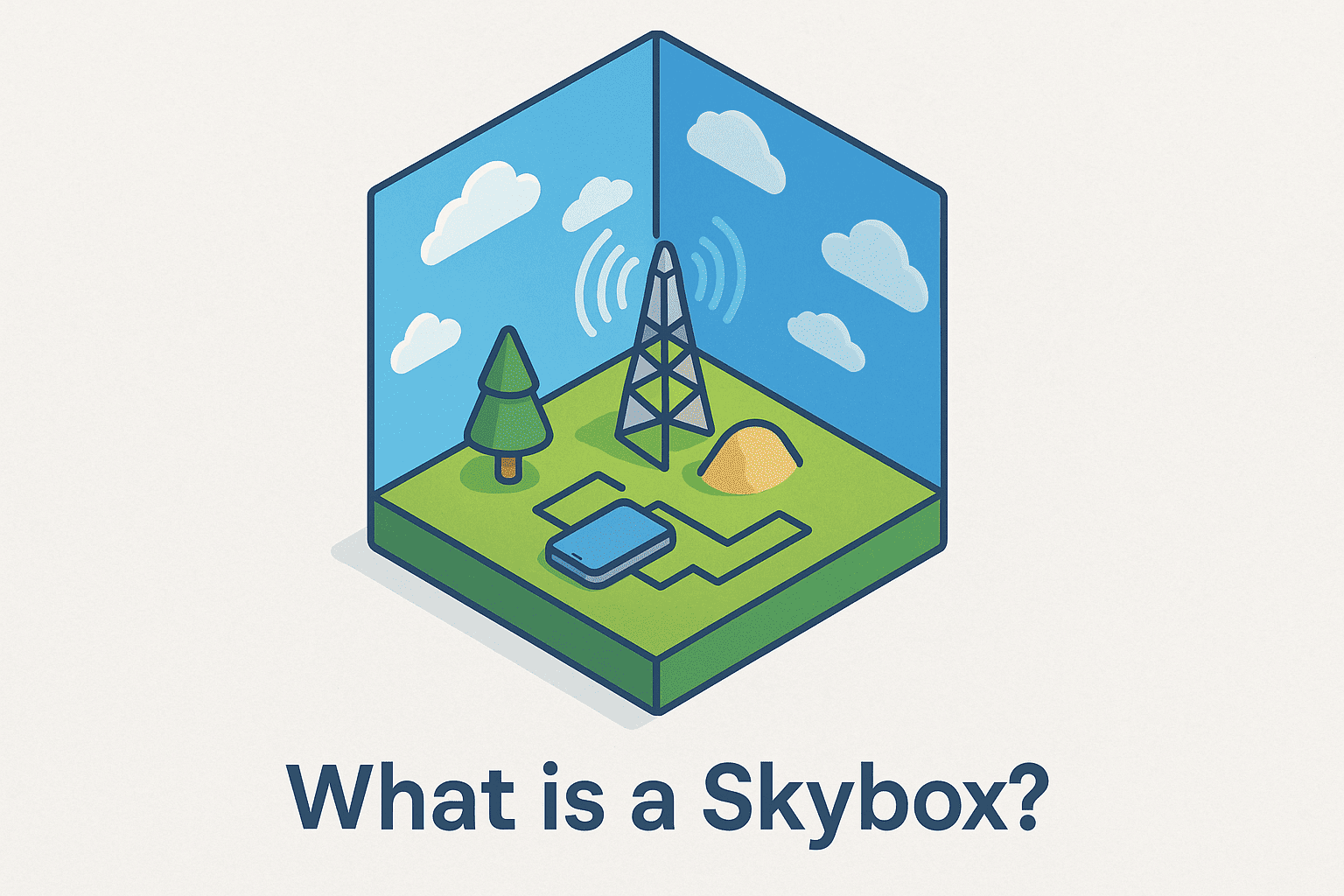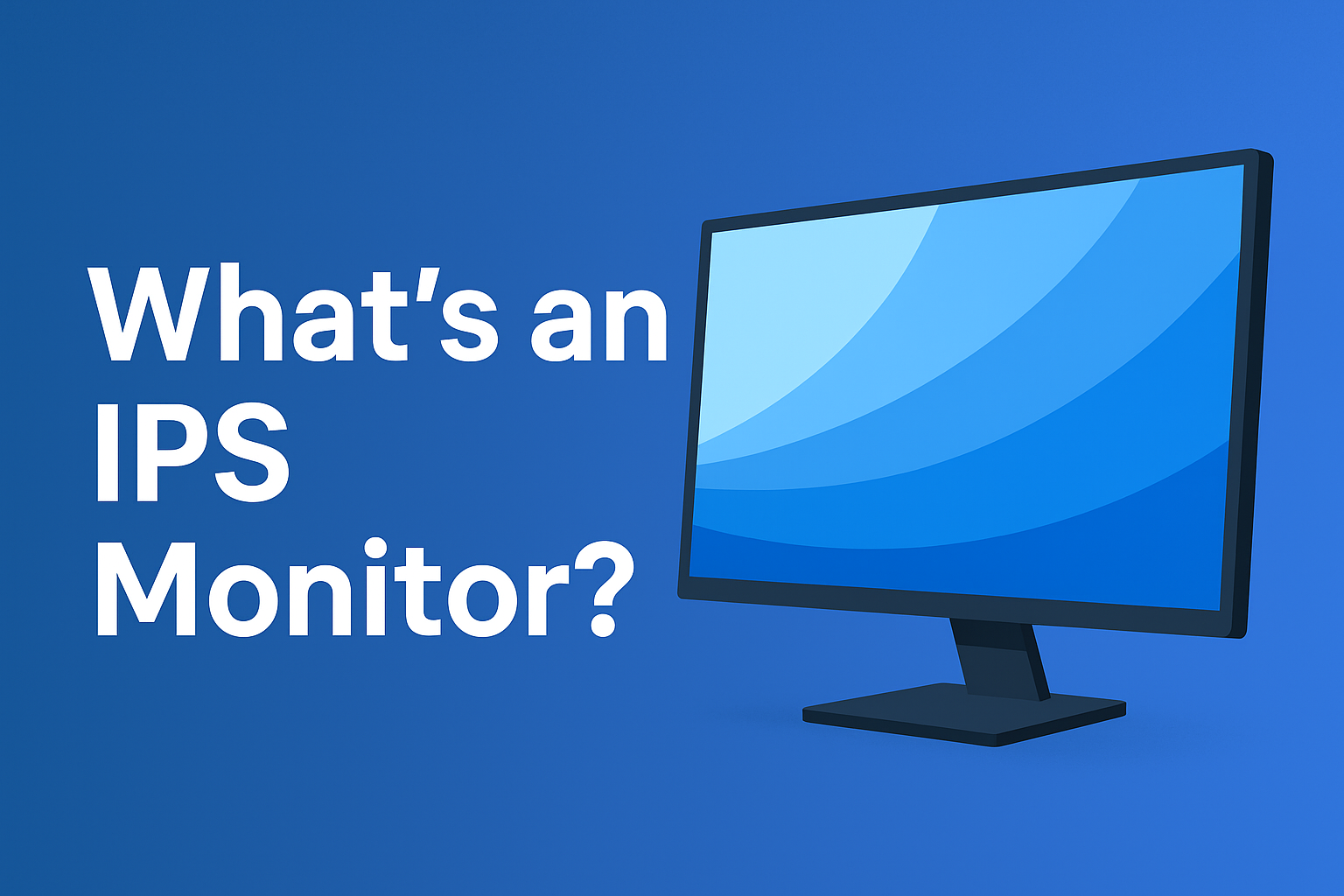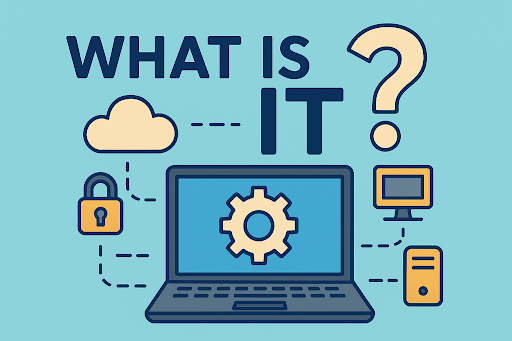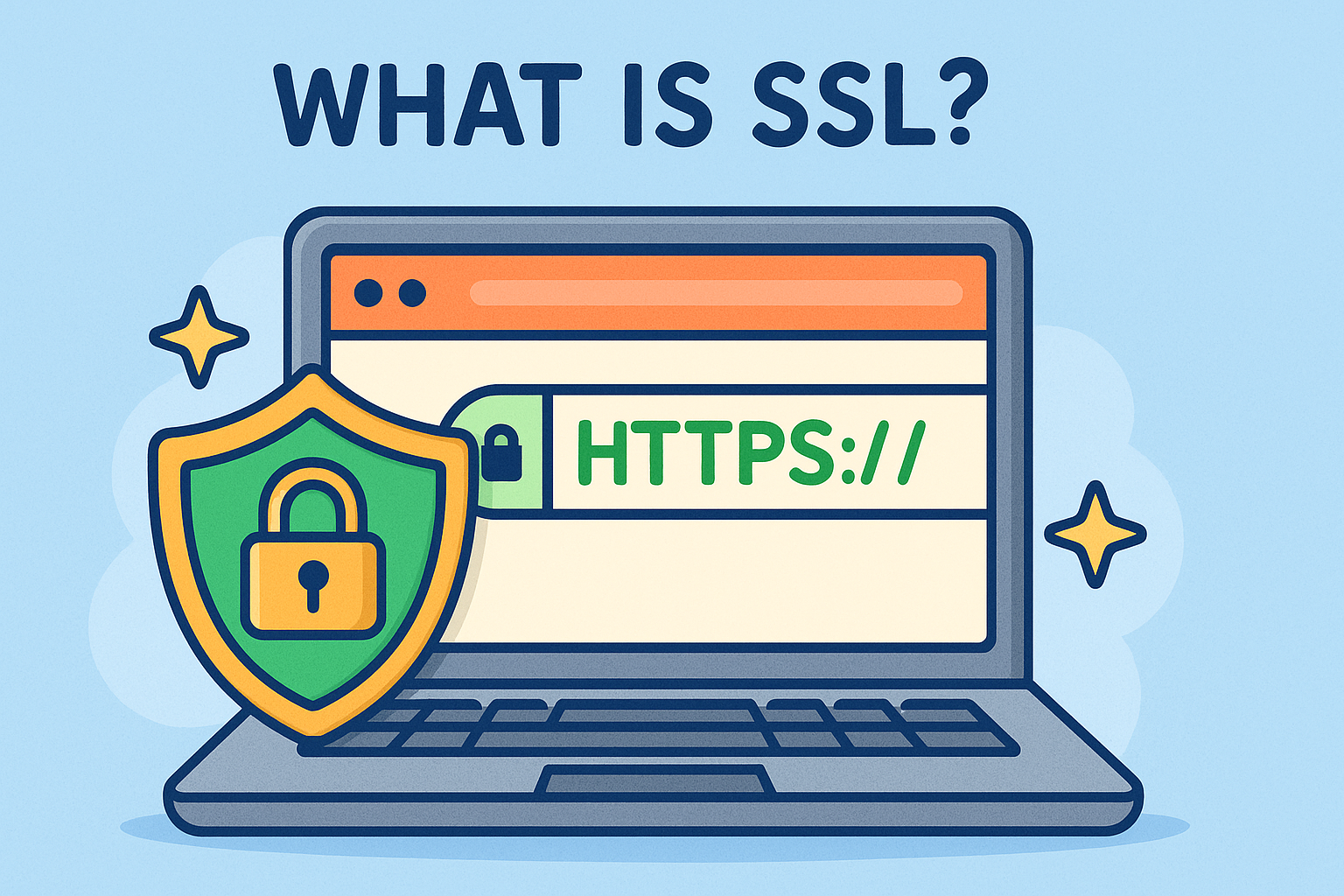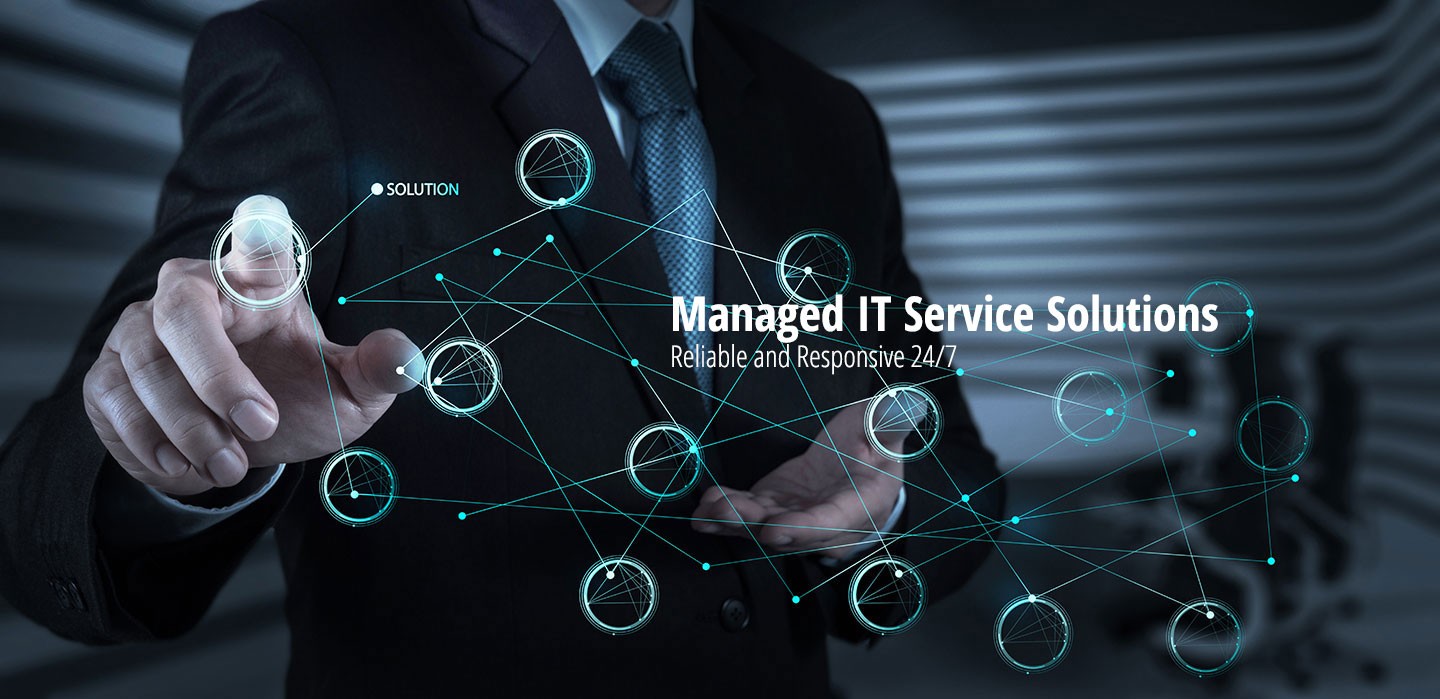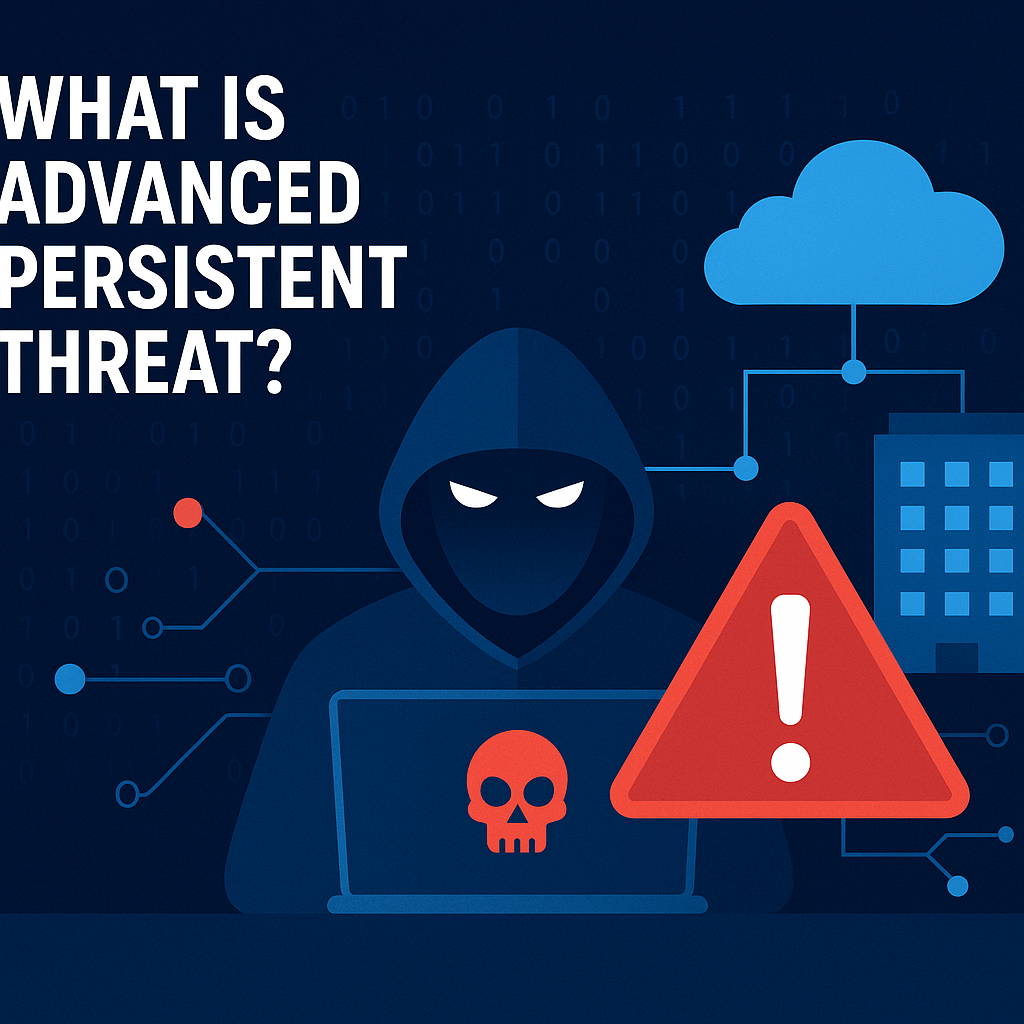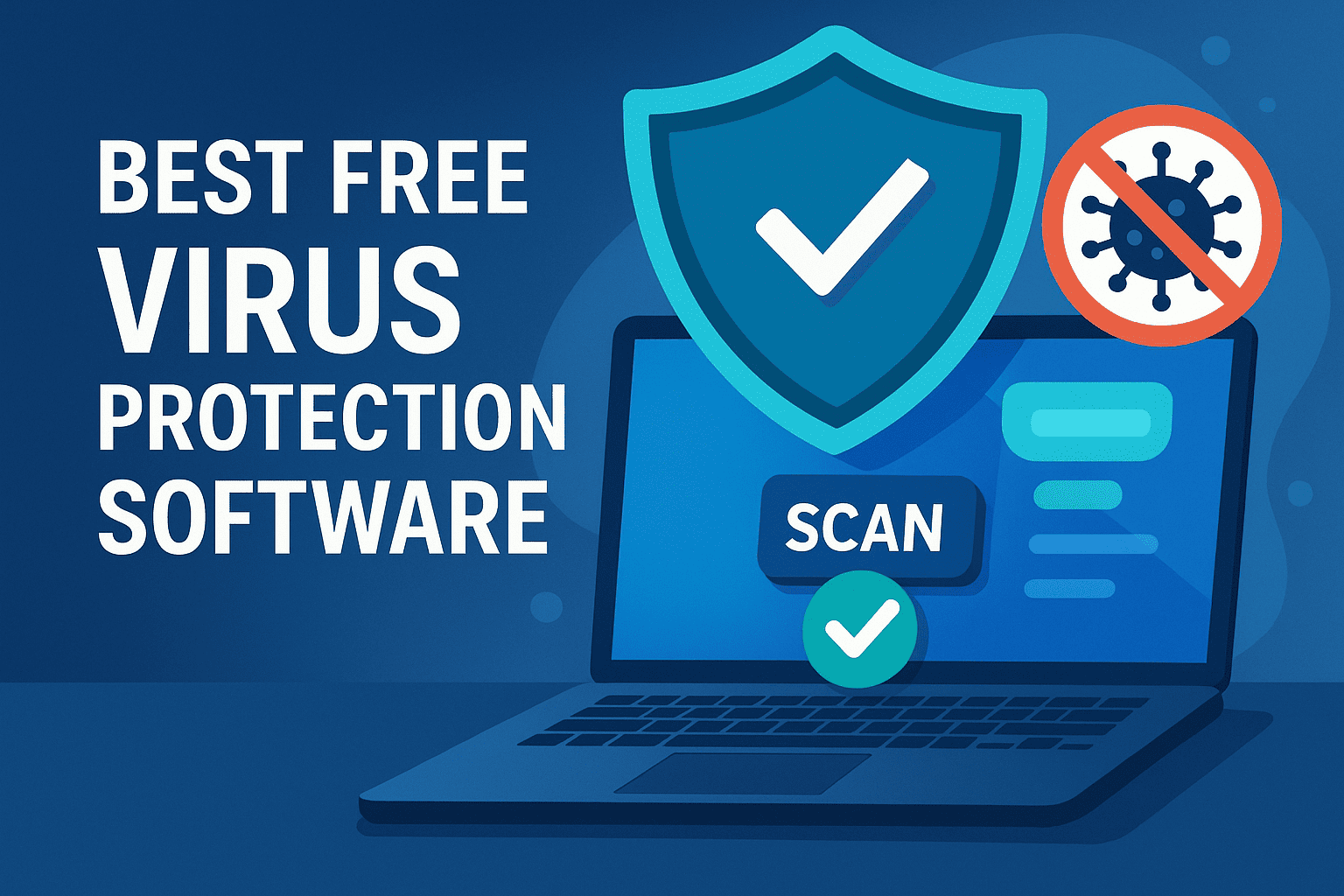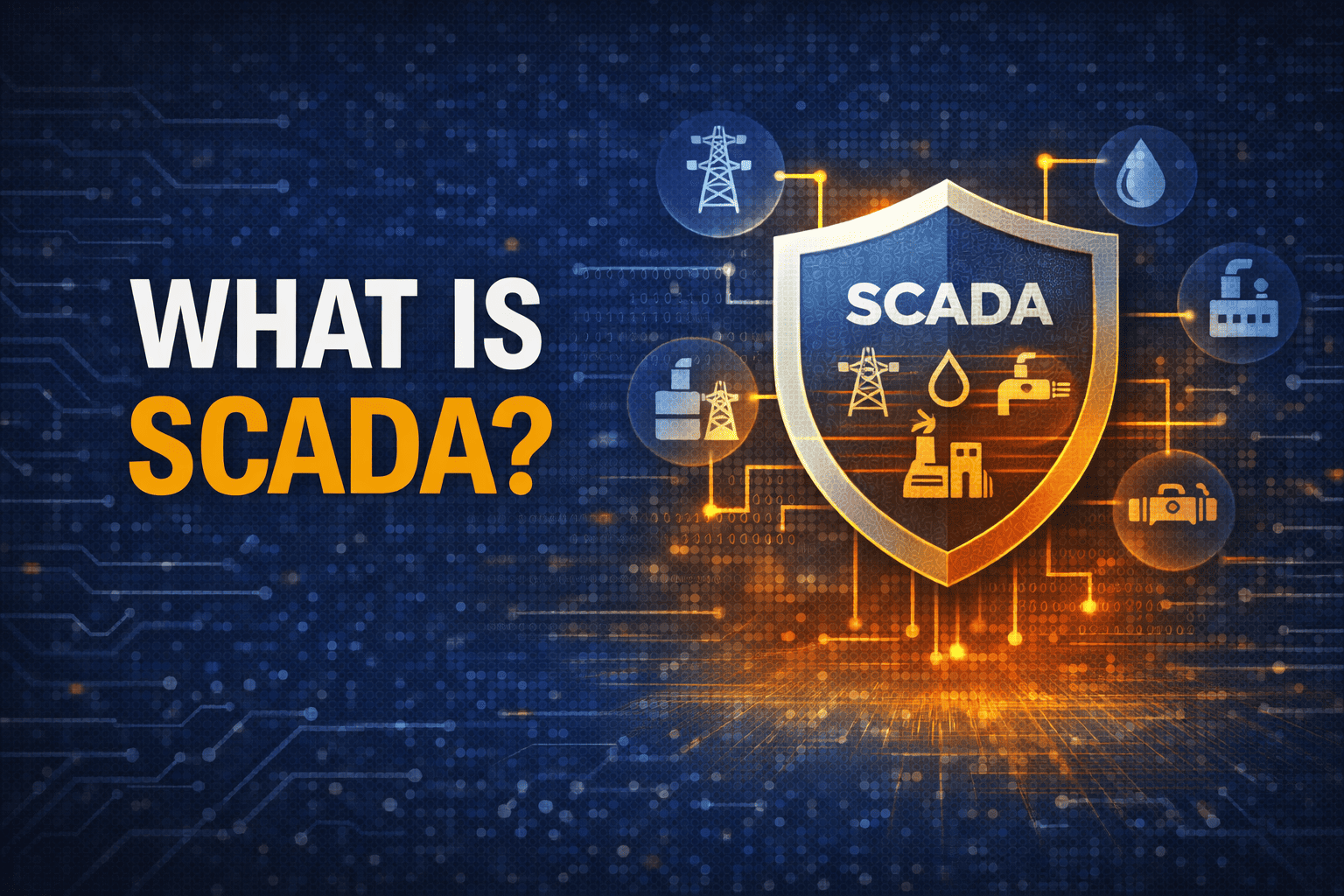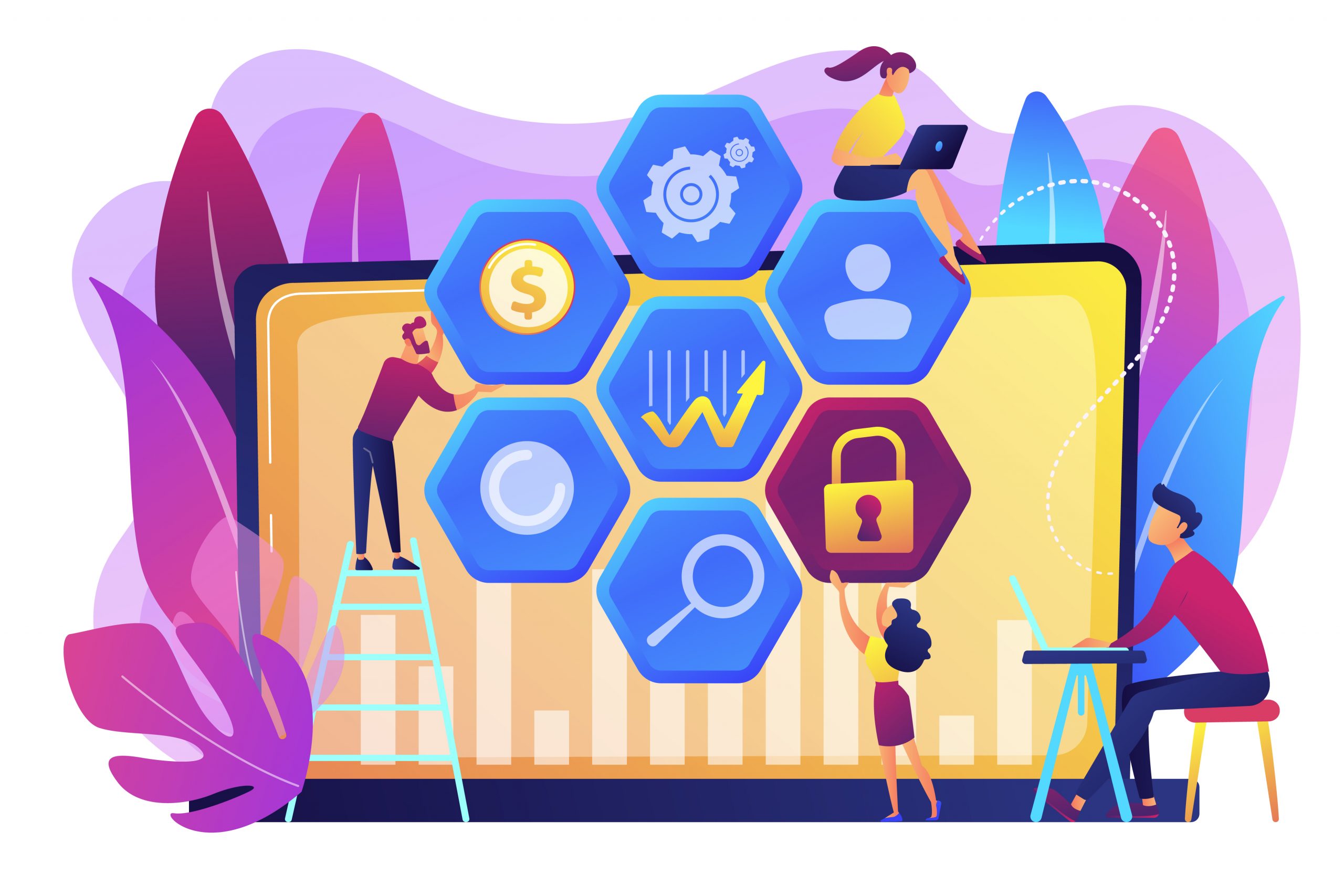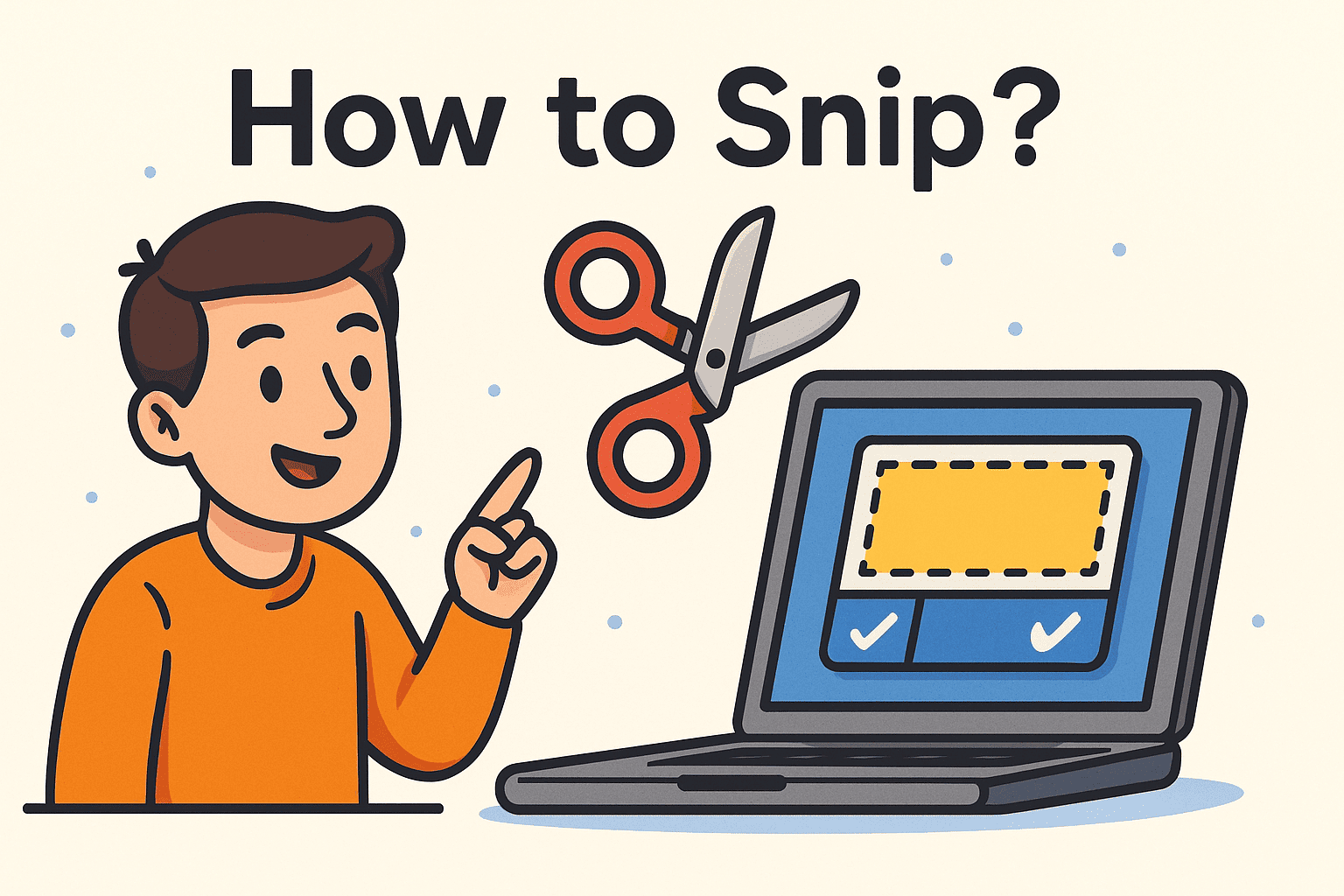How Can I Remove Windows Defender? A Complete Security Guide
Updated on September 22, 2025, by Xcitium

Have you ever asked yourself, “How can I remove Windows Defender from my system?” Windows Defender, now called Microsoft Defender Antivirus, is the default security software on Windows systems. While it provides baseline protection, many IT managers, cybersecurity experts, and executives prefer to replace it with more advanced enterprise-grade solutions.
This article will explain how to remove Windows Defender, when it makes sense to do so, and the best practices for keeping your systems secure if you choose to disable it.
What Is Windows Defender?
Before addressing how can I remove Windows Defender, it’s important to know what it does.
- Built-in Protection: Microsoft Defender is preinstalled on Windows 10 and 11.
- Features: Real-time protection, malware scanning, ransomware defense, and firewall integration.
- Limitations: Basic protection compared to third-party or enterprise-level solutions.
👉 Defender is useful for individuals, but businesses with high security needs often require specialized cybersecurity tools.
Why Remove or Disable Windows Defender?
Some professionals consider removing Windows Defender for several reasons:
- Enterprise Security Tools: Many organizations use endpoint detection and response (EDR) solutions that conflict with Defender.
- Performance Issues: On older systems, Defender may consume significant resources.
- Advanced Protection Needs: Defender doesn’t offer as many advanced features as enterprise-grade tools.
- False Positives: It may incorrectly flag safe applications.
👉 For CEOs and IT managers, removing Defender is often about integrating stronger, centralized security.
How Can I Remove Windows Defender? (Step-by-Step)
There are several ways to disable or remove Windows Defender. Keep in mind: Defender is deeply integrated into Windows, so you can’t fully uninstall it without third-party tools. Instead, you disable it.
Method 1: Disable Through Windows Security Settings
- Open Settings > Update & Security > Windows Security.
- Select Virus & Threat Protection.
- Go to Manage Settings.
- Toggle off Real-Time Protection.
Note: This is temporary—Defender may re-enable after a restart.
Method 2: Use Group Policy Editor (Windows Pro/Enterprise)
- Press Win + R, type gpedit.msc, and hit Enter.
- Navigate to Computer Configuration > Administrative Templates > Windows Components > Microsoft Defender Antivirus.
- Double-click Turn Off Microsoft Defender Antivirus.
- Select Enabled > Apply > OK.
👉 This is a permanent way to disable Defender unless you reverse the policy.
Method 3: Registry Editor (Advanced Users)
- Press Win + R, type regedit, and press Enter.
- Navigate to:
HKEY_LOCAL_MACHINE\SOFTWARE\Policies\Microsoft\Windows Defender - Right-click, select New > DWORD (32-bit) Value.
- Name it DisableAntiSpyware and set the value to 1.
Warning: Incorrect registry edits can harm your system. Proceed cautiously.
Method 4: Third-Party Uninstaller Tools
Specialized tools can attempt to fully remove Defender, but this is generally not recommended. Microsoft has tightly integrated Defender into Windows for stability and compliance.
Risks of Removing Windows Defender
If you’re asking how can I remove Windows Defender, you should also weigh the risks.
- Exposure to Malware: Without a replacement, your system is vulnerable.
- Compliance Issues: Some industries require antivirus protection at all times.
- Attack Surface: Cybercriminals exploit unprotected systems quickly.
👉 If you disable Defender, it’s critical to replace it with a stronger, enterprise-level solution.
Alternatives to Windows Defender
For businesses and high-security environments, consider:
- Xcitium Zero Trust Security: Prevents unknown threats by default.
- EDR (Endpoint Detection & Response): Provides threat hunting and real-time analytics.
- Next-Gen Antivirus (NGAV): AI-driven malware detection.
- Managed Security Services (MSSP): Outsourced monitoring for enterprises.
Best Practices for IT Managers and Security Leaders
- Never Leave Systems Unprotected: Always install a replacement tool before removing Defender.
- Centralize Management: Use enterprise solutions with cloud dashboards.
- Adopt Zero-Trust Principles: Assume no file or process is safe until verified.
- Train Users: Reduce human error through ongoing cybersecurity training.
- Monitor Compliance: Ensure systems meet industry regulations even after Defender removal.
FAQs on Removing Windows Defender
Q1. Can I completely uninstall Windows Defender?
No. It’s integrated into Windows. You can disable it, but removal requires risky third-party tools.
Q2. Is it safe to remove Windows Defender?
Yes, if you replace it with a stronger security solution. Never leave your system unprotected.
Q3. Why does Windows Defender turn back on automatically?
Windows re-enables it to ensure baseline protection when no other antivirus is active.
Q4. Can I run Windows Defender alongside another antivirus?
Usually, Defender disables itself when it detects another security product.
Q5. What’s the best alternative to Windows Defender?
For enterprises, Zero-Trust and EDR solutions provide far stronger protection.
Conclusion: Should You Remove Windows Defender?
So, how can I remove Windows Defender? You can disable it through Settings, Group Policy, or Registry edits. However, the real question is whether you should.
For individuals, Defender provides solid baseline protection. For enterprises and executives, replacing it with zero-trust, AI-driven, or EDR solutions ensures stronger security, compliance, and peace of mind.
👉 Ready to upgrade beyond Microsoft Defender? Explore how Xcitium’s zero-trust solutions can protect your enterprise from advanced cyber threats.