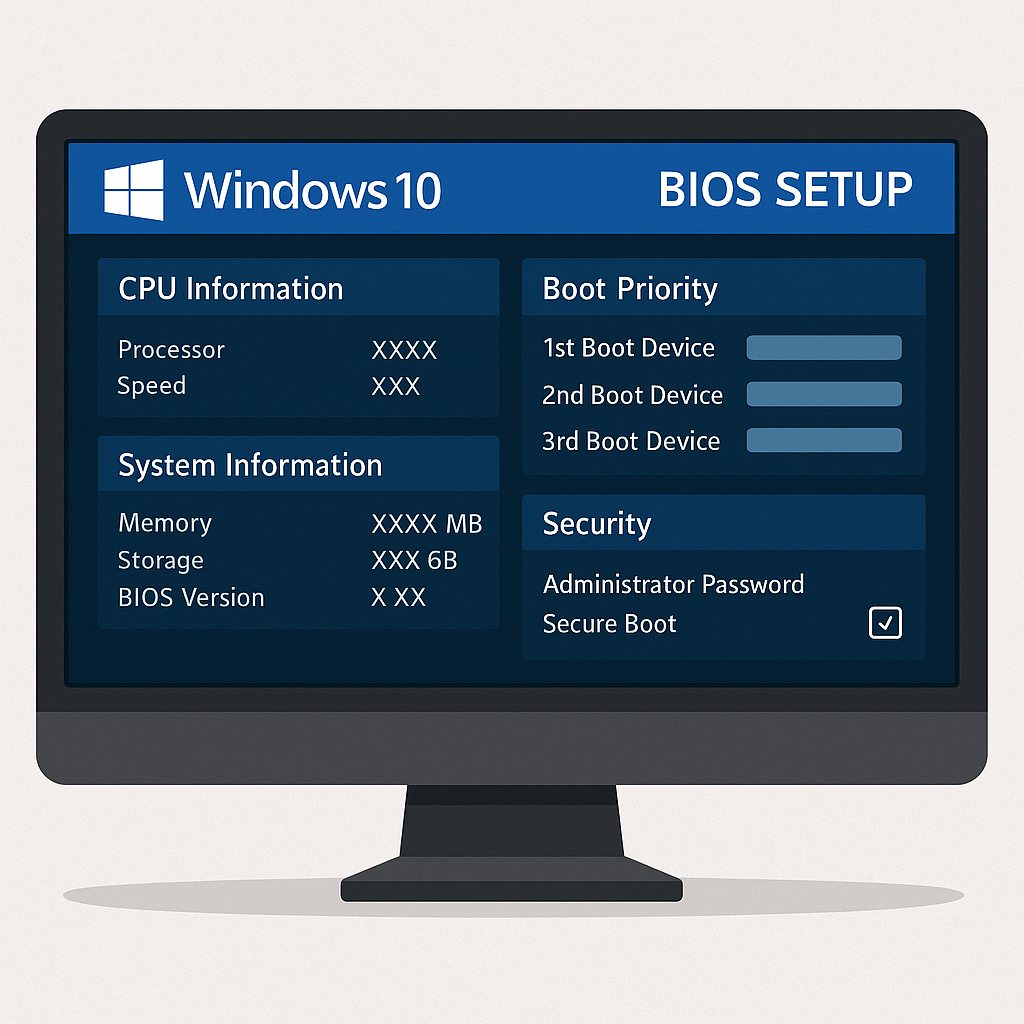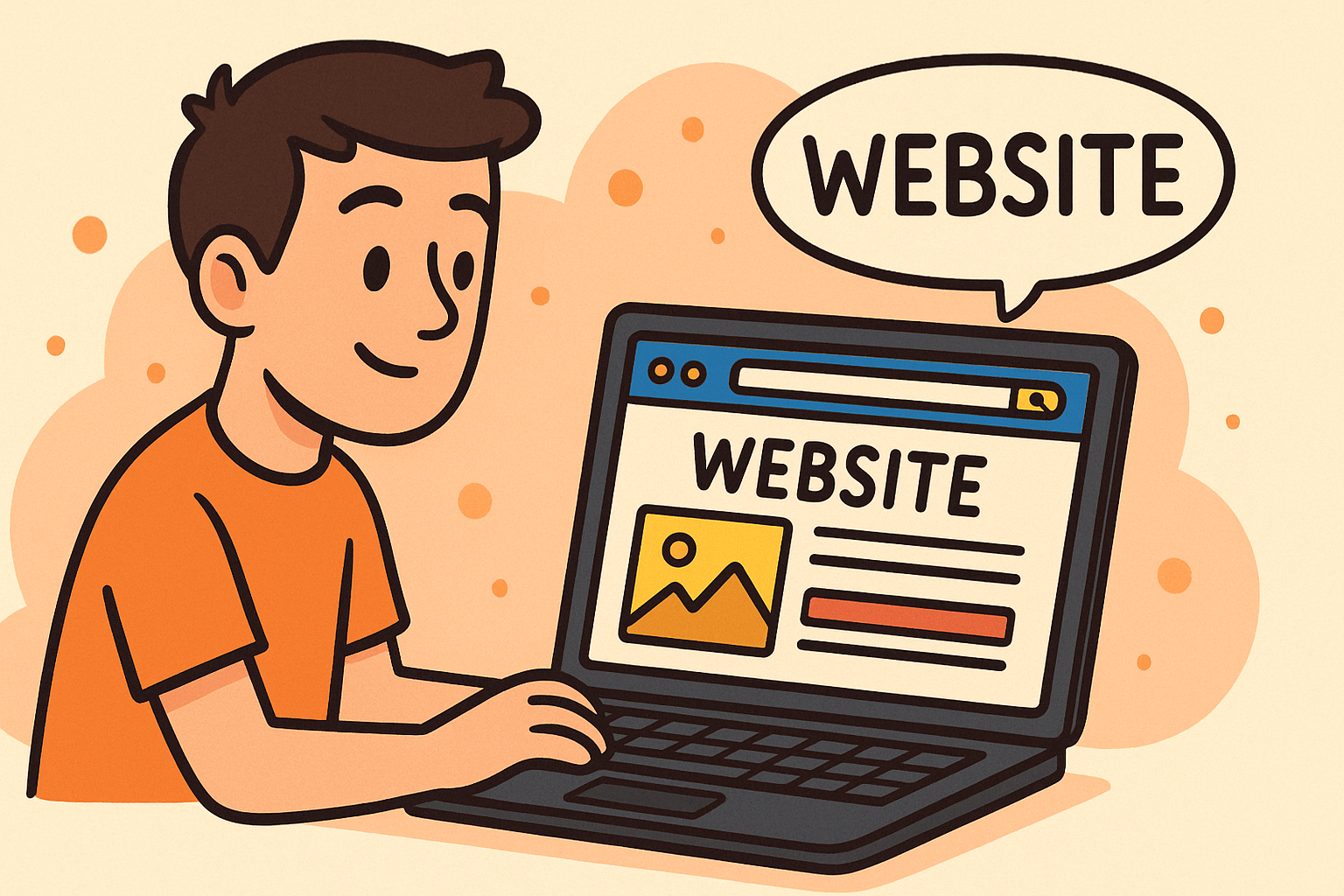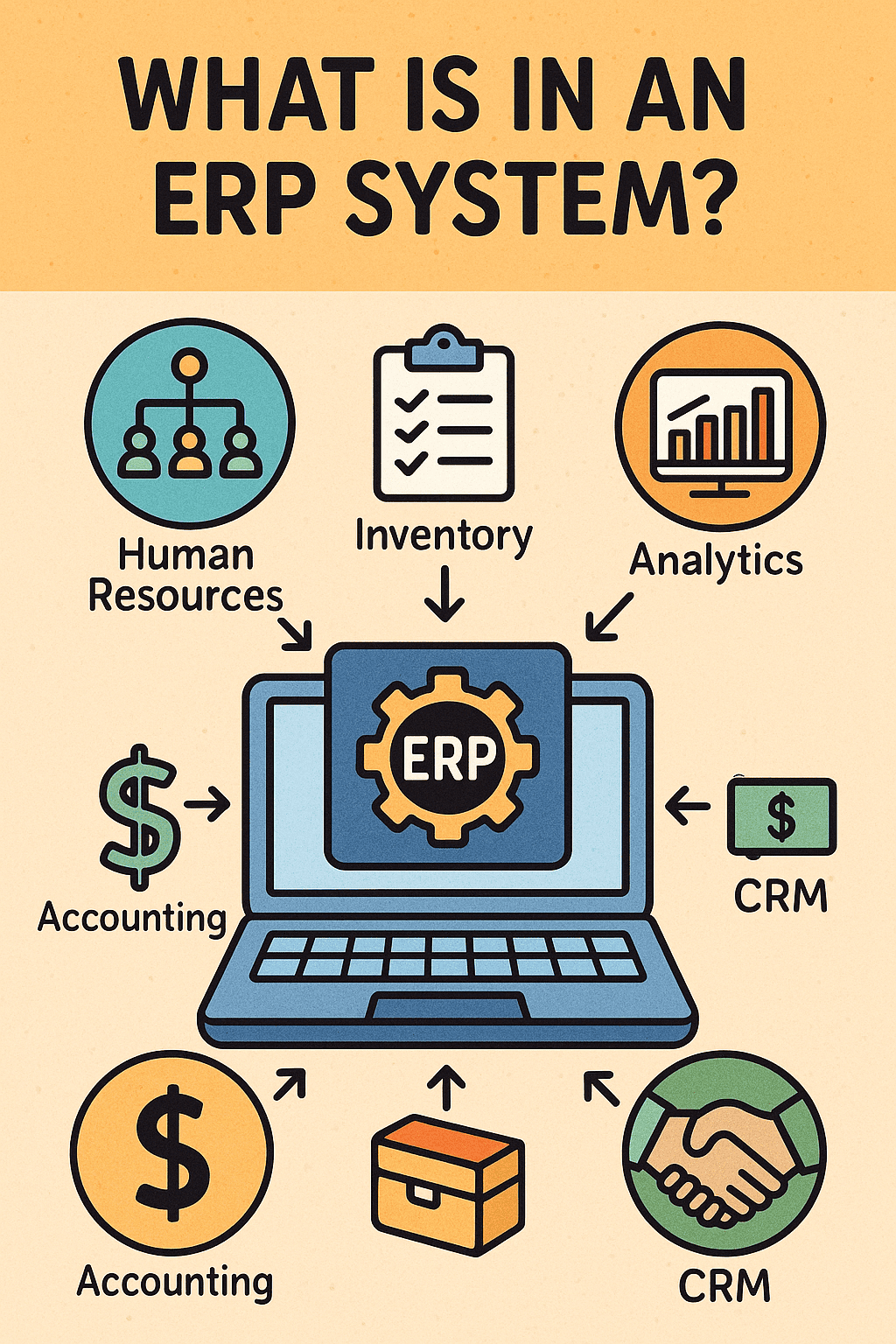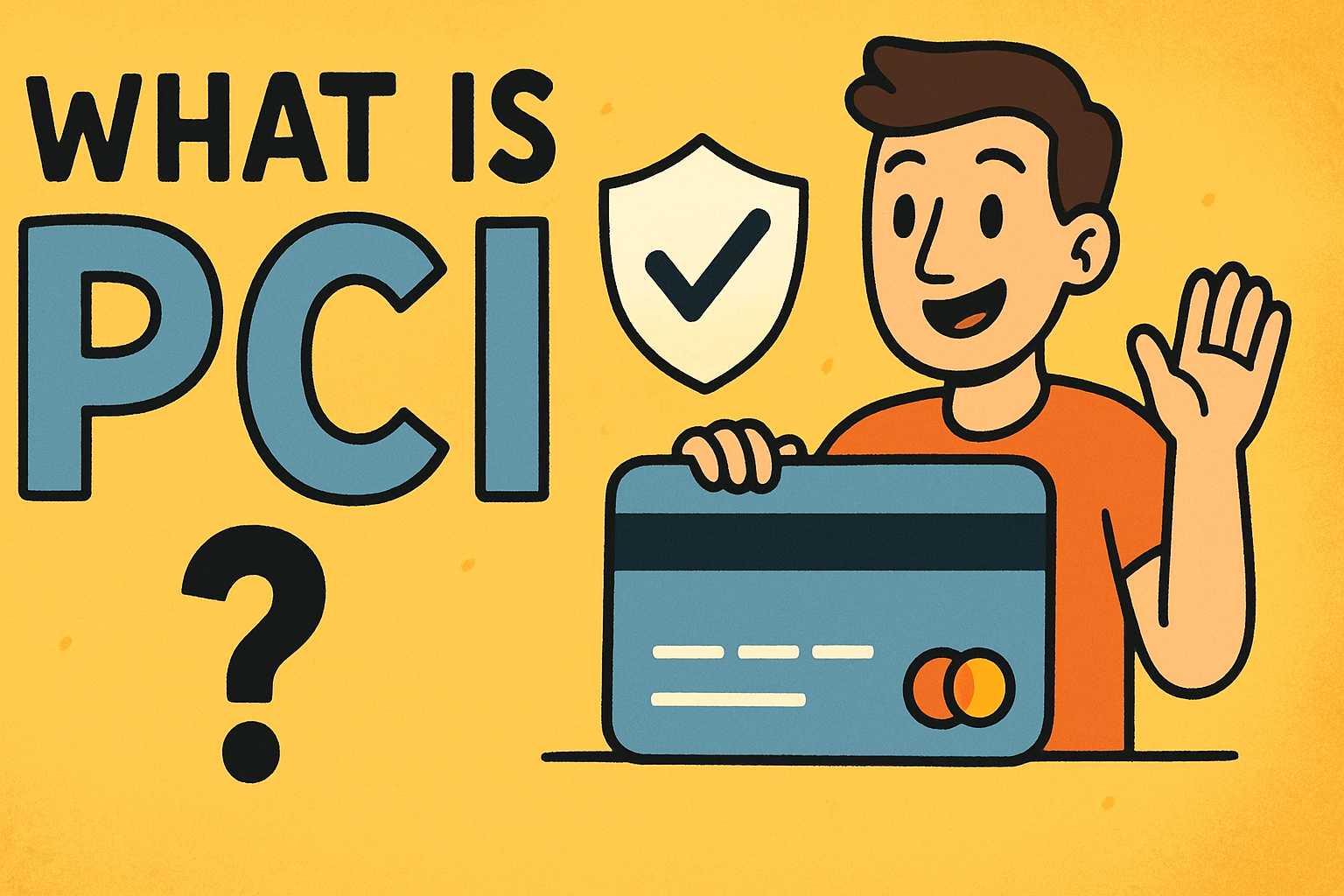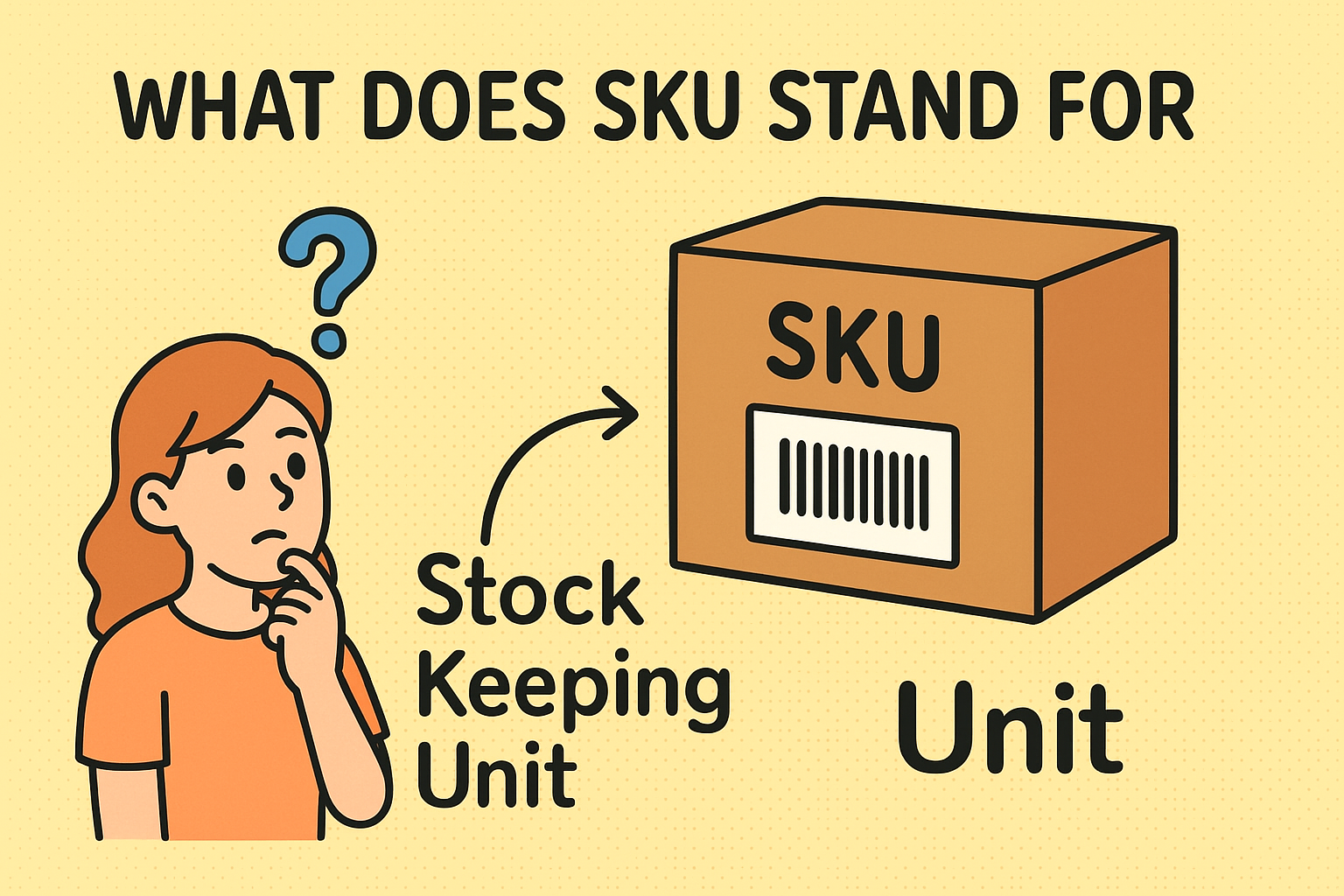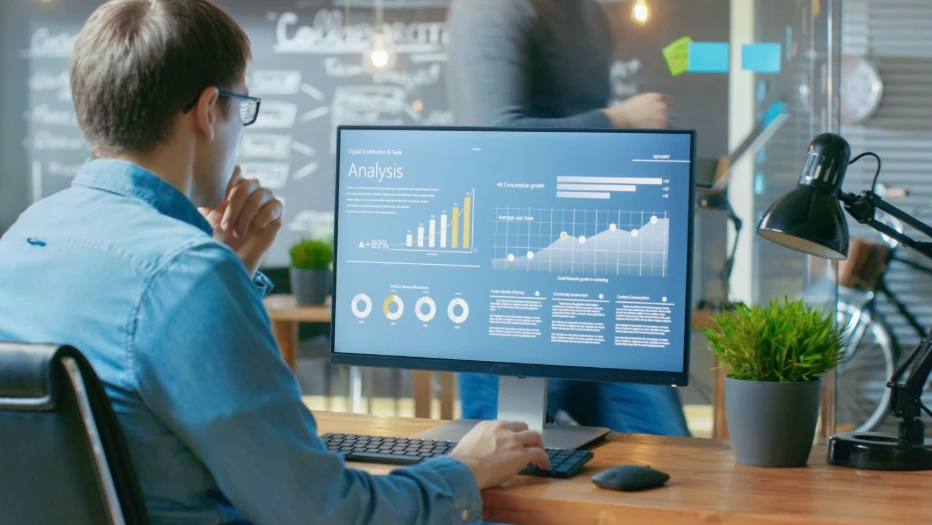What Is RDP? A Complete Guide to Remote Desktop Protocol and Its Uses
Updated on August 5, 2025, by Xcitium
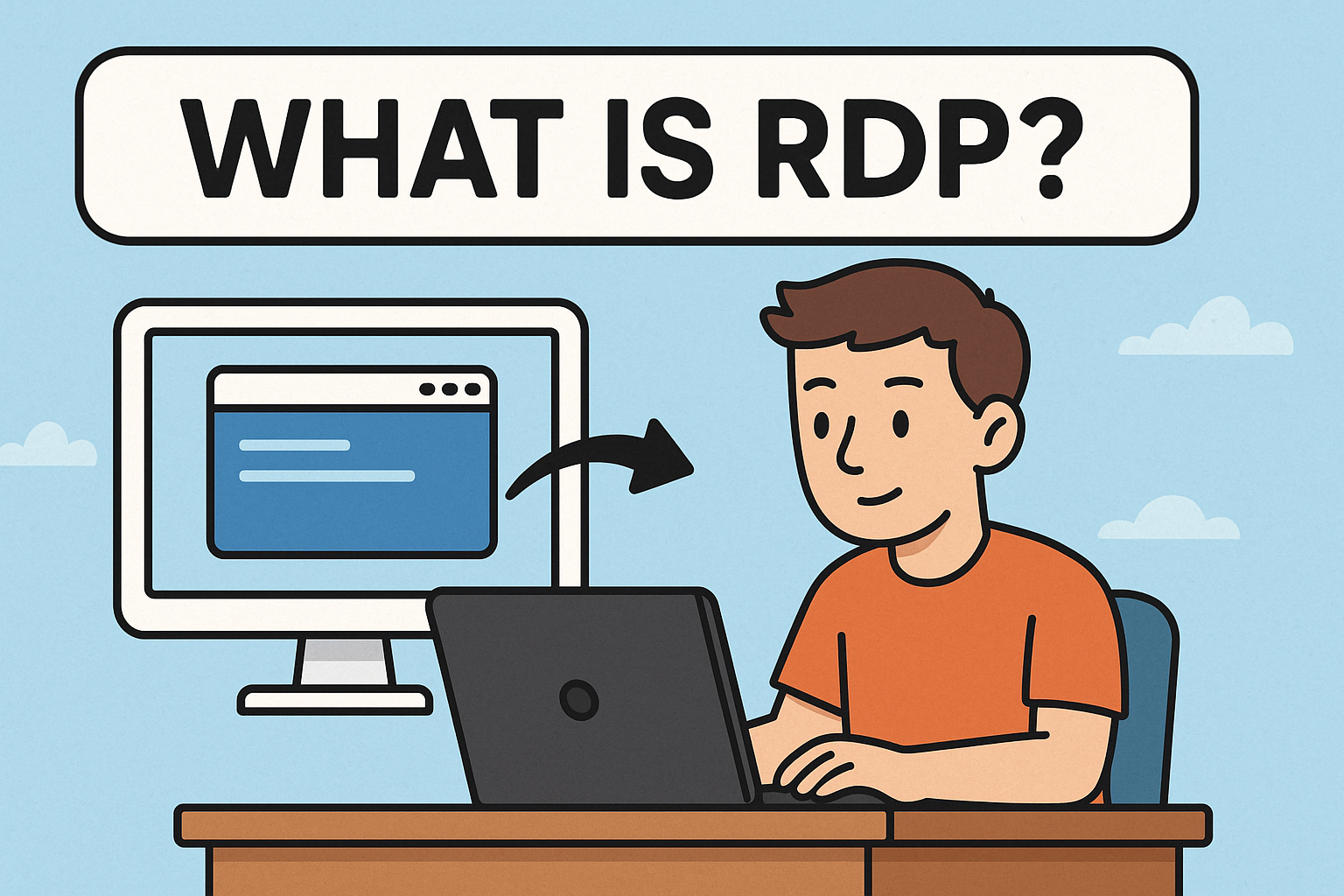
In an age where remote work is the new normal, the ability to access your office computer from anywhere has become a necessity. That’s where RDP (Remote Desktop Protocol) comes in.
So, what is RDP exactly? In this guide, we’ll explain RDP from both technical and practical standpoints—how it works, why it’s used, its risks, and how to use it safely. Whether you’re an IT manager, cybersecurity professional, or just trying to troubleshoot your own system, this article is your go-to resource.
What Is RDP (Remote Desktop Protocol)?
RDP, or Remote Desktop Protocol, is a proprietary protocol developed by Microsoft that allows users to connect to and control another computer over a network connection. It enables remote access to a computer’s desktop interface, files, applications, and resources as though the user were physically in front of it.
Key Features:
- Full desktop access
- Clipboard/file sharing
- Audio redirection
- Session encryption
Primary Use Case: Remote administration, tech support, or accessing workstations while working from home.
How Does RDP Work?
When you connect using RDP, your device acts as a client, and the machine you’re accessing becomes the host. RDP transmits the graphical desktop interface and input commands over TCP port 3389.
Step-by-step Breakdown:
- Initiation: The user launches an RDP client (e.g., Remote Desktop Connection).
- Connection: The client sends a connection request to the server/host.
- Authentication: The host verifies credentials and grants access.
- Session Start: The remote session mirrors the host desktop and allows control.
Benefits of Using RDP
Using RDP offers both flexibility and efficiency, especially for IT departments and distributed teams.
✅ Top Benefits:
- Remote Access to resources anytime, anywhere
- Cost Savings by centralizing computing resources
- Ease of Maintenance for IT support teams
- Secure Communication (when configured properly with encryption)
Common Use Cases of RDP
- Remote IT Troubleshooting
- Work From Home (WFH) Environments
- Cloud Server Management
- Virtual Desktop Infrastructure (VDI)
RDP is also frequently used by managed service providers (MSPs) for supporting client systems.
Security Risks of RDP
Despite its advantages, RDP is a frequent target for cyberattacks, especially brute force attacks and ransomware delivery.
⚠️ Common Threats Include:
- Brute-force login attempts
- Man-in-the-middle (MitM) attacks
- Unpatched vulnerabilities
- Ransomware injections
In fact, RDP-based attacks increased by over 700% during the COVID-19 remote work surge, according to cybersecurity reports.
Best Practices for Using RDP Securely
To prevent unauthorized access and protect your system, follow these best practices:
🔐 Secure RDP Checklist:
- 🔒 Use strong, complex passwords
- 📶 Enable Network Level Authentication (NLA)
- 🔥 Restrict access via firewalls and VPNs
- ⛔ Change the default RDP port (3389)
- 🧑💼 Limit users with RDP access
- 🧱 Use multi-factor authentication (MFA)
- 📊 Monitor RDP usage with logging and alerts
- ⏰ Set session timeouts
RDP vs VPN vs VNC: What’s the Difference?
| Feature | RDP | VPN | VNC |
| Function | Remote control of GUI | Secure tunnel for network | Screen sharing |
| Protocol Used | TCP port 3389 | Multiple (IPSec, SSL, etc.) | RFB |
| Encryption | Supported (TLS/NLA) | Encrypted tunnel | Often lacks encryption |
| Use Case | Full remote control | Secure remote network access | Cross-platform access |
Setting Up RDP on Windows
Here’s how you can enable RDP on a Windows machine:
- Go to Settings > System > Remote Desktop
- Toggle “Enable Remote Desktop” ON
- Note the PC name under “How to connect”
- Ensure firewall rules allow RDP
- Use the Remote Desktop Connection app from another device
For remote devices, enter the IP address or PC name and connect with valid credentials.
Alternatives to RDP
If RDP isn’t the right fit or you want a more secure alternative, here are some options:
- TeamViewer – User-friendly, great for support
- AnyDesk – Lightweight and fast
- Chrome Remote Desktop – Easy browser-based access
- SSH (for Linux) – Command-line remote access
The Future of Remote Access: Is RDP Still Relevant?
RDP remains widely used in enterprise IT environments, but its security implications mean it must be used cautiously.
Modern solutions like Zero Trust Network Access (ZTNA) and cloud-based VDI are gaining traction as more secure alternatives.
Still, RDP’s built-in availability in Windows systems and robust functionality make it a go-to tool—if secured properly.
Enhance Your Remote Access Security Today
Ready to protect your systems while enabling secure remote access?
👉 Request a Free Demo and discover how Xcitium helps secure RDP environments and remote access solutions through cutting-edge endpoint protection and threat intelligence.
FAQ: What Is RDP?
1. Is RDP safe to use?
Yes, but only if properly secured using firewalls, encryption, and strong authentication methods. Unsecured RDP is a major cybersecurity risk.
2. What port does RDP use?
RDP uses TCP port 3389 by default, though it can be changed for added security.
3. Can I use RDP from a Mac or smartphone?
Yes, Microsoft provides RDP clients for macOS, iOS, and Android in addition to Windows.
4. Is RDP the same as a VPN?
No. A VPN creates a secure tunnel to a network, while RDP allows control of a remote desktop interface. They can be used together for added security.
5. Why is RDP often attacked?
Because it provides full remote access, attackers often exploit weak passwords or open ports to breach systems—especially those exposed directly to the internet.