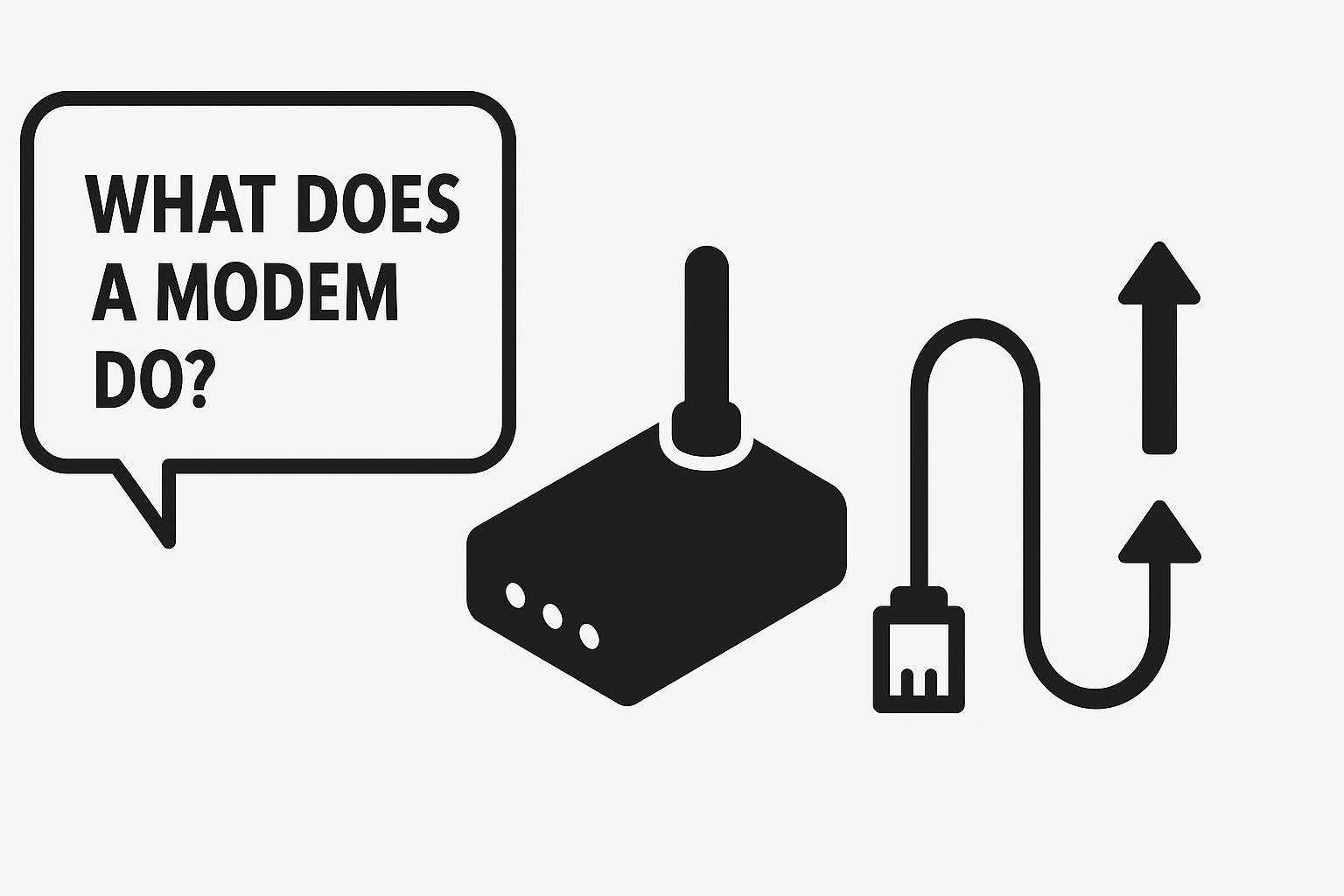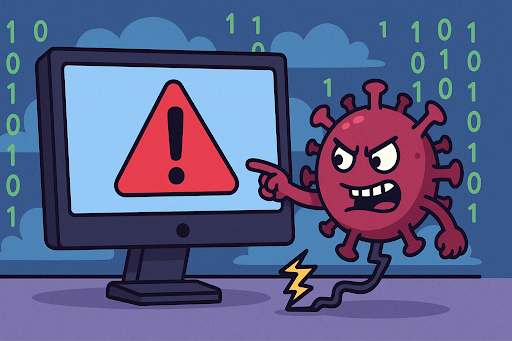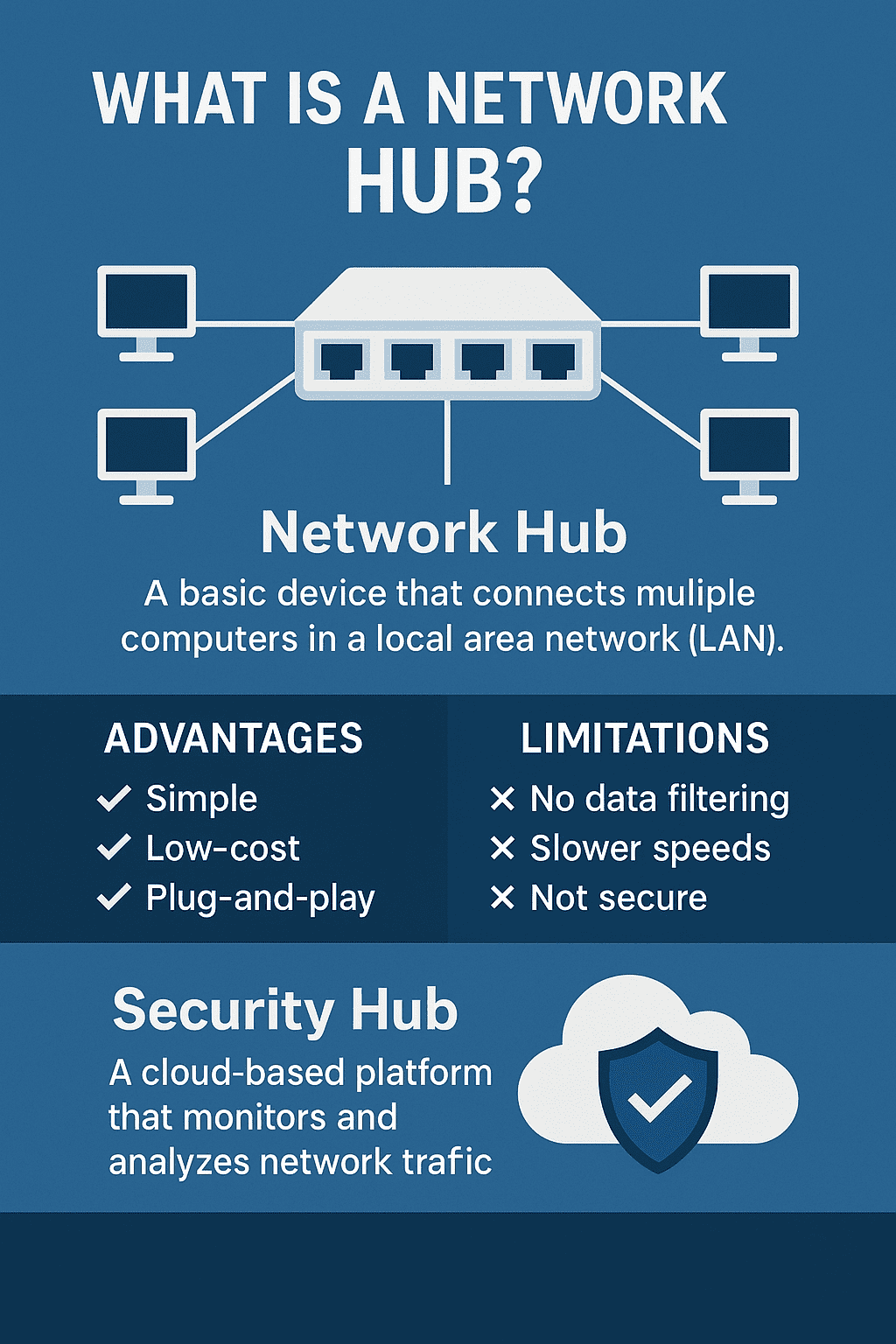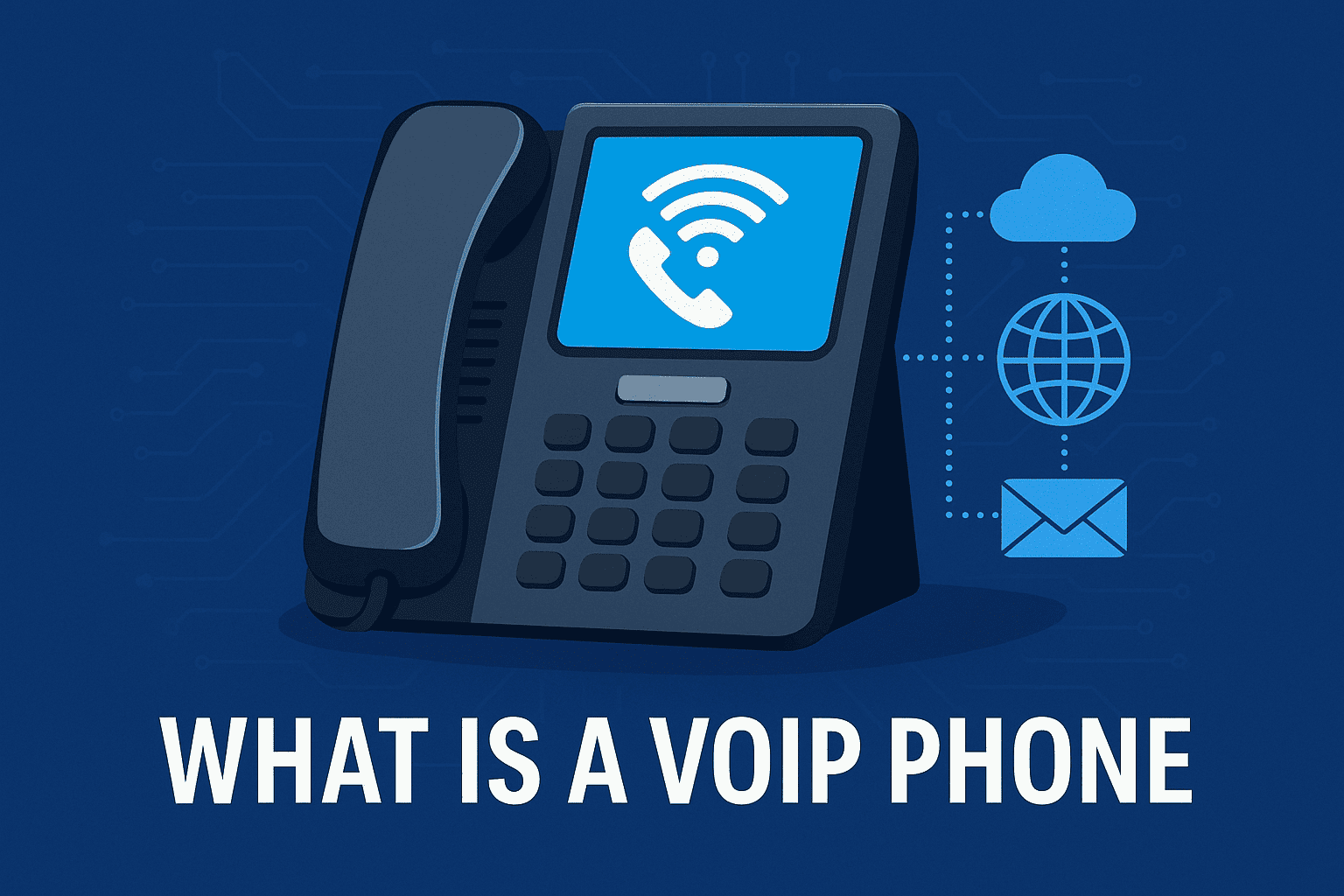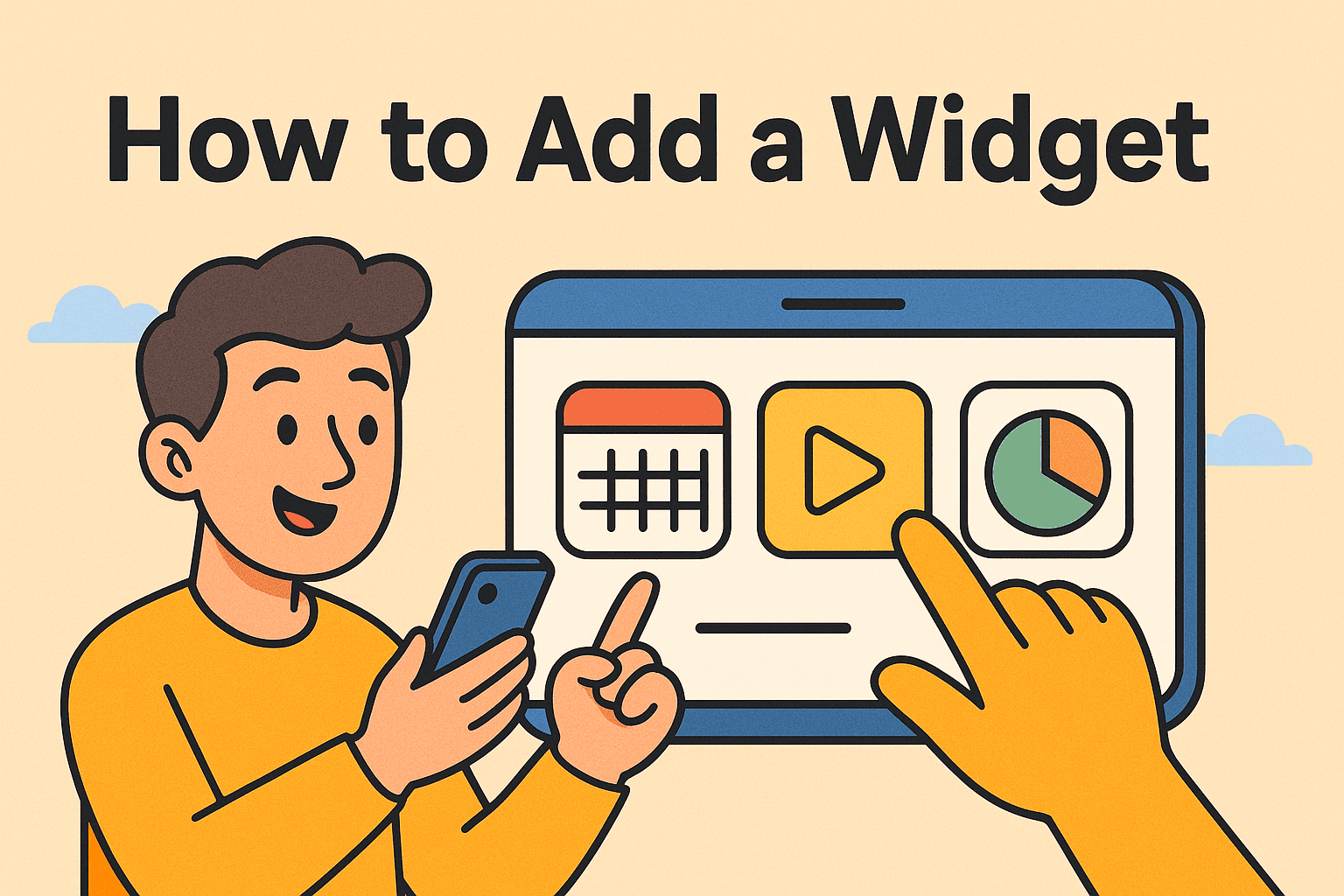How to Reset a Router: The Complete Step-by-Step Guide
Updated on July 29, 2025, by Xcitium
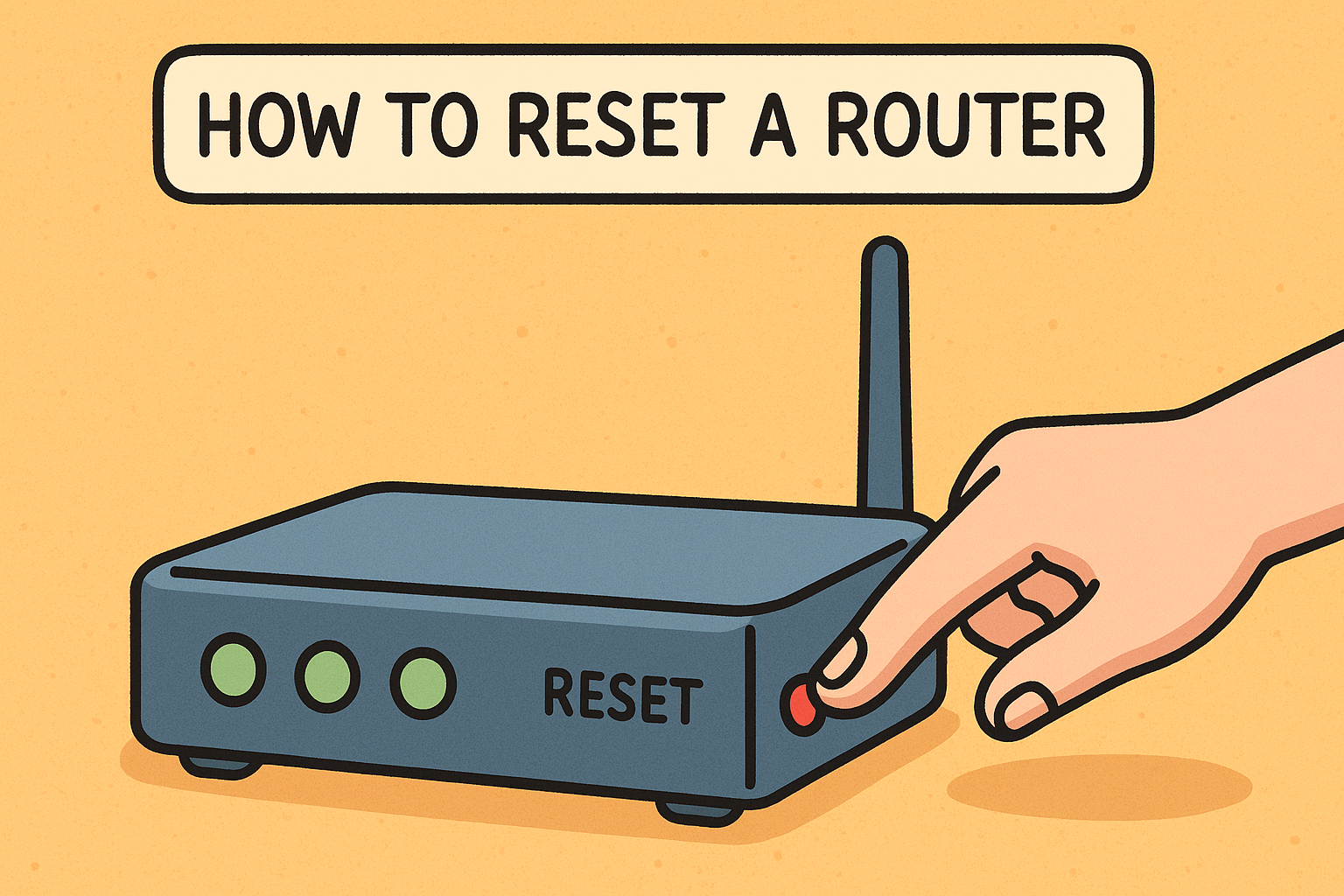
Have you ever struggled with a slow internet connection or lost access to your Wi-Fi altogether? Whether you’re troubleshooting a network issue, changing providers, or updating your settings, knowing how to reset a router is a skill every digital user should master.
In this guide, we’ll explore the right way to reset your router, how to recover after a reset, how to reset a router password, and what to do if you still can’t connect. Plus, we’ll answer some of the most frequently asked questions to help IT managers, home users, and cybersecurity professionals alike maintain a stable and secure network.
What Does It Mean to Reset a Router?
Resetting a router means returning it to its factory settings. This process clears all custom configurations, including:
- Wi-Fi network name (SSID)
- Passwords
- Port forwarding rules
- Admin login details
Whether you’re using TP-Link, Netgear, or any other brand, the process is largely the same across devices. Many people search “how to reset router TP-Link”, but the method is applicable to most modern routers.
When Should You Reset a Router?
You should consider resetting your router if:
- You’ve forgotten your admin password
- The network is slow or unstable
- You’ve been hacked or suspect unauthorized access
- You’re unable to connect after configuration changes
- You’re selling or giving away the router
Pro Tip: If you say, “I reset my router and now can’t connect to the internet,” don’t panic. We’ll show you how to fix that in this post.
How to Reset a Router: Step-by-Step
There are two main methods to reset your router:
🔁 Soft Reset (Reboot)
This just restarts the router without wiping settings. Use this when your internet is slow or temporarily down.
- Unplug the router’s power cord.
- Wait 30 seconds.
- Plug it back in and allow it to reboot.
You can also perform a soft reset via app or browser interface. Want to know how to restart router from phone? Most routers like TP-Link and Netgear offer companion apps.
🔄 Hard Reset (Factory Reset)
This clears all settings and is often needed if you forget the password or face persistent issues.
To perform a factory reset:
- Locate the Reset button on the back of the router.
- Use a paperclip or pin to press and hold the button for 10-30 seconds.
- Wait for the router lights to flash or go off and on.
- Release the button and wait for the router to reboot.
After the reset, you’ll need to set up your network from scratch.
How to Reset a Router Password
If you can’t access the router settings page, resetting it to factory defaults is often your only option.
Once reset:
- Open a browser and type 192.168.1.1 or 192.168.0.1 into the address bar.
- Use the default credentials:
- Username: admin
- Password: admin or leave blank
- Go to Wireless Settings to create a new Wi-Fi name and password.
- Don’t forget to change the admin password under Security settings.
What to Do After Resetting Router
Once you’ve completed a reset, follow these steps:
✅ Reconfigure Your Network:
- Log in to the router
- Set new SSID and password
- Set up guest networks, if needed
- Re-enable firewall and security settings
✅ Reconnect Devices:
- Reconnect phones, laptops, smart TVs, etc.
- Update saved Wi-Fi settings
✅ Update Firmware:
- Check for firmware updates from the manufacturer’s site or router dashboard
✅ Backup Settings:
- Once configured, most routers allow you to export settings. Save a copy in case you need to reset again in the future.
How to Reset Modem and Router Together
Sometimes the problem isn’t just the router—it could be your modem, too.
Here’s how to reset both:
- Unplug the modem and router.
- Wait 30-60 seconds.
- Plug in the modem first and wait until all lights stabilize.
- Then, plug in the router.
This sequence ensures a smooth reconnection to your Internet Service Provider (ISP).
Why Can’t I Connect After Resetting?
You may say, “I reset my router and now can’t connect to the internet.” Here are some common reasons:
- The router hasn’t synced with the modem
- Your ISP requires special login info
- You haven’t reconfigured settings
- Cables are loose or in the wrong ports
How to Fix It:
- Double-check Ethernet connections
- Reboot both modem and router
- Re-enter login details provided by your ISP
FAQs About Resetting a Router
1. How do I reset a router without a button?
Some routers allow resets via their web interface under System Tools or Administration.
2. Will resetting the router reset Wi-Fi settings?
Yes, a factory reset deletes all custom settings, including your Wi-Fi name and password.
3. Can I reset my router from my phone?
Yes, if you’re using a router app (like TP-Link Tether or Netgear Nighthawk), you can reboot or reset via smartphone.
4. How long does it take to reset a router?
The process typically takes 2–5 minutes, including reboot time.
5. Is resetting my router safe?
Yes, it’s perfectly safe. Just be sure to reconfigure settings afterward to ensure network security.
Final Thoughts
Knowing how to reset a router is an essential skill, especially in today’s connected world. Whether you’re troubleshooting a connection issue, updating your password, or starting fresh, the right reset method can restore performance and protect your data.
If you’re a business leader or IT manager, take it one step further—secure your endpoints, networks, and devices with enterprise-grade protection.
🔐 Want to Take Your Cybersecurity to the Next Level?
Let Xcitium safeguard your systems. From endpoint protection to advanced threat detection, our solutions are built for modern business needs.