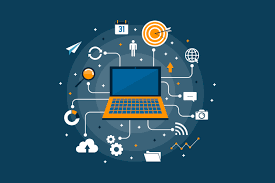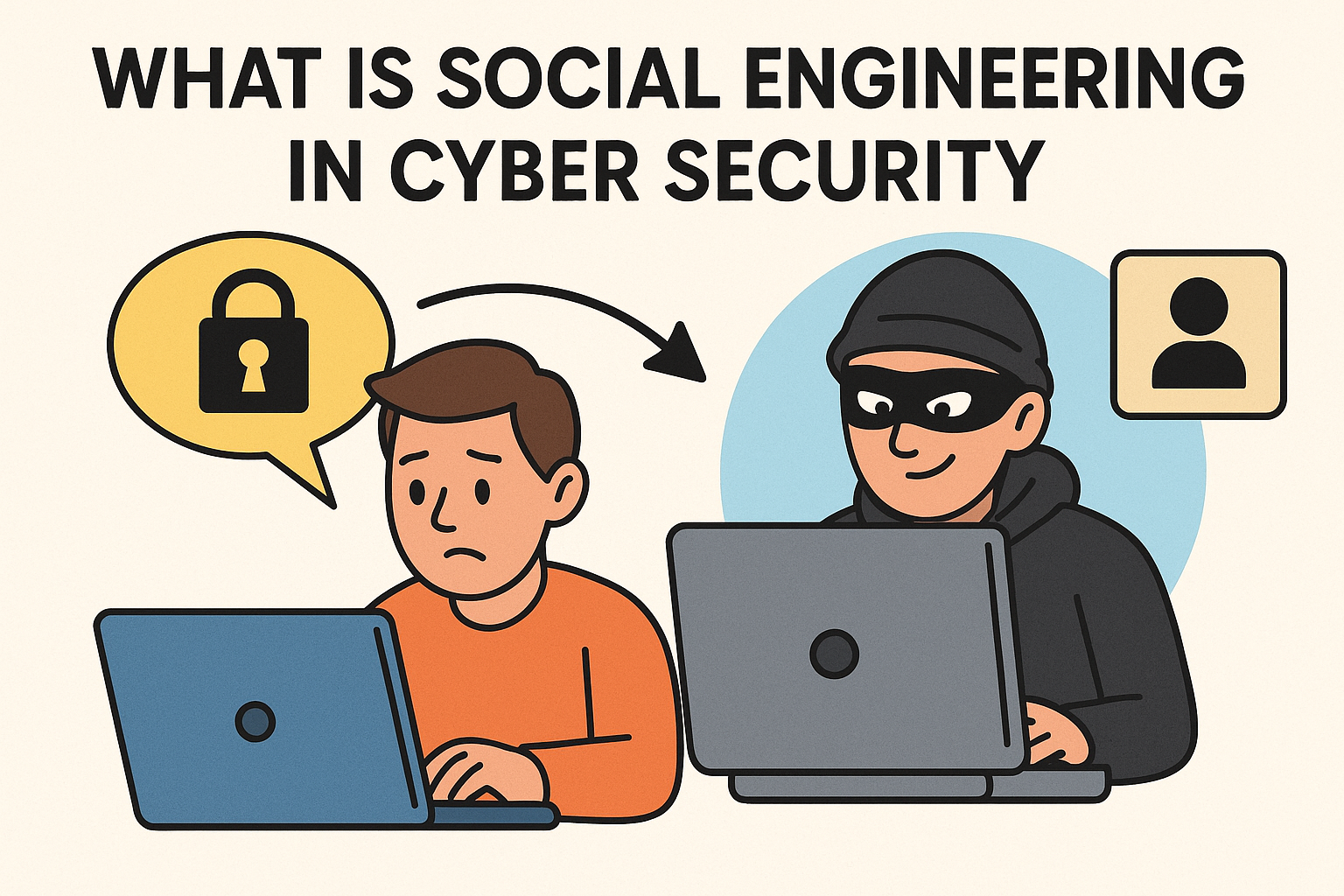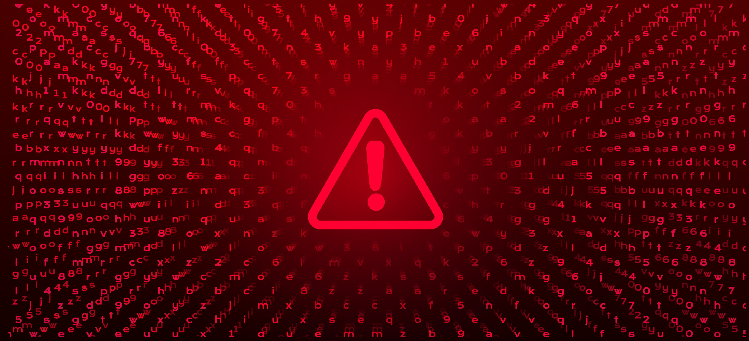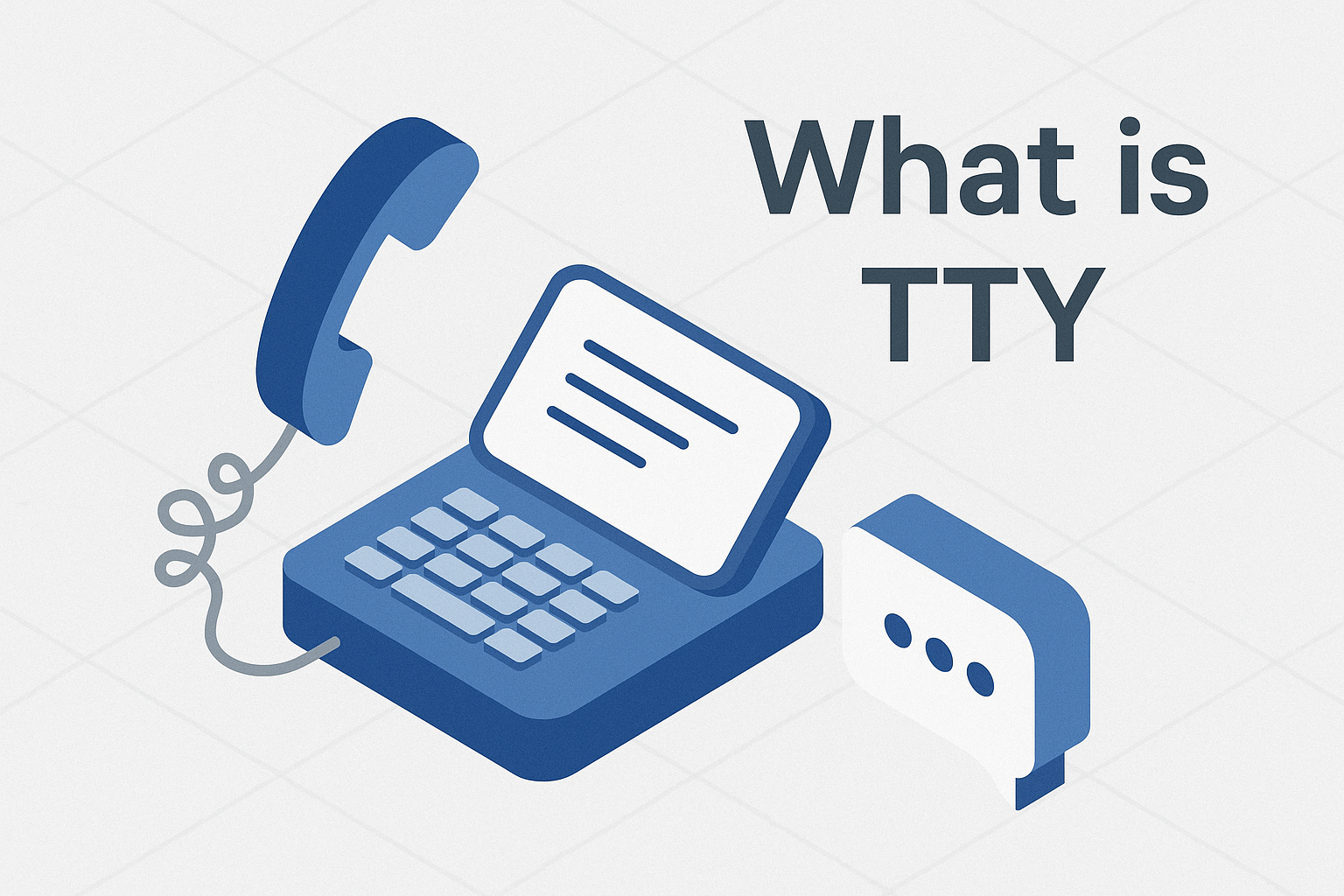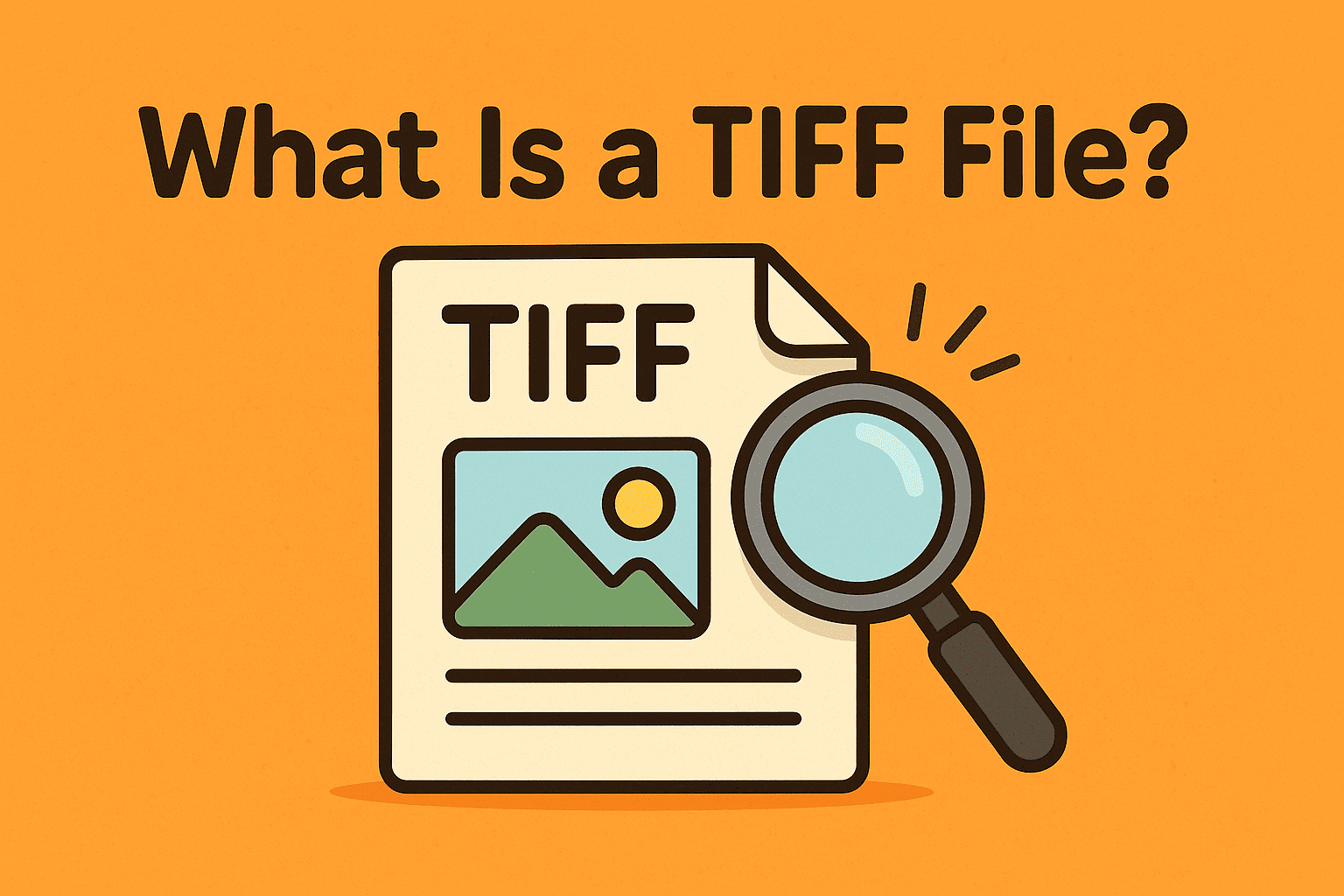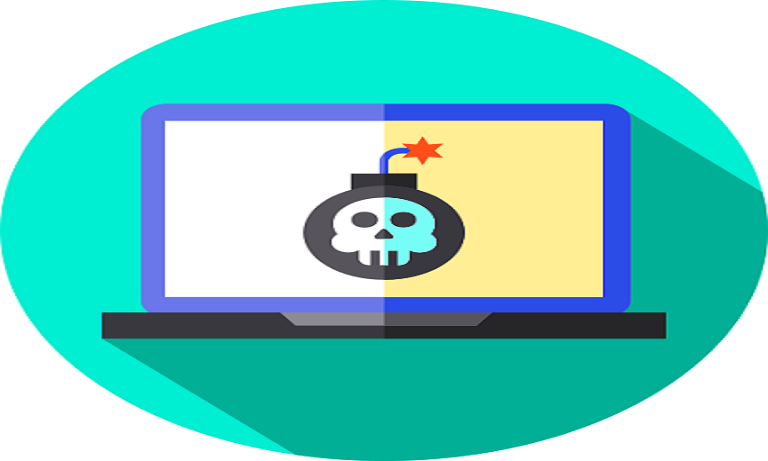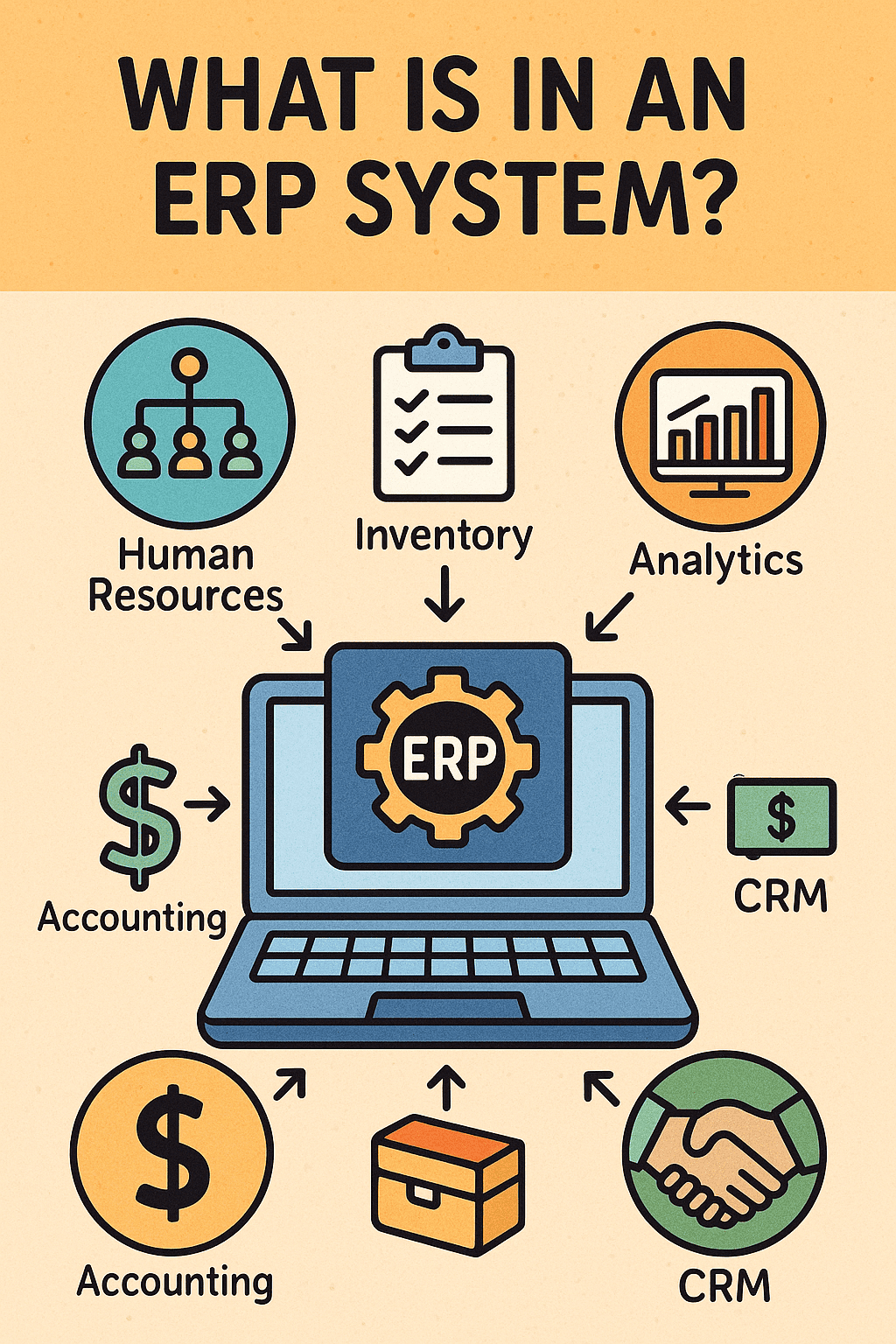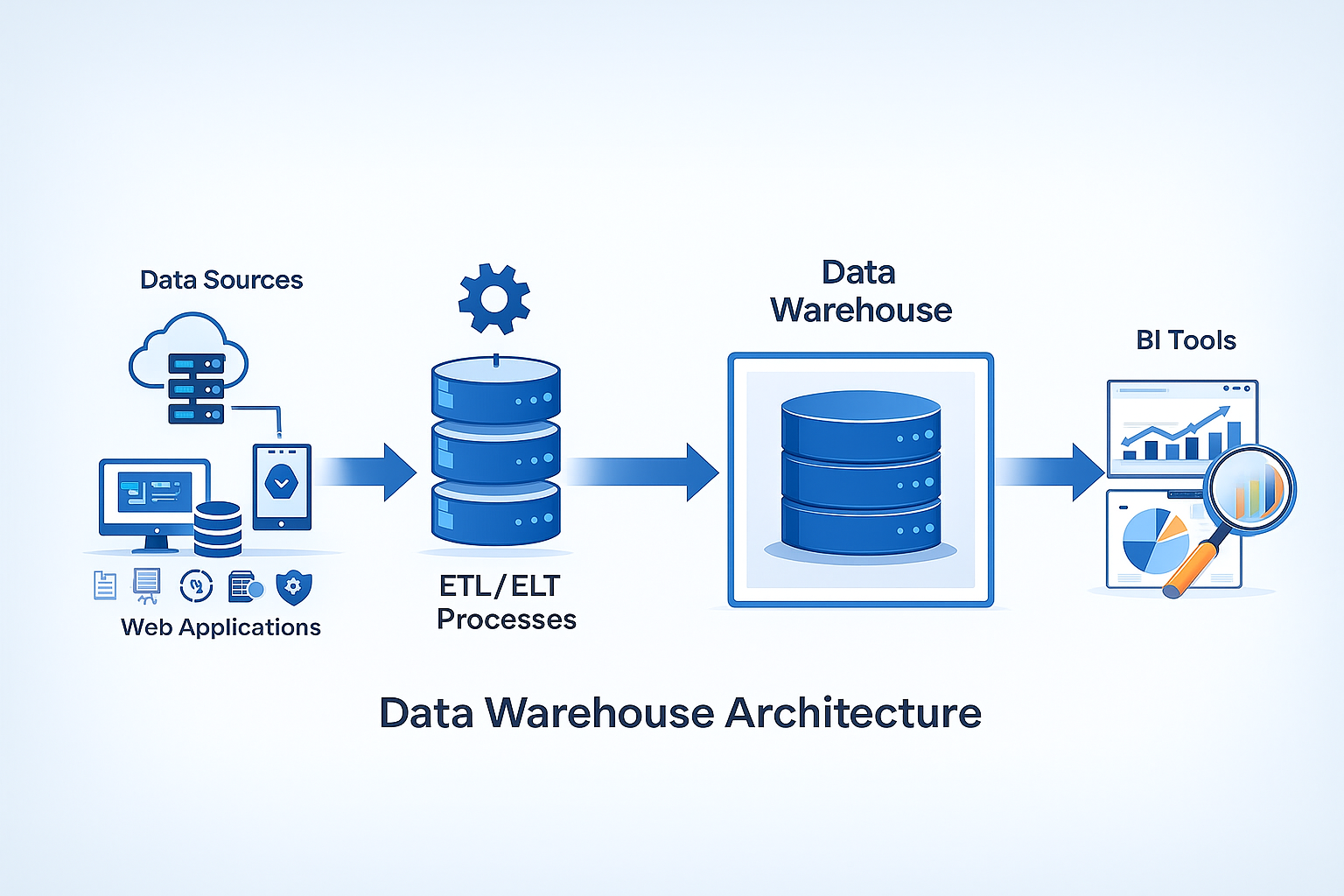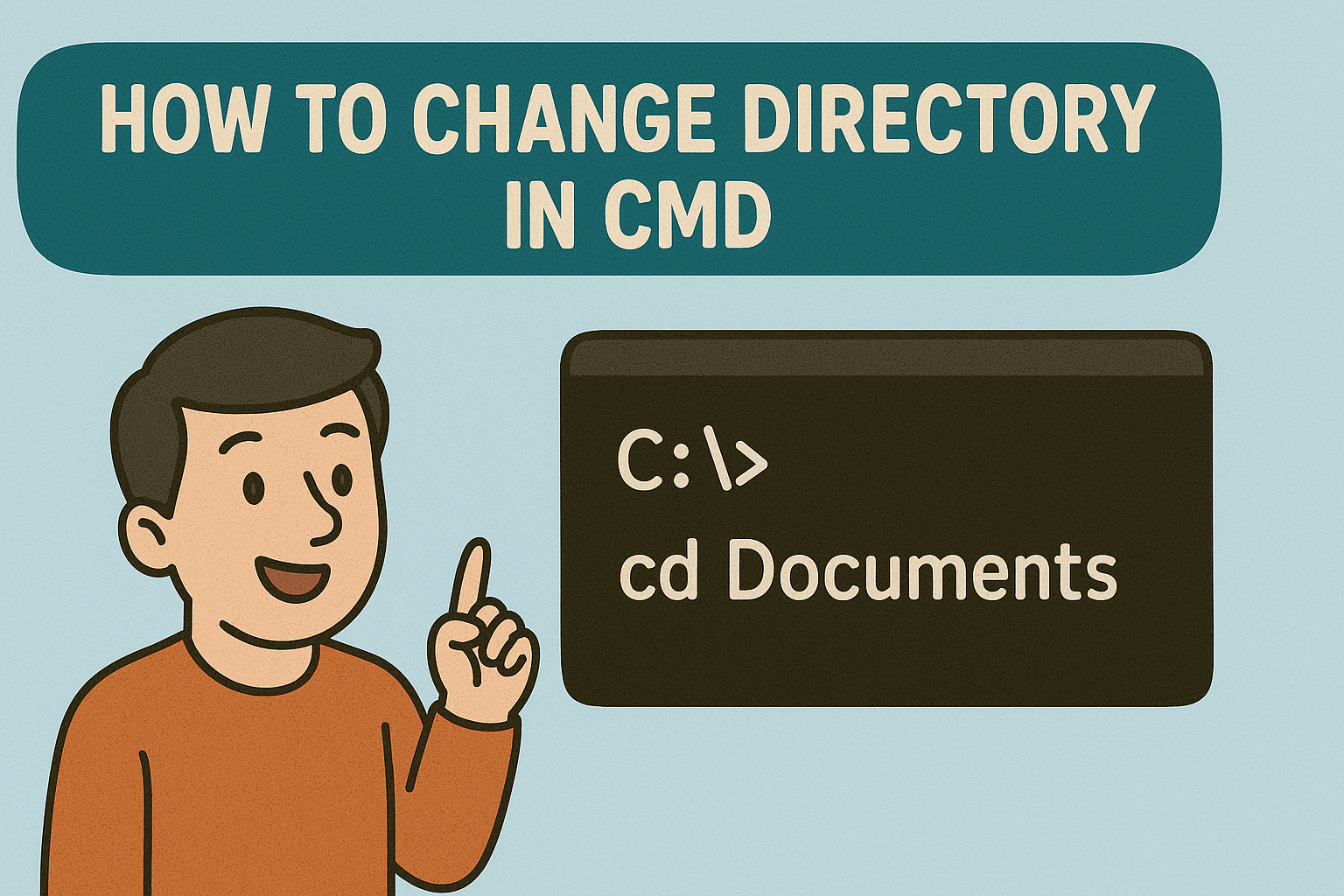How to Modify IP Address: A Complete Guide for IT and Cybersecurity Leaders
Updated on October 10, 2025, by Xcitium
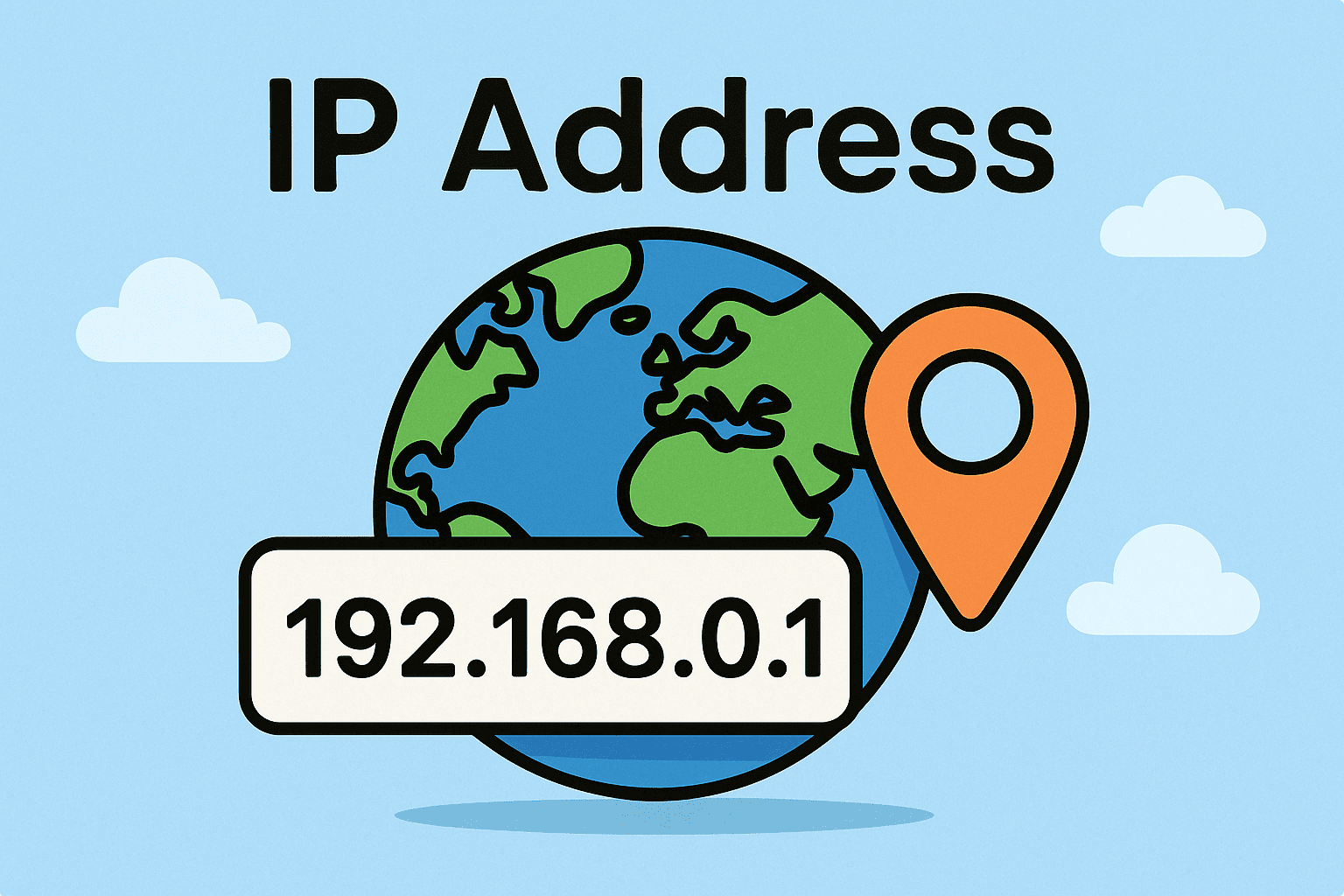
Have you ever needed to troubleshoot a network issue, bypass restrictions, or enhance your online privacy? That’s when knowing how to modify IP address becomes invaluable.
Introduction: Why Modify an IP Address?
Your IP (Internet Protocol) address is your device’s unique identifier on a network. It enables communication between your device and the internet. However, modifying it can help solve connectivity problems, protect privacy, and strengthen cybersecurity. For IT managers, cybersecurity professionals, and business leaders, this knowledge is critical for both operations and data protection.
In this guide, we’ll explore what an IP address is, why you may need to change it, and step-by-step methods to modify your IP address across platforms.
1. What Is an IP Address?
An IP address is a numerical label assigned to each device connected to a network. It functions like a digital mailing address, directing internet traffic to the correct device.
Types of IP Addresses:
-
IPv4: 32-bit addresses, e.g., 192.168.1.1 (most common).
-
IPv6: 128-bit addresses, designed to replace IPv4.
-
Public IP: Assigned by your ISP, visible to the internet.
-
Private IP: Used within local networks, like 192.168.x.x.
-
Dynamic IP: Changes automatically via DHCP.
-
Static IP: Manually configured and does not change.
👉 Understanding these basics makes modifying IP addresses much easier.
2. Why Modify an IP Address?
Before we get into how to modify IP address, let’s look at why you might need to:
-
Troubleshooting: Resolve connectivity or router conflicts.
-
Bypassing Restrictions: Access content blocked by region or firewall.
-
Enhancing Security: Prevent tracking and reduce cyberattack risks.
-
Testing & Development: IT teams may test apps on different networks.
-
Network Management: Assigning static IPs for servers, printers, or VoIP systems.
-
Privacy: Mask your identity when browsing online.
👉 For cybersecurity, modifying an IP is often part of defense-in-depth strategies.
3. How to Modify IP Address in Windows
Modifying an IP on Windows 10/11 is straightforward.
Steps:
-
Open Settings → Network & Internet.
-
Select Wi-Fi or Ethernet, depending on your connection.
-
Click Properties → Edit IP assignment.
-
Choose Manual.
-
Enter desired IP address, Subnet mask, Gateway, and DNS servers.
-
Save and restart the connection.
👉 Alternatively, you can use Command Prompt (CMD):
4. How to Modify IP Address in macOS
For Mac users, here’s how to modify IP address:
-
Go to System Preferences → Network.
-
Select your network (Wi-Fi or Ethernet).
-
Click Advanced → TCP/IP tab.
-
Change Configure IPv4 to Manually.
-
Enter your new IP address, Subnet mask, and Router info.
-
Click Apply to save changes.
👉 macOS also supports IPv6 modifications for advanced networking setups.
5. How to Modify IP Address in Linux
Linux offers more flexibility:
Command Line (Ubuntu/Debian):
Using Network Manager:
-
Open Settings → Network.
-
Select your interface → IPv4 Settings.
-
Switch to Manual and enter new IP details.
👉 Linux admins often modify IP addresses for server management and cybersecurity lab testing.
6. How to Modify IP Address on Mobile Devices
A. Android
-
Open Settings → Network & Internet.
-
Tap Wi-Fi → Current Network → Advanced.
-
Choose IP settings → Static.
-
Enter new IP address and save.
B. iPhone (iOS)
-
Go to Settings → Wi-Fi.
-
Tap the “i” next to your network.
-
Select Configure IP → Manual.
-
Add your IP details and save.
👉 Modifying mobile IPs is useful for remote work and security apps.
7. Using a VPN or Proxy to Modify IP Address
Not all modifications need manual settings. You can also use:
-
VPN (Virtual Private Network): Masks your real IP and encrypts traffic.
-
Proxy Servers: Routes your connection through another server.
-
Tor Browser: Provides anonymous browsing by modifying IP routes.
👉 These methods are preferred for privacy and bypassing geographic restrictions.
8. Risks and Considerations of Modifying IPs
While modifying an IP is generally safe, there are risks:
-
❌ Incorrect Configuration: Can cause loss of internet connectivity.
-
❌ Conflict with Other Devices: Two devices with the same IP = connection issues.
-
❌ Security Missteps: Exposing servers with poorly configured static IPs.
-
❌ Compliance Issues: Some industries restrict unapproved IP modifications.
👉 Always document changes and apply network security best practices.
9. Best Practices for IT Managers
For IT and cybersecurity professionals, IP modification should follow structured policies:
-
✅ Use static IPs for critical devices (servers, printers, VoIP).
-
✅ Automate DHCP for end-user devices to reduce conflicts.
-
✅ Deploy VPNs for secure remote access.
-
✅ Monitor IP changes with network monitoring tools.
-
✅ Audit and log changes for compliance.
👉 This ensures both flexibility and security.
10. Troubleshooting After Modifying an IP
Sometimes, issues arise after changes. Here’s what to check:
-
Ping Test: Confirm connectivity with
ping 8.8.8.8. -
Check DNS Settings: Ensure DNS is set correctly.
-
Reset TCP/IP Stack:
-
Restart Router/Modem: Refreshes IP allocation.
-
Check Firewall Rules: Ensure access isn’t blocked.
👉 These steps resolve most common IP modification issues.
Quick Checklist: How to Modify IP Address
✅ Know why you’re changing it (security, troubleshooting, testing).
✅ Use OS-specific settings or command line tools.
✅ Consider VPNs for privacy-focused IP changes.
✅ Avoid conflicts with other devices.
✅ Monitor changes with IT security tools.
FAQs on Modifying IP Address
1. Why would I want to modify my IP address?
To troubleshoot network issues, enhance privacy, bypass restrictions, or assign static IPs for business use.
2. Is it legal to modify an IP address?
Yes, modifying your IP for personal or business use is legal, but using it for fraud or illegal activity is not.
3. Will modifying my IP make me anonymous online?
Not entirely. For anonymity, you should use VPNs, proxies, or Tor.
4. Can modifying an IP address improve security?
Yes, especially when using static IPs with firewalls or masking public IPs via VPNs.
5. Can I revert to automatic IP assignment after modifying it?
Yes. Switch back to DHCP (automatic settings) in your device’s network options.
Final Thoughts
Learning how to modify IP address is an essential skill for IT managers, cybersecurity leaders, and business executives. Whether for troubleshooting, privacy, or managing enterprise networks, knowing how to do it safely ensures smooth operations and stronger security.
From manual configuration to VPN-based changes, the key is balancing functionality with security.
🚀 Ready to enhance your cybersecurity posture while managing networks more effectively?
Request a demo of Xcitium’s advanced security solutions today and see how you can protect and streamline your IT environment.