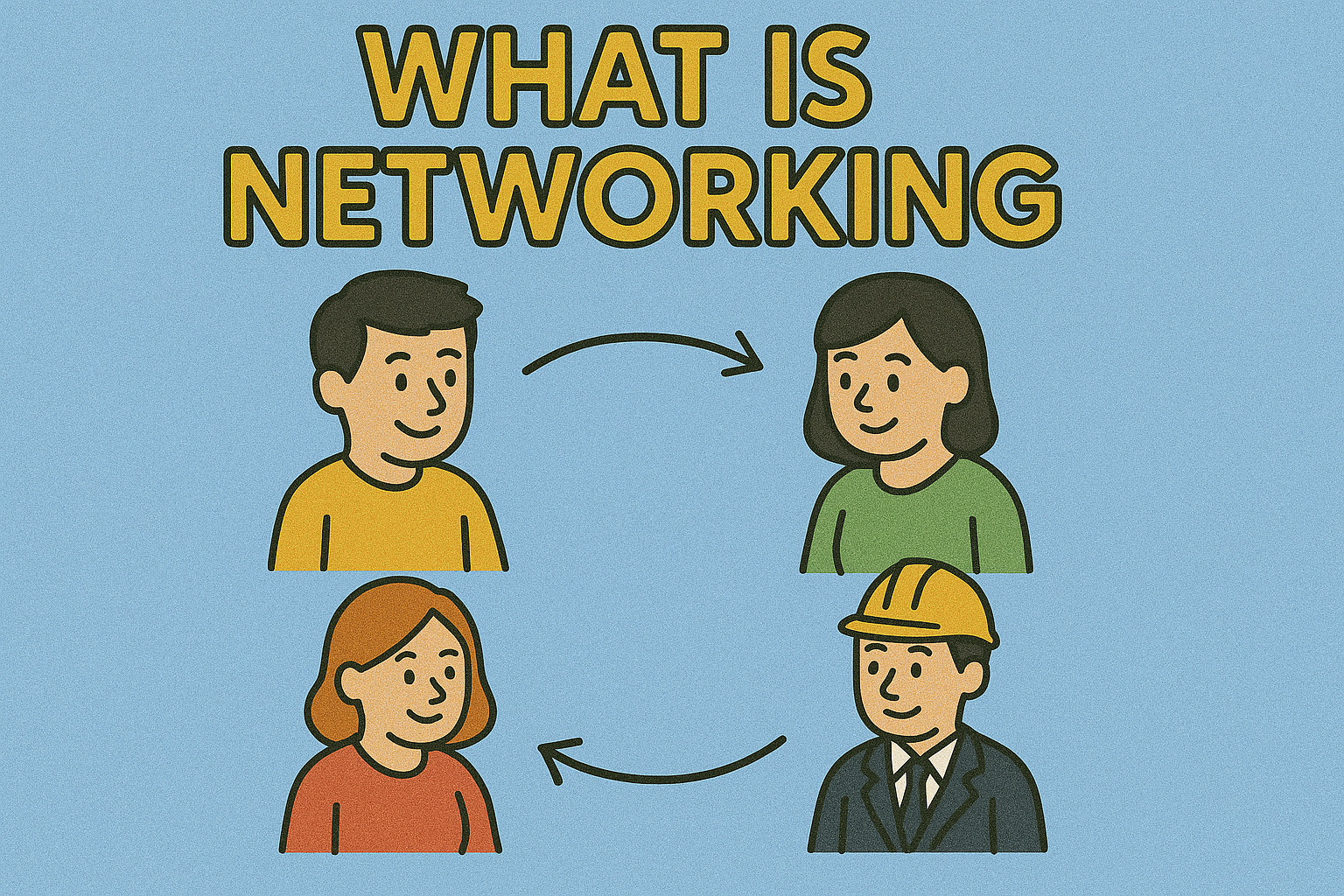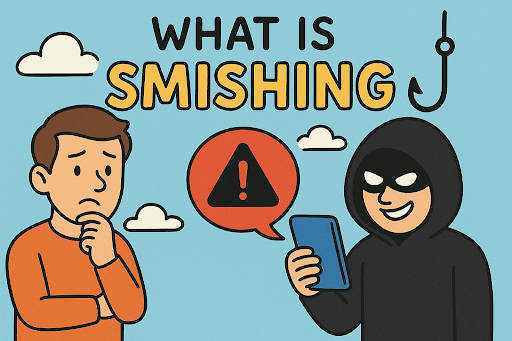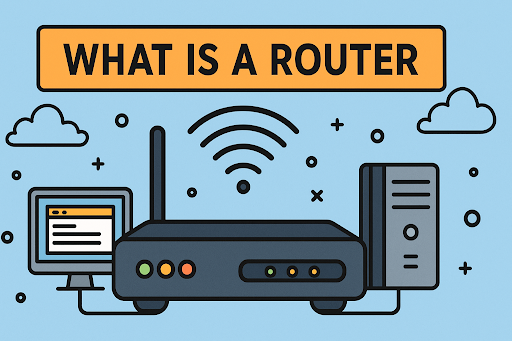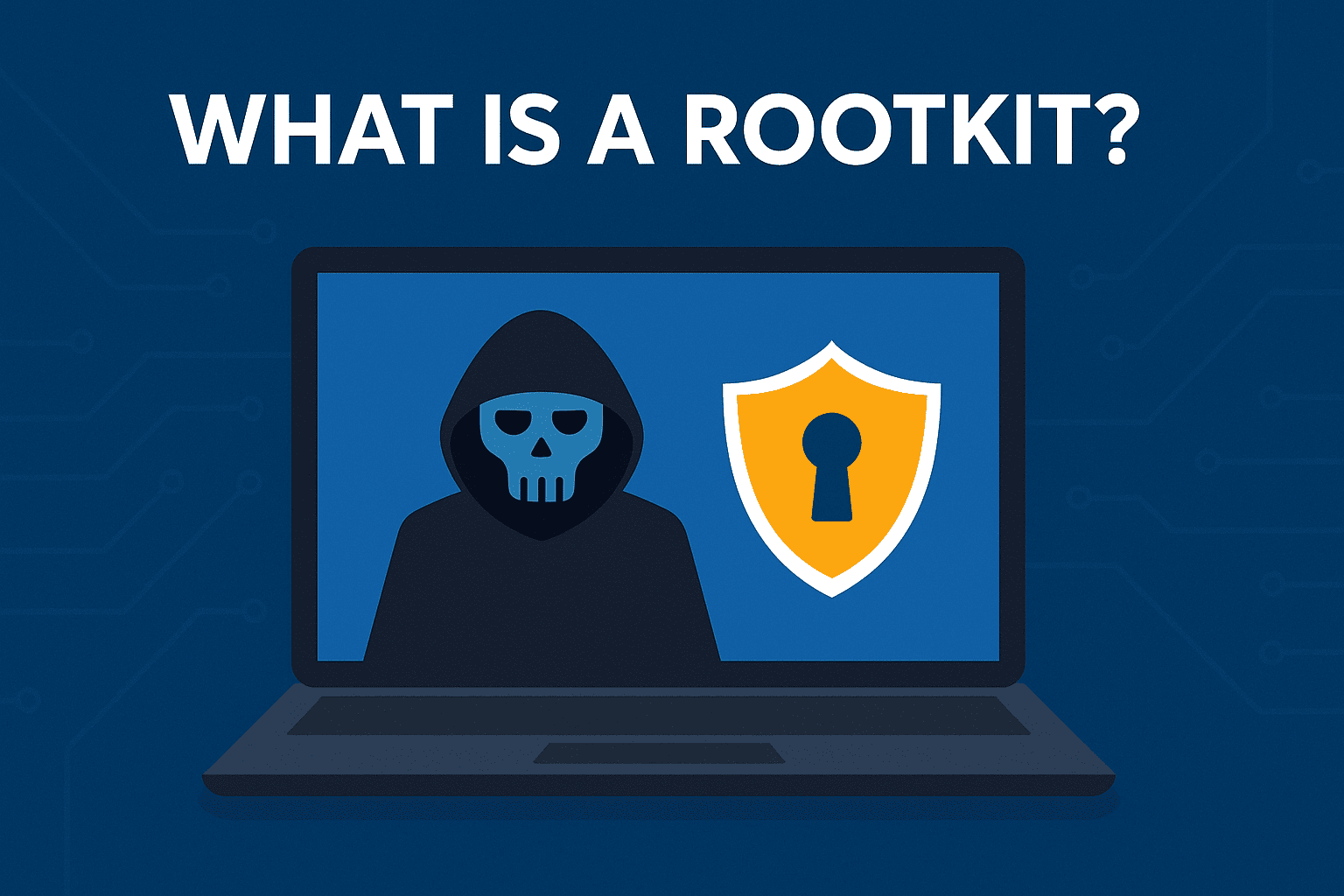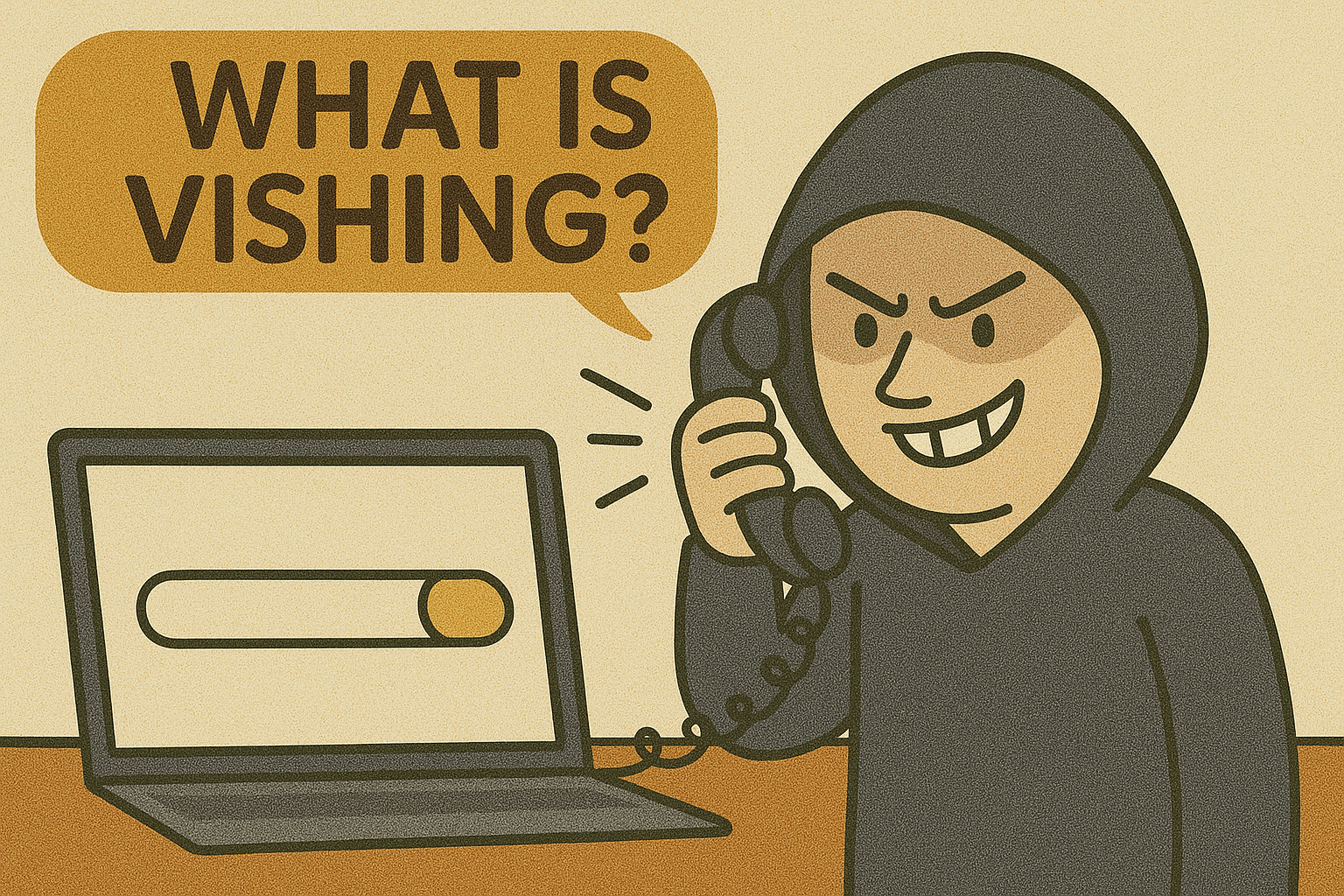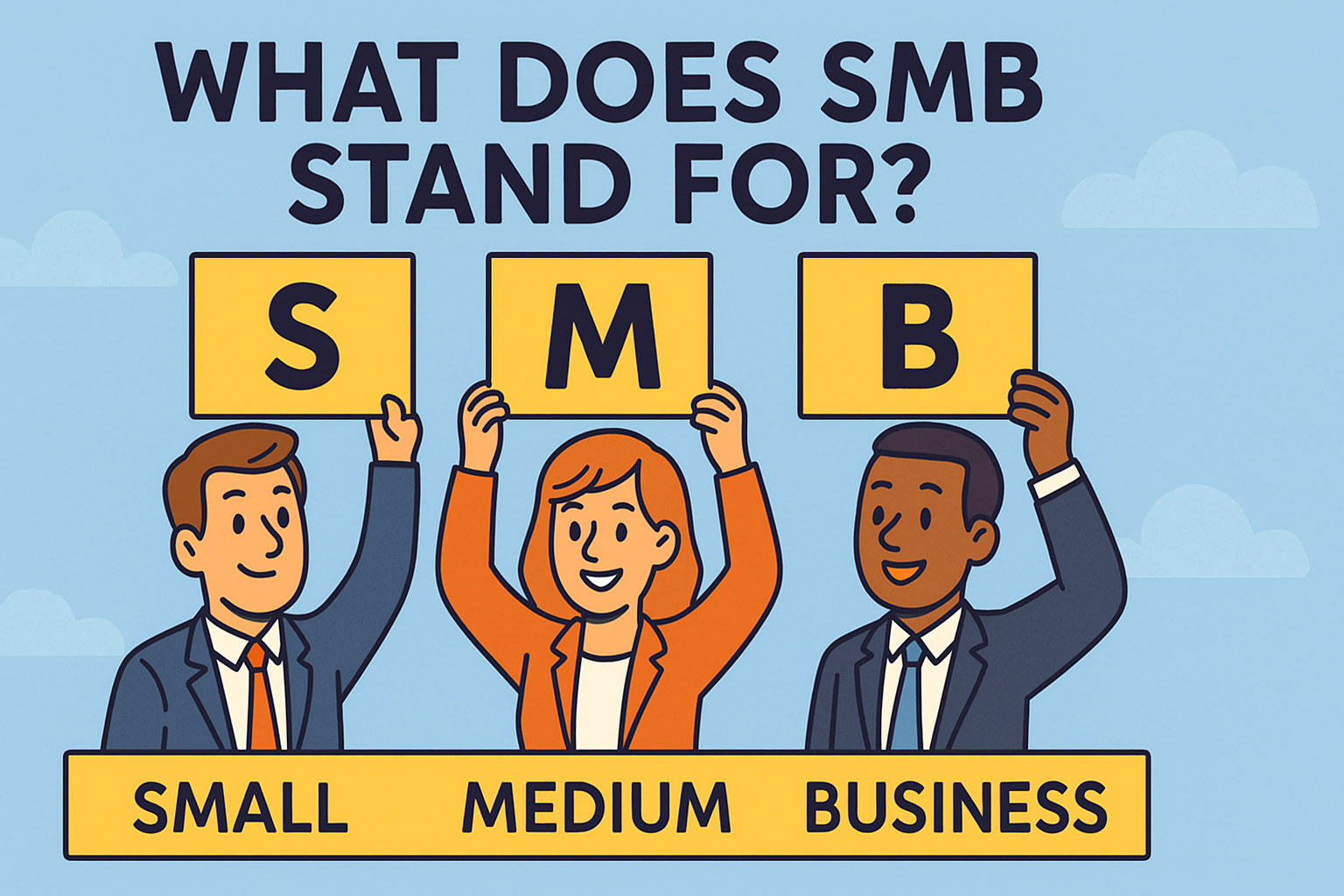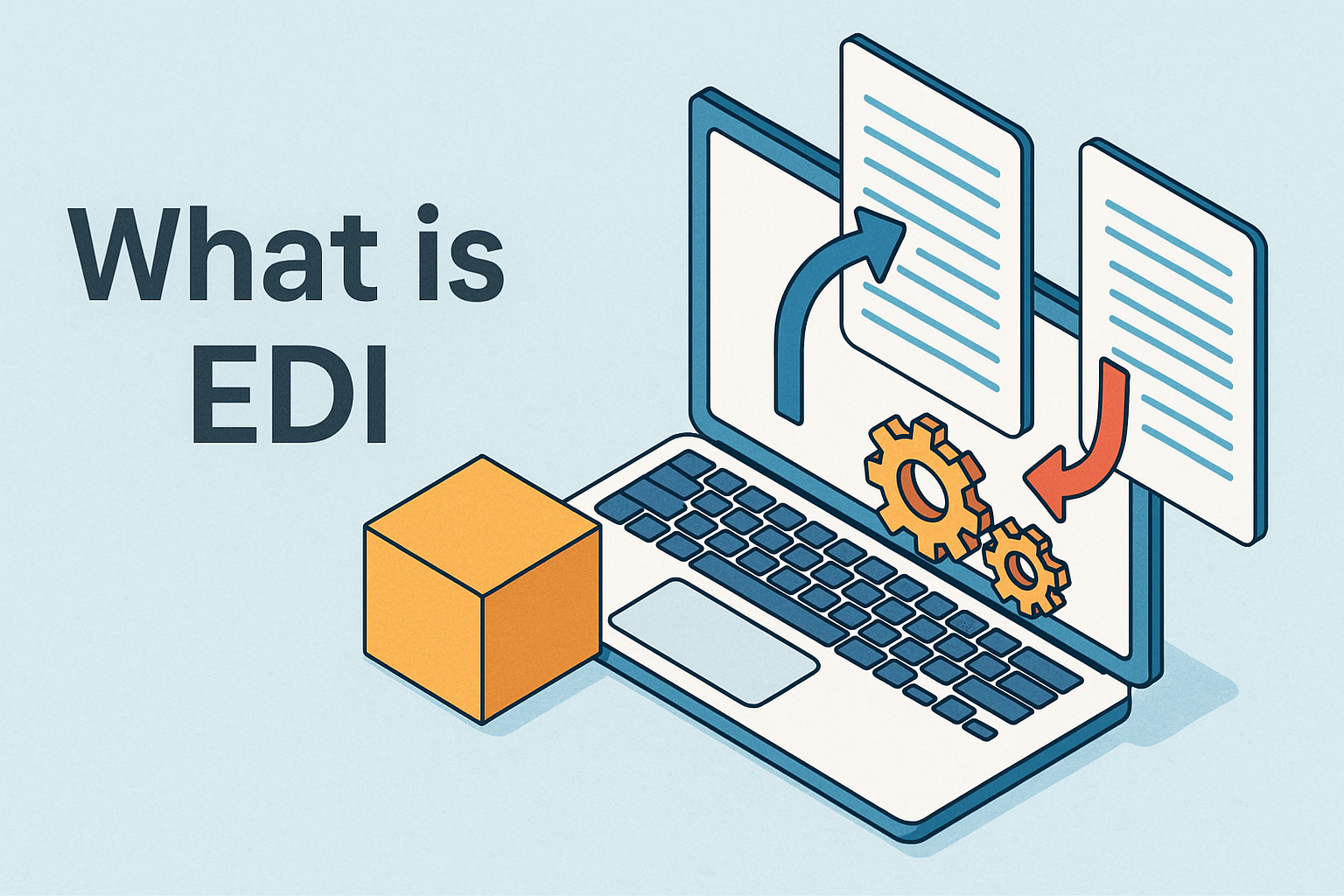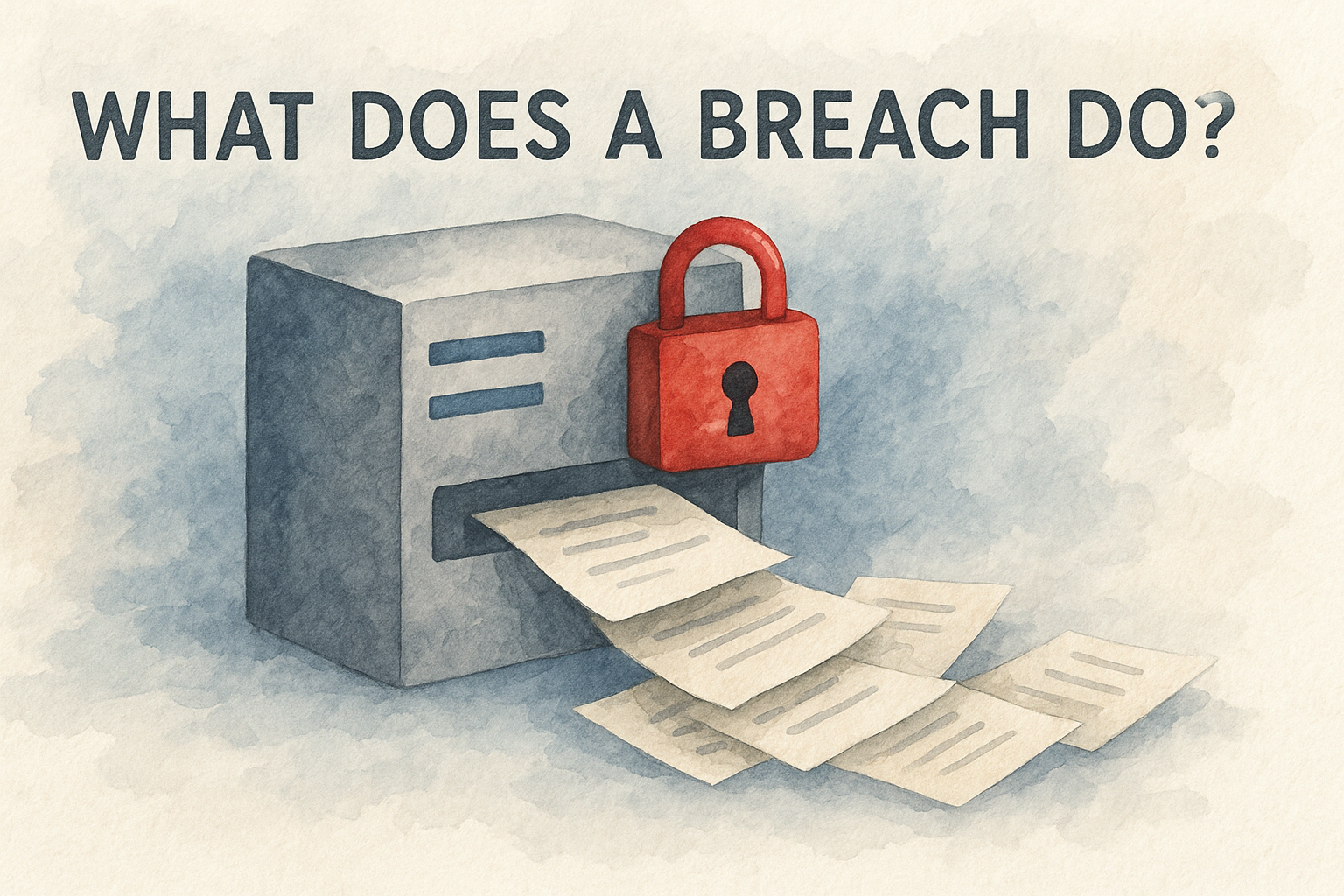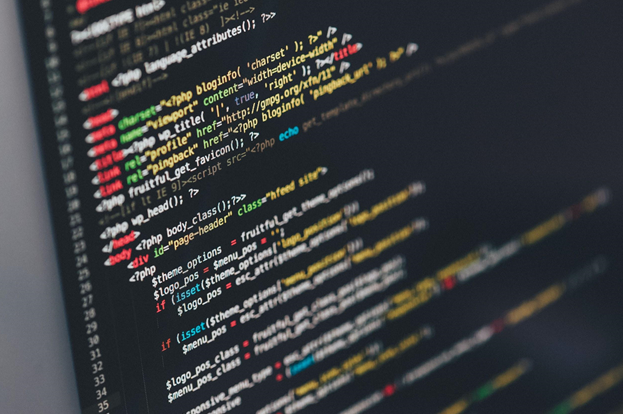How to Get WiFi Password: Easy Methods for All Devices
Updated on July 2, 2025, by Xcitium

It happens to all of us—you connect to WiFi once and never have to think about the password again… until you need it. Whether you’re trying to connect a new device or help someone else get online, knowing how to get WiFi password can be incredibly useful.
In this post, we’ll show you how to retrieve saved WiFi passwords across devices—Android, iPhone, Windows laptops, and even using Command Prompt. We’ll also cover how to get WiFi password without a QR code and how cybersecurity best practices tie into password visibility.
Why You May Need to Get a WiFi Password
Here are some common scenarios where retrieving the password is helpful:
- Connecting a new device
- Sharing access with a guest
- Troubleshooting network issues
- Backing up or migrating router settings
For professionals in IT, cybersecurity, or tech support, knowing these techniques is part of delivering smooth operational support.
How to Get WiFi Password on a Windows Laptop
Method 1: Use CMD (Command Prompt)
You can use Windows Command Prompt to retrieve saved WiFi passwords:
- Press Win + R, type cmd, then press Enter.
Enter:
sql
CopyEdit
netsh wlan show profiles
Find the name of the network, then type:
pgsql
CopyEdit
netsh wlan show profile name=”YourNetworkName” key=clear
Look under Security Settings > Key Content – that’s the password.
Method 2: Control Panel Method (GUI)
- Go to Control Panel > Network and Sharing Center.
- Click on your connected WiFi name.
- Choose Wireless Properties > Security.
- Check Show characters to reveal the password.
How to Get WiFi Password on Android
Android 10 and above support password sharing natively.
Steps:
- Go to Settings > Network & Internet > WiFi.
- Tap your connected network.
- Tap Share (you’ll authenticate with your PIN or fingerprint).
- The QR code will display; the password is shown below it.
⚠️ For older Android versions, you’ll need root access to retrieve passwords.
How to Get WiFi Password on iPhone
iPhones don’t show passwords directly, but Apple allows sharing.
Option 1: Share WiFi from iPhone to iPhone
- Both devices must be signed in with Apple ID and have Bluetooth enabled.
- When one device connects to WiFi, the other will prompt with “Share Password?”
Option 2: View Passwords via iCloud Keychain (Mac Required)
- Open Keychain Access on your Mac.
- Search for the WiFi network name.
- Double-click and check Show Password (you’ll enter your Mac’s password).
How to Get WiFi Password Without QR Code
If your phone doesn’t generate a QR code:
- Use WiFi password viewer apps (requires root on Android).
- Access router settings using IP (typically 192.168.1.1 or 192.168.0.1) from your browser.
- Log in with the admin credentials.
- Navigate to Wireless Settings > Security to find the password.
🔒 Pro Tip: Change the default admin password to avoid router hijacking.
Recovering WiFi Password from Router
If all else fails, reset or retrieve directly from the router:
- Check the label on the back for default credentials.
- Log in via browser.
- Navigate to Wireless > Security Settings.
- Your WiFi password is usually under Pre-shared Key or WPA Key.
Security Implications of WiFi Password Sharing
While sharing your WiFi password may seem harmless, it opens potential security risks:
- Unsecured devices can serve as entry points for malware.
- Shared passwords may be stored or reused in insecure places.
- Overused passwords are vulnerable to brute-force attacks.
Best Practices:
- Use guest networks for visitors.
- Change passwords regularly.
- Enable WPA3 encryption if supported.
Quick Summary: How to Get WiFi Password (By Device)
| Device | Method | Root Required? |
| Windows Laptop | CMD / Network Settings | ❌ |
| Android (10+) | Share WiFi in Settings | ❌ |
| Android (<10) | Password viewer app | ✅ |
| iPhone | Share from another iPhone | ❌ |
| Mac (Keychain) | Keychain Access (via Mac) | ❌ |
| Router | Browser Login to Router IP | ❌ |
Conclusion: Knowing the Password = Owning the Network
Knowing how to get WiFi password isn’t just about convenience—it’s about control, access, and even cybersecurity hygiene. By understanding how your devices store and retrieve credentials, you can operate more efficiently and securely in any environment.
✅ Secure Your Digital Perimeter with Xcitium
Looking to level up your endpoint protection, secure your network, or prevent unauthorized access?
👉 Request a Free Demo from Xcitium
FAQs: How to Get WiFi Password
1. Can I find a WiFi password without being connected?
You can’t retrieve a password unless the device has connected previously or has access to the router admin panel.
2. How do I get the WiFi password on an Android without QR code?
Access settings or root your phone and use password viewer tools.
3. Is it legal to view someone else’s WiFi password?
Only if you have permission. Unauthorized access violates digital rights laws.
4. Can I view all saved WiFi passwords on my laptop?
Yes, using netsh wlan show profiles and then retrieving each password individually.
5. How do I get the WiFi password from my iPhone?
Use password sharing with another Apple device or view it in Keychain Access via a Mac.