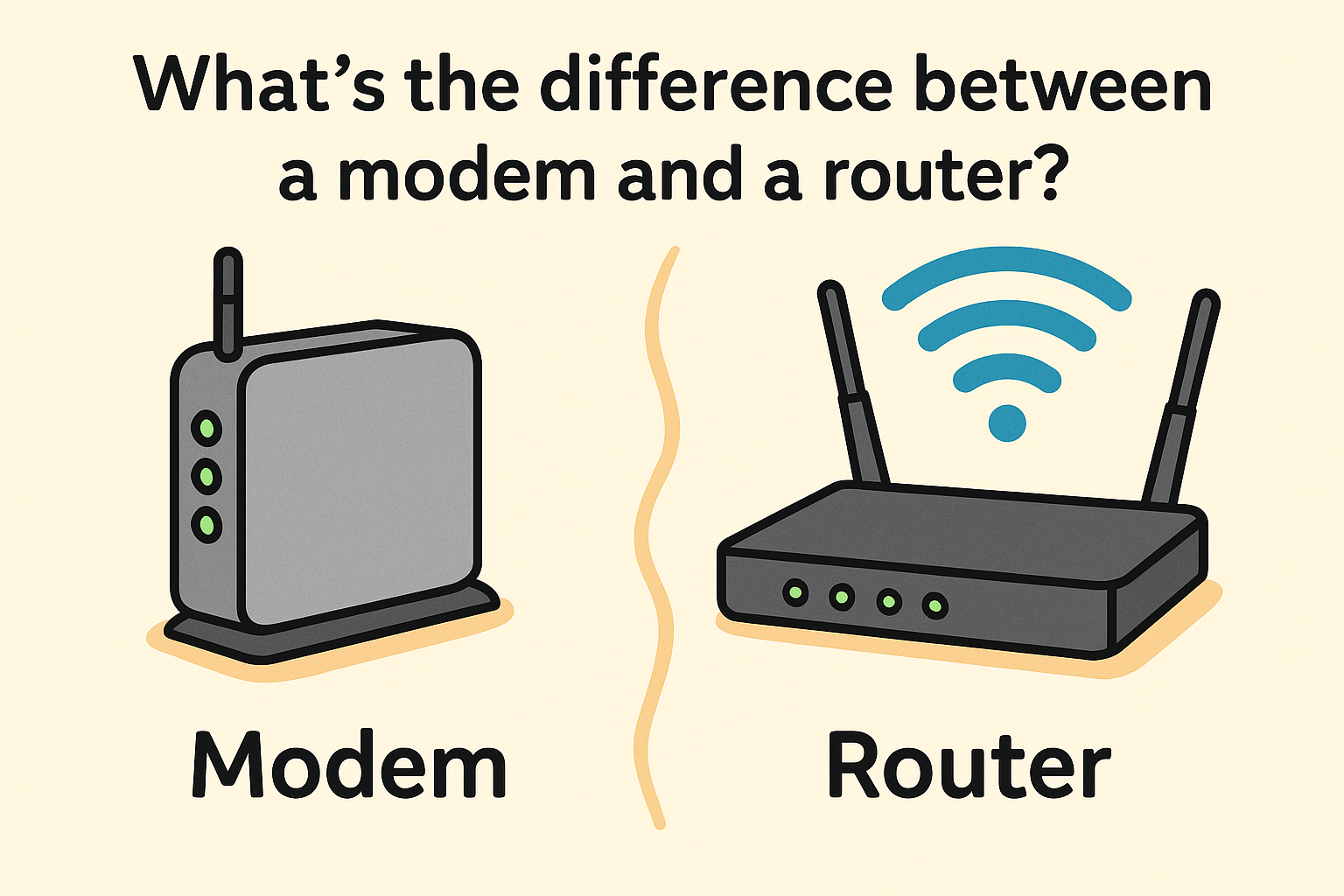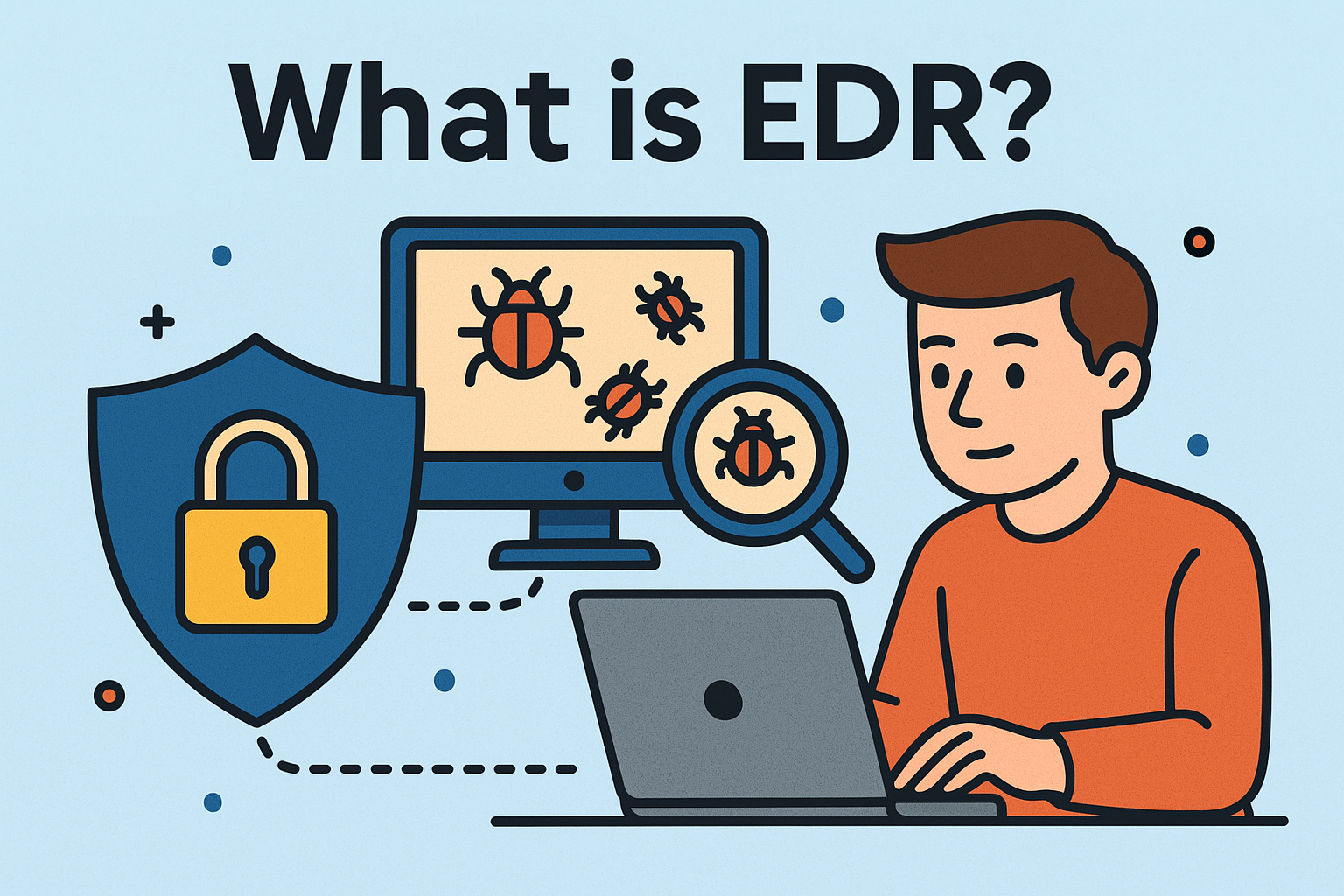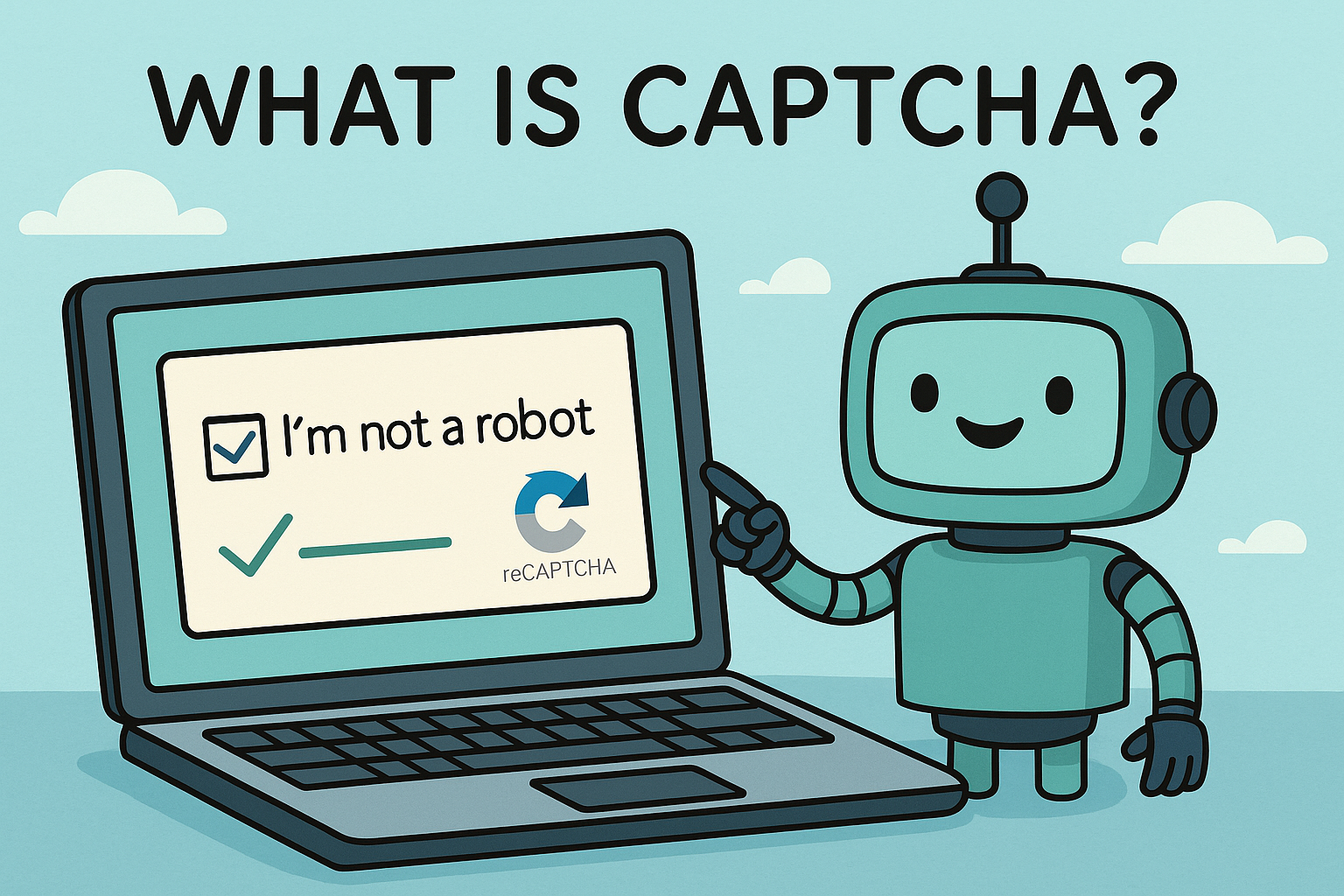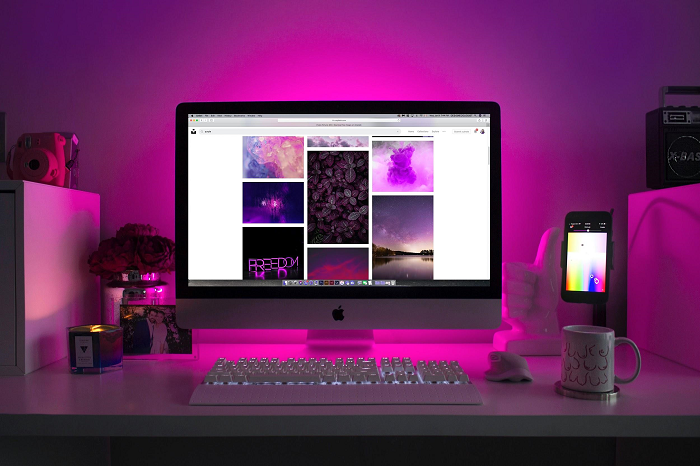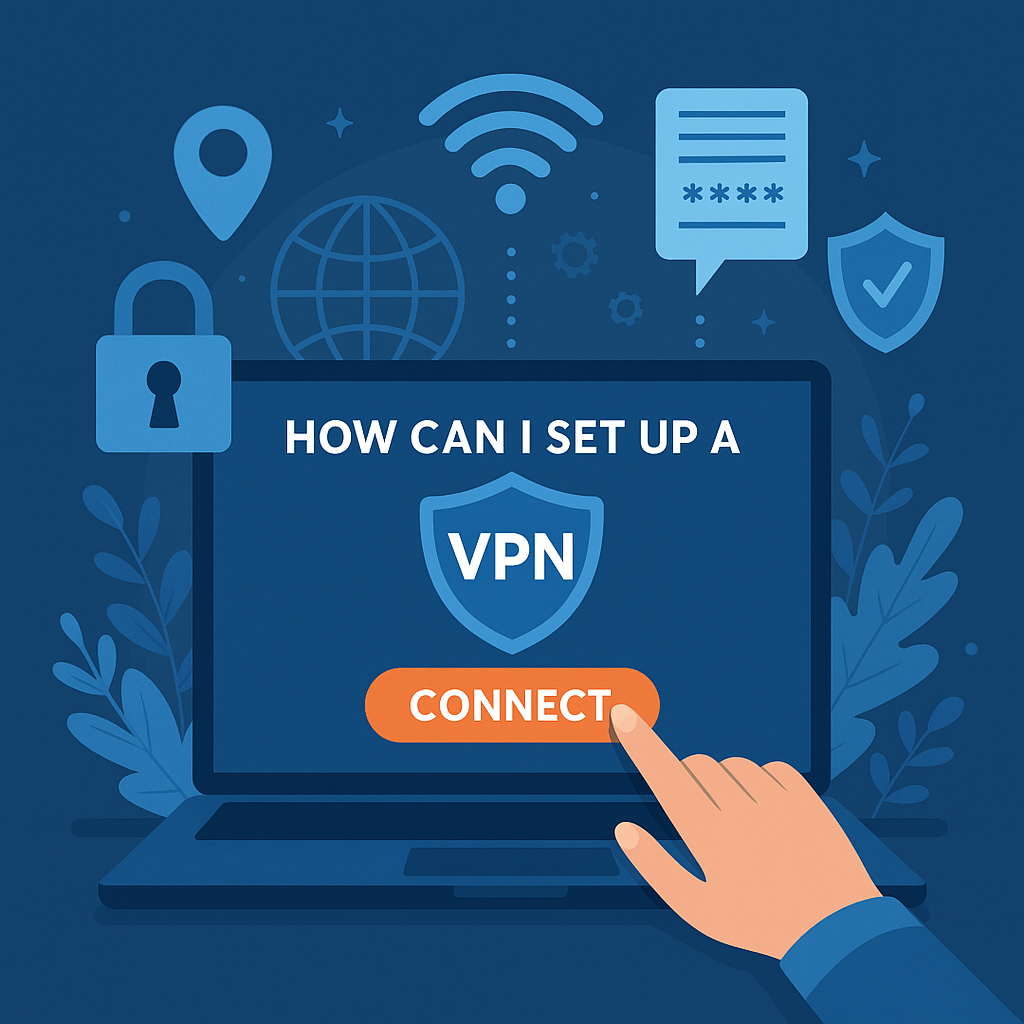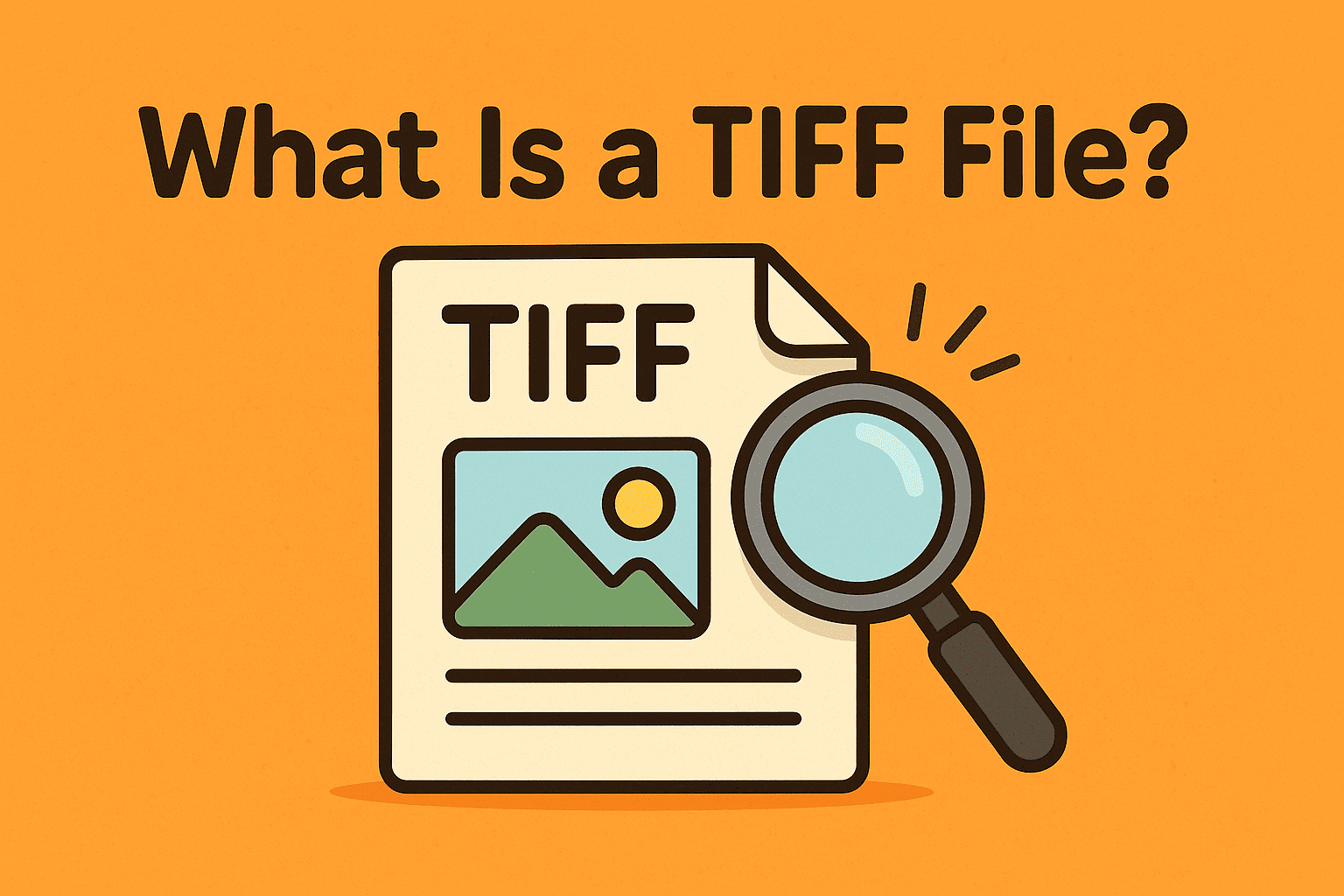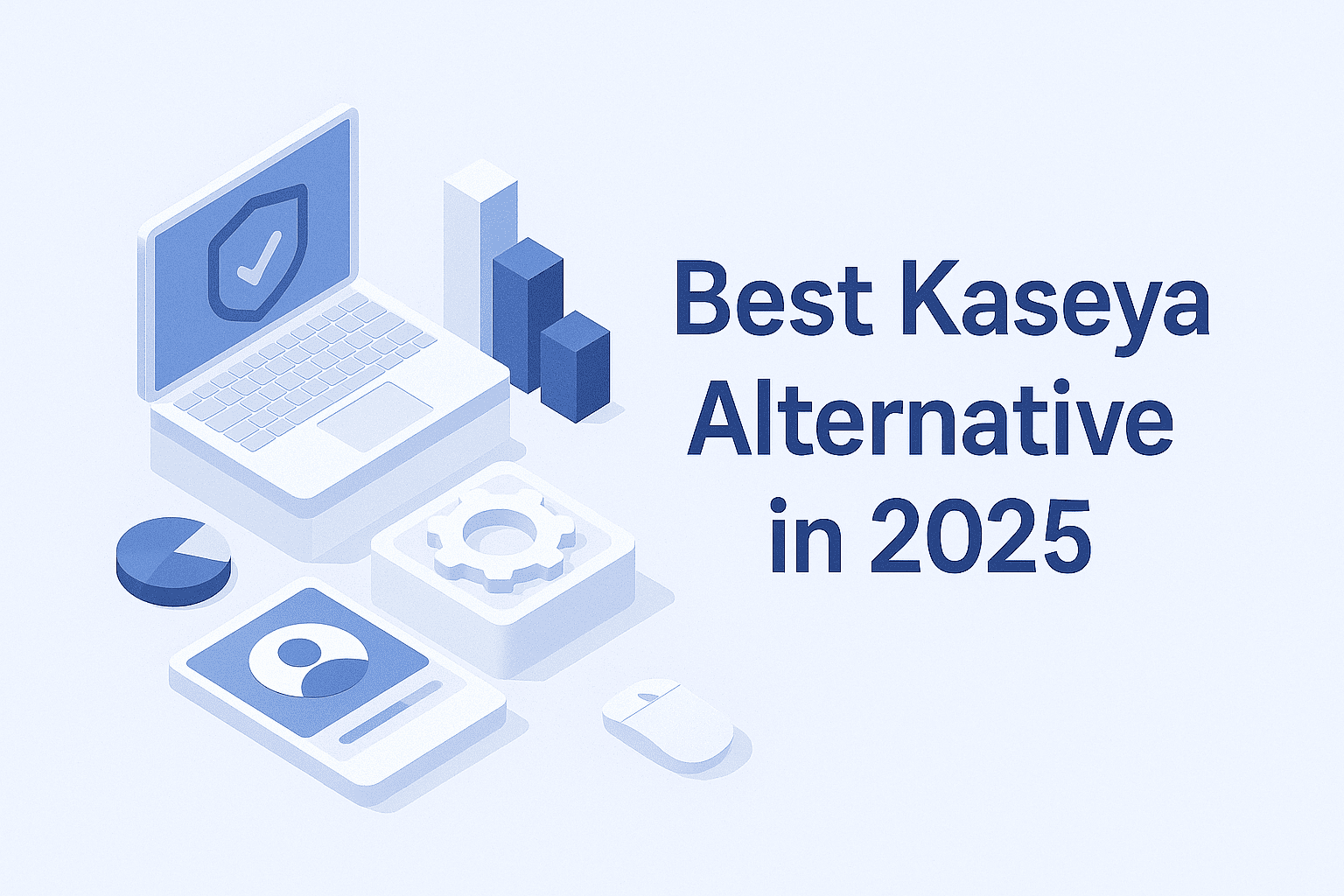How Do I Reset a Router? The Complete 2025 Guide for IT & Cybersecurity Teams
Updated on November 18, 2025, by Xcitium
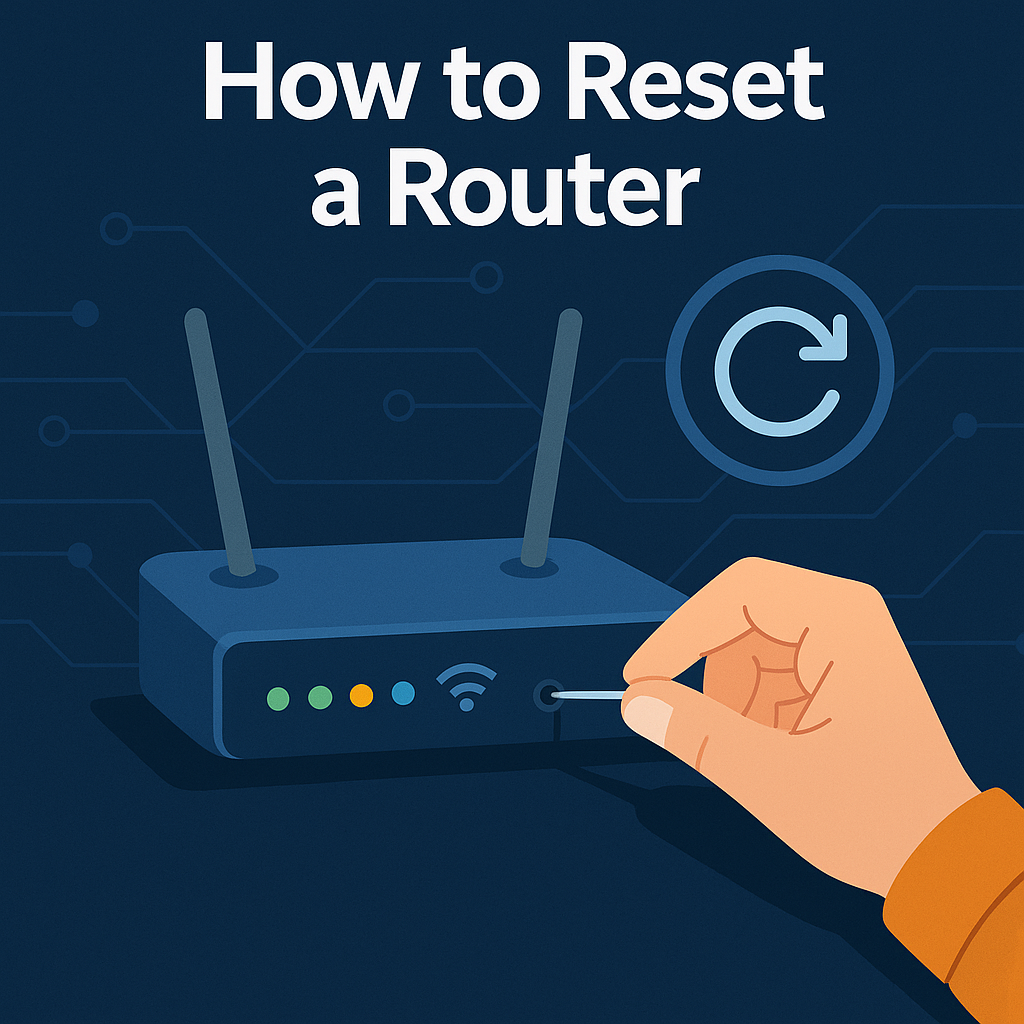
When your internet slows down, your devices stop responding, or your network becomes unstable, one of the first questions people ask is: “How do I reset a router?” Resetting a router may sound simple, but for IT managers, cybersecurity teams, and business leaders, doing it incorrectly can cause downtime, data loss, or even a security risk.
In fact, according to recent network reliability studies, over 60% of connectivity issues can be fixed by a proper router reset or reboot. This makes it one of the most essential skills for anyone managing a network — whether at home, in an office, or across a large enterprise.
In this detailed guide, you’ll learn the exact step-by-step process, the differences between resetting and rebooting, the security risks, and the best practices every organization should follow.
What Does Resetting a Router Actually Mean?
Before learning how, it’s important to understand what a router reset does.
A router reset restores the device to:
-
Factory default settings
-
Original network configuration
-
Original admin username and password
-
Default security settings
This action wipes out all custom settings, which may include:
-
WiFi name and password
-
Guest networks
-
Firewall rules
-
VPN settings
-
Port forwarding
-
DNS configurations
-
Security filters
In short:
A reset erases everything you’ve customized.
Reset vs. Reboot: What’s the Difference?
Many users confuse these two terms.
Reboot (Soft Reset)
A reboot simply restarts the router.
It is the recommended first step for:
-
Slow internet
-
Unresponsive websites
-
Device connection failures
-
Temporary outages
-
Poor WiFi signal
Rebooting does not erase any settings.
Factory Reset (Hard Reset)
A full reset restores the device to factory settings.
You should only use this option when:
-
You forgot the admin password
-
The router is hacked or misconfigured
-
You have persistent connectivity issues
-
firmware upgrades caused problems
-
Settings are corrupted
-
You are replacing or selling the router
How Do I Reset a Router? Step-by-Step Instructions Below are the exact methods IT professionals use.
Follow carefully to avoid data loss.
Method 1: Physical Button Reset
This is the most common and reliable method.
Step-by-Step:
-
Keep the router powered on.
-
Locate the Reset button (usually on the back).
-
Use a pin or paperclip to press and hold the button.
-
Hold for 10–15 seconds until the lights flash.
-
Release the button and wait for it to reboot.
What happens next?
Your router is now restored to factory defaults.
Method 2: Reset Through the Web Interface
This method works when you still have admin access.
Steps:
-
Open a browser and enter your router’s IP address:
Common addresses:
-
192.168.1.1
-
192.168.0.1
-
10.0.0.1
-
Login using your username and password.
-
Navigate to:
Administration → System → Reset -
Choose “Factory Reset” or “Restore Defaults.”
-
Confirm the action.
Method 3: Remote Reset (For IT Teams & MSPs)
Managed networks often use:
-
Cloud dashboards
-
Network controllers
-
Remote monitoring tools
These platforms allow remote factory resets for enterprise routers, such as:
-
Cisco Meraki
-
Ubiquiti UniFi
-
Fortinet
-
TP-Link Omada
Use cautiously to avoid downtime across sites.
What You Should Do After Resetting a Router
Once you’ve mastered how do I reset a router, the next step is reconfiguring it securely.
Follow these steps:
1. Change the Default Admin Password
Never leave defaults active.
Over 90% of IoT attacks target default router credentials.
Use at least:
-
12+ characters
-
Mixed symbols, numbers, and cases
2. Create a Strong WiFi Password
Avoid simple names like “Home123.”
Instead:
-
Enable WPA3 (or WPA2 if older device)
-
Use complex passphrases
-
Avoid sharing passwords openly
3. Update Firmware
Outdated firmware is a major security risk.
Check for updates immediately after a reset.
4. Recreate Network Settings
You’ll need to manually set up:
-
WiFi names (SSID)
-
Guest networks
-
Parental controls
-
Port forwarding
-
DNS settings
-
Security filters
5. Reconnect All Devices
Your devices will no longer recognize the previous network.
Reconnect:
-
Laptops
-
Phones
-
Printers
-
Smart home devices
-
Servers
-
Workstations
Why Your Router Might Need a Reset
Understanding the cause helps prevent future issues.
1. Slow or Dropping Internet
Over time, routers accumulate caching errors.
2. Malware or Unauthorized Access
Hackers often target routers to:
-
Redirect traffic
-
Install malicious firmware
-
Spy on activity
A reset is the fastest way to remove infections.
3. Misconfiguration After Updates
Firmware upgrades sometimes break settings.
4. Forgotten Passwords
If you cannot log in, a factory reset is required.
5. Preparing the Router for Sale/Transfer
Wipe all personal data to avoid exposing your network details.
Is Resetting a Router Safe?
Yes — but only when done correctly.
It is safe when:
-
You back up configurations
-
You understand what settings will be lost
-
You re-secure the network afterward
It is unsafe when:
-
Default passwords remain active
-
Firmware is outdated
-
You skip the security setup afterward
Router Resetting & Cybersecurity: What IT Teams Should Know
For businesses, a router reset can affect:
-
Firewall rules
-
VPN tunnels
-
IPS/IDS systems
-
Security appliances
-
Endpoint connections
-
Cloud identity systems
Always assess the impact before resetting
Especially in environments such as:
-
Healthcare
-
Financial institutions
-
Government
-
Manufacturing
-
Retail
A poorly executed reset can cause downtime, data exposure, or security gaps.
Best Practices to Reset Routers Safely
Here are the recommended practices for IT teams:
1. Always Back Up the Configuration
This allows fast restoration.
2. Document Network Settings
Record VLANs, firewall rules, SSIDs, and more.
3. Perform Resets During Non-Peak Hours
Avoid disrupting operations.
4. Reapply Security Policies Immediately
Resetting clears everything.
5. Validate Connectivity
Test:
-
LAN
-
WAN
-
VPN
-
DHCP
-
DNS resolution
Common Mistakes Users Make When Resetting a Router
Avoid these common issues:
-
Holding the reset button too long or too short
-
Forgetting to save old settings
-
Resetting instead of rebooting
-
Not updating the firmware afterward
-
Leaving the network unsecured
-
Not verifying ISP settings
How Router Resets Affect Network Security
A reset temporarily weakens your security until you:
-
Change passwords
-
Reconfigure encryption
-
Set firewall rules
-
Enable threat protection
For organizations with strict compliance standards, this is especially critical.
Regulatory frameworks affected include:
-
NIST
-
ISO 27001
-
PCI DSS
-
HIPAA
Advanced Troubleshooting: When a Reset Isn’t Enough
If resetting does not fix your issue, check:
1. Faulty Ethernet Cables
Replace damaged or old cables.
2. ISP Outages
Contact your provider.
3. Overheating
Ensure proper ventilation.
4. Hardware Failure
Routers degrade over time.
5. DNS Problems
Try switching to:
-
Cloudflare (1.1.1.1)
-
Google (8.8.8.8)
Conclusion: Resetting a Router Is Easy — But Security Still Comes First
Knowing how do I reset a router is essential for anyone managing a network, whether at home or in a business. But resetting is only the beginning. The real protection comes from securing your router afterward and maintaining strong cybersecurity practices.
If you want better network visibility, stronger endpoint protection, and real-time threat detection, the next step is upgrading your security stack.
🚀 Strengthen Your Network Security with Enterprise-Grade Protection
Get full visibility, ironclad threat prevention, and zero-trust protection for your organization.
👉 Request Your Free Demo Today
https://www.xcitium.com/request-demo/
FAQs About Resetting a Router
1. How do I reset a router if I forgot the password?
Use the physical reset button and hold it for 10–15 seconds.
2. Will resetting my router delete my WiFi name?
Yes. All custom settings are erased.
3. How often should I reset my router?
Reboot weekly for performance; factory reset only when needed.
4. Does resetting the router make my internet faster?
It can — especially if caching errors were the cause.
5. Can hackers be removed by resetting a router?
Yes. Most router malware is wiped during a factory reset.