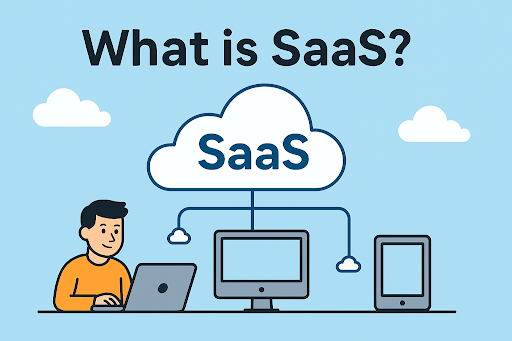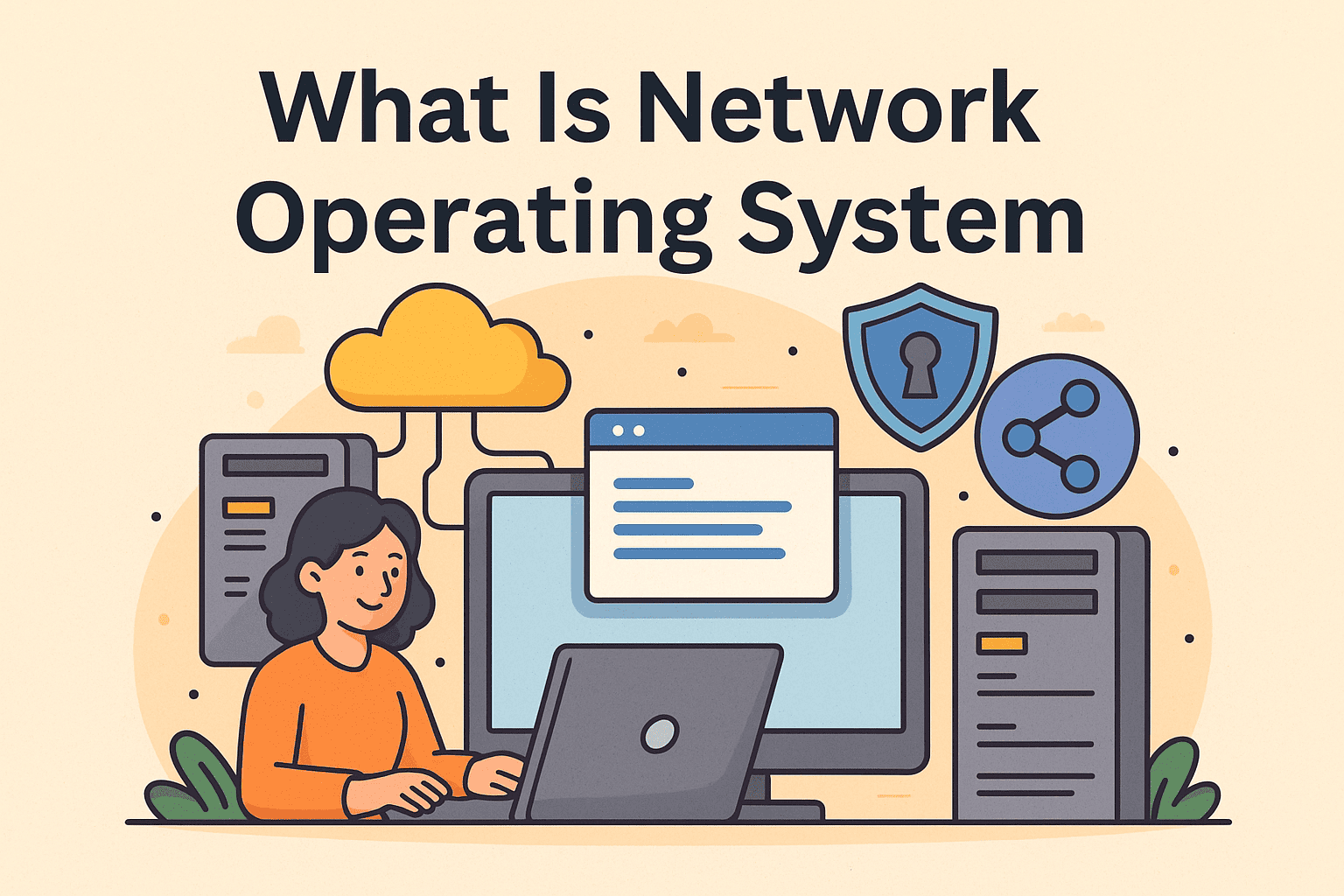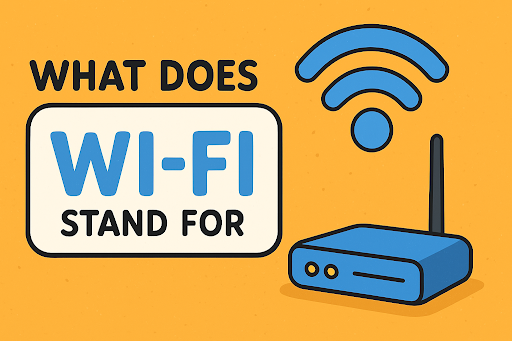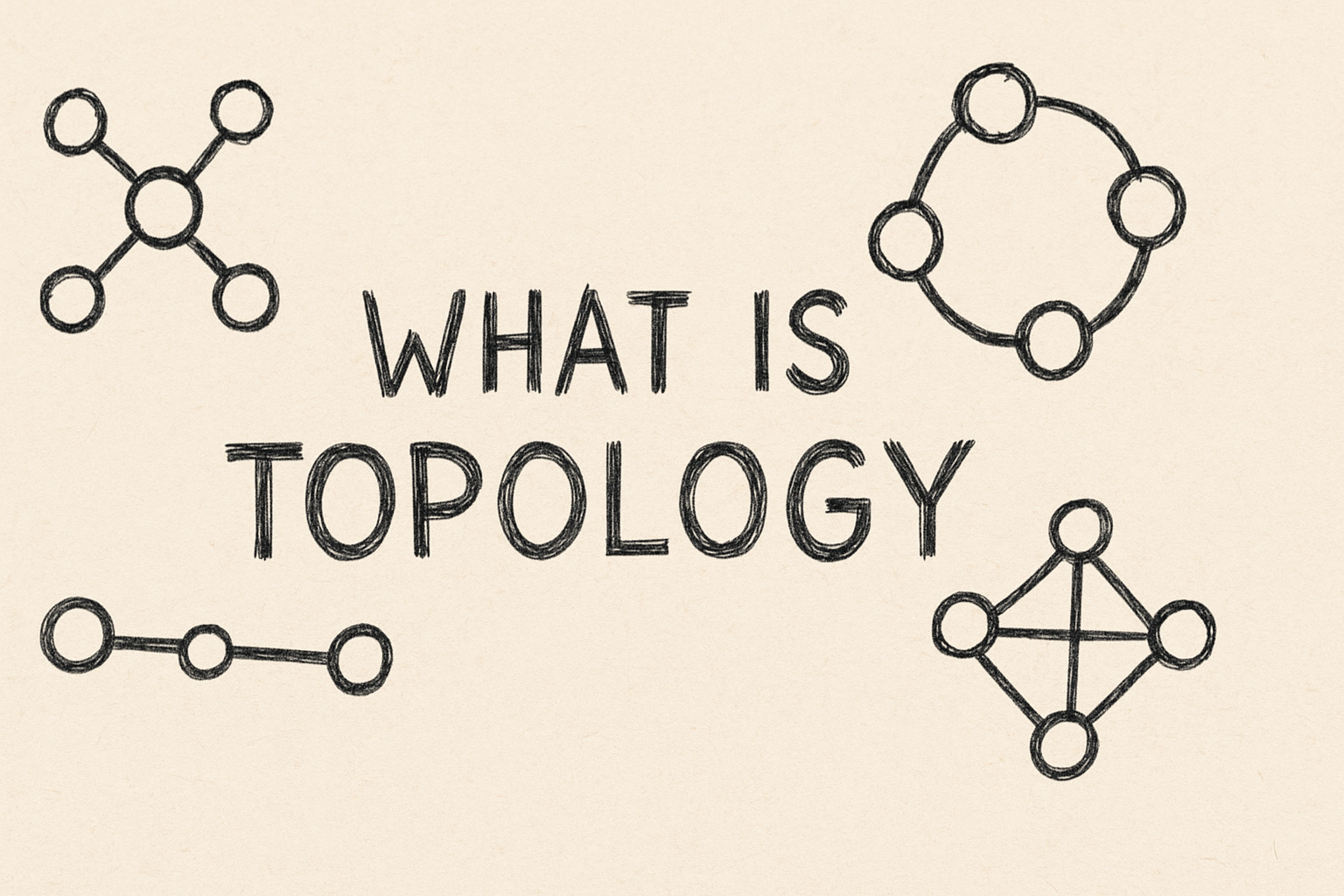How to Connect Google Home to New WiFi: A Step-by-Step Guide
Updated on September 23, 2025, by Xcitium
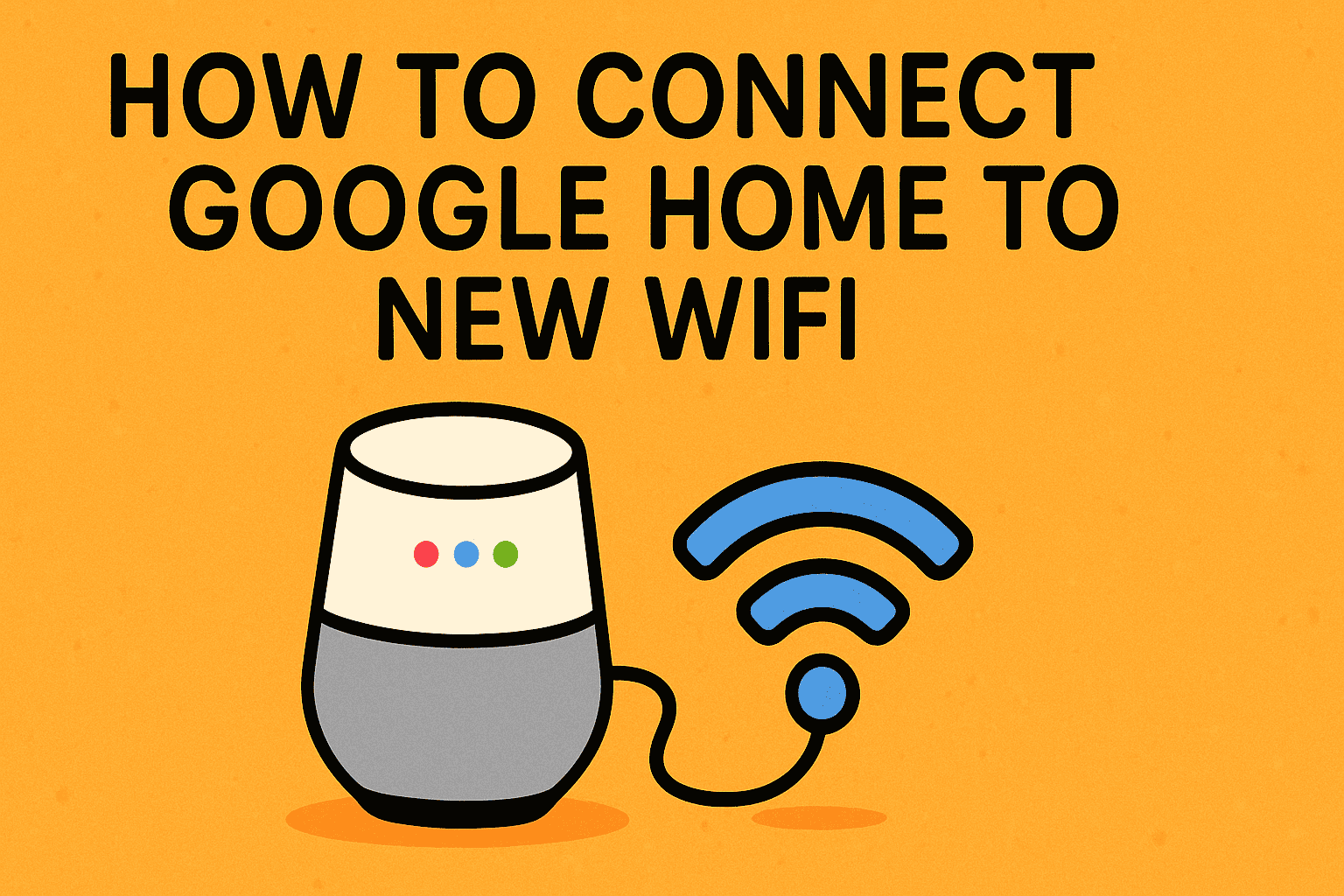
Have you recently changed your internet provider or upgraded your router and now wonder, “how to connect Google Home to new WiFi?” You’re not alone. Millions of users rely on Google Home for smart automation, from controlling lights to managing security devices. But when the WiFi changes, the entire system can stop working.
This guide walks you through a step-by-step process for connecting your Google Home to a new network while also sharing security best practices that IT managers, business leaders, and cybersecurity professionals should keep in mind.
Why You Need to Reconnect Google Home to New WiFi
Switching WiFi networks is more than a technical update—it’s about ensuring connectivity and security across your devices.
- Network Changes: A new router or internet provider requires updating WiFi credentials.
- Stronger Security: Moving to a more secure WPA3 WiFi network.
- Business Continuity: Ensuring conference rooms or smart offices stay operational.
- Privacy Protection: Preventing downtime that could leave smart security devices offline.
👉 Without updating your WiFi, your Google Home won’t respond, and automated tasks will fail.
How to Connect Google Home to New WiFi (Step-by-Step)
Step 1: Open the Google Home App
- Ensure your smartphone is connected to the new WiFi network.
- Open the Google Home app (available on iOS and Android).
Step 2: Select Your Device
- Tap on your Google Home speaker, Nest Hub, or Mini from the device list.
- Click on the Settings (gear) icon.
Step 3: Update WiFi Settings
- Scroll down and select WiFi → Forget Network.
- Reconnect by selecting your new WiFi and entering the password.
Step 4: Test Connectivity
- Once connected, say “Hey Google, what’s the weather?”
- If Google Home responds, your connection is successful.
✅ Pro Tip: If you’re moving multiple smart devices, update WiFi credentials on all connected devices to avoid compatibility issues.
Troubleshooting Issues While Connecting
Sometimes, even when you know how to connect Google Home to new WiFi, errors can appear. Here are solutions:
- Device not showing up in app: Reset your Google Home by pressing and holding the reset button.
- Wrong password entered: Double-check your WiFi credentials.
- Router issues: Restart your modem/router before reconnecting.
- App not updating: Clear cache or reinstall the Google Home app.
If issues persist, factory reset your device and reconfigure it.
Securing Google Home on a New WiFi Network
When connecting Google Home to new WiFi, cybersecurity should be a top priority, especially for IT managers and executives.
- Use Strong WiFi Encryption: Always set WPA2 or WPA3 instead of WEP.
- Segment Your Network: Place smart devices on a separate network from business-critical systems.
- Change Default Passwords: Avoid weak credentials like “12345678.”
- Monitor Device Traffic: Detect unusual activities to prevent IoT-based cyberattacks.
- Regular Updates: Keep your Google Home app and device firmware up to date.
👉 Treat smart devices like business endpoints—they can be entry points for cyber threats.
Business Context: Why CEOs and IT Managers Should Care
For business leaders, reconnecting smart devices to secure networks isn’t just technical—it’s strategic.
- Conference Room Automation: Google Home powers meeting rooms and scheduling.
- Smart Security Devices: Door locks and cameras depend on constant connectivity.
- Productivity Tools: Voice assistants streamline workflows.
- Data Privacy: Protecting company communications from unauthorized access.
Failing to secure Google Home connections could lead to downtime, data exposure, or compliance risks.
FAQ: How to Connect Google Home to New WiFi
Q1. Do I need to factory reset Google Home to change WiFi?
Not always. You can update WiFi settings directly in the Google Home app, but if issues persist, a factory reset may help.
Q2. Can I connect Google Home to multiple WiFi networks?
No, Google Home only connects to one WiFi at a time. You’ll need to reconfigure if switching between networks.
Q3. Why won’t my Google Home connect to my new WiFi?
Common reasons include incorrect passwords, unsupported encryption types, or outdated apps. Restarting your router usually helps.
Q4. Is public WiFi safe for Google Home?
No. Avoid public networks, as they increase vulnerability to cyberattacks. Always use secure, private WiFi.
Q5. How do I move all my smart devices to a new WiFi network?
You’ll need to manually reconnect each device. To simplify, keep your WiFi name (SSID) and password the same as your old network.
Conclusion
If you’ve been asking, “how to connect Google Home to new WiFi?”, the process is straightforward but essential for keeping your smart ecosystem running smoothly. Beyond basic connectivity, remember that security is critical. Weak WiFi setups expose businesses and individuals to unnecessary risks.
By combining secure network practices, regular updates, and device monitoring, you ensure your Google Home functions seamlessly while protecting sensitive data.
👉 Want to strengthen your organization’s digital security posture across devices? Discover how Xcitium’s Zero-Trust cybersecurity solutions safeguard businesses at every layer.