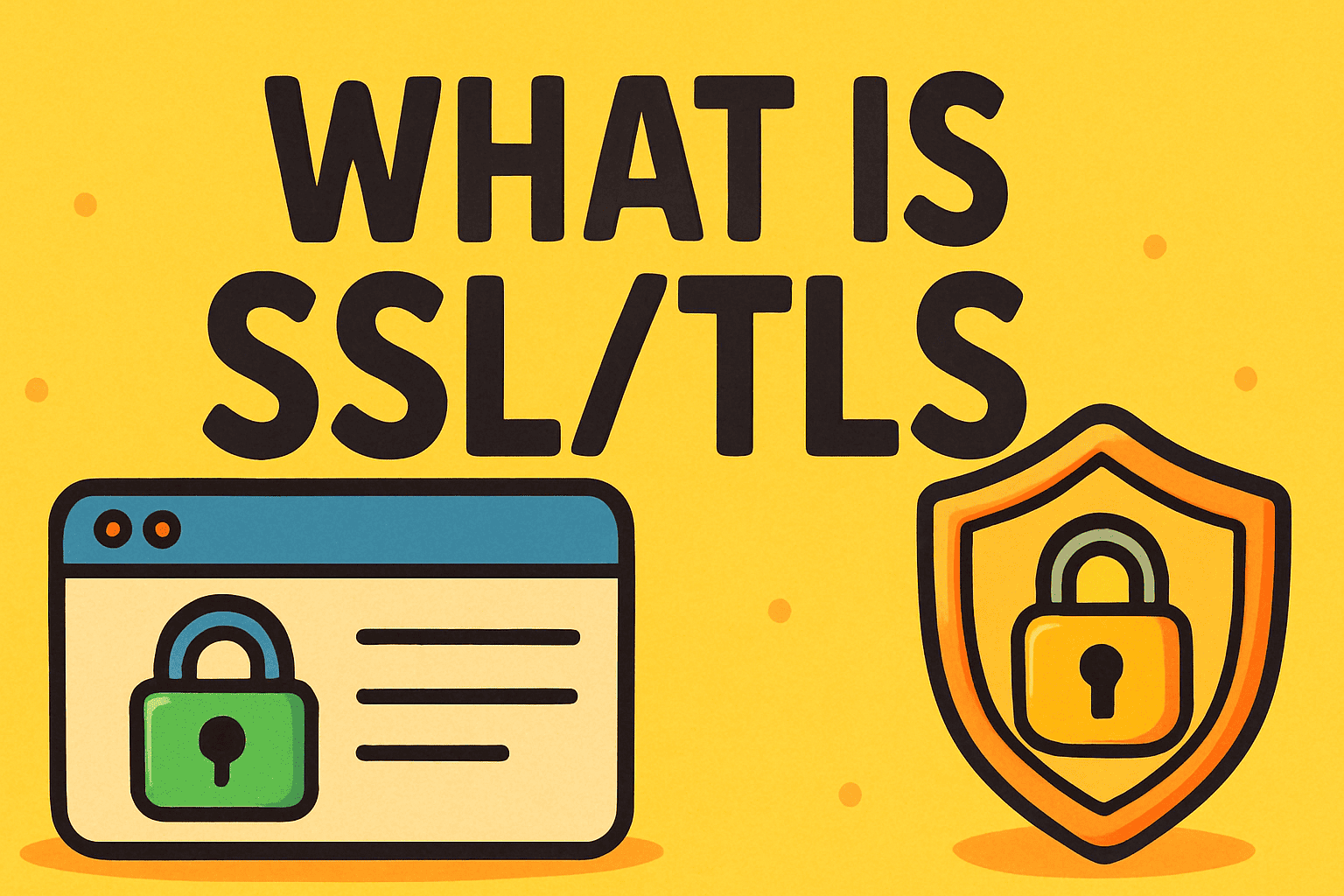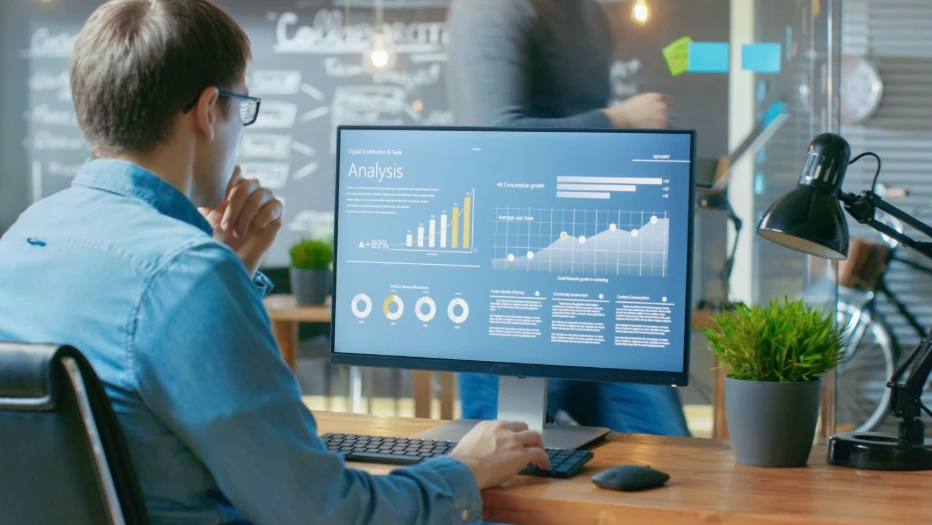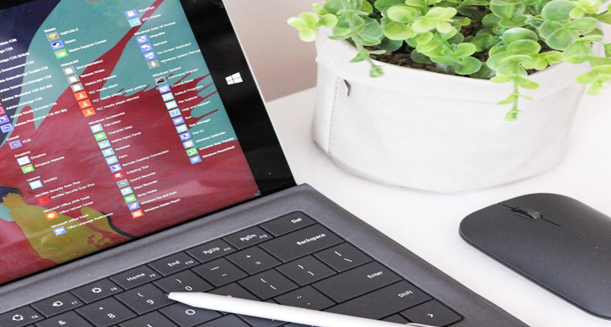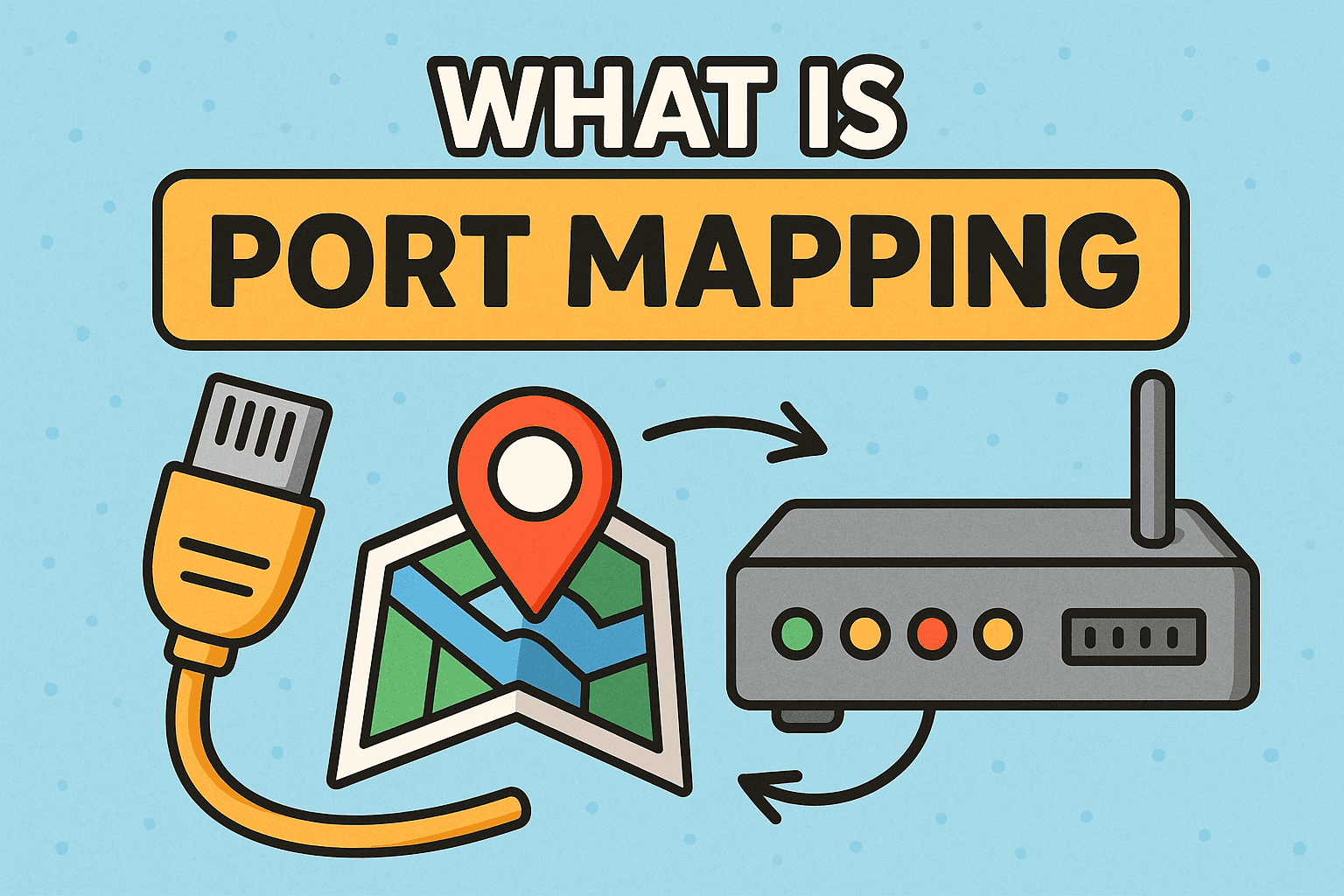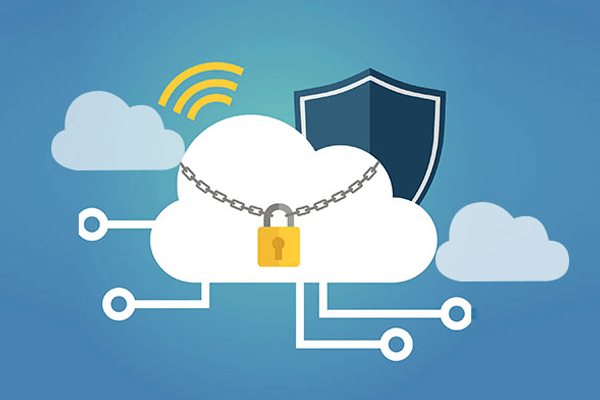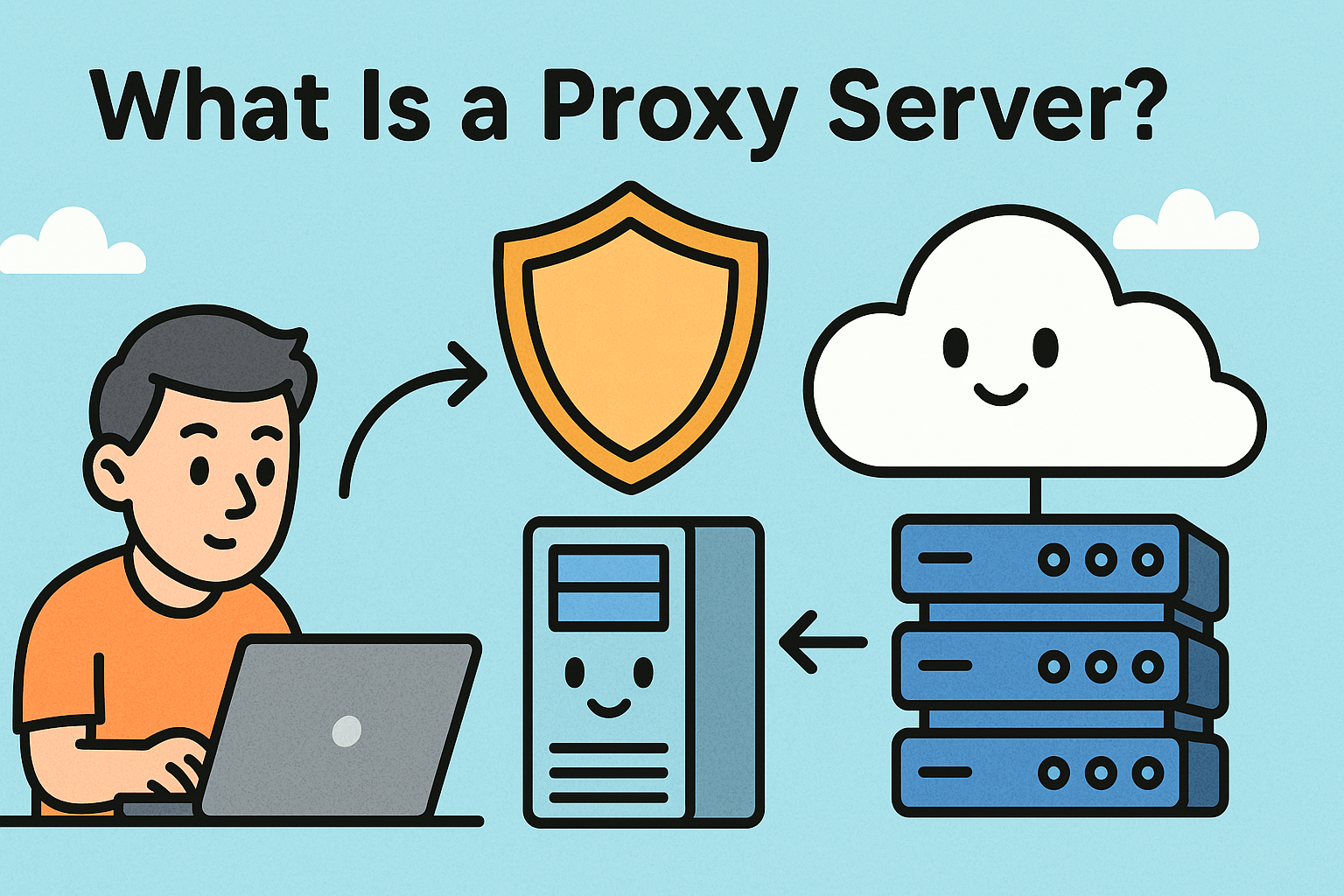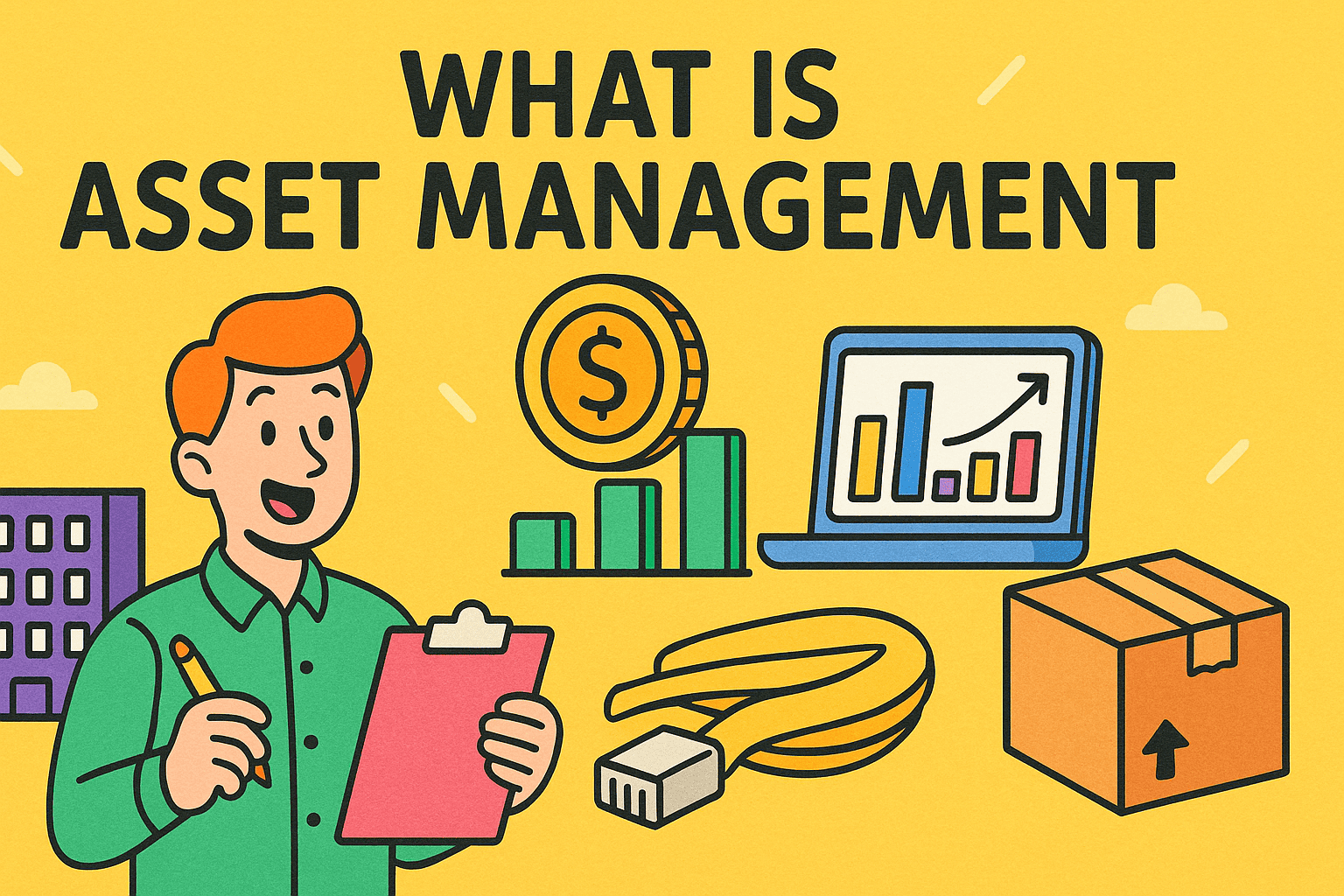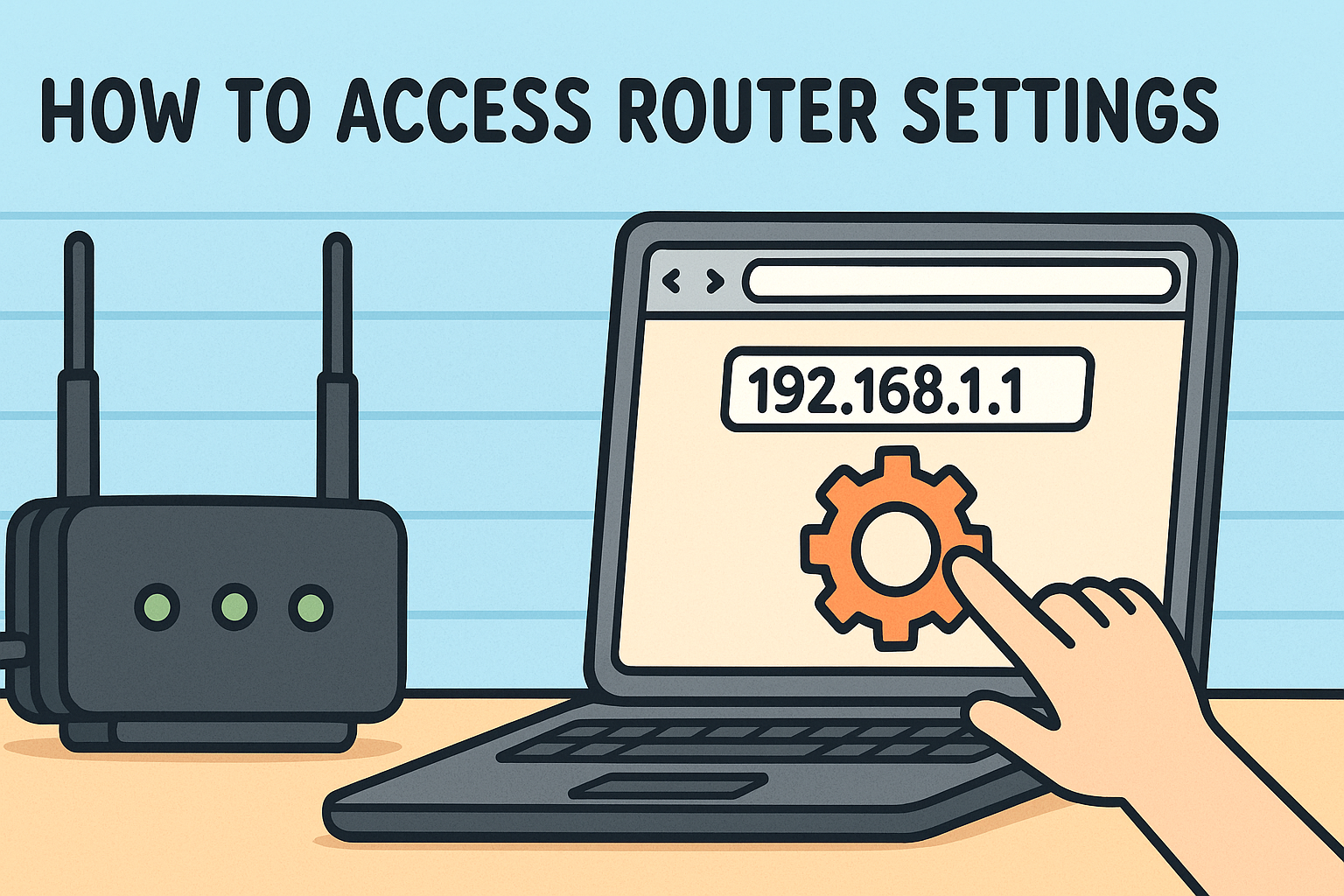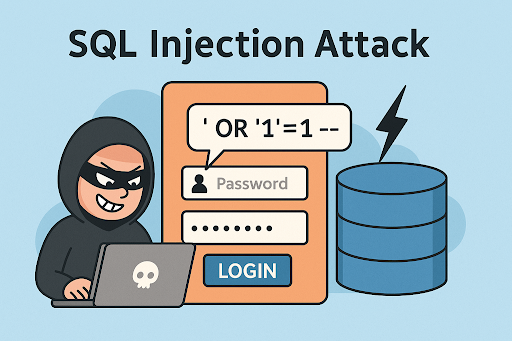How to Delete Voicemail Messages: The Complete 2026 Guide for Users, IT Teams & Business Professionals
Updated on November 26, 2025, by Xcitium
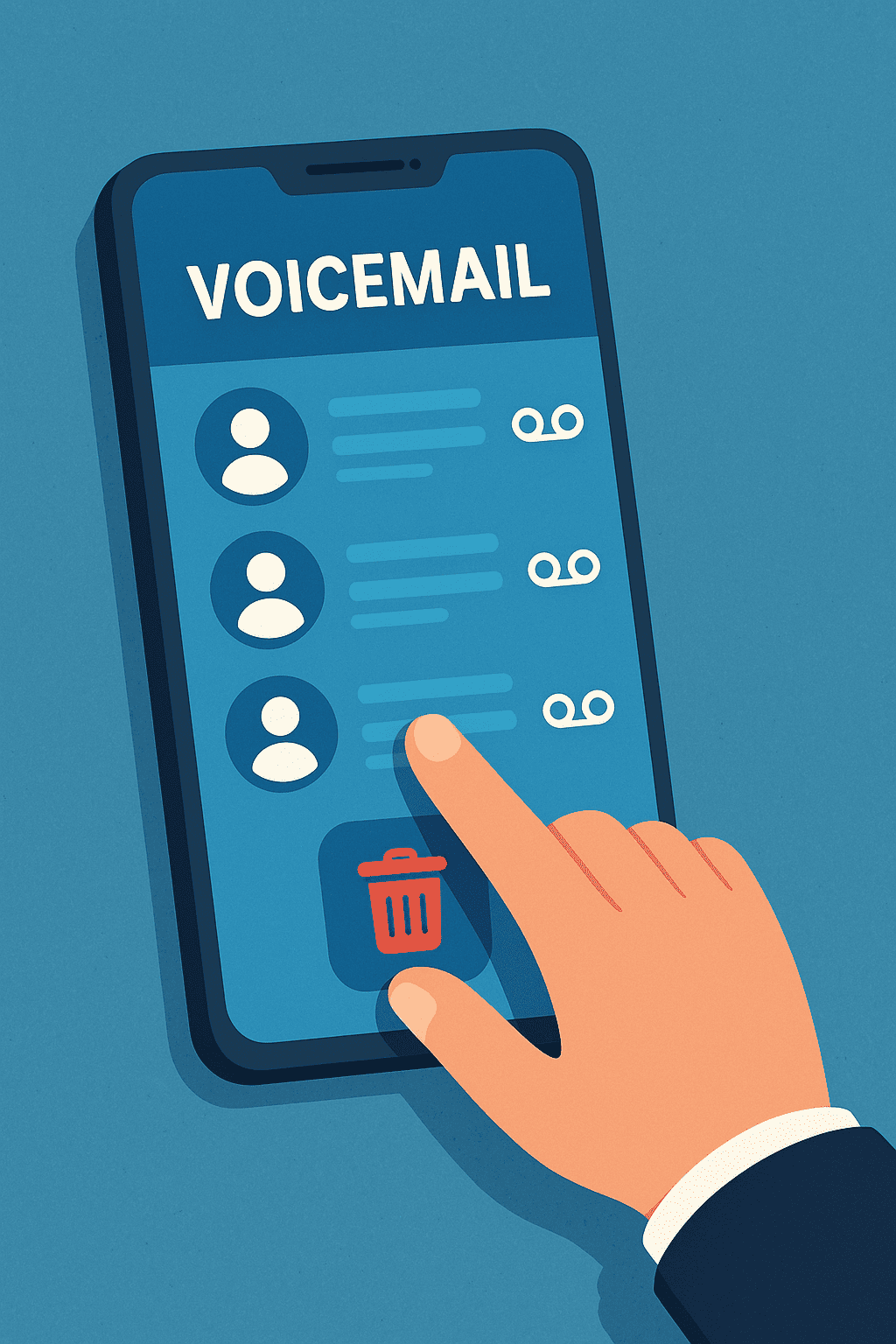
Voicemail remains one of the most widely used communication tools across smartphones, corporate phone systems, and VoIP platforms. Whether you’re managing business calls, personal reminders, customer inquiries, or internal communications, voicemail helps bridge conversations you miss. But there’s a problem many users encounter: old or unwanted messages piling up. This can lead to a full voicemail inbox, missed new messages, or constant notifications that won’t go away.
If you’ve been wondering how to delete voicemail messages efficiently — whether on iPhone, Android, visual voicemail apps, or traditional carrier systems — this guide walks you through every method step-by-step.
By the end, you’ll know how to clear individual messages, bulk delete voicemails, remove permanently stuck notifications, and manage voicemail storage like a pro. This guide is especially useful for enterprise users, IT managers, and professionals who rely heavily on mobile communication.
Why You Need to Delete Voicemail Messages Regularly
Before we dive into the steps, let’s look at why cleaning your voicemail inbox matters.
1. Voicemail Storage Fills Up
Many carriers limit voicemail storage to:
-
20–40 messages
-
1–3 minutes each
A full inbox prevents callers from leaving new messages.
2. Persistent Notifications
A stuck voicemail notification can be distracting and frustrating.
3. Privacy Protection
Old voicemails can contain sensitive information, such as:
-
client details
-
passwords
-
customer complaints
-
internal business communications
Deleting them reduces risk.
4. Better Organization
Deleting unnecessary voicemails keeps your messages manageable and efficient.
How to Delete Voicemail Messages on iPhone
Deleting voicemail on iPhone is simple when using the built-in Phone app.
Step-by-Step Instructions
1. Open the Phone app
Tap the green Phone icon on your home screen.
2. Go to the Voicemail tab
Located at the bottom-right of the screen.
3. Select a voicemail message
4. Tap “Delete”
The message moves to the “Deleted Messages” folder.
How to Permanently Delete Voicemail on iPhone
iPhones keep deleted voicemails temporarily. To remove them permanently:
-
Open Voicemail
-
Scroll to Deleted Messages
-
Tap Clear All
This frees storage and removes sensitive recordings completely.
How to Bulk Delete Voicemail on iPhone
If you have many messages:
-
Go to Voicemail
-
Tap Edit (top-right)
-
Select multiple voicemails
-
Tap Delete
How to Delete Voicemail Messages on Android
The steps vary slightly depending on the device model and carrier, but these instructions apply to most Android phones.
Step-by-Step Instructions
1. Open the Phone app
Tap the Phone icon.
2. Tap Voicemail or the voicemail icon
3. Press and hold the voicemail message
This highlights it.
4. Tap the trash/delete icon
How to Bulk Delete Voicemail on Android
-
Open Voicemail
-
Tap and hold one message
-
Select additional messages
-
Tap Delete
How to Permanently Delete Voicemail on Android
Some Android models store voicemails temporarily.
To clear them:
-
Go to Voicemail
-
Open the Deleted folder (if available)
-
Tap Clear All
How to Delete Voicemail by Calling Your Voicemail Number
If you don’t use visual voicemail, follow this universal method:
Step-by-Step Instructions
-
Call your voicemail inbox:
-
AT&T: Hold 1
-
T-Mobile: Hold 1
-
Verizon: Dial *86
-
Sprint: Hold 1
-
VoIP systems: Use your assigned number
-
-
Enter your PIN
-
Listen to options
-
Press the key assigned to delete
-
Usually 7
-
How to Delete Voicemail on VoIP/Business Phone Systems
Corporate networks often use VoIP phones such as Cisco, Polycom, Yealink, or Avaya.
General Steps
-
Press the Messages or Voicemail button
-
Enter your PIN
-
Select Listen or Message Overview
-
Press the delete key (often 3 or 7)
How to Delete Voicemail Messages on Visual Voicemail Apps
Some carriers offer dedicated voicemail apps like:
-
AT&T Visual Voicemail
-
Verizon Visual Voicemail
-
T-Mobile Visual Voicemail
To delete messages:
-
Open the app
-
Select the voicemail
-
Tap Delete
-
Empty the trash (if required)
How to Fix Stuck Voicemail Notifications (Android)
A common issue occurs when voicemail notifications won’t disappear even after deletion.
Try the following:
1. Clear the Phone App Cache
-
Go to Settings
-
Tap Apps
-
Choose Phone
-
Tap Storage
-
Hit Clear Cache
2. Turn Voicemail Notifications Off & Back On
-
Go to Settings → Notifications → Phone
-
Toggle voicemail notifications off
-
Toggle back on
3. Contact Carrier to Reset Voicemail
Sometimes the voicemail server is stuck on their end.
Call your carrier support and request a voicemail reset.
How to Reset Your Entire Voicemail Inbox
If you want a fresh start:
1. Contact Your Carrier
Ask them to reset your entire voicemail box:
-
AT&T: *611
-
Verizon: *611
-
T-Mobile: 611
2. Use Your Carrier’s Website or App
Some carriers allow inbox resets online.
How to Delete Voicemail Transcriptions (iPhone)
If you use Voicemail Transcription:
-
Open Voicemail
-
Tap the transcription
-
Scroll down
-
Tap Delete
This removes both the audio AND text transcription.
Why Your Voicemail Won’t Delete
Common causes include:
-
Full voicemail inbox
-
Sync errors
-
Visual voicemail not connected
-
Carrier outages
-
Device software issues
-
Data connection problems
-
Voicemail app corruption
How to Troubleshoot Voicemail Deletion Issues
1. Restart Your Device
A simple reboot clears many voicemail glitches.
2. Update Carrier Settings
iPhone:
-
Go to Settings → General → About
-
Wait for “Carrier Settings Update”
Android:
-
Carrier updates install automatically.
3. Reset Network Settings
Solves connectivity issues.
iPhone:
Settings → General → Transfer or Reset → Reset Network Settings
Android:
Settings → System → Reset → Reset Network Settings
4. Disable/Enable Visual Voicemail
Turn it off, then re-enable it through your carrier app.
5. Check Your Voicemail Password
Incorrect PIN = blocked inbox access.
Voicemail Security Tips for Professionals & Businesses
Voicemail may seem simple, but it can be exploited:
✔ Use strong voicemail PINs
Avoid codes like 1111, 1234, 0000.
✔ Change voicemail passwords often
Stops unauthorized access.
✔ Delete sensitive messages immediately
Especially in corporate environments.
✔ Avoid sharing confidential data via voicemail
Use secure messaging instead.
✔ Enable device encryption
Protects locally stored voicemail files.
FAQ Section
1. How do I delete voicemail messages permanently?
Empty the deleted voicemail folder after deleting messages from the main inbox.
2. Why won’t my voicemail delete?
This can happen due to carrier sync issues, outdated settings, or app problems. Reset voicemail or clear the Phone app cache.
3. How do I delete voicemail messages on iPhone?
Go to Phone → Voicemail → Select a Message → Delete → Clear Deleted Messages.
4. Can voicemail be hacked?
Yes. Weak voicemail PINs are vulnerable. Always use strong authentication.
5. How do I delete multiple voicemails at once?
On iPhone: Voicemail → Edit → Select Multiple → Delete.
On Android: Long-press → Select → Delete.
Final Thoughts: Keeping Your Voicemail Inbox Clean and Secure
Deleting voicemail messages regularly helps prevent inbox overload, improve organization, and keep your phone running smoothly. Whether you’re using an iPhone, Android, visual voicemail, or business VoIP phone system, knowing how to delete voicemail messages is essential for communication management. It also plays a role in cybersecurity and privacy, especially for business users.
By following the methods in this guide, you’ll confidently manage your voicemail inbox and keep your device clutter-free.
🚀 Boost Your Mobile Security With Zero-Trust Protection
Protect every device, endpoint, and workload with real-time isolation and threat prevention.
👉 Request a Free Demo: https://www.xcitium.com/request-demo/