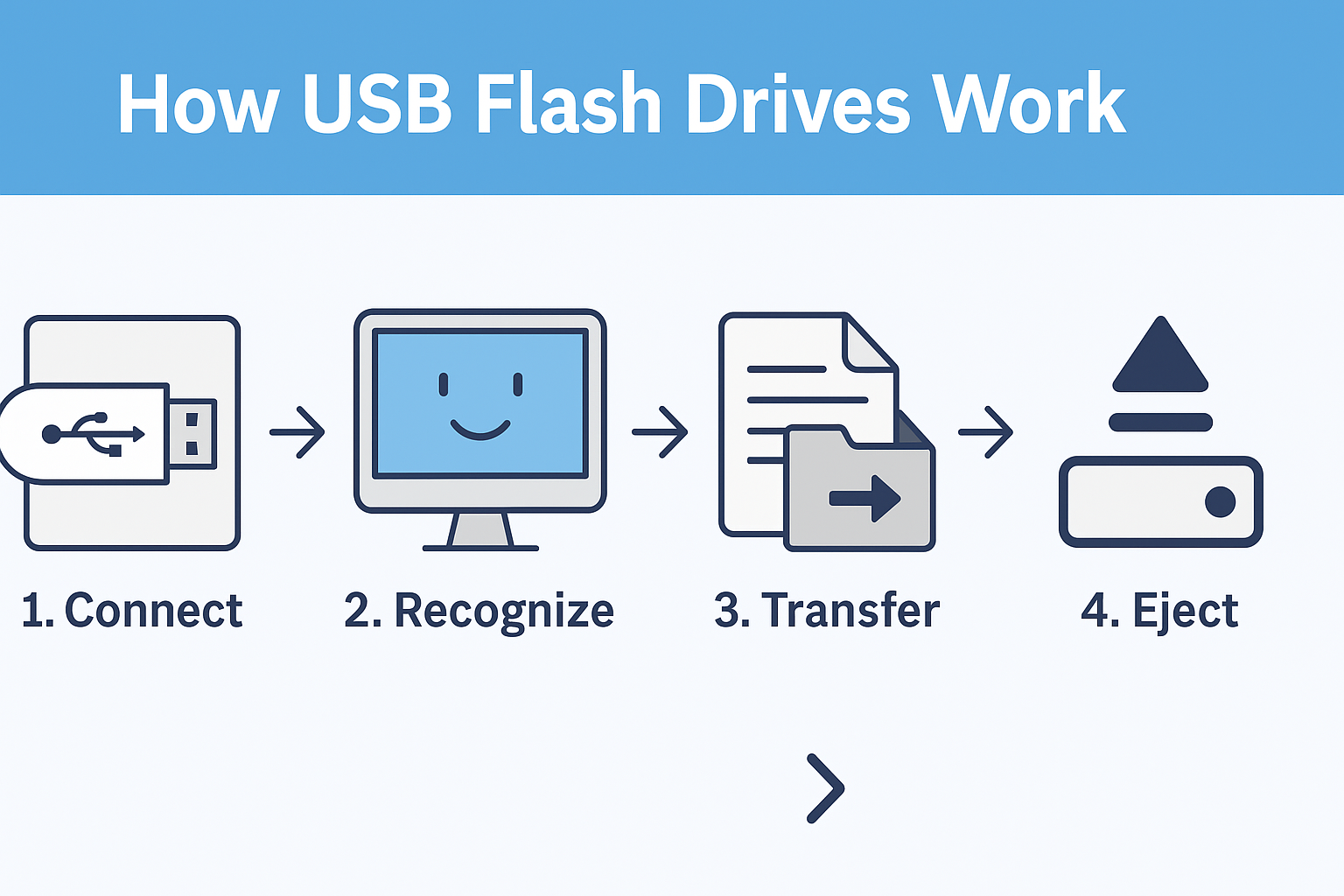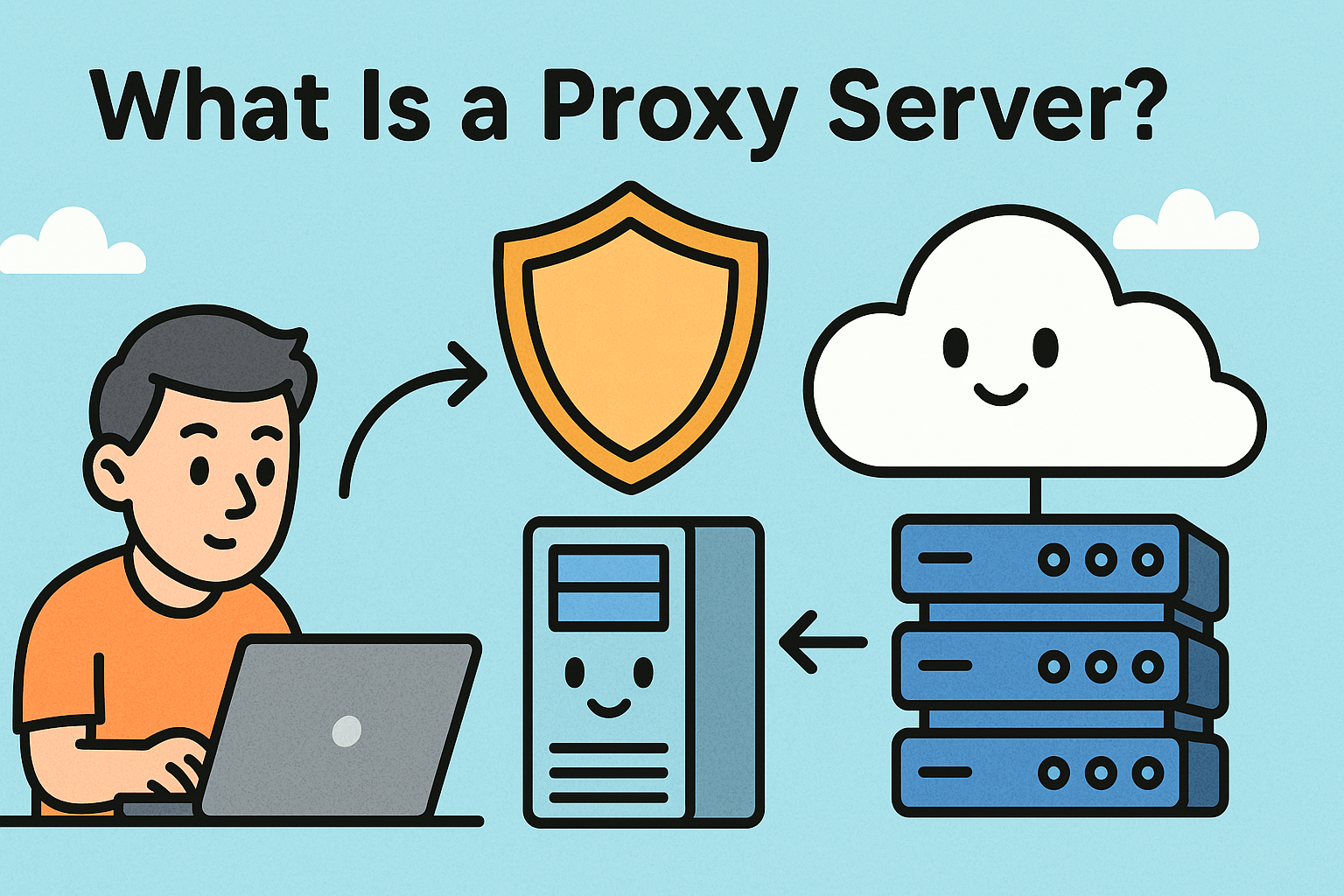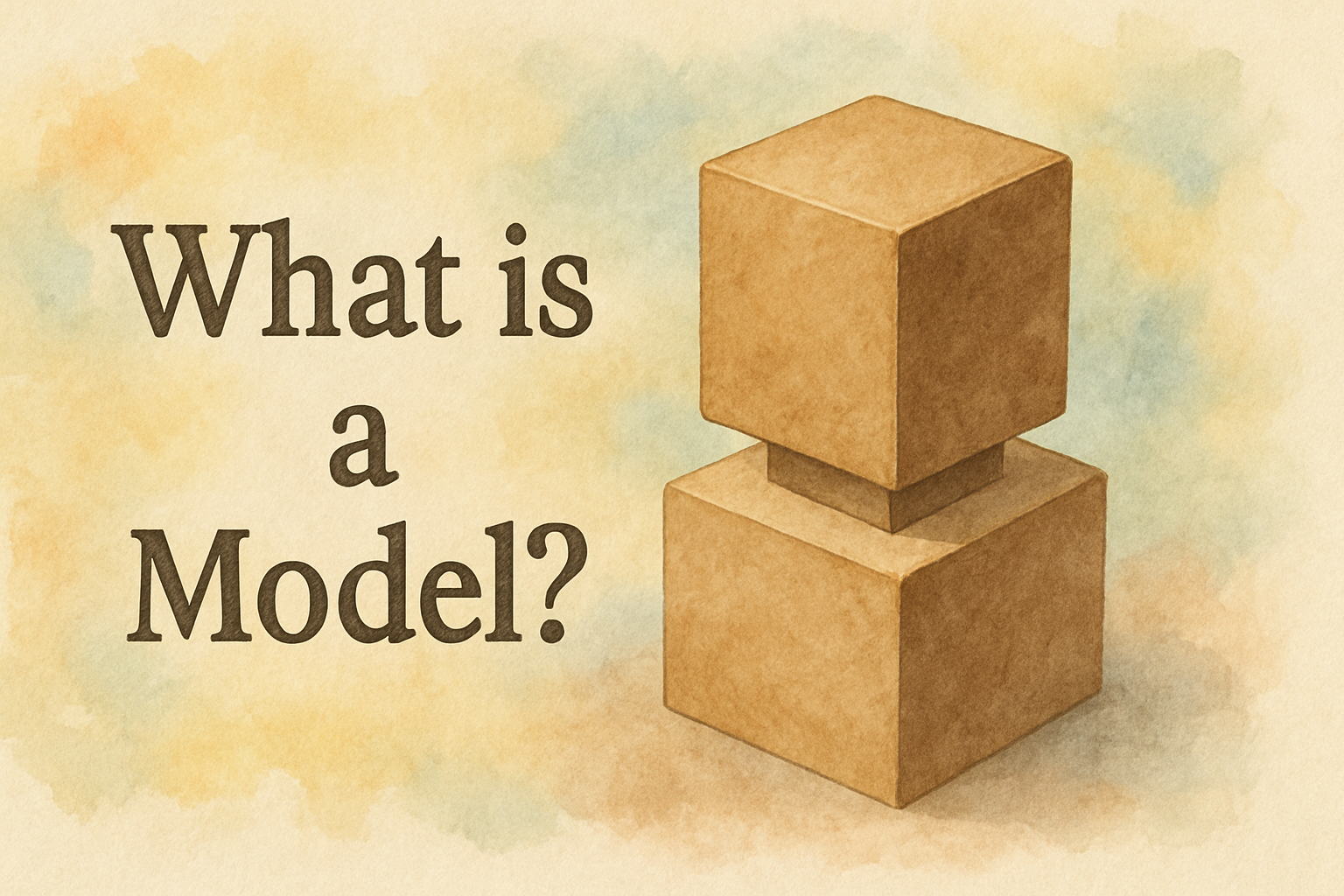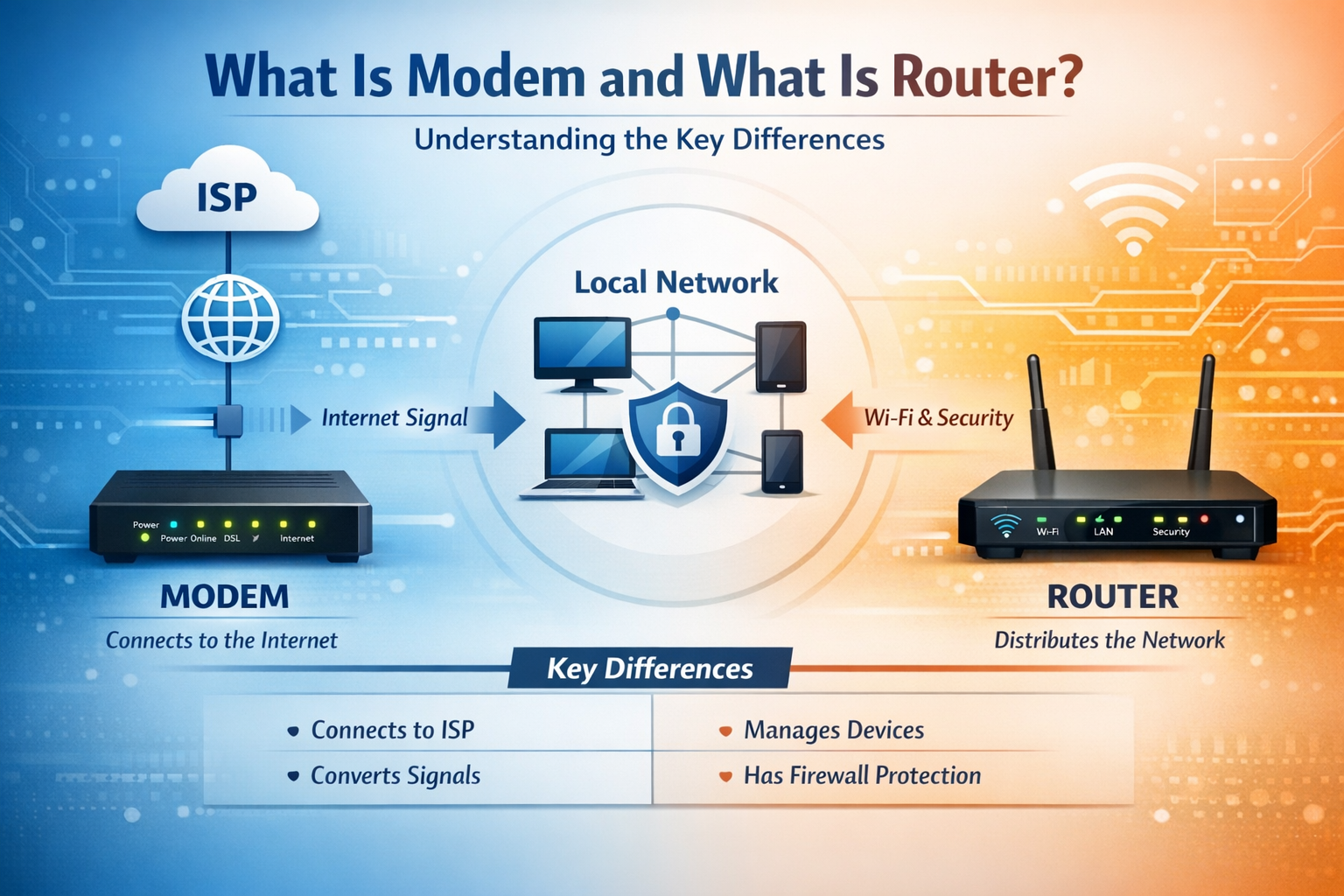How to Edit a Document: Secure and Efficient Practices for Modern Professionals
Updated on November 10, 2025, by Xcitium

Have you ever wondered how to edit a document efficiently while keeping it safe from unauthorized access or data leaks?
In today’s digital world, document editing isn’t just about formatting or rewriting — it’s about maintaining data integrity, version control, and cybersecurity compliance.
Whether you’re an IT manager approving sensitive reports, a cybersecurity professional documenting incidents, or a CEO reviewing strategic files, the way you edit and handle documents can make or break your organization’s data security posture.
In this article, we’ll explore not only how to edit a document effectively but also how to do it safely, ensuring compliance, collaboration, and protection in every step of the process.
Understanding the Basics: What Does It Mean to Edit a Document?
Editing a document involves more than just correcting grammar or updating content. It refers to the entire process of reviewing, revising, formatting, and securing a file before distribution or archiving.
Common Types of Editing:
-
Text Editing: Correcting errors, updating information, or rewriting content for clarity.
-
Formatting: Adjusting layout, fonts, and spacing for readability and consistency.
-
Collaborative Editing: Allowing multiple users to contribute while maintaining version control.
-
Secure Editing: Ensuring that sensitive files are modified and stored under encryption and access control policies.
Modern professionals often rely on cloud-based tools and version management systems that track changes automatically and support encrypted access — key for businesses concerned with data confidentiality and compliance.
How to Edit a Document: Step-by-Step Process
Let’s walk through the essential steps on how to edit a document effectively and securely:
1. Choose the Right Editing Tool
Your choice of software determines not only your editing experience but also your security exposure. For example:
-
Microsoft Word / Office 365: Offers advanced version control and track changes features.
-
Google Docs: Great for real-time collaboration but should be secured with two-factor authentication (2FA).
-
LibreOffice / OpenOffice: Ideal for offline editing when working with confidential or restricted files.
-
PDF Editors (Adobe Acrobat, Foxit): Best for controlled document revisions in legal and enterprise settings.
Tip: Always ensure your software is up to date to prevent vulnerabilities exploited by malware.
2. Manage Access and Permissions
Before you start editing, ensure the document has proper access controls:
-
Limit editing privileges to authorized personnel only.
-
Use role-based permissions in document management systems (DMS).
-
Apply read-only restrictions to prevent accidental overwrites.
-
Store files in encrypted folders or platforms that support end-to-end encryption.
This step is especially important for teams handling intellectual property, legal, or cybersecurity reports.
3. Use Version Control Systems
Version control allows you to track every edit and revert to previous versions if needed. This is vital in organizations with multiple editors.
Popular Version Control Solutions:
-
Microsoft SharePoint / OneDrive for Business
-
Git or SVN (for technical documentation)
-
Dropbox Business with versioning
-
Xcitium’s secure collaboration tools for enterprise-level file integrity tracking
By maintaining proper versioning, you reduce confusion and prevent loss of critical data caused by unauthorized or accidental edits.
4. Edit Collaboratively but Securely
Collaborative editing is the norm in modern businesses, but it introduces potential risks if not managed properly.
Best practices for secure collaboration:
-
Use cloud tools with encryption (like Office 365 Enterprise or Google Workspace).
-
Always enable audit trails to log who edited what and when.
-
Avoid sharing files through unsecured channels like email attachments.
-
Consider virtual private networks (VPNs) when editing from remote locations.
Collaboration should enhance productivity — not create vulnerabilities.
5. Implement Cybersecurity Best Practices During Editing
Cybercriminals often target shared or editable documents to insert malicious code or steal sensitive information. Here’s how to stay safe:
-
Enable file encryption for all sensitive documents.
-
Use multi-factor authentication (MFA) on all collaboration platforms.
-
Scan files regularly with endpoint protection tools.
-
Avoid using public Wi-Fi for document editing sessions.
-
Regularly back up edited versions in a secure cloud or offline storage.
If your organization handles regulated data (HIPAA, GDPR, or ISO 27001), these steps are non-negotiable.
Document Editing and Cybersecurity: The Overlooked Connection
When discussing how to edit a document, most users focus on productivity — but cybersecurity professionals know the risks extend beyond typos and formatting.
Consider these potential threats:
-
Document Tampering: Hackers modify files to alter financial or legal information.
-
Metadata Leakage: Documents often contain hidden author or location data.
-
Unauthorized Sharing: Employees accidentally or maliciously share sensitive data.
-
Ransomware Infiltration: Compromised documents can act as attack vectors.
To mitigate these threats:
-
Strip sensitive metadata before sharing documents.
-
Use digital signatures to verify document authenticity.
-
Implement Data Loss Prevention (DLP) solutions.
-
Employ a Zero Trust security model — verify every user and device.
Top Tools for Secure Document Editing
When security meets collaboration, these tools stand out:
| Tool | Primary Use | Security Features |
|---|---|---|
| Microsoft 365 | Word, Excel, Teams collaboration | Encryption, DLP, version tracking |
| Google Workspace | Real-time editing | Encrypted storage, activity logging |
| Xcitium OpenEDR | Secure endpoint document management | Advanced threat prevention, integrity monitoring |
| Adobe Acrobat Pro | PDF document editing | Password protection, redaction tools |
| Zoho WorkDrive | Team collaboration | Access control, watermarking |
Enterprises should always choose tools that align with their data protection frameworks and compliance needs.
Advanced Security Practices for Document Editing
For industries like cybersecurity, finance, and healthcare, extra precautions are needed when editing or distributing documents.
1. Use Secure Containers
Encrypt documents in secure containers using solutions like BitLocker, VeraCrypt, or enterprise-grade EDR tools.
2. Employ Digital Rights Management (DRM)
DRM ensures that only authorized users can open, copy, or print a document — ideal for confidential business reports.
3. Automate Document Auditing
Tools that automatically record and analyze file activity help detect anomalies in editing behavior.
4. Use Endpoint Detection and Response (EDR)
Platforms like Xcitium OpenEDR help detect unauthorized file modifications in real time, reducing the risk of insider threats or ransomware attacks.
The Role of AI in Document Editing and Security
Artificial Intelligence (AI) is transforming how professionals edit and secure their files:
-
AI-powered proofreading improves accuracy.
-
Machine learning algorithms detect suspicious edits or unauthorized access.
-
Natural Language Processing (NLP) helps identify sensitive information before publishing.
By integrating AI with security tools, organizations can ensure both efficiency and protection during the document editing lifecycle.
Common Mistakes to Avoid When Editing Documents
Even experienced professionals make these document security mistakes:
-
Ignoring version control — leading to data loss.
-
Using personal accounts for business documents.
-
Editing files over public or unsecured networks.
-
Failing to encrypt sensitive reports before sharing.
-
Forgetting to delete cached copies after editing.
Avoiding these mistakes ensures your editing process aligns with your organization’s security standards.
Why Secure Editing Builds Business Trust
Clients and partners expect organizations to maintain strong data hygiene. Secure document editing:
-
Protects intellectual property
-
Prevents data leaks and compliance violations
-
Demonstrates corporate responsibility and trustworthiness
In cybersecurity-driven industries, how you handle and edit data directly affects your reputation and operational resilience.
Conclusion: Editing Smart Means Editing Secure
Learning how to edit a document efficiently is only half the equation — editing it securely is what separates a professional operation from a vulnerable one.
By adopting the right tools, implementing strict access controls, and integrating cybersecurity best practices, you ensure that your organization’s document workflows are productive, compliant, and resilient.
Stay ahead of cyber risks and empower your team with secure document editing solutions designed for today’s dynamic threat landscape.
Take the next step — strengthen your organization’s file protection with advanced endpoint security and document integrity solutions.
Frequently Asked Questions (FAQ)
1. What is the safest way to edit a document?
Use secure, encrypted platforms like Microsoft 365 Enterprise or Xcitium OpenEDR with role-based access control and version tracking.
2. How can I prevent others from changing my documents?
Set “read-only” or “view-only” permissions and use password protection or DRM.
3. What are the best tools to edit documents online?
Microsoft Word 365, Google Docs, and Zoho Writer are great for collaboration with proper security configurations.
4. Can edited documents contain hidden data?
Yes — metadata such as author name, location, or time stamps can be embedded. Use metadata removal tools before sharing.
5. Why is cybersecurity important in document editing?
Because edited files can expose sensitive data if compromised. Secure editing prevents unauthorized access and maintains data integrity.