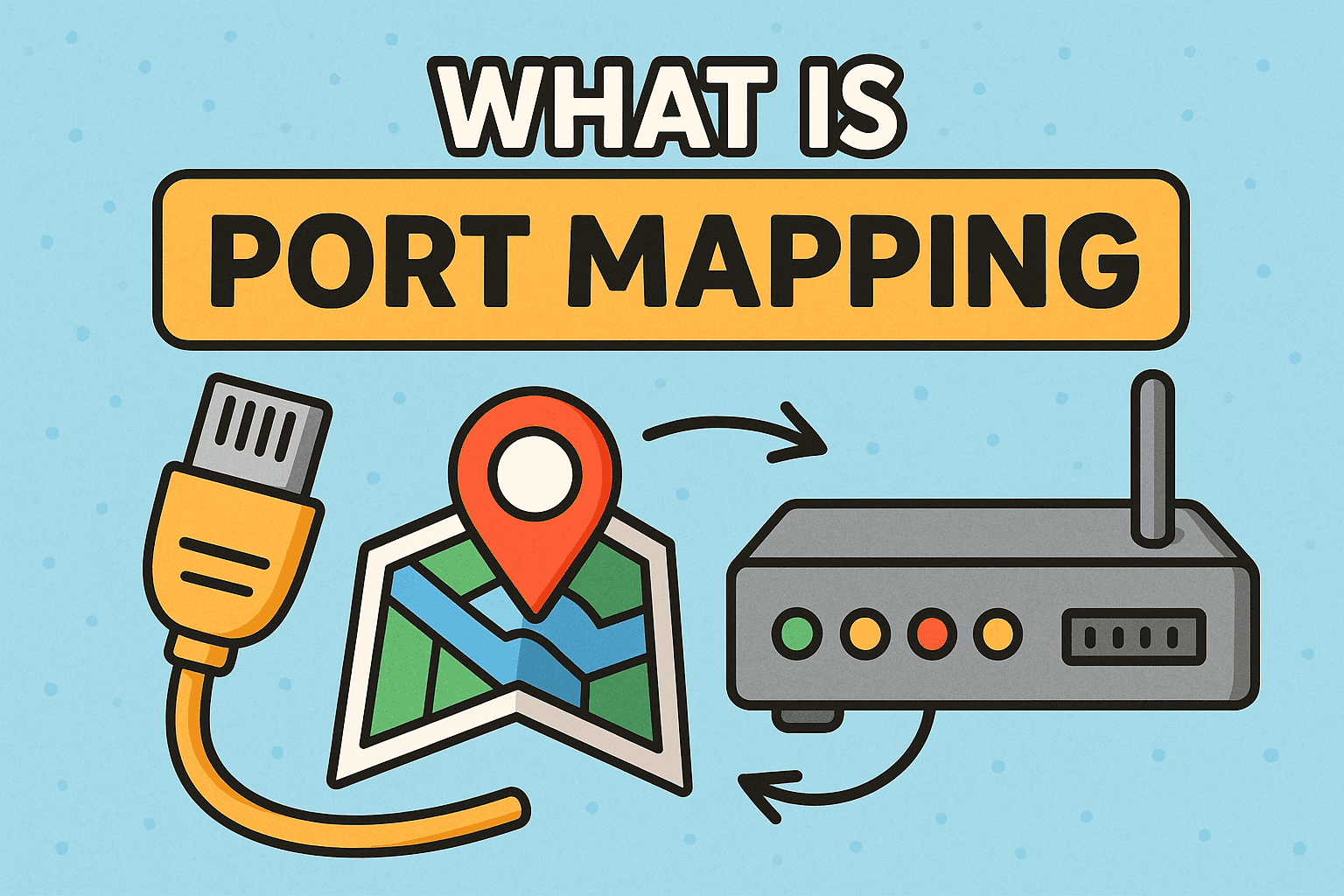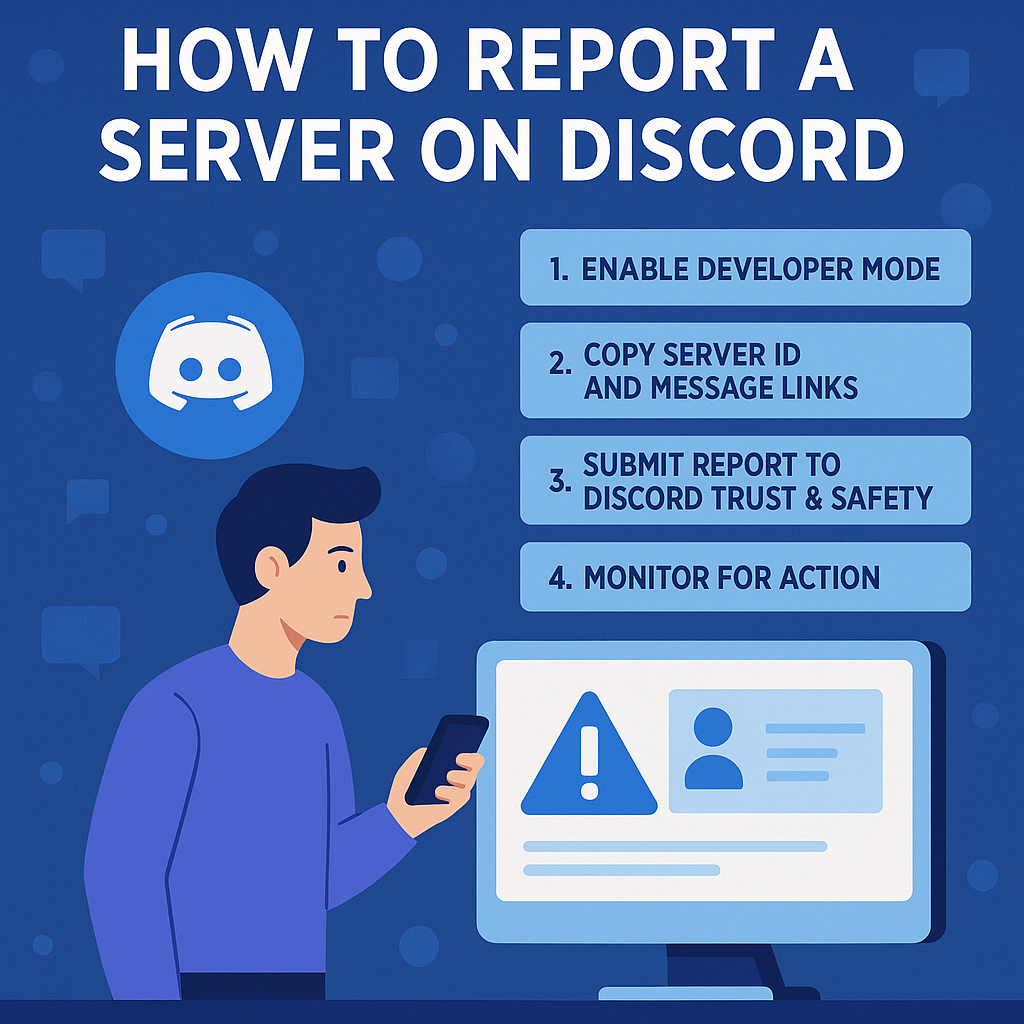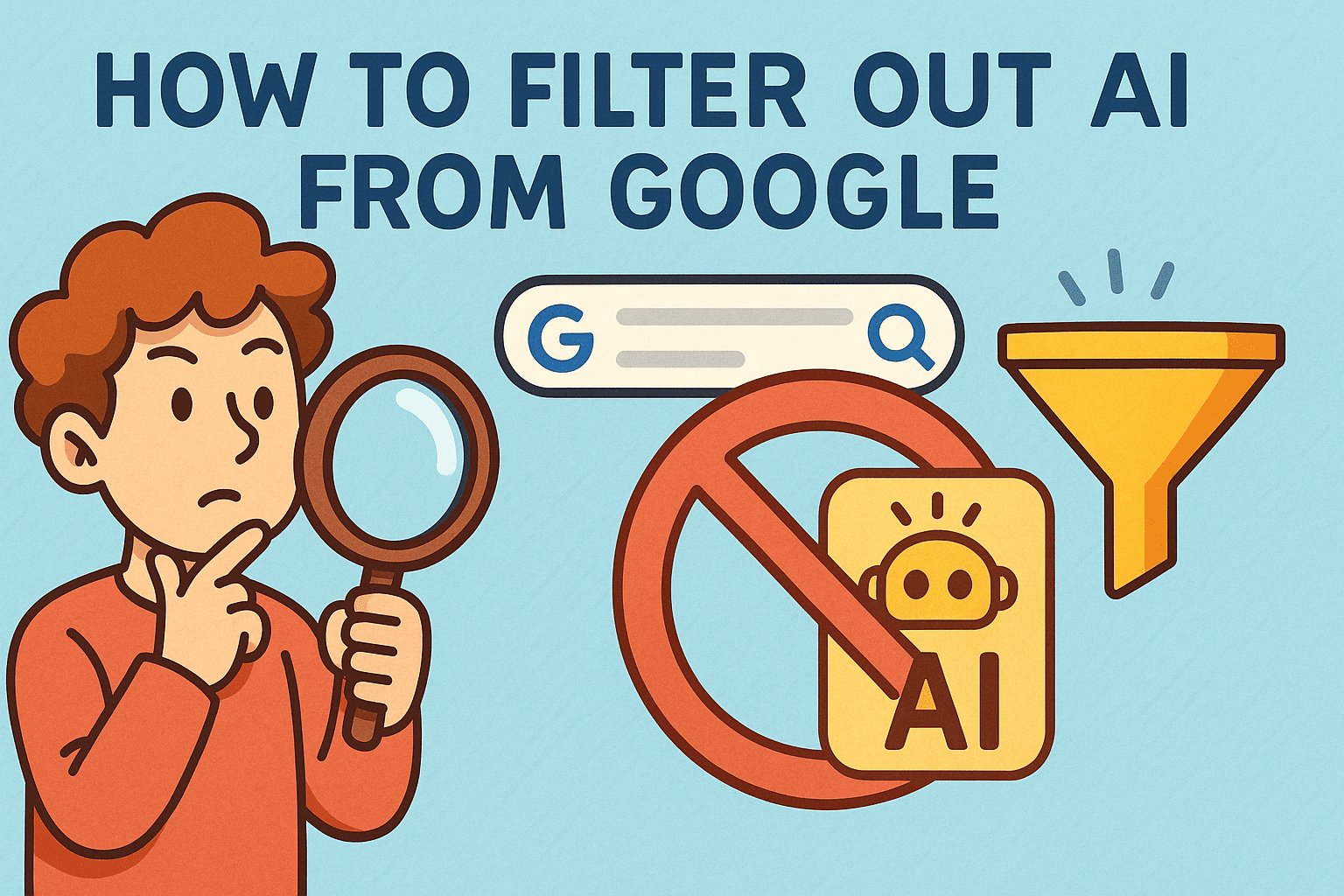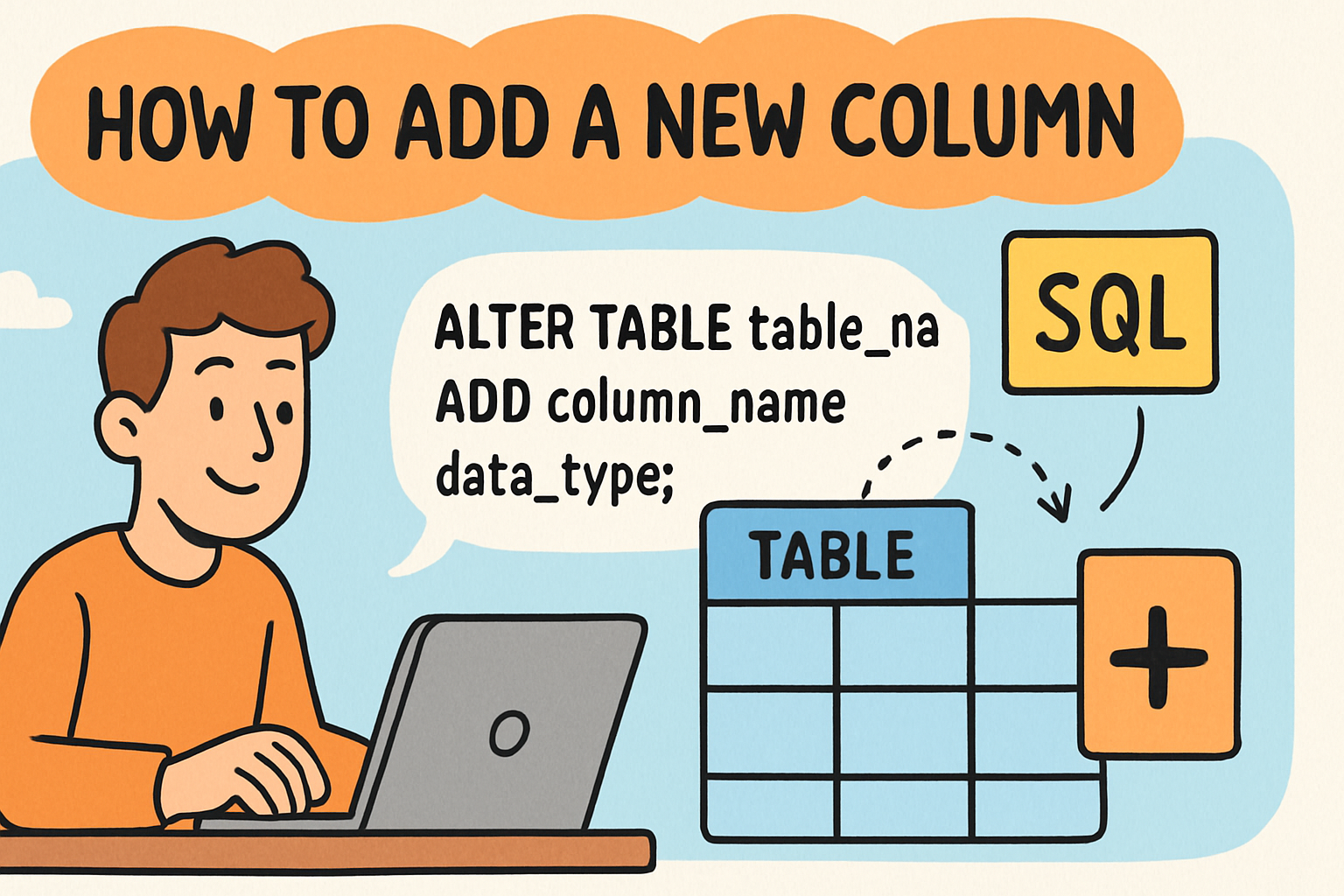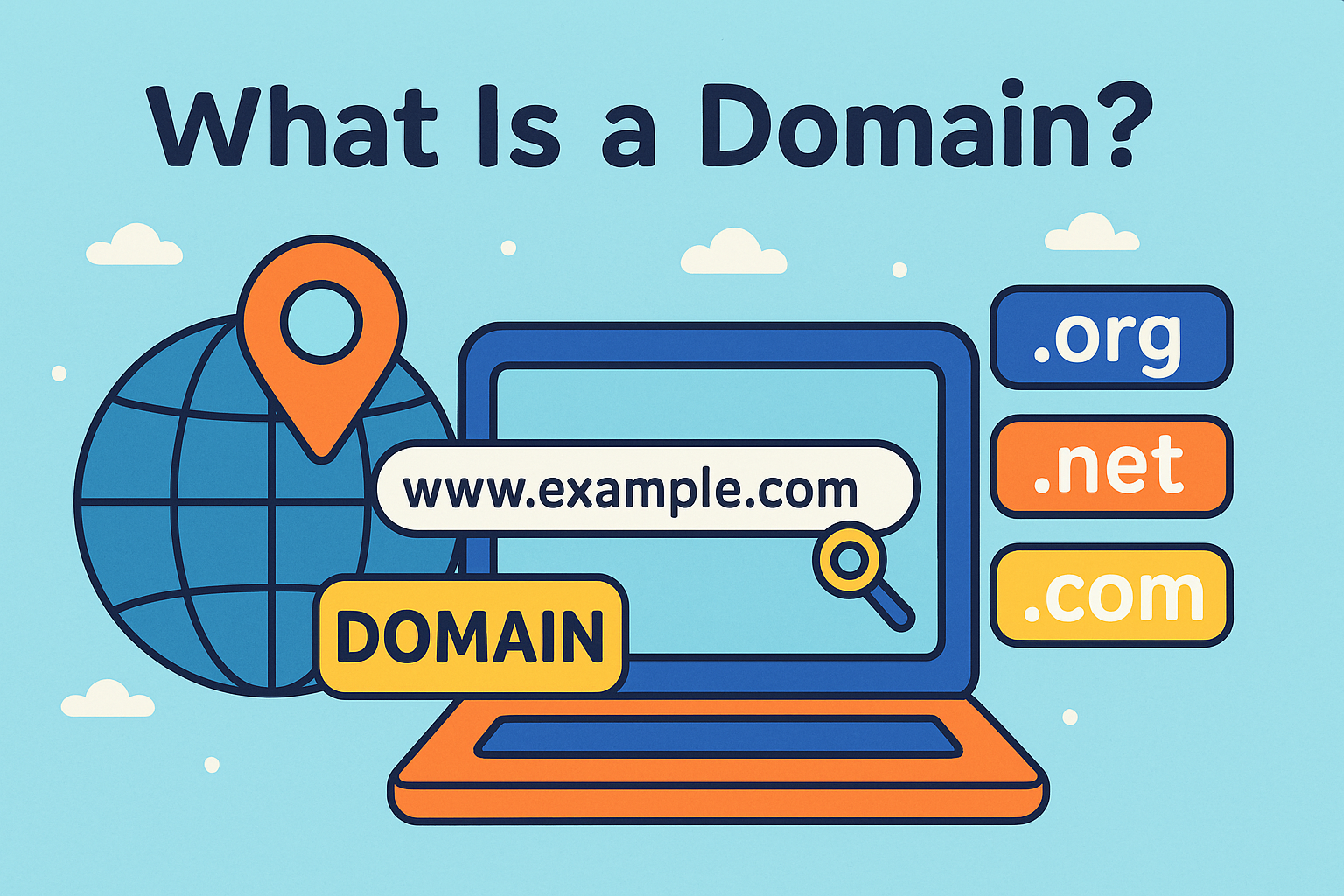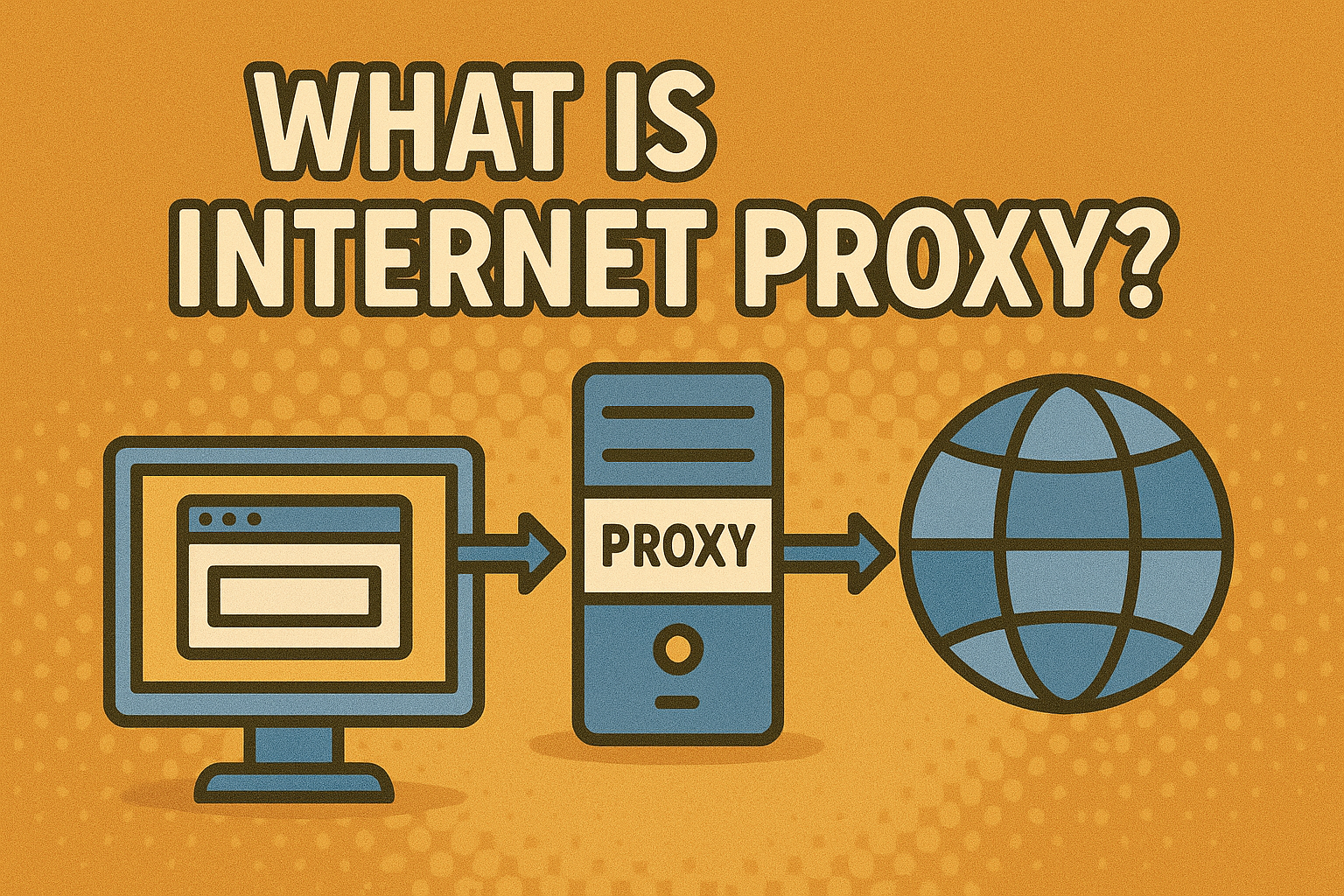How to Restart Laptop: A Complete Step-by-Step Guide
Updated on September 25, 2025, by Xcitium
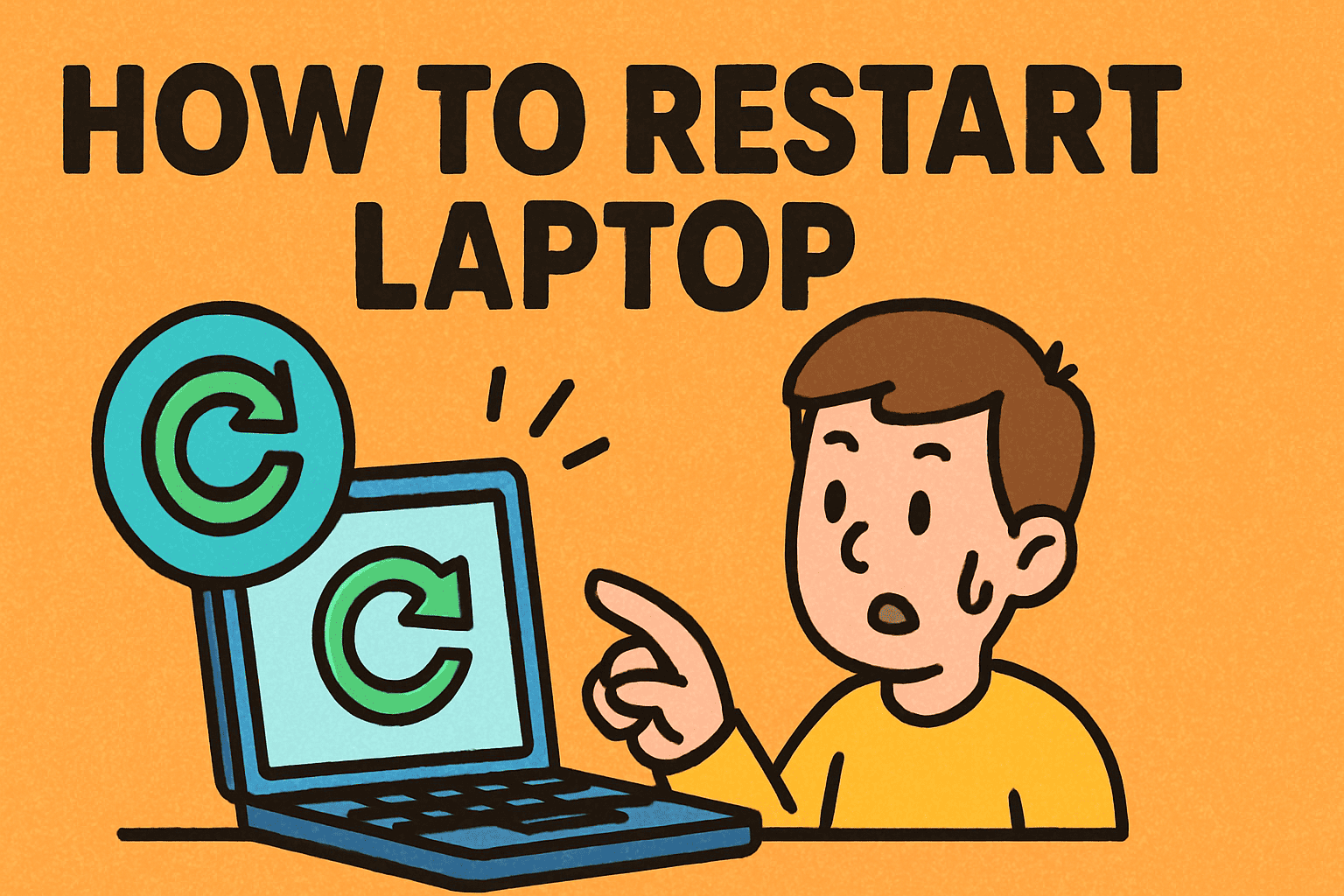
Is your laptop running slower than usual, or has a program frozen mid-task? Knowing how to restart laptop is one of the simplest yet most effective troubleshooting steps every user should master. Whether you’re an IT manager, cybersecurity expert, or CEO on the go, restarting your laptop can solve software glitches, apply updates, and improve performance.
In this guide, we’ll cover not only the standard restart process but also alternative methods when your system becomes unresponsive. By the end, you’ll know the safest ways to restart Windows, macOS, and Linux laptops without risking data loss.
Why Restarting Your Laptop Matters
Many people underestimate the importance of a simple restart. Here’s why it matters:
-
Fixes software glitches: Clears temporary bugs and refreshes system processes.
-
Improves performance: Frees up memory and CPU resources.
-
Applies updates: Critical OS and security patches often require a restart.
-
Enhances security: Restarting ensures new configurations and firewalls are active.
-
Extends longevity: Reduces stress on system processes by refreshing hardware activity.
How to Restart a Laptop on Windows
Restarting a Windows laptop can be done in multiple ways.
Standard Restart Method
-
Click the Start Menu.
-
Select the Power icon.
-
Click Restart.
Using Keyboard Shortcuts
-
Press Ctrl + Alt + Delete, then choose Power → Restart.
-
Or press Alt + F4 while on the desktop, then select Restart from the drop-down menu.
Force Restart (When System is Frozen)
-
Hold the Power button for 5–10 seconds until the screen goes black.
-
Wait a few seconds, then press the Power button again.
⚠️ Use forced restarts only when the system is completely unresponsive, as unsaved data may be lost.
How to Restart a Laptop on macOS
If you’re using a MacBook or iMac, here’s how to restart properly:
Standard Restart
-
Click the Apple logo in the top-left corner.
-
Select Restart.
-
Confirm if prompted to reopen apps after reboot.
Using Keyboard Shortcut
-
Press Control + Command + Power button to instantly restart your Mac.
Force Restart
-
Press and hold the Control + Command + Power button until the screen goes black and the system reboots.
How to Restart a Laptop on Linux
Linux users also have several options:
GUI Method
-
Click the System Menu.
-
Select Power/Restart.
Terminal Command
For advanced users, restart with:
Emergency Restart
If the desktop freezes, press Ctrl + Alt + Del or use the Power button for a hard reset.
Restart vs Shut Down: What’s the Difference?
While both restart and shut down turn off your computer, there’s a key difference:
-
Restart: Completely stops all processes, refreshes memory, and reloads the OS.
-
Shut Down: Powers off the system, but in some modern laptops, certain components remain in a low-power state (Fast Startup in Windows).
That’s why IT managers often recommend restarting laptops instead of shutting them down when troubleshooting.
Common Problems Restarting a Laptop (and Fixes)
-
Laptop Won’t Restart
-
Run Windows Update Troubleshooter.
-
Check for pending updates causing delays.
-
-
Frozen Applications Prevent Restart
-
Use Task Manager (Ctrl + Shift + Esc) to close unresponsive apps.
-
-
Automatic Restarts
-
Check Power Settings or System Errors causing unexpected reboots.
-
-
Slow Restart Times
-
Disable unnecessary startup programs.
-
Scan for malware with a trusted security solution like Xcitium Endpoint Protection.
-
Best Practices for Restarting Your Laptop
-
Save all your work before restarting.
-
Restart at least once a week to keep your system fresh.
-
After software or driver updates, restart immediately.
-
If your laptop runs 24/7, schedule automatic restarts for maintenance.
-
Always keep your antivirus and firewall active during restarts.
FAQs About Restarting a Laptop
Q1. How often should I restart my laptop?
At least once a week is recommended, but daily restarts can improve performance.
Q2. Is restarting the same as shutting down?
No. Restart clears memory and reloads the OS, while shut down may keep some cached processes.
Q3. Can restarting fix slow performance?
Yes, it helps free up system resources and resolve temporary software issues.
Q4. What if my laptop won’t restart at all?
Try a forced restart using the power button, or seek professional support if the issue persists.
Q5. Does restarting improve security?
Yes. Restarts activate system updates and security patches that protect against cyber threats.
Conclusion
Learning how to restart laptop is a simple yet powerful skill for both personal and professional users. From fixing software bugs to ensuring security updates are applied, regular restarts are essential for smooth performance.
For IT managers and cybersecurity professionals, pairing proper restart practices with robust endpoint protection is the best way to safeguard company laptops. That’s where Xcitium comes in—providing advanced security solutions to protect devices before, during, and after restarts.
👉 Ready to safeguard your business laptops? Request a Free Demo today and experience industry-leading endpoint security with Xcitium.