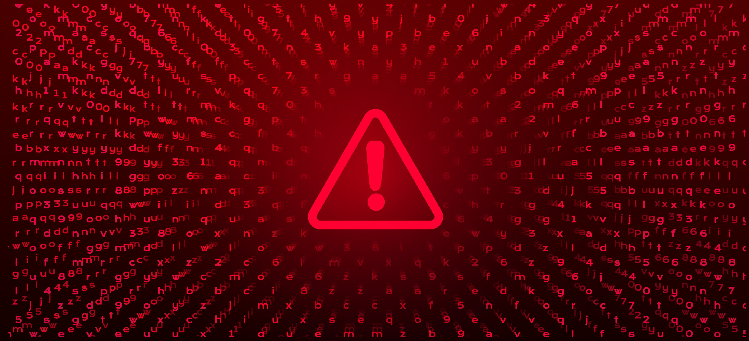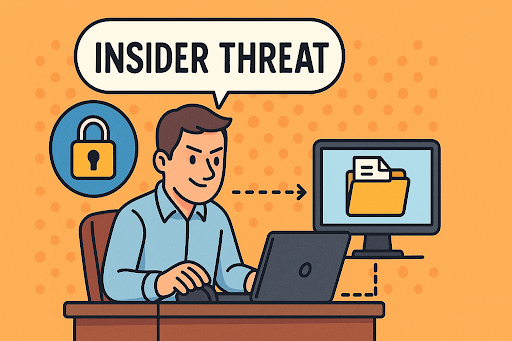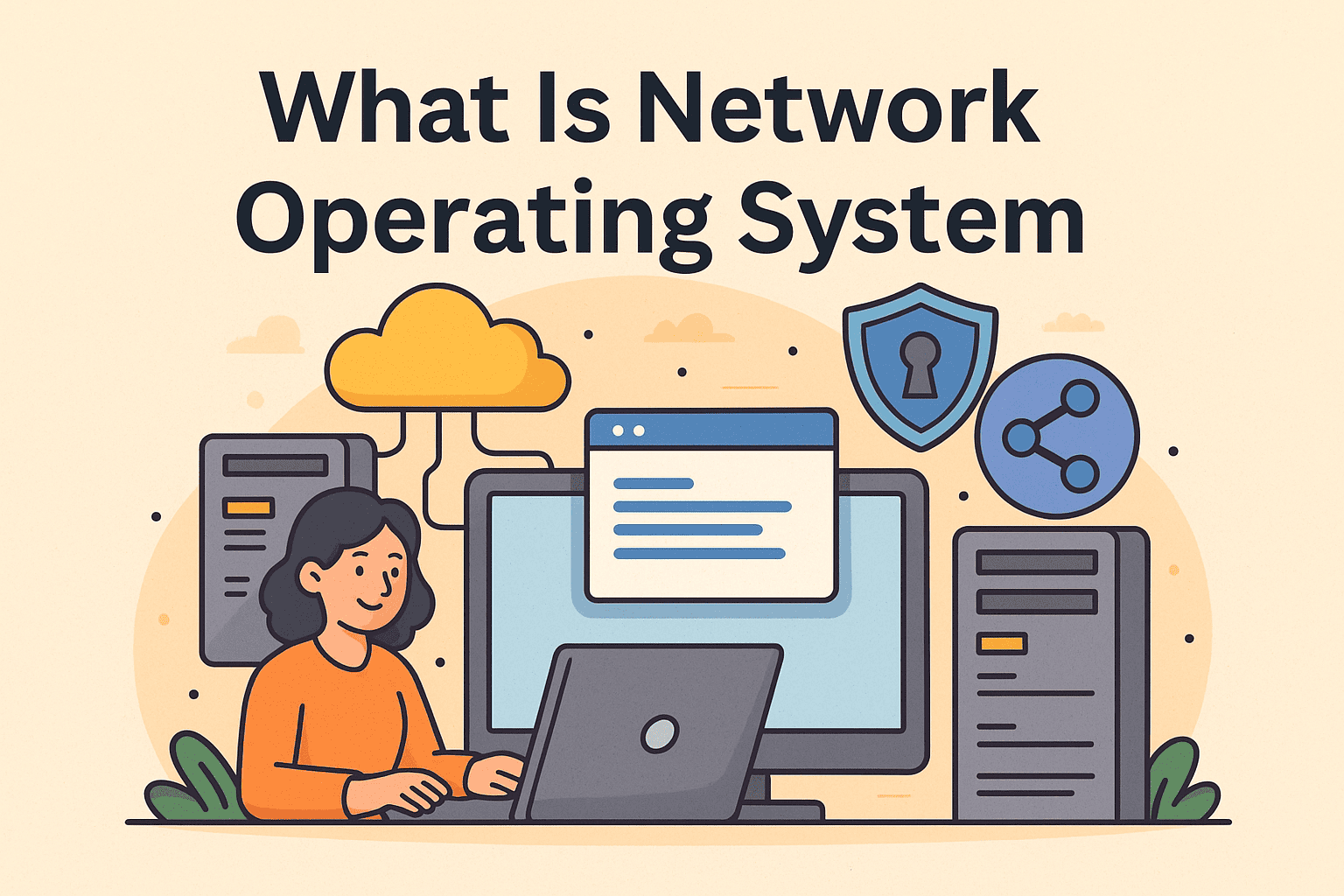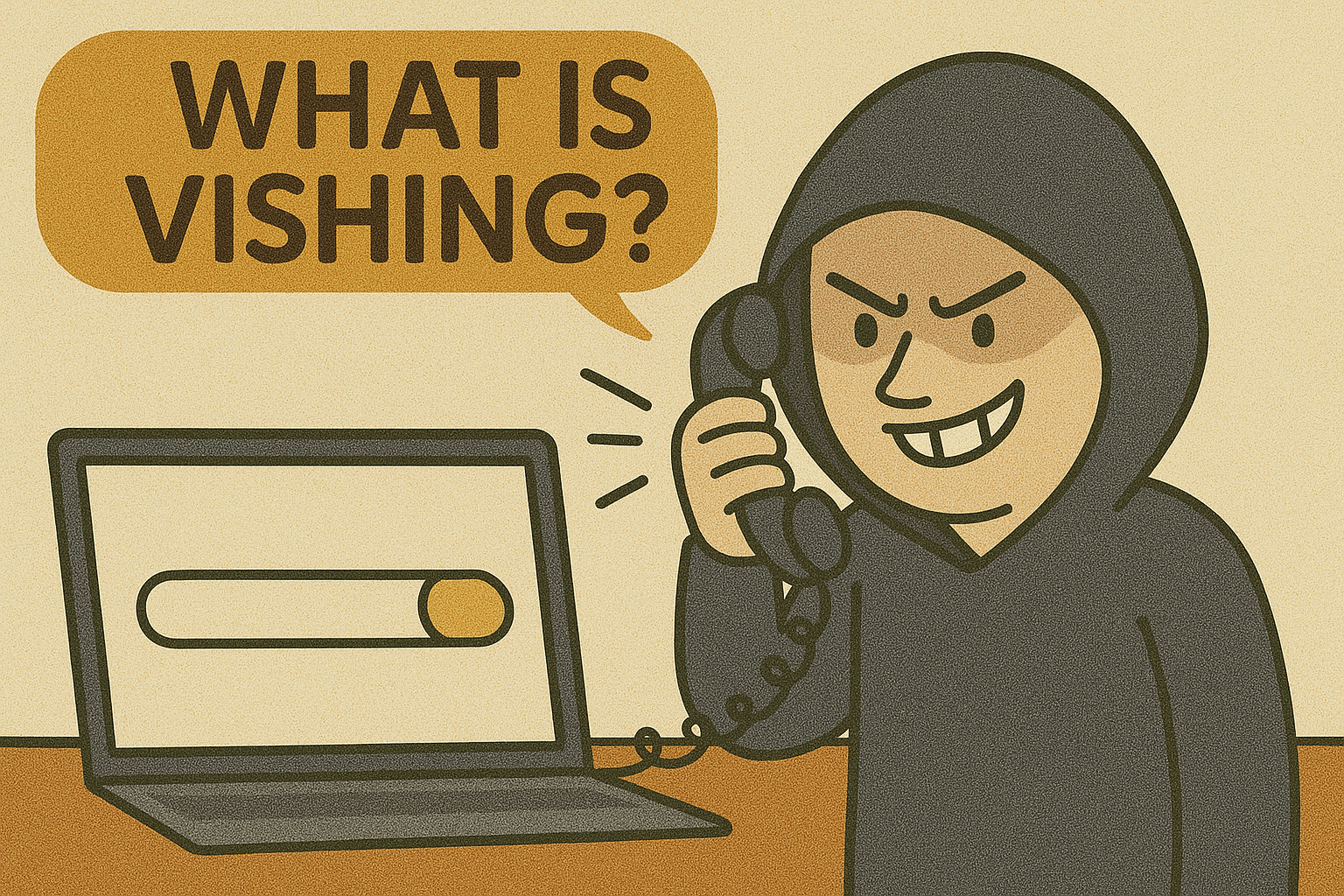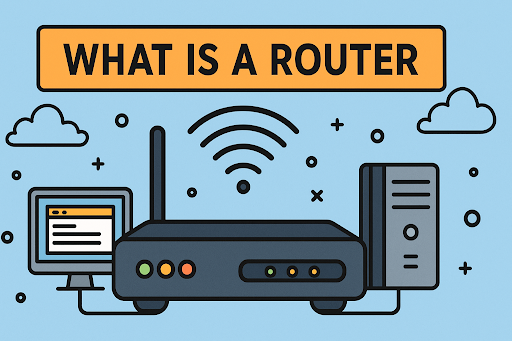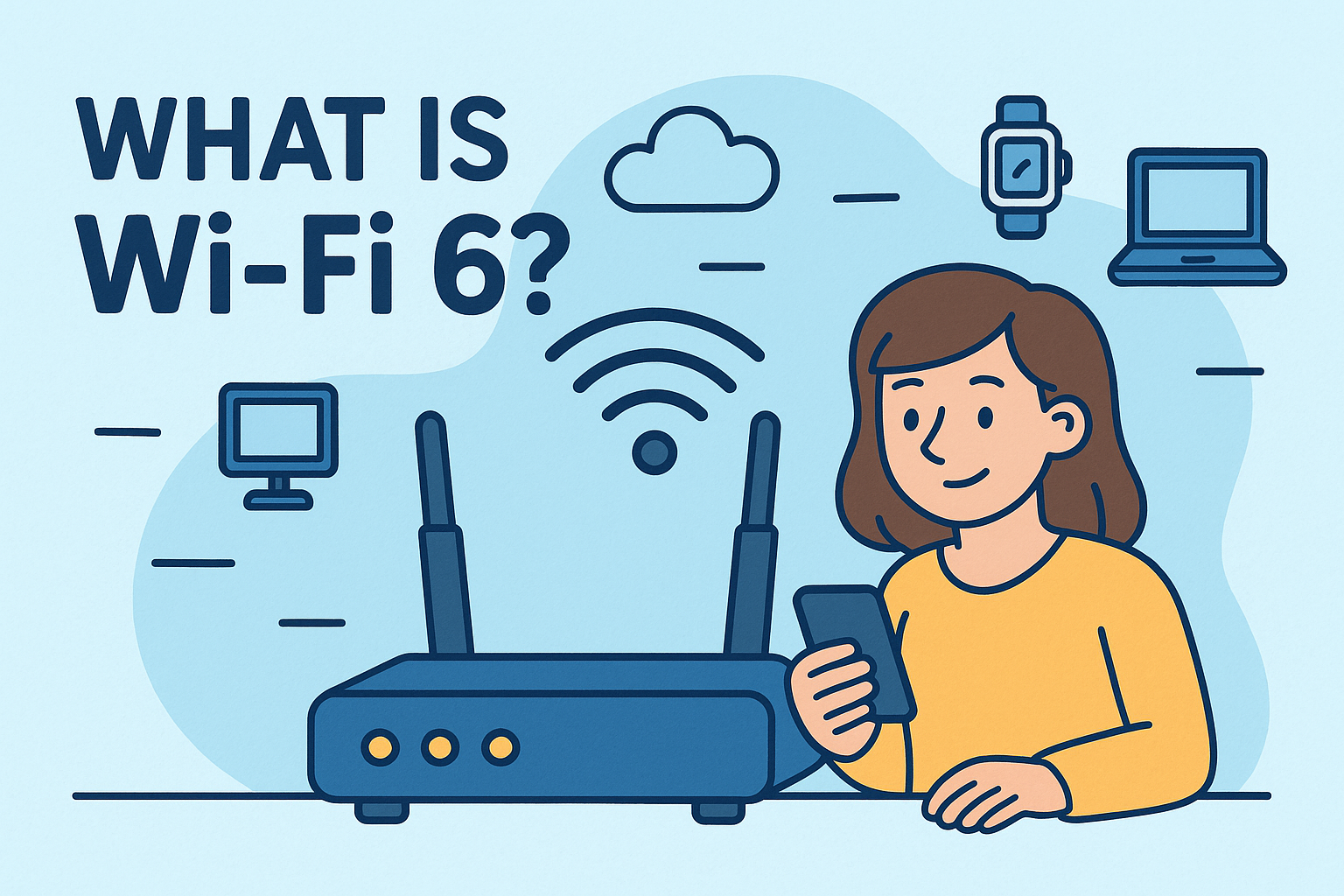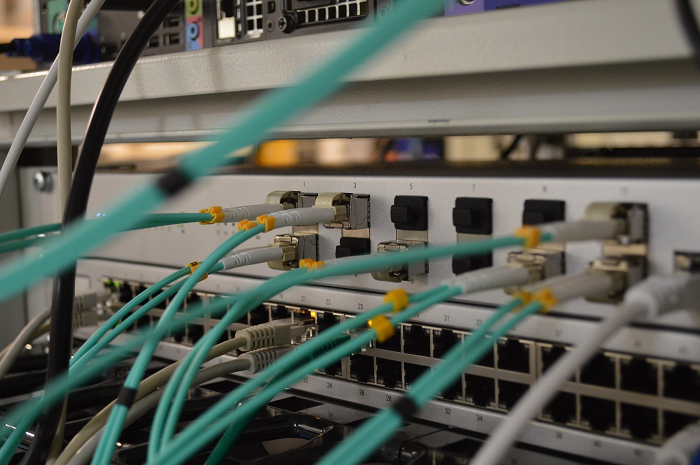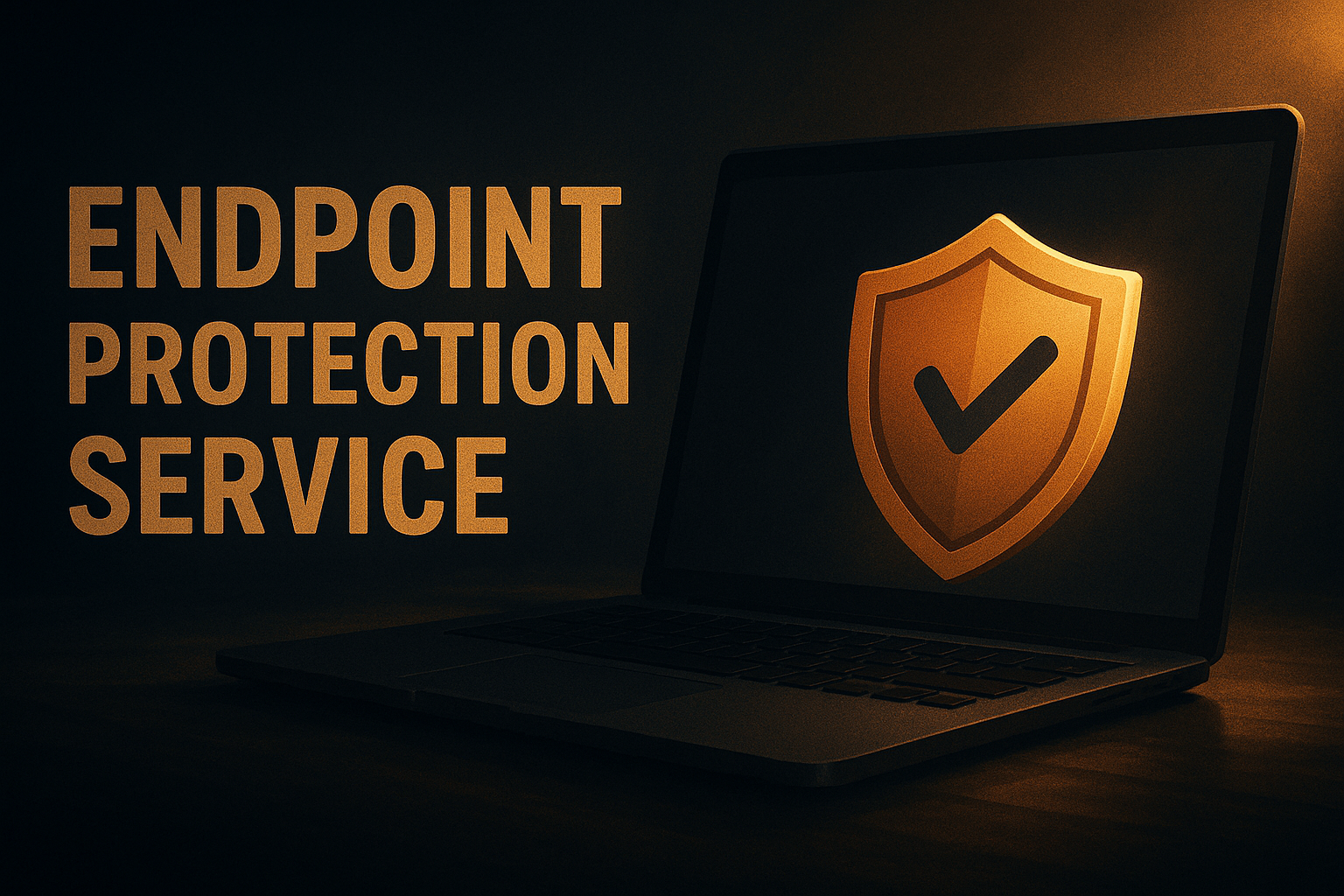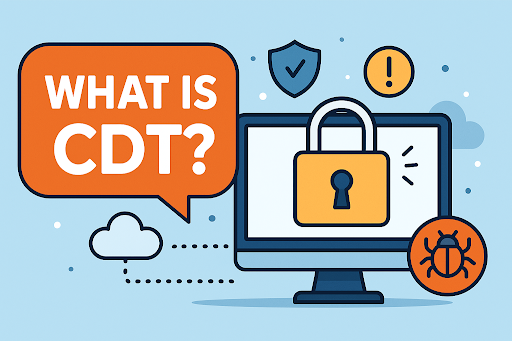How to Delete a Server on Discord: A Step-by-Step Guide
Updated on September 12, 2025, by Xcitium
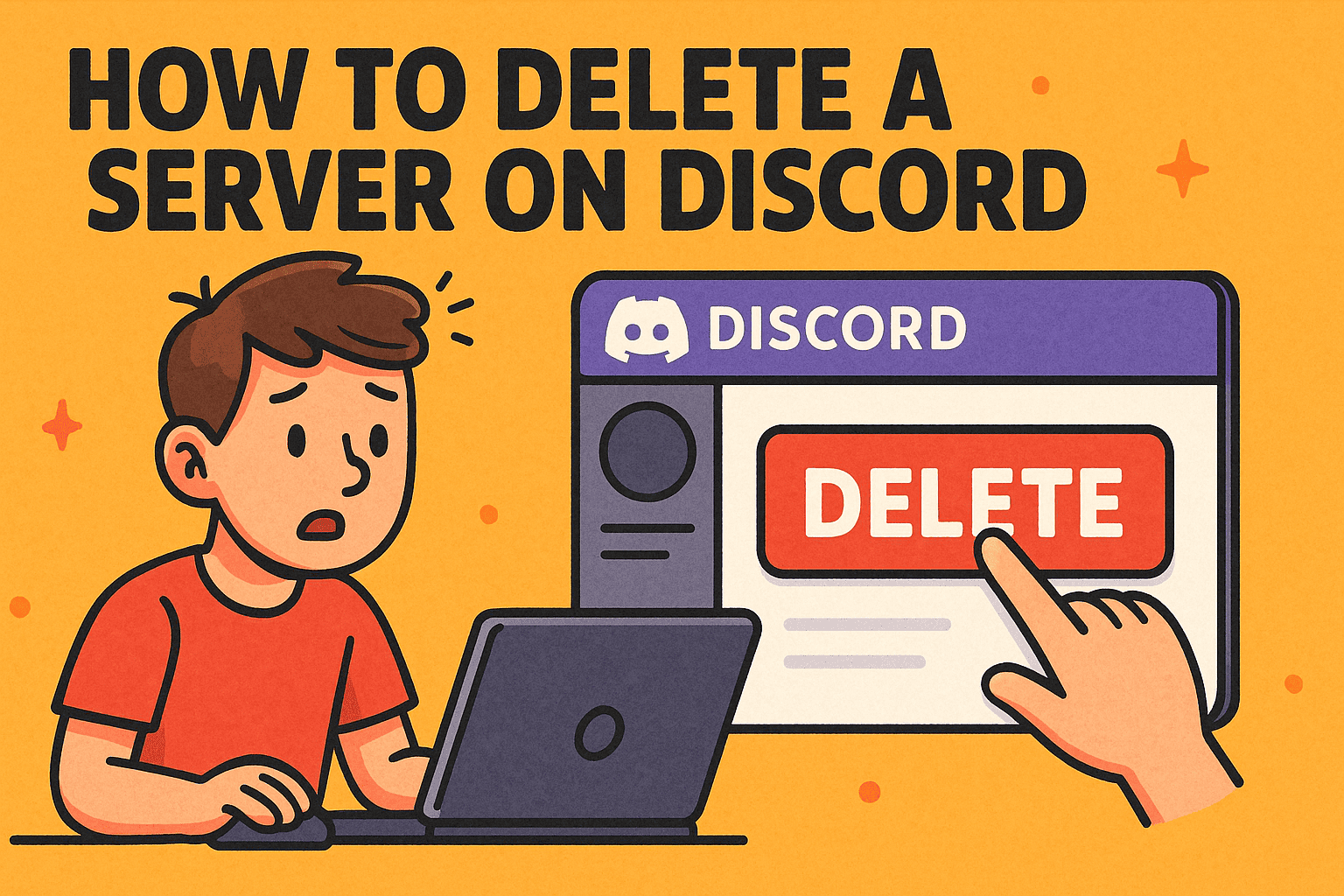
Have you ever wondered, “How to delete a server on Discord without leaving data behind?” Whether you’re running a small community, a corporate collaboration hub, or a temporary project space, there may come a time when you need to remove a server completely.
For IT managers, cybersecurity professionals, and business leaders, deleting a Discord server isn’t just about decluttering—it’s about protecting sensitive data, reducing risks, and maintaining digital hygiene. In this guide, we’ll walk through how to delete a server on Discord, explore alternatives like transferring ownership, and cover best practices for security-conscious organizations.
Why Would You Want to Delete a Discord Server?
Before jumping into how to delete a server on Discord, it’s important to understand the reasons behind it:
- Security Risks: Old servers may contain sensitive files, logs, or conversations.
- Project Closure: Once a project ends, maintaining a server may no longer be necessary.
- Community Management: Reducing inactive or duplicate servers helps streamline operations.
- Compliance: For regulated industries, data retention must be carefully managed.
👉 Business leaders should see server deletion not as a small task, but as part of a larger cybersecurity and compliance strategy.
How to Delete a Server on Discord (Step-by-Step)
Deleting a server is straightforward, but only the server owner has the authority to do so.
Step 1: Open Discord
- Launch the Discord desktop app or use the web version.
Step 2: Select the Server
- In the left-hand panel, click on the server you want to delete.
Step 3: Go to Server Settings
- Click the server name at the top.
- Select Server Settings from the dropdown menu.
Step 4: Navigate to Delete Server
- Scroll down to the bottom of the settings sidebar.
- Click Delete Server.
Step 5: Confirm Deletion
- Discord will prompt you to type the server’s name to confirm.
- Enter the name exactly as shown.
- Click Delete Server to finalize.
⚠️ Important: Once deleted, a server cannot be recovered.
How to Delete a Server on Discord (Mobile App)
If you’re using iOS or Android:
- Open the Discord app.
- Tap the server name.
- Go to Settings > Overview.
- Scroll down and select Delete Server.
- Confirm by entering the server name.
👉 This ensures flexibility, whether you manage communities from your desktop or mobile device.
Alternatives to Deleting a Server
Sometimes, deletion isn’t the only solution. Consider these options:
- Transfer Ownership: Hand over control to another admin.
- Archive Server: Lock channels and make them read-only.
- Restrict Access: Remove members or change roles to limit usage.
These options are useful if the server may still hold historical value or compliance records.
Security Considerations When Deleting a Discord Server
For cybersecurity professionals, deleting a server is more than a technical action—it’s a risk mitigation step.
- Export Important Data First: Save audit logs or project files.
- Remove Sensitive Content: Delete files, messages, and integrations before deletion.
- Revoke Bot Permissions: Ensure no third-party apps retain data access.
- Communicate with Members: Inform team members before shutting down.
👉 Treat server deletion like decommissioning an IT system—structured and secure.
Common Mistakes to Avoid
Even experienced administrators sometimes make errors. Avoid these pitfalls:
- Deleting Without Backup: Always save critical information first.
- Not Informing Members: Sudden deletion may disrupt workflows.
- Forgetting Compliance Needs: Some industries require data retention.
- Deleting Instead of Transferring Ownership: If unsure, transfer rather than delete.
Best Practices for IT Managers and Business Leaders
For organizations, Discord can act as a collaboration hub—but deletion should follow policies.
- Create a server lifecycle policy (creation, active use, closure).
- Assign server ownership clearly to avoid confusion.
- Schedule regular audits to identify inactive servers.
- Use zero-trust principles to secure all communication platforms.
By applying these practices, leaders ensure data protection while maintaining efficiency.
FAQs on Deleting Discord Servers
Q1. Can I recover a deleted Discord server?
No. Once deleted, servers are permanently removed.
Q2. Who can delete a server?
Only the server owner has permission to delete a server.
Q3. Can I delete a server without notifying members?
Yes, but it’s best practice to inform members before deletion.
Q4. What happens to server data after deletion?
All messages, files, and logs are permanently erased.
Q5. Should businesses use Discord for sensitive discussions?
Discord is convenient but not designed for enterprise security. Use with caution and enforce strict access policies.
Conclusion: Deleting Servers with Security in Mind
So, how to delete a server on Discord? The process is simple: access settings, select delete, and confirm. But for IT managers, CEOs, and cybersecurity professionals, the decision carries greater weight. Deleting a server should be part of a secure data management strategy, ensuring sensitive information doesn’t linger in inactive communities.
👉 Want to take your organization’s security posture beyond Discord? Discover how Xcitium’s zero-trust solutions protect businesses from evolving cyber threats.