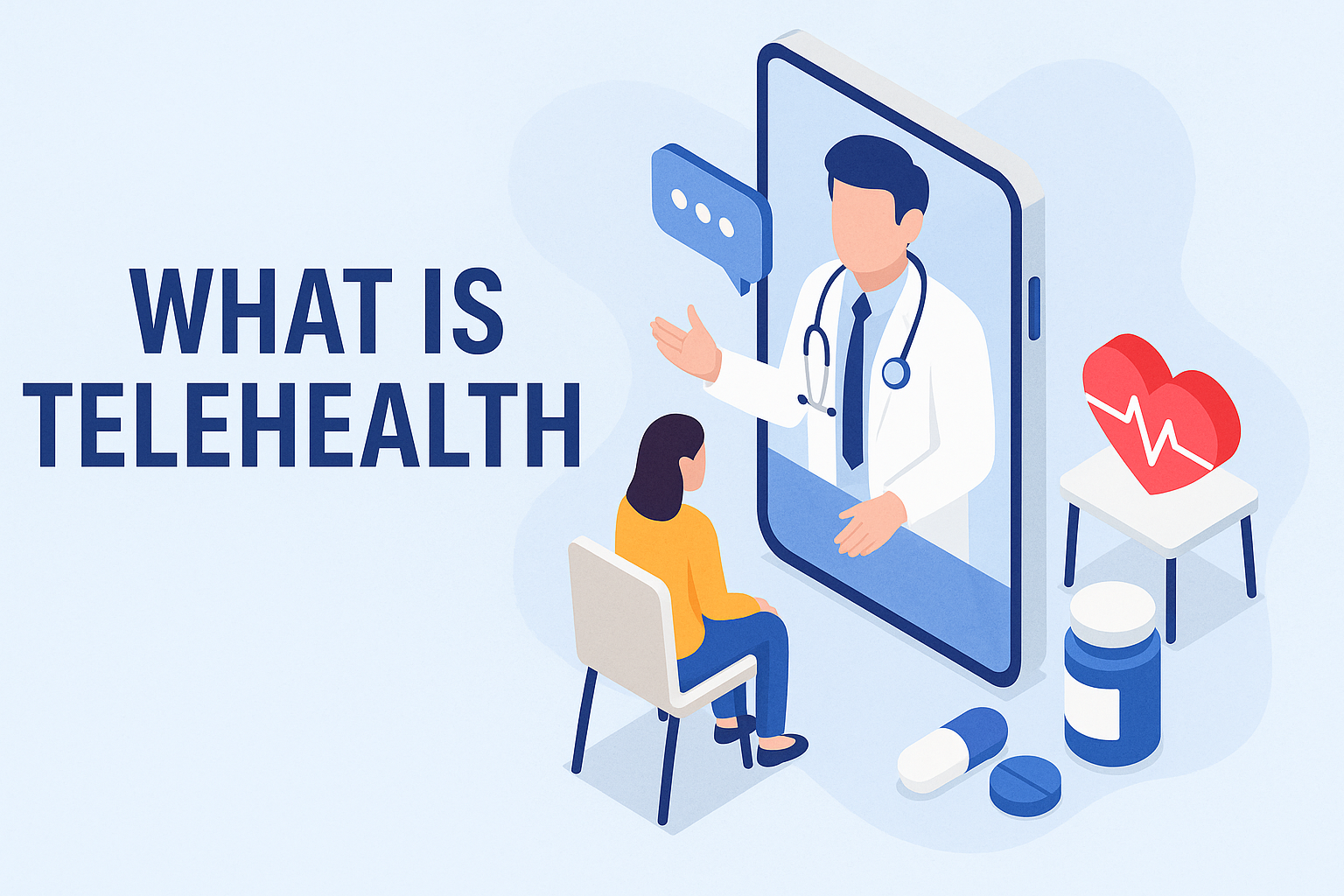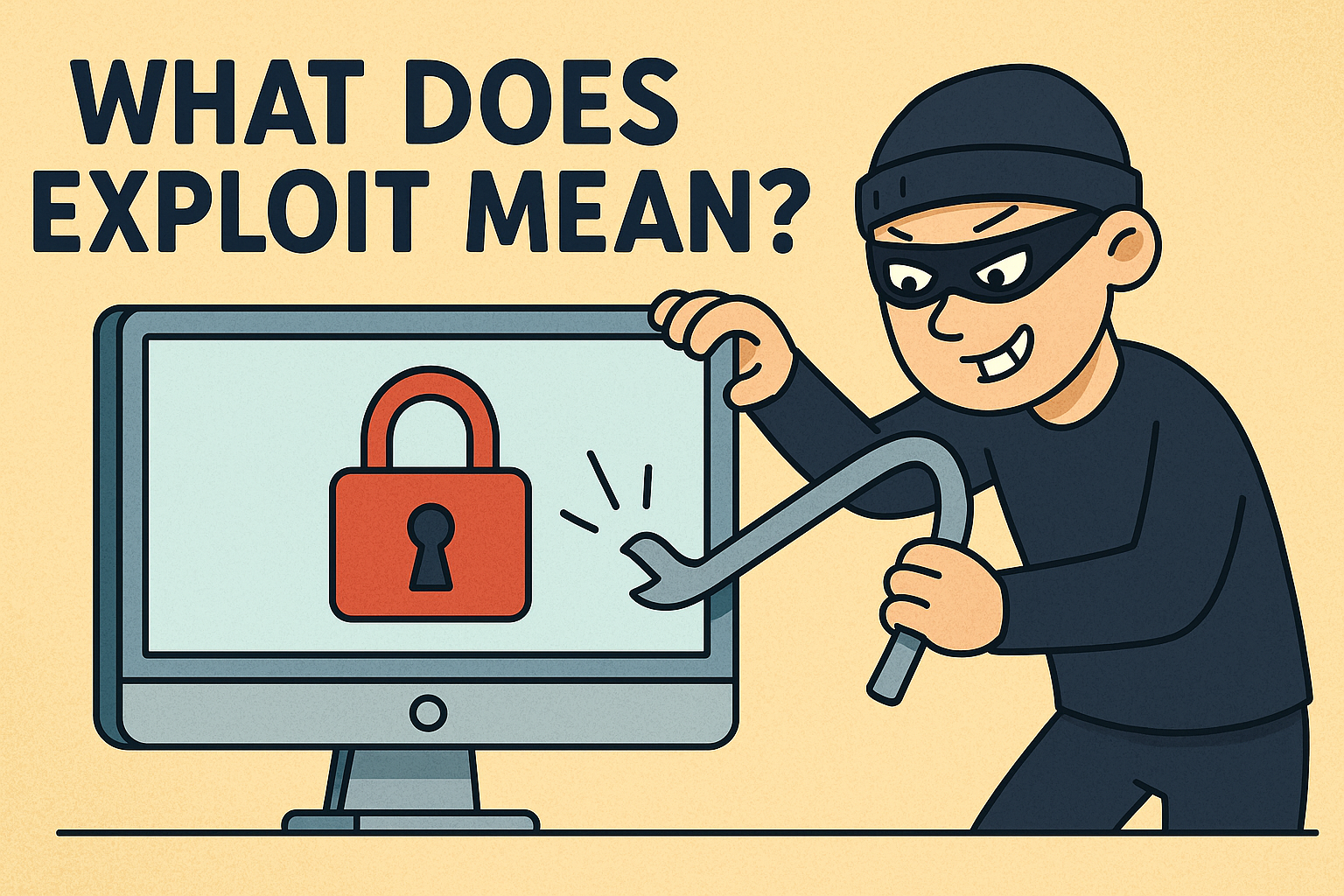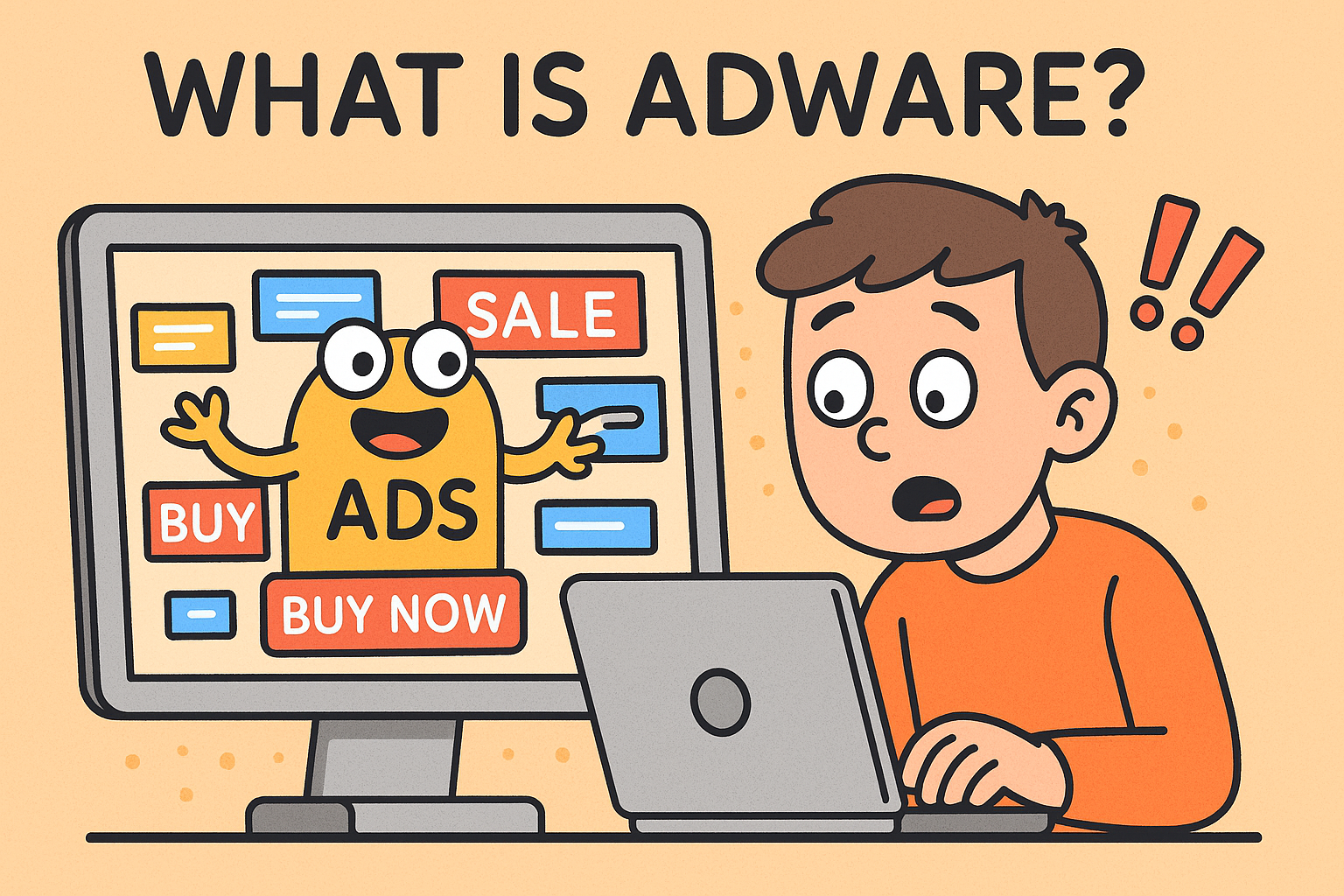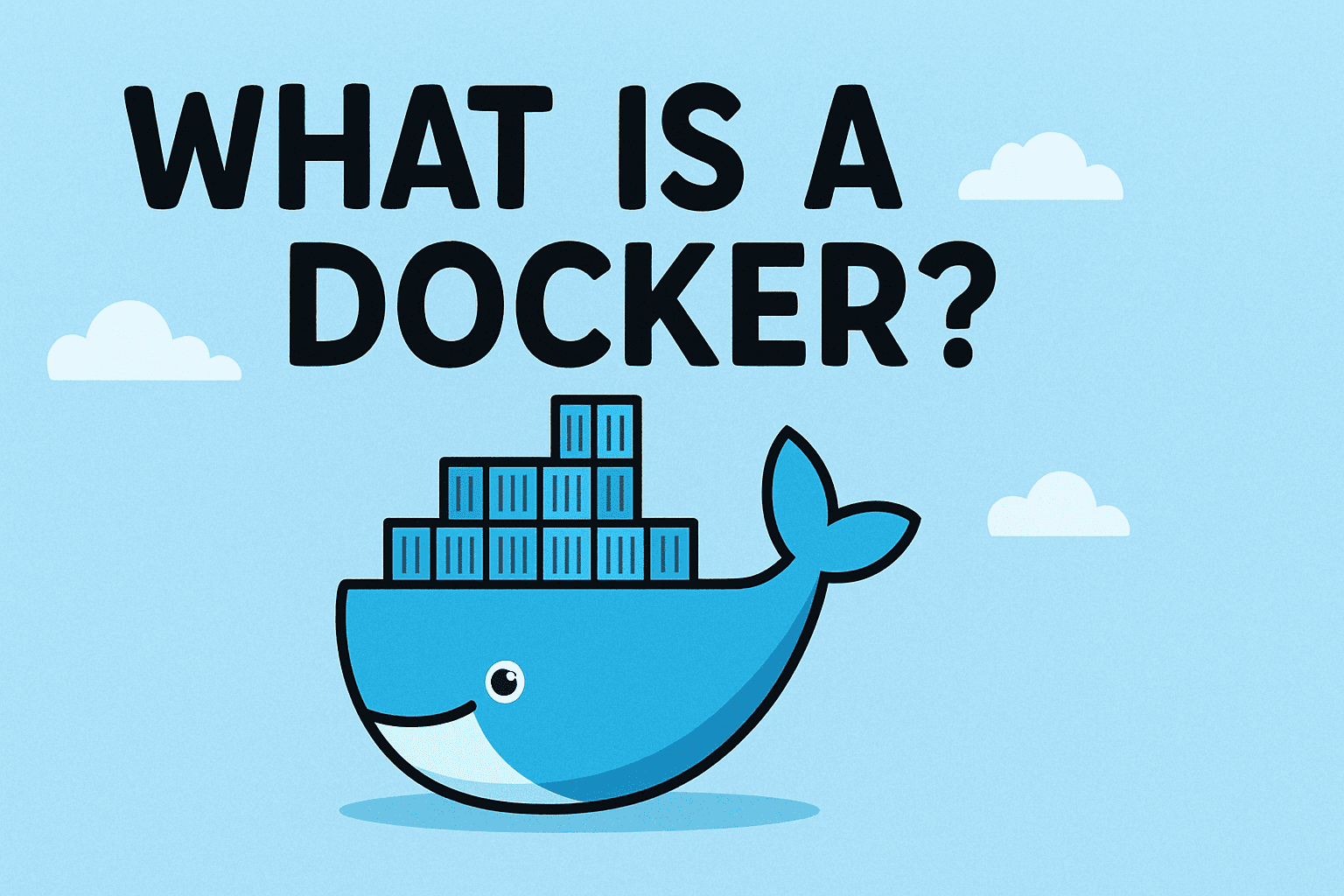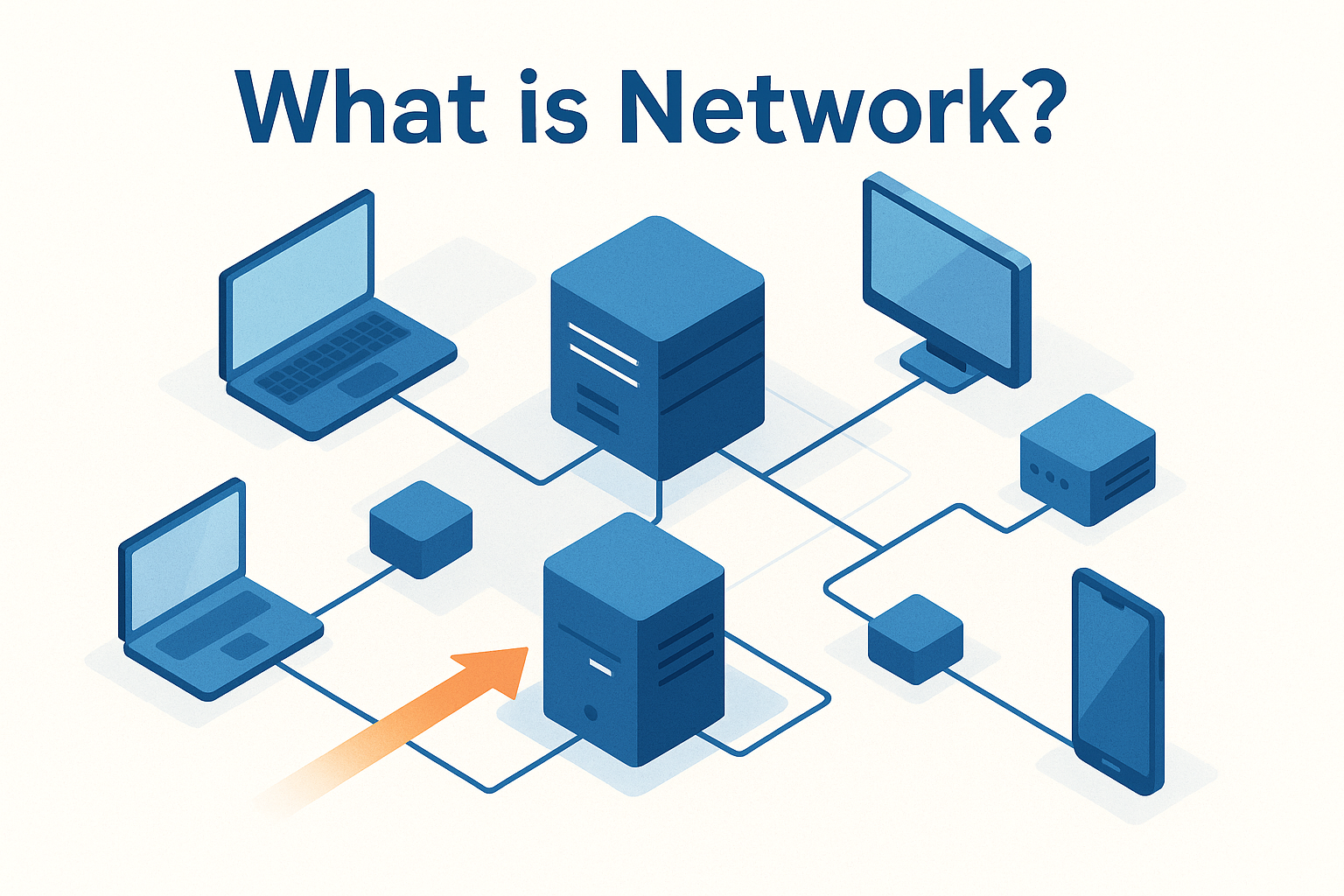What Is BitLocker Recovery? A Complete Guide for IT Professionals and Security Leaders
Updated on June 25, 2025, by Xcitium
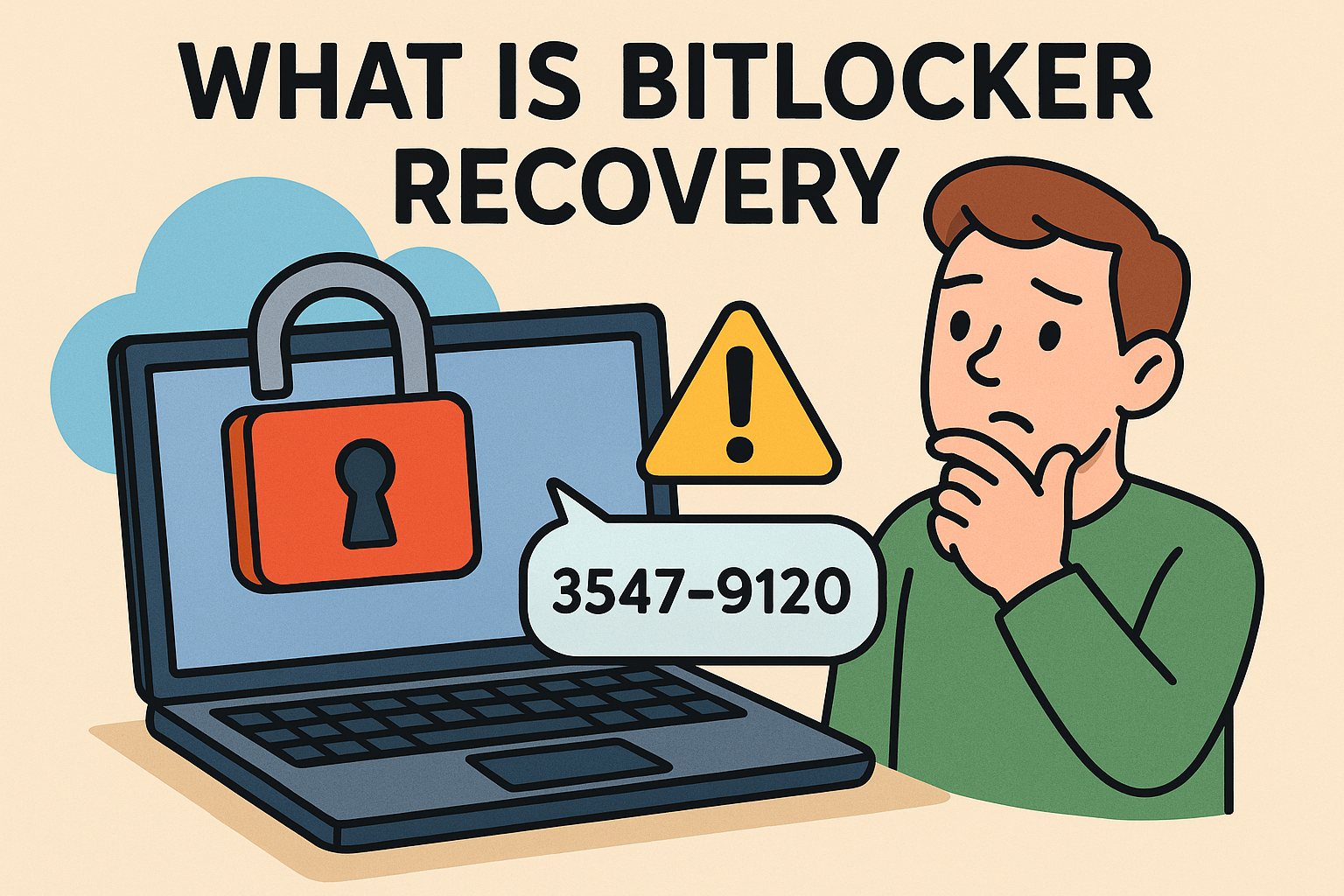
Have you ever faced a locked screen asking for a mysterious recovery key? If you’ve seen this, you’ve likely encountered BitLocker Recovery—a powerful yet sometimes misunderstood Windows feature designed to protect data through encryption.
But what is BitLocker recovery, and why does it matter to IT managers, cybersecurity teams, and business leaders?
This blog post explains everything: from the role of the BitLocker recovery key to what to do when you don’t have one, plus tips for managing BitLocker across your enterprise environment.
What Is BitLocker Recovery?
BitLocker Recovery is a security mechanism that acts as a safety net when Windows suspects unauthorized access or configuration changes. BitLocker encrypts the entire disk and locks it if suspicious activity is detected, requiring a BitLocker recovery key to unlock it.
🧠 In essence, BitLocker Recovery ensures that even if your device is stolen or tampered with, your data remains secure and inaccessible without proper credentials.
When Does BitLocker Trigger Recovery Mode?
There are multiple reasons why your device may ask for a BitLocker recovery key:
- Changes to BIOS/UEFI settings
- Moving the hard drive to another computer
- Major hardware changes (e.g., motherboard replacement)
- File corruption or system updates
- Suspicious activity flagged by the TPM (Trusted Platform Module)
In each of these cases, BitLocker assumes a potential threat and prompts you to verify ownership via the BitLocker recovery key.
What Is a BitLocker Recovery Key?
A BitLocker recovery key is a 48-digit numerical code used to unlock your encrypted drive when standard unlocking fails. Think of it as the “master key” for your encrypted data.
How to Find Your BitLocker Recovery Key:
You may find it stored in one of the following locations:
- Your Microsoft account (via https://account.microsoft.com/devices/recoverykey)
- An Active Directory account (for enterprise-managed devices)
- Azure AD (if joined to an enterprise or school)
- USB drive or file (if saved manually)
- Printed hard copy (if printed during setup)
📌 Pro Tip: Always store multiple copies of the key securely, including offline options.
BitLocker Recovery Key ID vs. Recovery Key
When prompted, Windows often shows a BitLocker Recovery Key ID—a unique identifier that helps you match the correct recovery key if multiple devices are managed.
💡 The Recovery Key ID is not the key itself. It’s used to identify which 48-digit code corresponds to your locked device.
What If You Don’t Have a BitLocker Recovery Key?
Don’t panic. Here are steps you can take if you see the dreaded “BitLocker I don’t have recovery key” screen:
1. Check Your Microsoft Account
Visit account.microsoft.com and log in. If your device was set up with a Microsoft account, your key might be saved there.
2. Ask Your IT Administrator
If your organization manages devices using Azure AD or Group Policy, your IT team can retrieve the key from the admin console.
3. Look for Local Backups
Search all USB drives, saved files, printed documents, or cloud storage where you may have saved the key.
4. BitLocker Recovery Key Generator – Myth vs. Reality
There is no tool that can magically regenerate a lost BitLocker recovery key. If the key is lost and data isn’t backed up, access to the encrypted drive may be permanently blocked.
🚨 Important: Reformatting the drive will wipe the data but remove encryption, allowing reuse of the device.
Managing BitLocker in the Enterprise: Best Practices
For IT teams, managing hundreds or thousands of BitLocker-enabled devices can become a logistical nightmare without automation.
Enterprise-Level Best Practices:
- Use Active Directory or Azure AD to back up keys
- Automate key rotation and reporting
- Enable BitLocker group policies
- Audit BitLocker status across endpoints
- Integrate with endpoint security solutions for seamless recovery and monitoring
🔐 Tools like Xcitium offer full-scale device management that includes BitLocker policy enforcement, key storage, and endpoint threat protection.
Advantages of BitLocker Recovery
| Benefit | Why It Matters |
| Data Protection | Keeps sensitive files safe even if a device is stolen |
| Regulatory Compliance | Helps meet HIPAA, GDPR, and other data security laws |
| Enterprise Integration | Seamlessly works with Microsoft security tools |
| Low Overhead | Built-in, doesn’t require 3rd party encryption software |
Troubleshooting BitLocker Recovery Scenarios
Situation: “BitLocker keeps asking for recovery key at every boot”
- Possible Cause: BIOS/UEFI update or TPM misconfiguration
- Fix: Update TPM firmware, reset BIOS to defaults
Situation: “Recovery key accepted but system reboots into recovery again”
- Fix: Suspend BitLocker > Perform System Scan > Re-enable BitLocker
Situation: “Multiple recovery keys, don’t know which is correct”
- Match the Key ID displayed with those stored in AD, Azure, or your Microsoft account
Conclusion: BitLocker Recovery Is a Security Feature, Not a Bug
So, what is BitLocker recovery really about? It’s your ultimate line of defense when something goes wrong. Whether you’re an IT manager, cybersecurity analyst, or a company founder, understanding how BitLocker recovery works ensures that your data remains secure without derailing operations.
Protect All Endpoints—Beyond Just Encryption
🛡️ Take your endpoint security even further.
Request a free demo from Xcitium to see how our zero-trust architecture and device security solutions complement tools like BitLocker.
FAQs: BitLocker Recovery Demystified
1. Can BitLocker be disabled without the recovery key?
No. Without the key, the drive cannot be decrypted or unlocked.
2. Is BitLocker available on all Windows versions?
BitLocker is built into Pro, Enterprise, and Education editions. It is not available on Windows 10/11 Home by default.
3. Can I use the same recovery key for multiple devices?
Each device has its own unique recovery key. Never reuse keys.
4. What happens if I enter the wrong recovery key multiple times?
You’ll continue to be prompted. Entering the wrong key doesn’t lock you out permanently but may indicate a mismatch.
5. Is there a BitLocker recovery key generator?
No legitimate tool can generate or recreate a lost BitLocker key. Always back it up securely.