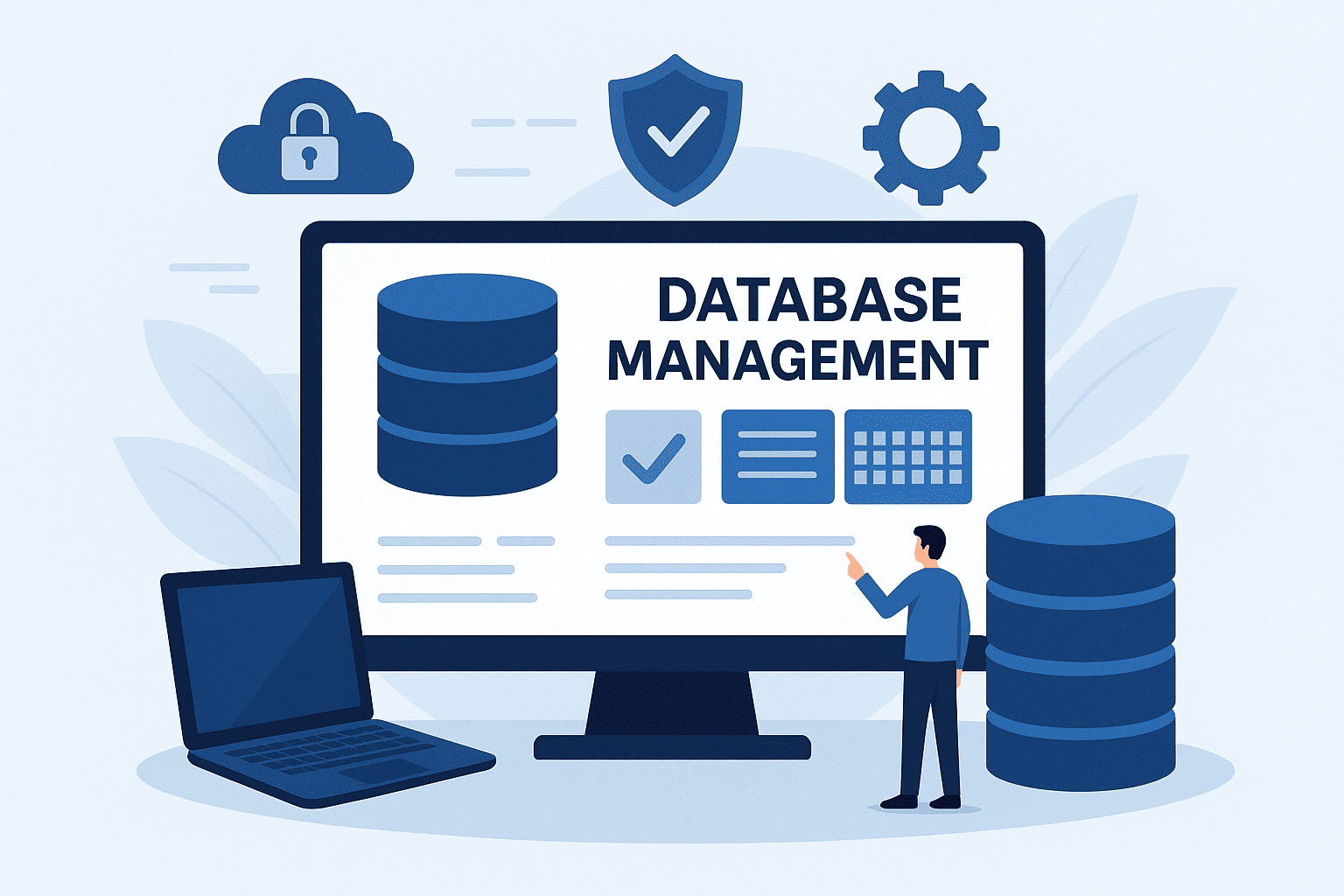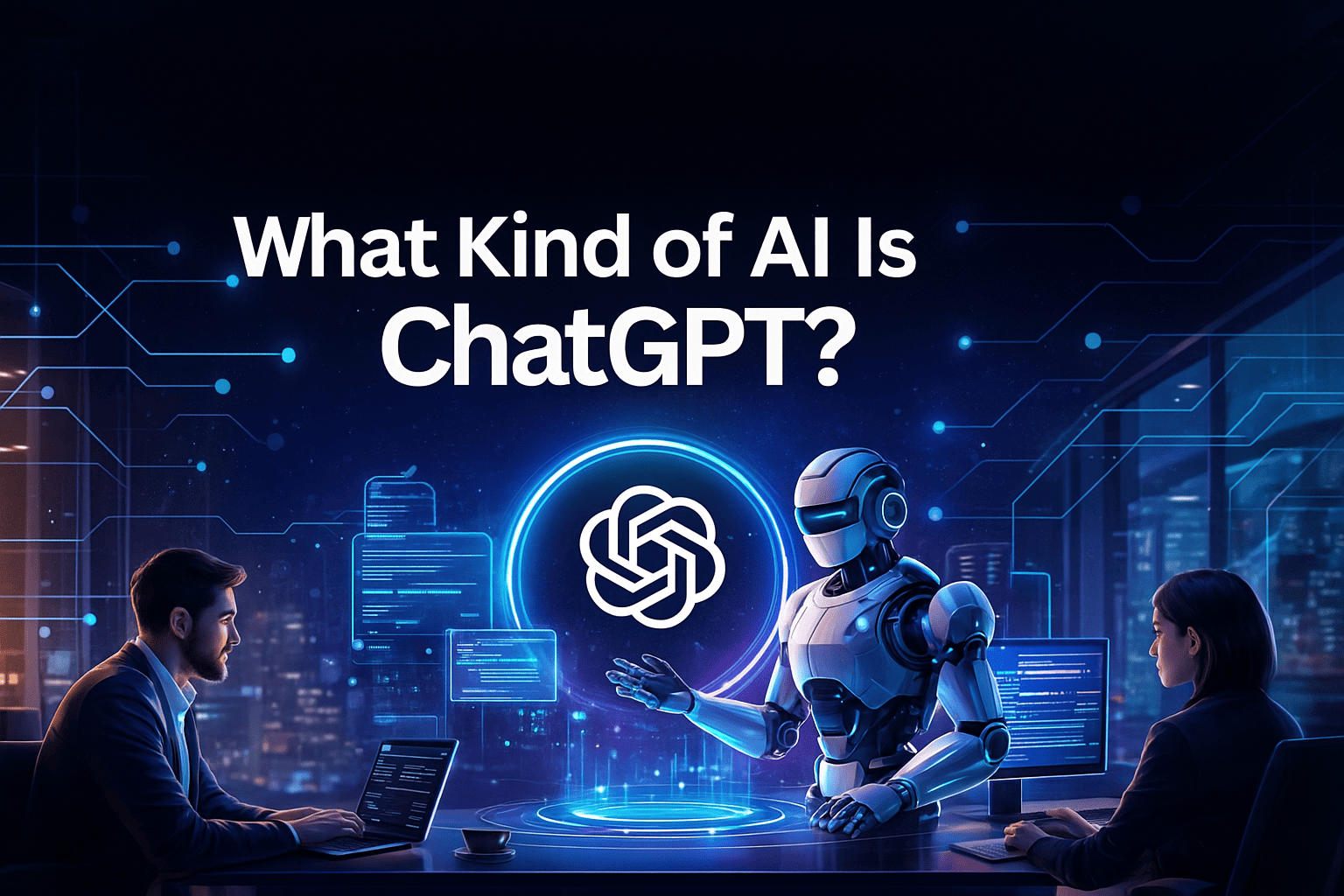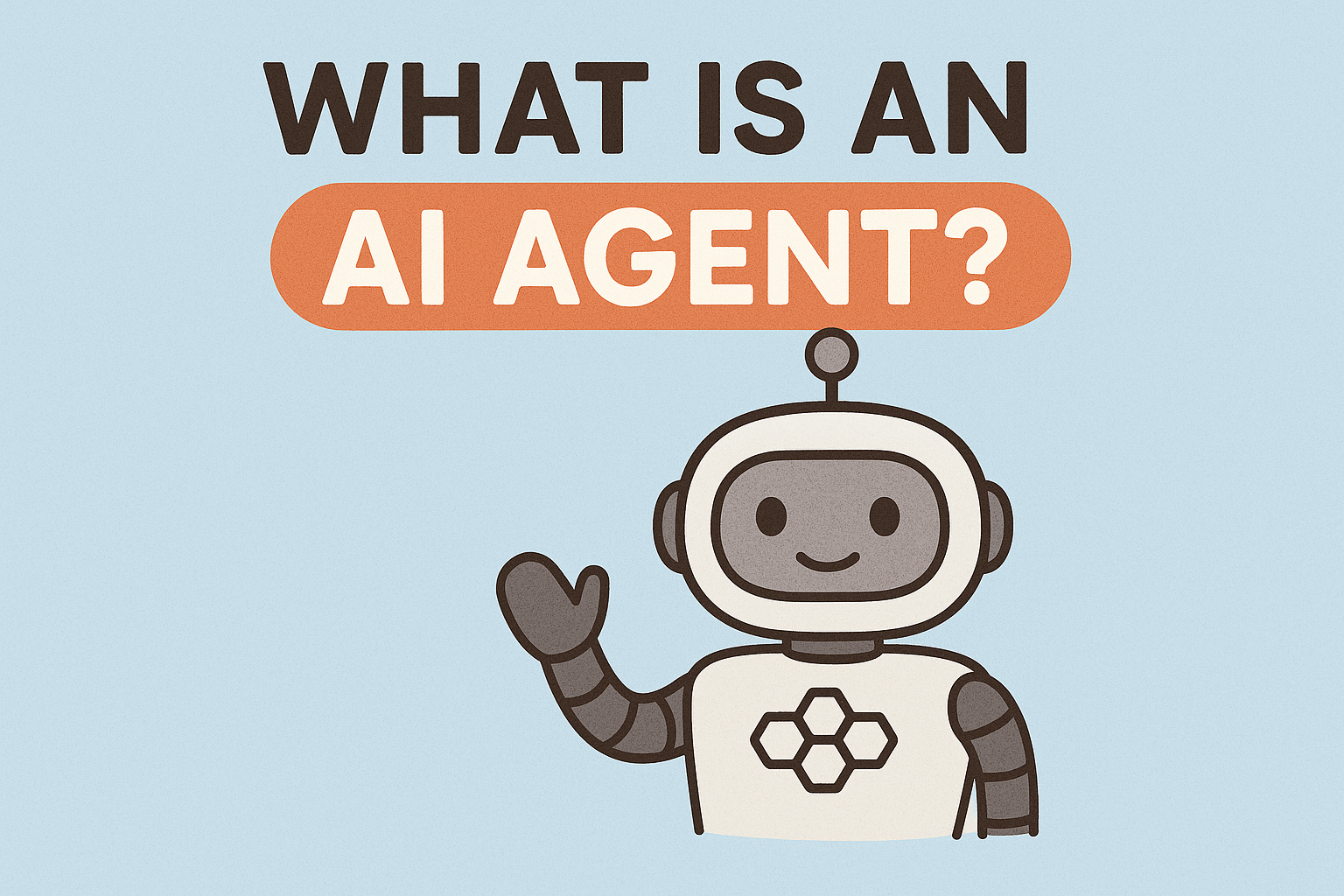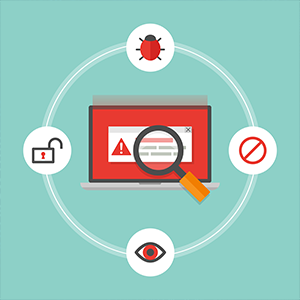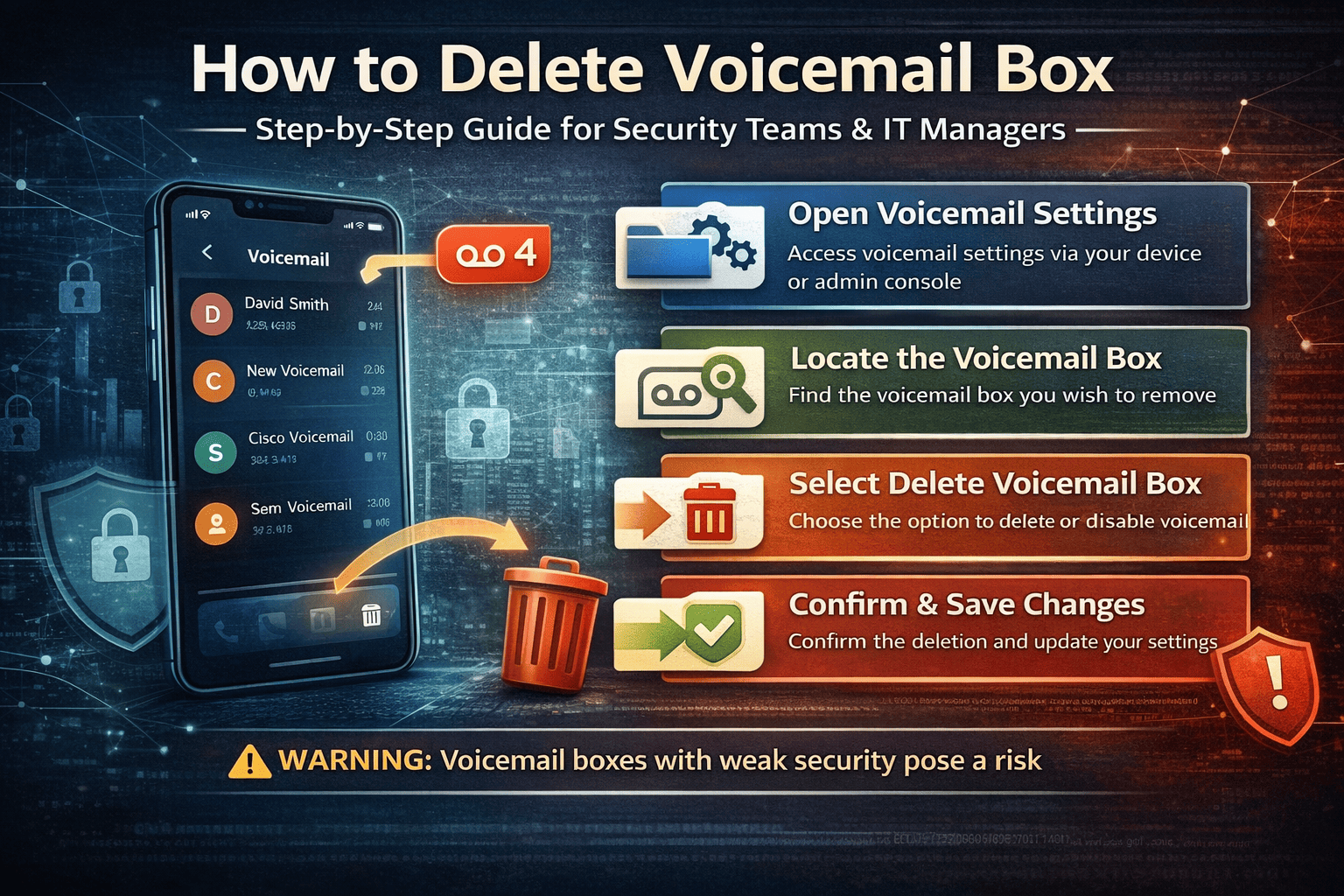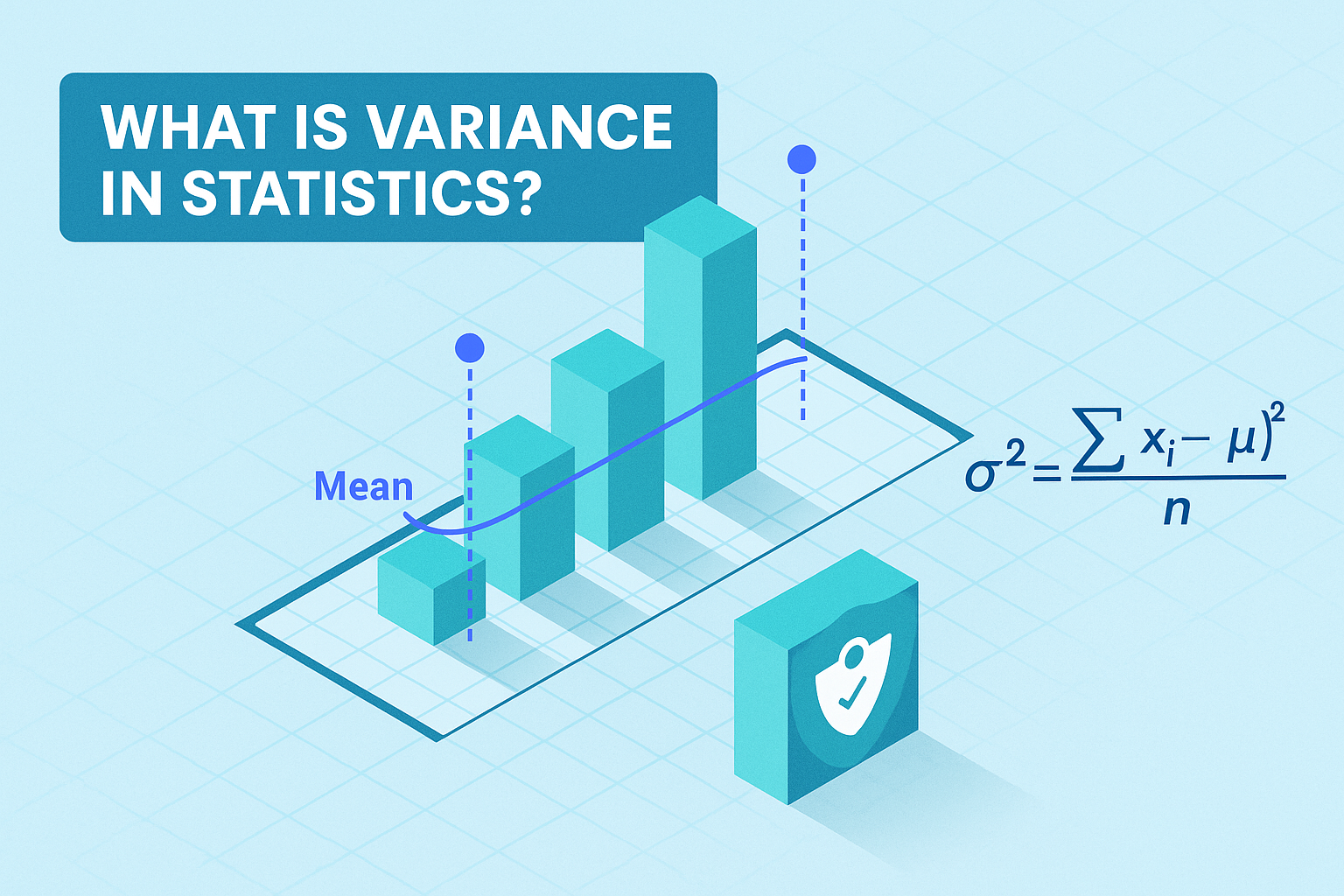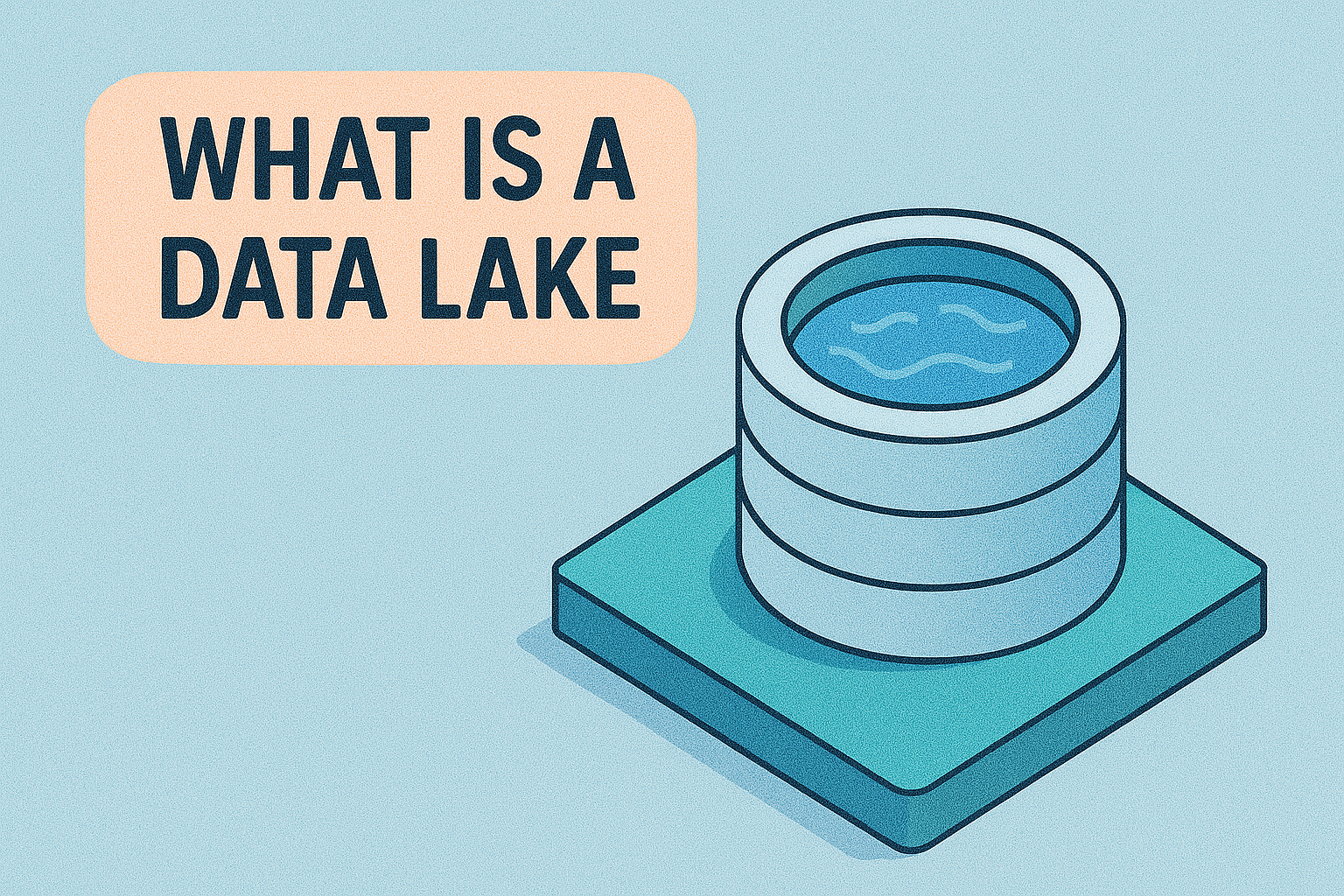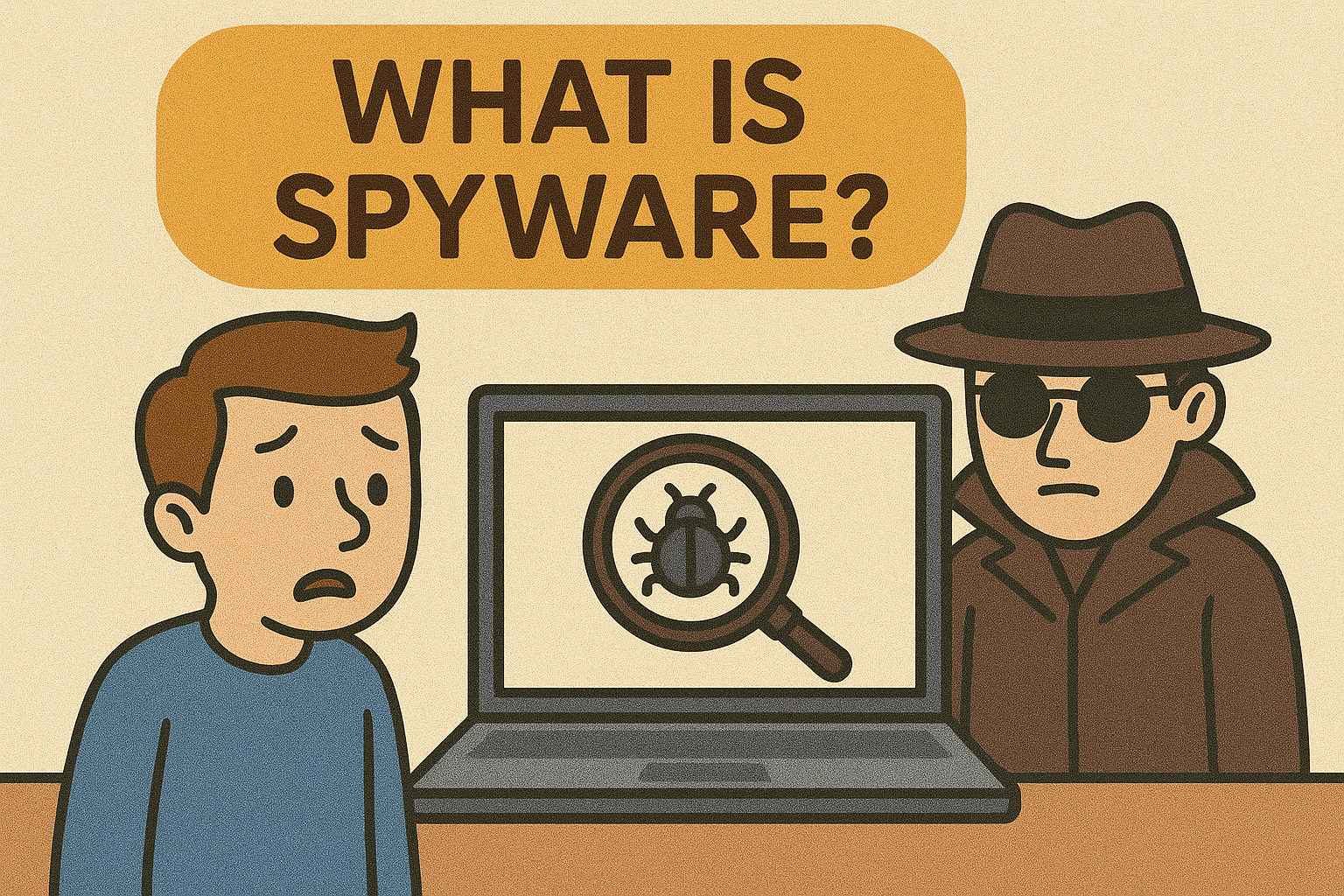How to Change IP Address: A Complete Guide for Secure & Flexible Internet Use
Updated on June 26, 2025, by Xcitium
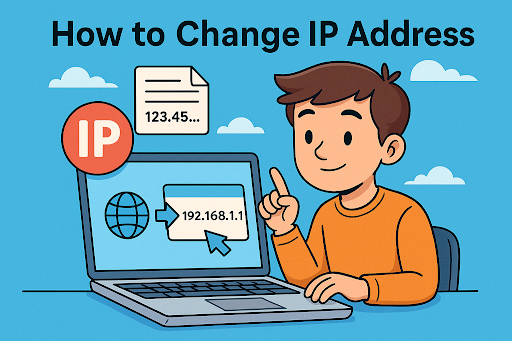
Ever wondered how to change IP address and why it matters? Whether you’re safeguarding your digital privacy, troubleshooting connectivity issues, or accessing geo-restricted content, knowing how to modify your IP address is a valuable tech skill.
In this guide, we’ll explore different methods to change your IP on various platforms—including iPhone, Android, Mac, and Ubuntu—using tools like free IP address changers and VPNs. This is essential for IT professionals, cybersecurity experts, and business leaders managing multiple networks or remote teams.
📌 What Is an IP Address?
An IP (Internet Protocol) address is a unique identifier assigned to each device connected to a network. Think of it as your device’s online address—without it, data wouldn’t know where to go.
🔑 Types of IP Addresses:
- Public IP: Visible to the internet.
- Private IP: Used within internal networks.
- Static IP: Manually assigned and unchanging.
- Dynamic IP: Automatically assigned and changeable.
🔧 How to Change IP Address on Different Devices
Let’s explore step-by-step instructions for multiple platforms.
📱 1. How to Change IP Address on iPhone
Option A: Manually
- Go to Settings > Wi-Fi.
- Tap the “i” next to your network.
- Choose Configure IP > Manual.
- Enter new IP settings.
Option B: Use a VPN
- Download a secure VPN app.
- Connect to a different server to automatically change your IP.
🤖 2. Change IP Address on Android
Manual Method:
- Open Settings > Network & Internet > Wi-Fi.
- Long-press your network and select Modify network.
- Tap Advanced Options > Static.
- Input a new IP address.
Using Free IP Address Changer Apps:
- Apps like Proton VPN or Windscribe allow quick IP changes via VPN.
🍏 3. Change IP Address on Mac
- Go to System Preferences > Network.
- Choose your connection (Wi-Fi or Ethernet).
- Click Advanced > TCP/IP.
- Switch to Manually and enter a new IP.
Use networksetup -setmanual in Terminal for advanced control.
🐧 4. Change IP Address on Ubuntu
Use either GUI or Terminal:
GUI Method:
- Go to Settings > Network > Wired/Wi-Fi.
- Click the settings icon and choose IPv4.
- Switch to Manual and enter new IP details.
Terminal Method:
bash
CopyEdit
sudo ip addr add 192.168.1.100/24 dev eth0
🌍 Other Methods to Change Your IP Address
🆓 Use a Free IP Address Changer
These tools mask or alter your IP using a proxy or VPN:
- Hotspot Shield
- TunnelBear
- CyberGhost VPN (Free tier)
🔁 Restarting Your Modem/Router
Most ISPs use dynamic IPs. To reset:
- Turn off the modem.
- Wait 5-10 minutes.
- Turn it back on.
You may receive a new IP address automatically.
🔐 Why Change Your IP Address?
Changing your IP isn’t just a tech trick—it provides real value:
✅ Key Benefits:
- Bypass Geo-restrictions (streaming, content access)
- Improve Online Privacy (hide your location)
- Avoid IP-based bans or throttling
- Fix network issues or connectivity blocks
- Conduct remote security testing from various regions
🚫 Risks & Considerations
Changing your IP comes with caveats:
- Legal gray areas: Masking IP to bypass geo-blocks may violate terms of service.
- VPN Quality Matters: Free VPNs can be slow or insecure.
- Enterprise Firewalls: May detect and block unknown IPs for security.
Always use secure, trustworthy tools and change IPs ethically.
Quick Recap: IP Changing Options
| Method | Device/Platform | Skill Level | Notes |
| Manual via Settings | iPhone, Android, Mac | Easy | Good for static private IP setups |
| VPN (Free or Paid) | All Devices | Very Easy | Ideal for privacy and speed |
| Proxy or IP Changer Tools | Windows, Android | Medium | Not always secure |
| Terminal/CLI (Ubuntu, Mac) | Advanced Users | Hard | Powerful but risky for novices |
📢 Ready to Upgrade Your Network Security?
Changing your IP is just one layer of protecting your online presence. To take full control of your cybersecurity setup with intelligent tools and visibility, request a free demo with Xcitium.
❓ FAQ: How to Change IP Address
1. Is it legal to change your IP address?
Yes, it’s legal in most countries, especially for privacy or testing purposes. However, using it to bypass bans or access restricted content may breach service terms.
2. How often does your IP change automatically?
If you have a dynamic IP, it can change every time your modem restarts or after a specific time set by your ISP.
3. Does VPN change your IP address?
Yes. VPNs mask your real IP and assign one based on the VPN server location, enhancing privacy.
4. Can I change my IP on public Wi-Fi?
Only if you use a VPN or proxy. Otherwise, your device uses the network’s public IP address.
5. Which is better: Static or dynamic IP?
For most users, dynamic IP is safer and easier. Businesses may benefit from static IPs for remote access and server hosting.