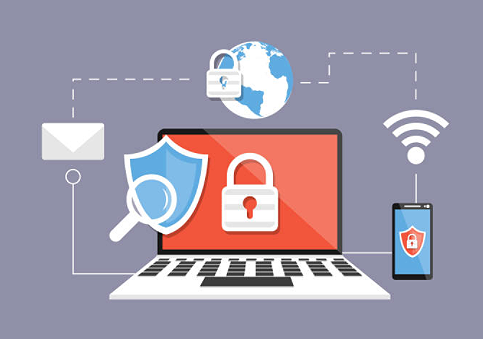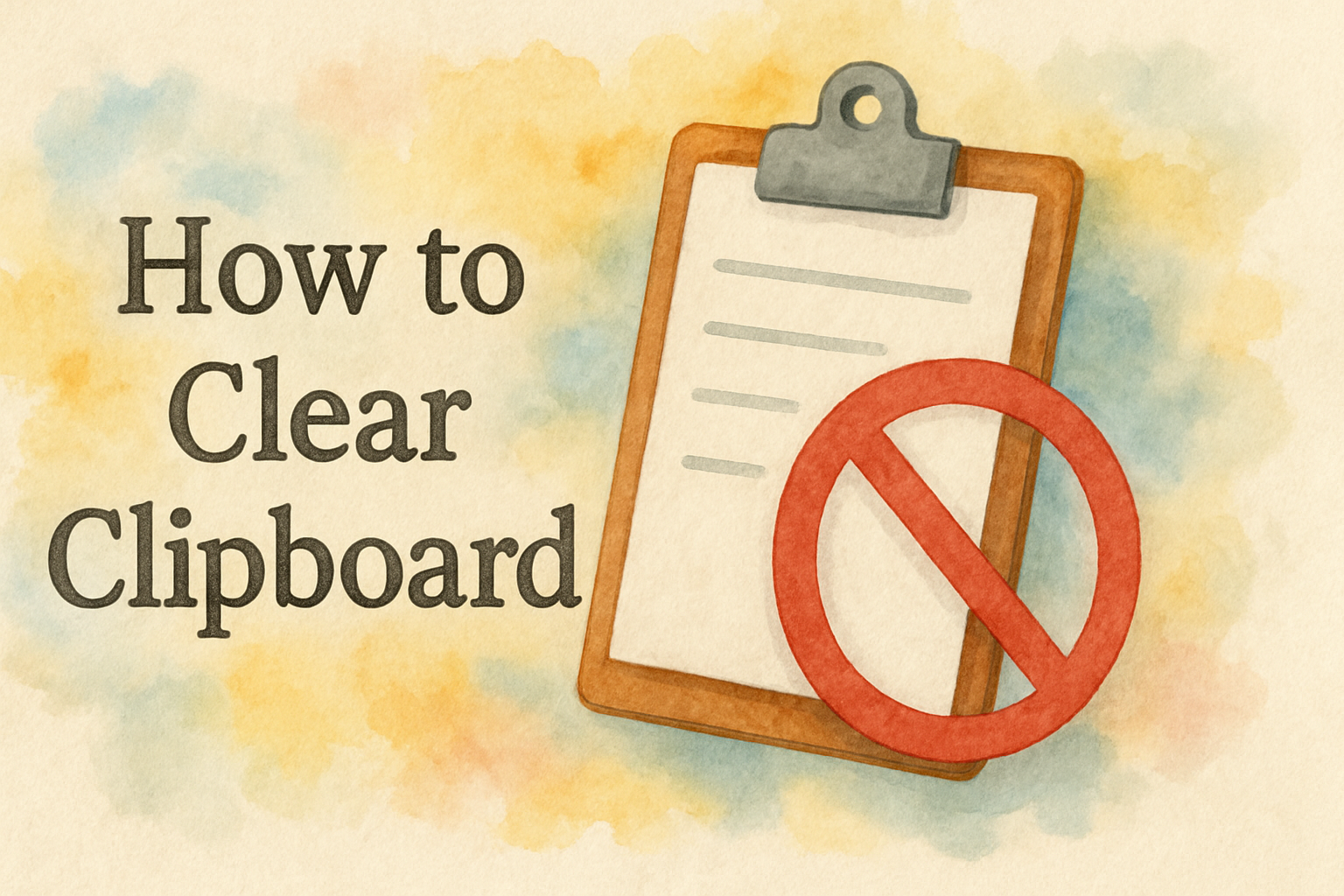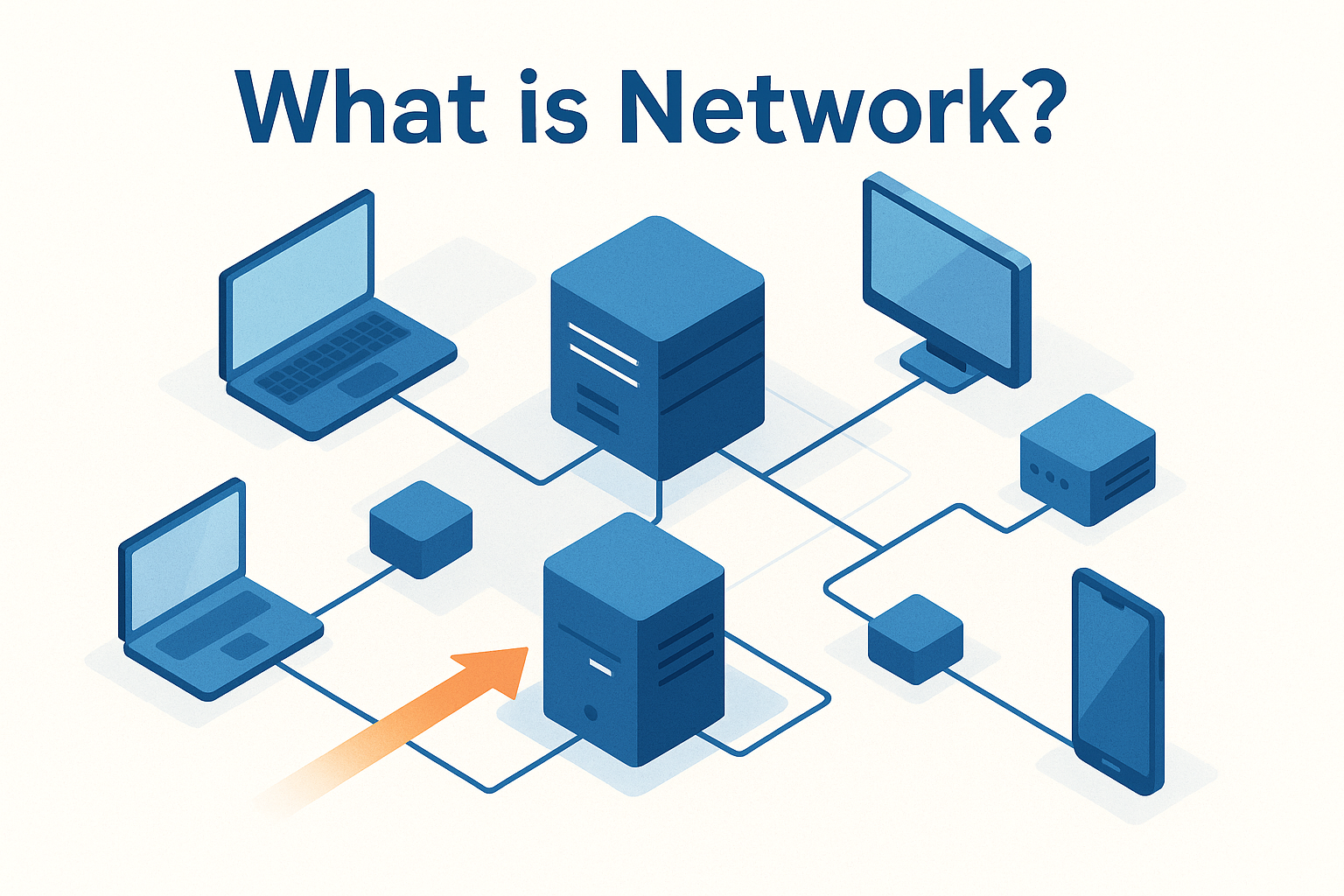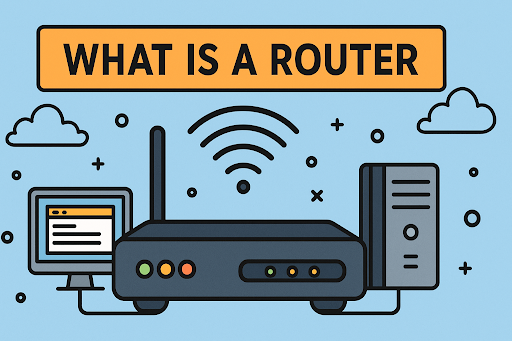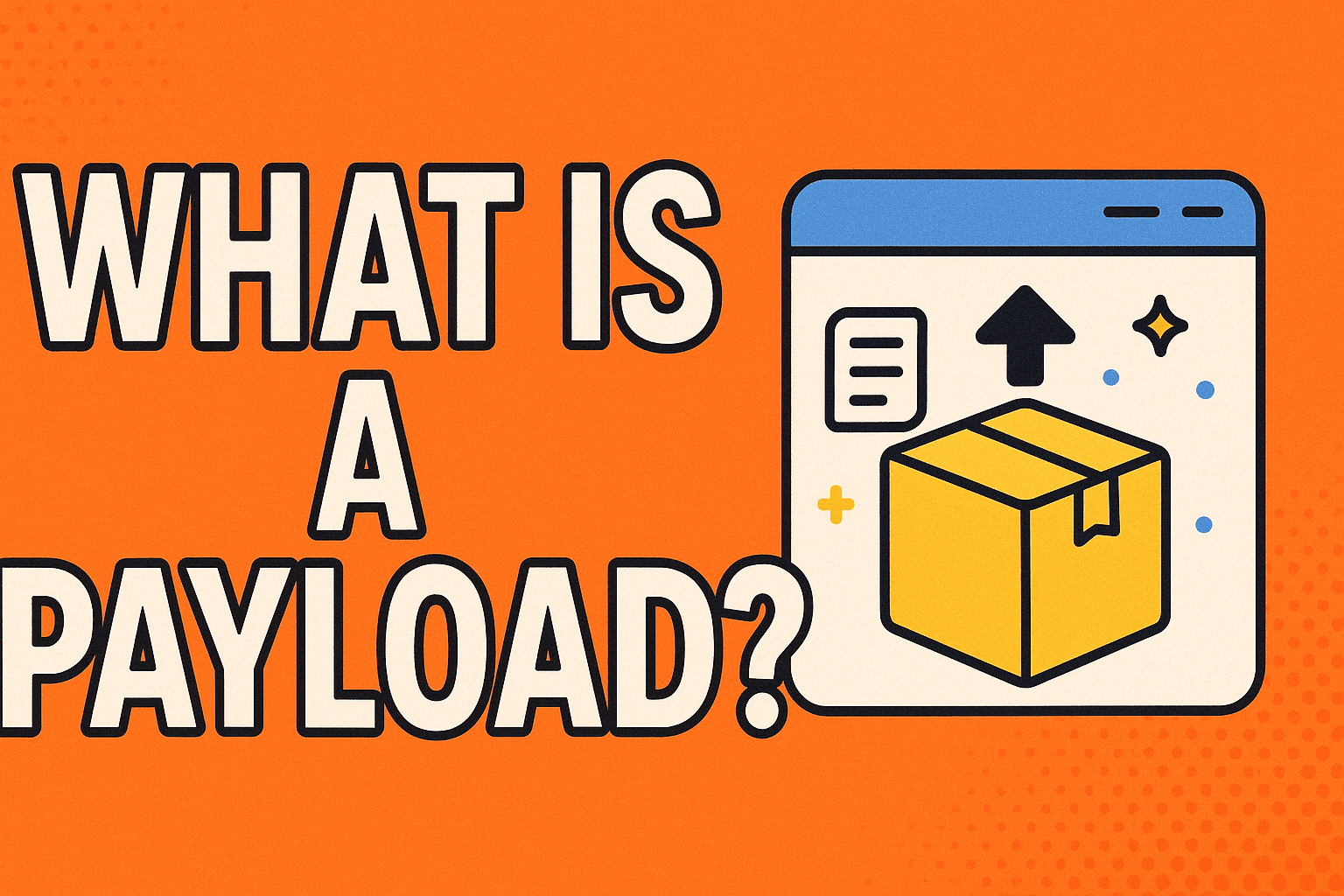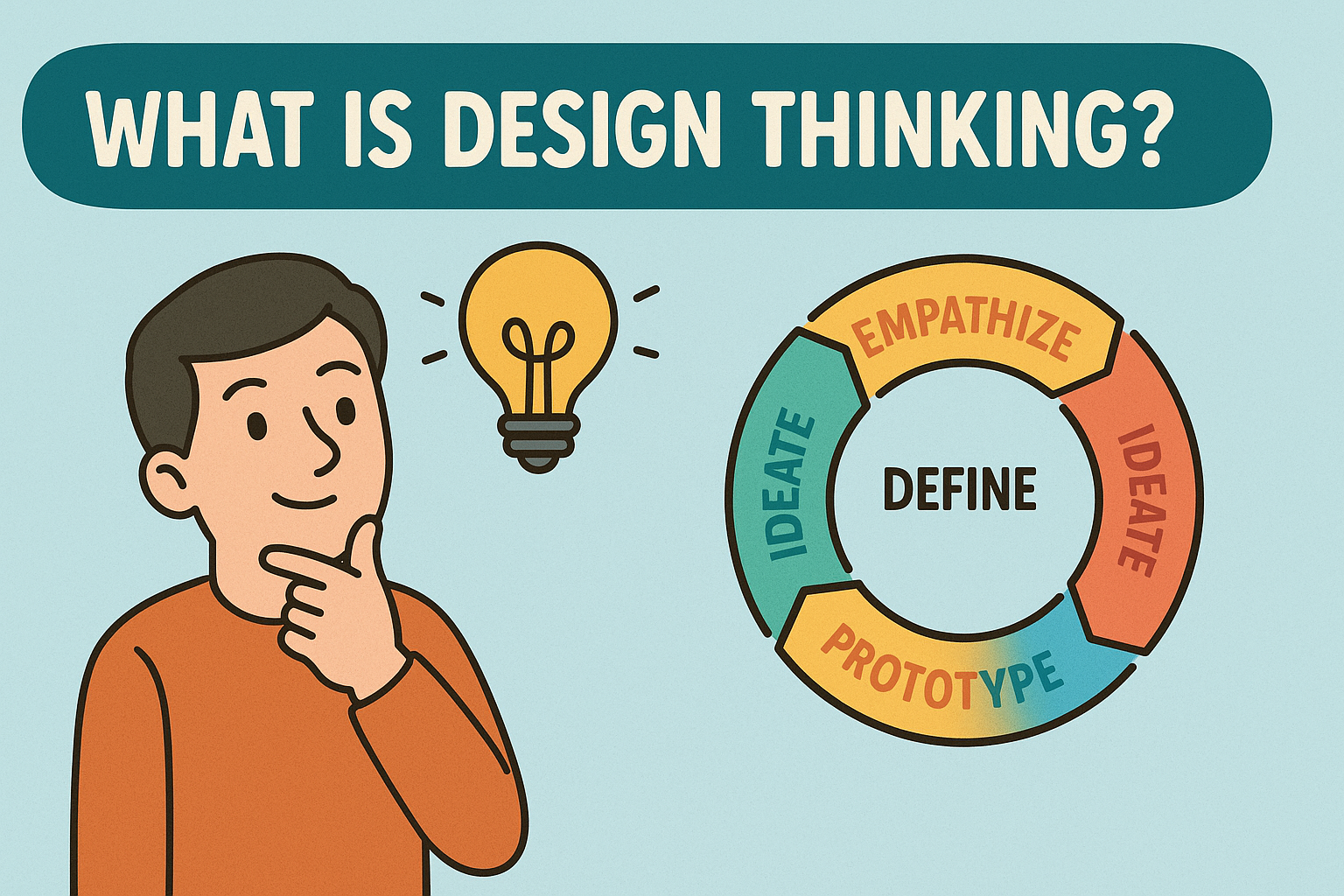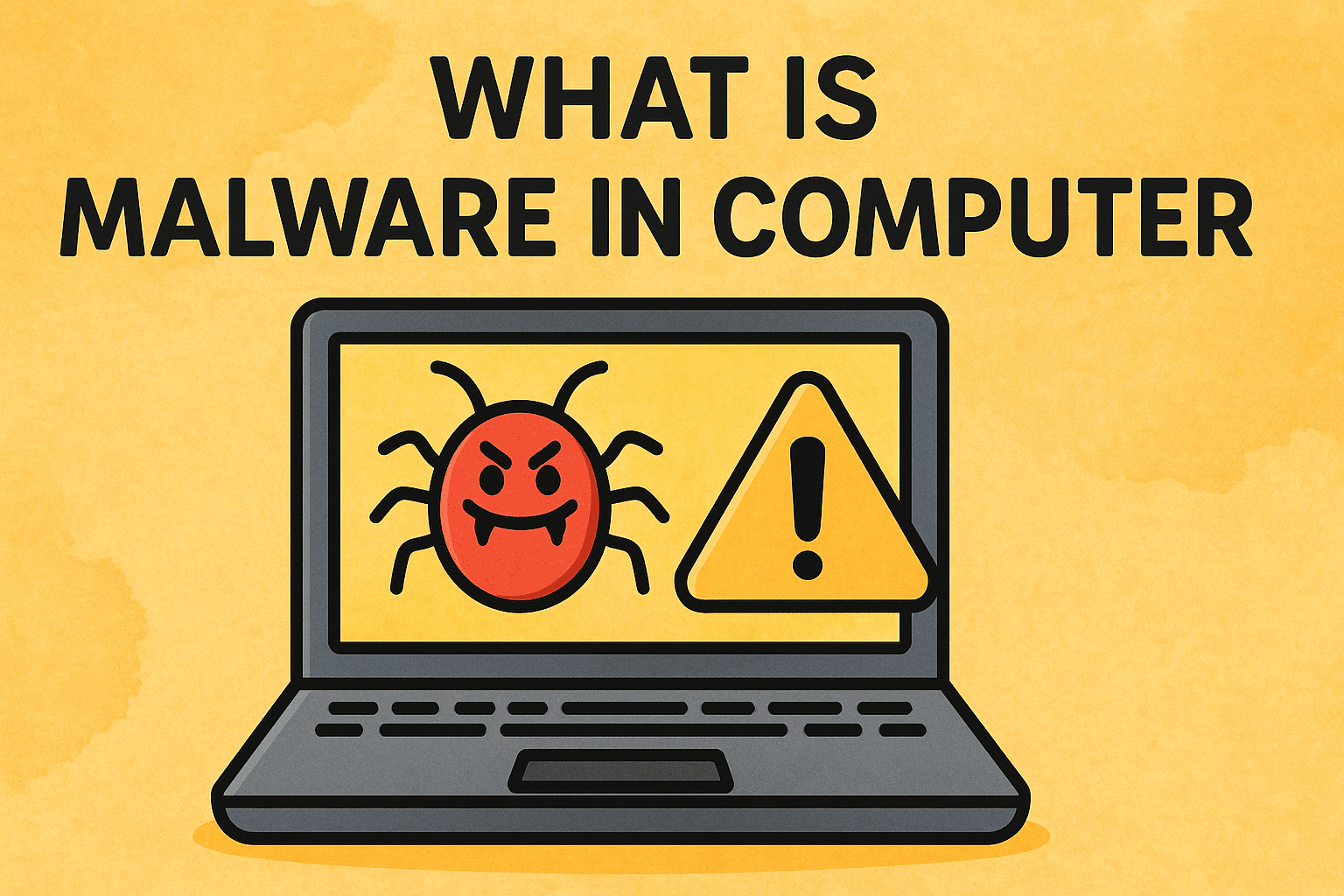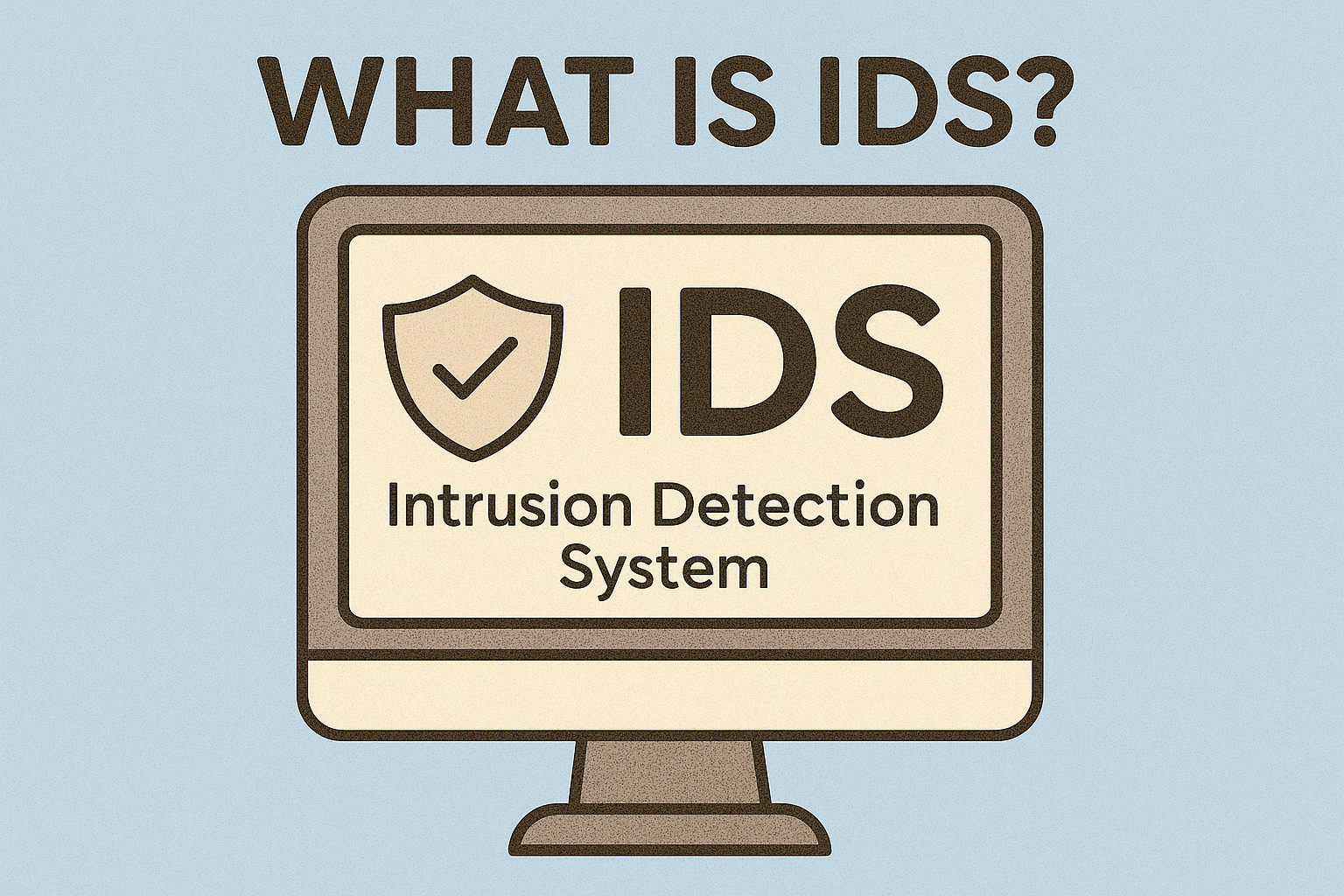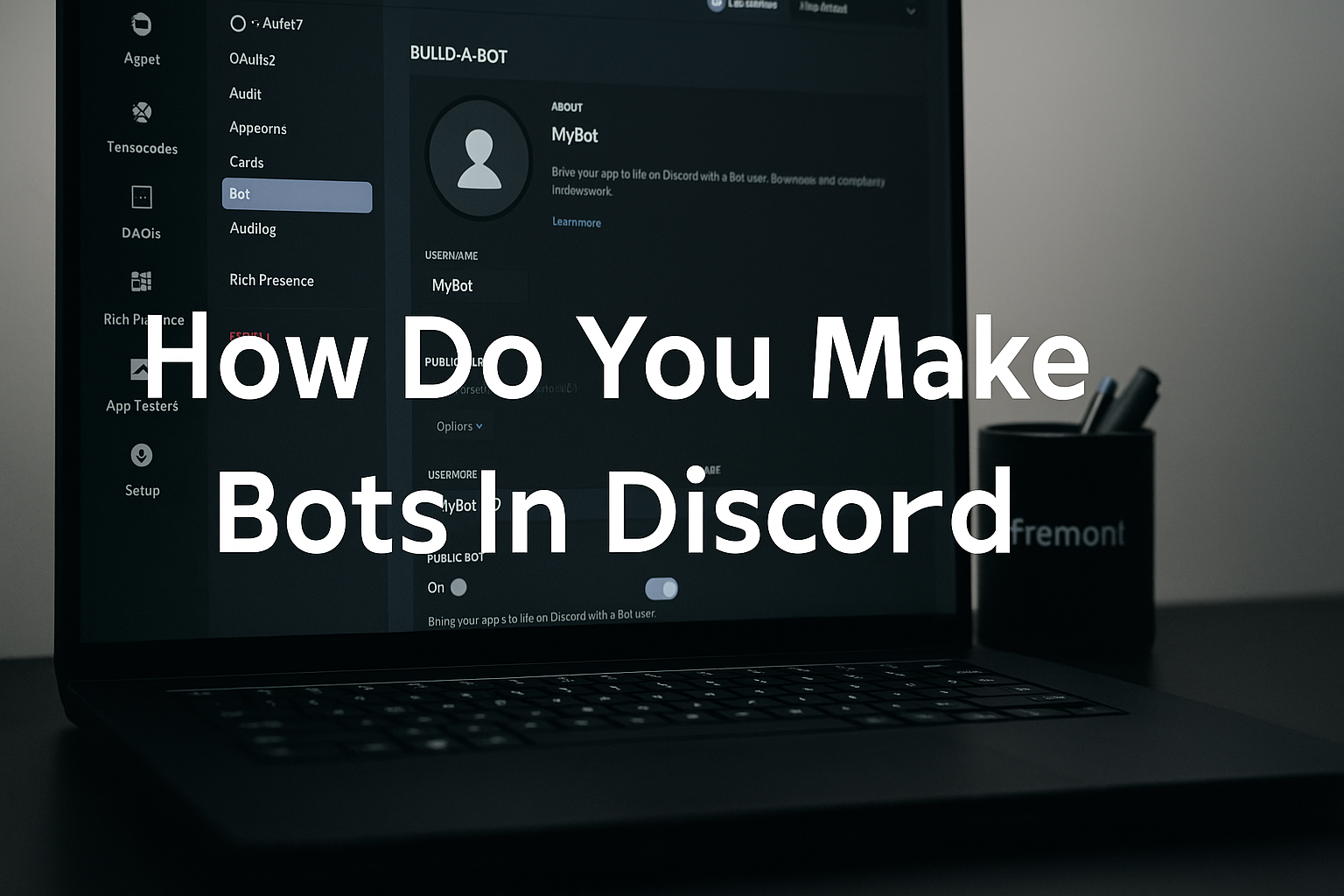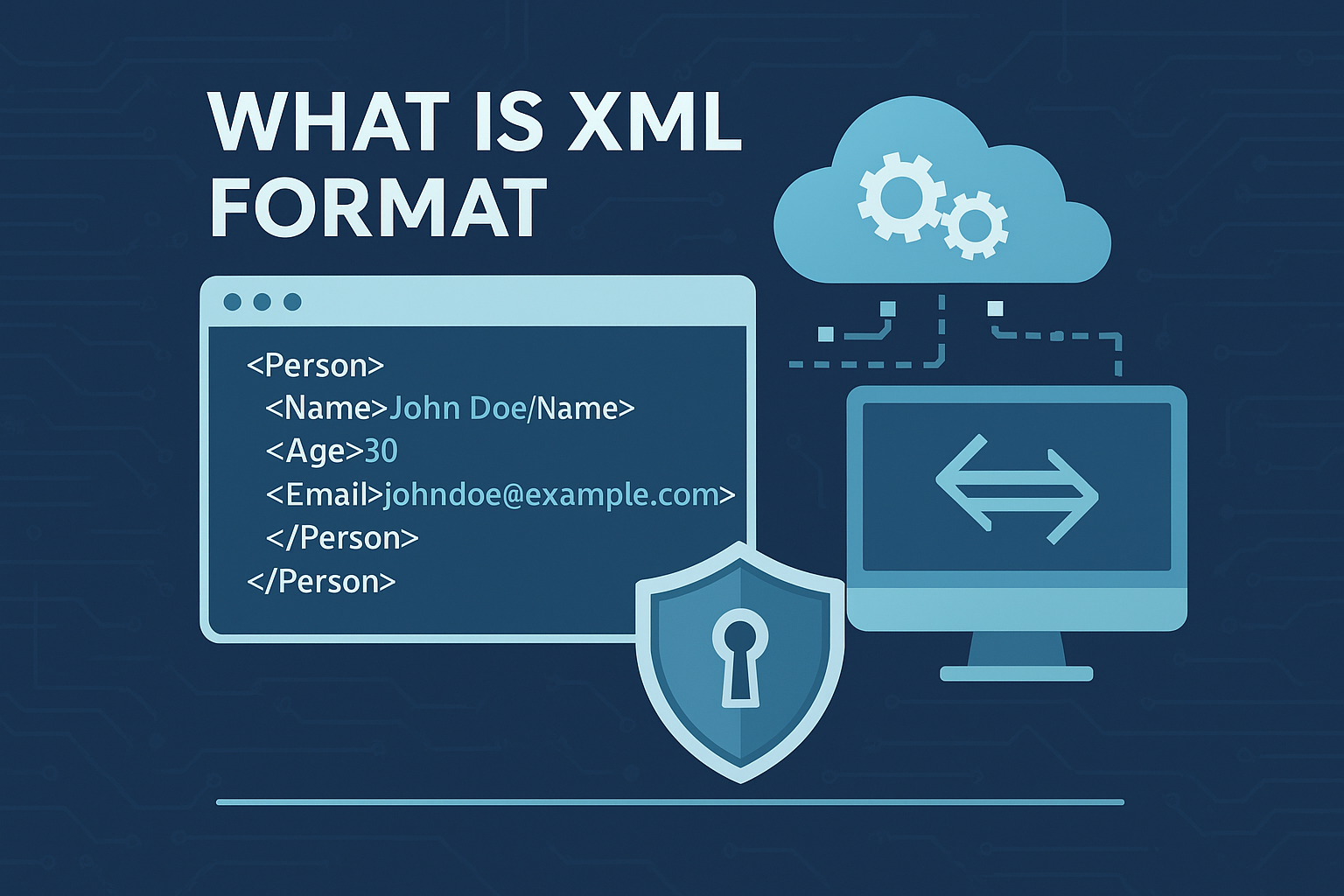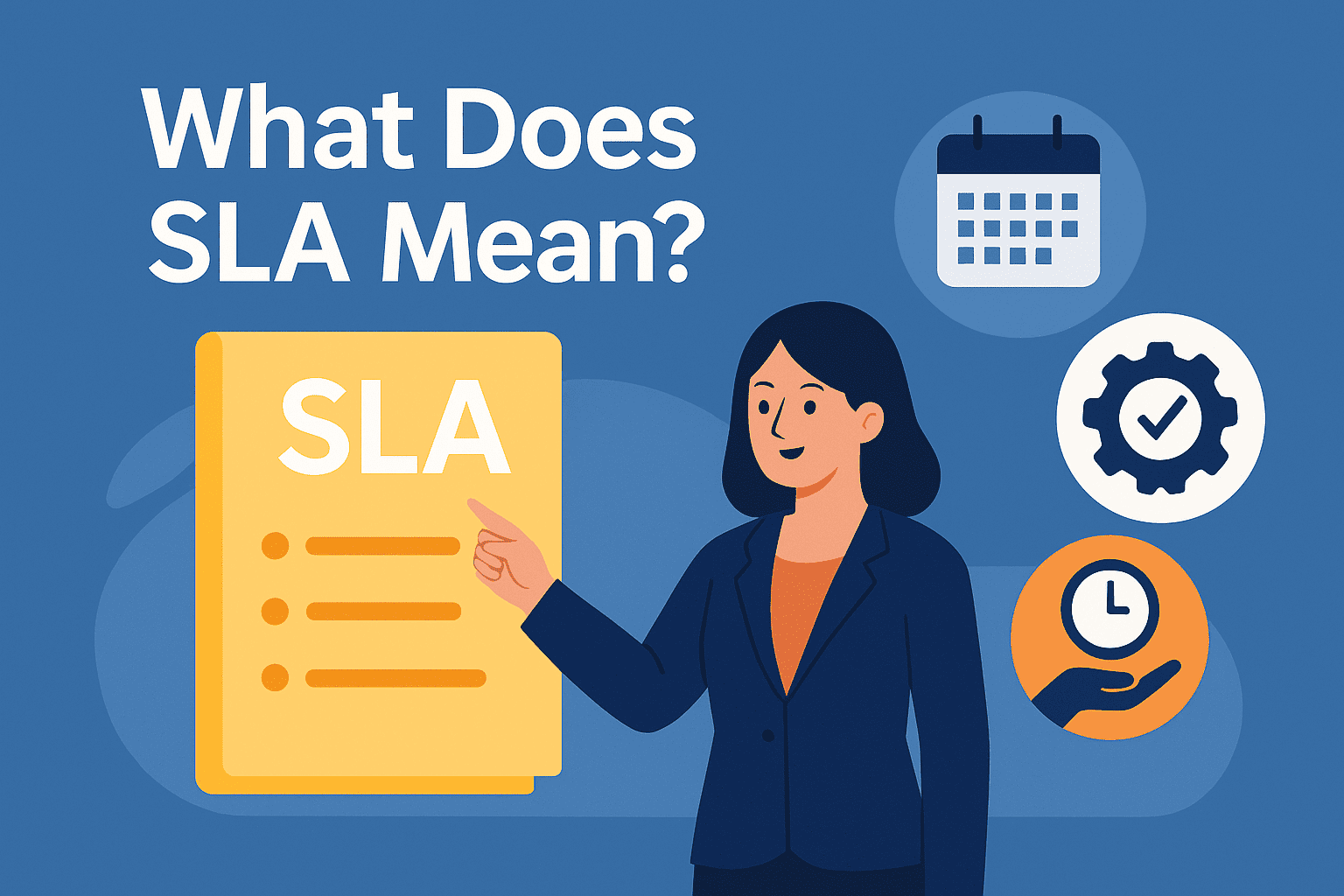What Are Temp Files? A Complete Guide for Every User
Updated on August 14, 2025, by Xcitium

Have you ever noticed your computer slowing down or running out of storage, even when you haven’t installed anything new? One hidden culprit could be temporary files, often called temp files.
What Are Temp Files: These files are created by operating systems and applications to store short-term data. While they serve a purpose, over time they can take up significant disk space and even pose security risks if not managed.
In this article, you’ll learn what are temp files, why they’re created, how they can impact performance and security, and the best ways to manage them.
What Exactly Are Temp Files?
Temp files are data files created temporarily by applications or the operating system to hold information while a task is in progress.
Examples include:
- Files generated during software installations.
- Cached web pages for faster browsing.
- Backup copies created while editing documents.
- Session files for applications.
Common file extensions: .tmp, .temp, .~, and .log.
Why Temp Files Exist
Temp files are not a mistake—they are a necessary part of system and application processes.
Main reasons for their existence:
- Prevent data loss – Programs create backups while you work.
- Improve performance – Cache files speed up repeated tasks.
- Facilitate installations – Installers unpack files temporarily before placing them in the right location.
- Enable smooth updates – Temporary storage for new program versions.
Where Are Temp Files Stored?
On Windows, temp files are often found in:
- C:\Windows\Temp
- C:\Users\[YourUsername]\AppData\Local\Temp
On macOS:
- /tmp
- User cache directories.
On Linux:
- /tmp
- /var/tmp
Tip: Use built-in tools like Disk Cleanup (Windows) or rm commands (Linux) to manage them.
How Temp Files Affect Performance
While they’re harmless at first, temp files can become a problem if not cleared regularly.
Potential issues:
- Slower performance – Excessive storage usage can slow read/write operations.
- Less storage space – Large cache and temp folders can take up gigabytes.
- Security risks – Sensitive data (like passwords or documents) may remain in temporary form.
Security Risks of Temp Files
In cybersecurity, temp files can be a hidden vulnerability.
Why they’re risky:
- They may store unencrypted sensitive data.
- Malware can hide inside temp folders.
- Attackers may use leftover temp data for data exfiltration.
Best practices:
- Use secure wiping tools.
- Set automated deletion schedules.
- Enable encryption for temp file directories (enterprise environments).
How to Delete Temp Files Safely
1. Windows
- Open Run (Win + R), type %temp%, press Enter.
- Select all files and delete.
- Use Disk Cleanup for a safer approach.
2. macOS
- Press Shift + Command + G in Finder.
- Navigate to /tmp and delete unnecessary files.
- Use apps like CleanMyMac for automation.
3. Linux
- Run sudo rm -rf /tmp/* (with caution).
- Use system cleaners like BleachBit.
When Should You Clear Temp Files?
Recommended frequency:
- Personal devices: Once every month.
- Business systems: Weekly or after large installations/updates.
- Servers: Automated daily cleanup scripts.
Best Practices for Managing Temp Files
- Automate cleanup – Schedule OS-based cleanup tools.
- Use third-party cleaners – CCleaner, BleachBit, or enterprise endpoint cleaners.
- Secure deletion – Overwrite temp files to prevent recovery.
- Monitor size growth – Keep an eye on storage metrics.
- Educate users – Reduce unnecessary cache buildup.
Frequently Asked Questions (FAQ)
1. Are temp files safe to delete?
Yes, most temp files are safe to delete once their associated process is complete.
2. Can deleting temp files improve speed?
Yes, especially if the temp folder is large. It frees up storage and improves read/write times.
3. Do temp files contain personal data?
Sometimes. They can contain sensitive information, especially from applications like browsers and document editors.
4. What’s the difference between temp files and cache files?
Cache files are a type of temp file optimized for faster data retrieval, while temp files can store various short-term data.
5. How do I delete temp files without harming my system?
Use built-in OS cleanup tools or reputable third-party cleaners to avoid removing essential system files.
Final Thoughts
Temp files are a necessary part of computing, but if left unchecked, they can slow down systems and create security vulnerabilities. Regular cleaning—especially in corporate environments—can boost performance, free storage, and protect sensitive information.
Want Automated Endpoint Cleanup & Security?
Manual cleanup is good, but automated protection is better. Xcitium’s endpoint protection service offers automated temp file management, malware defense, and system optimization.