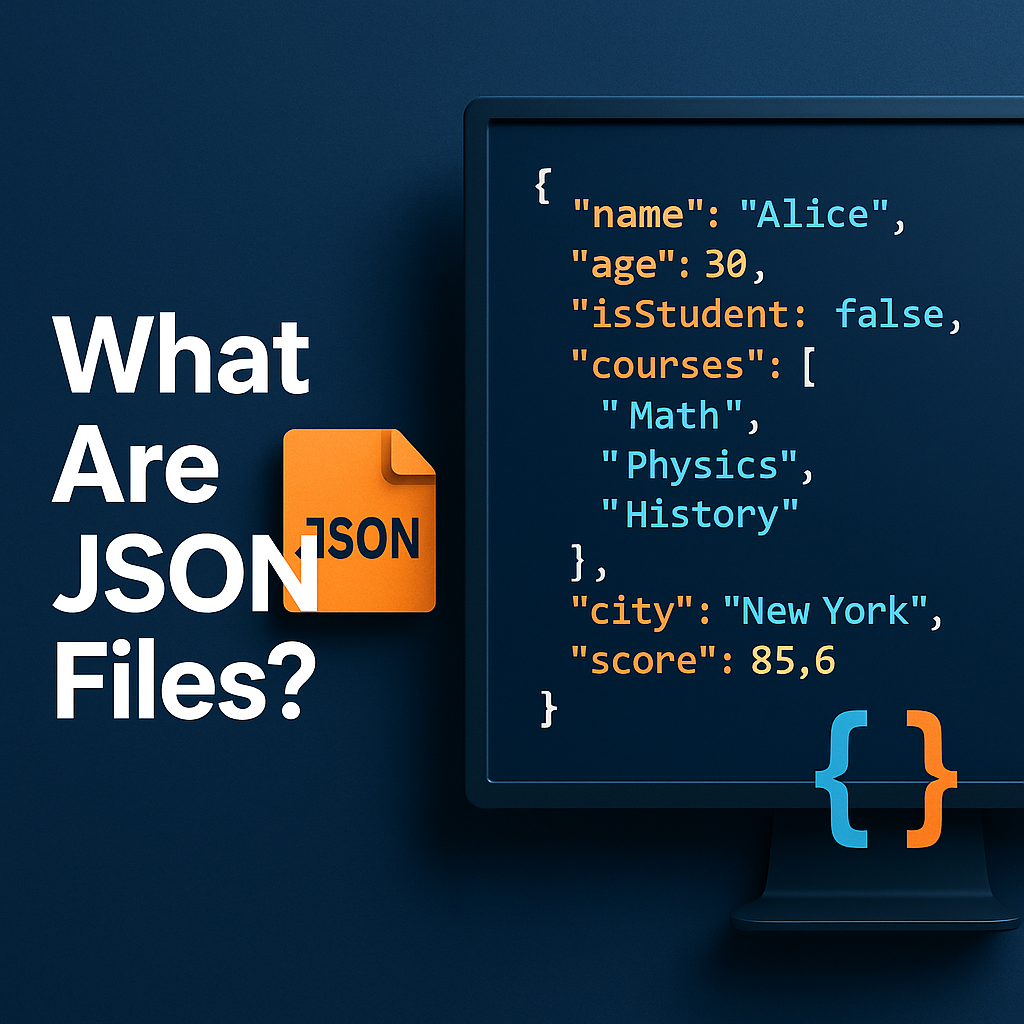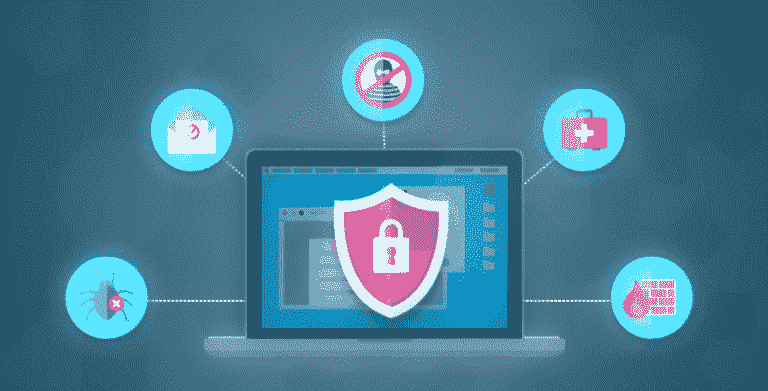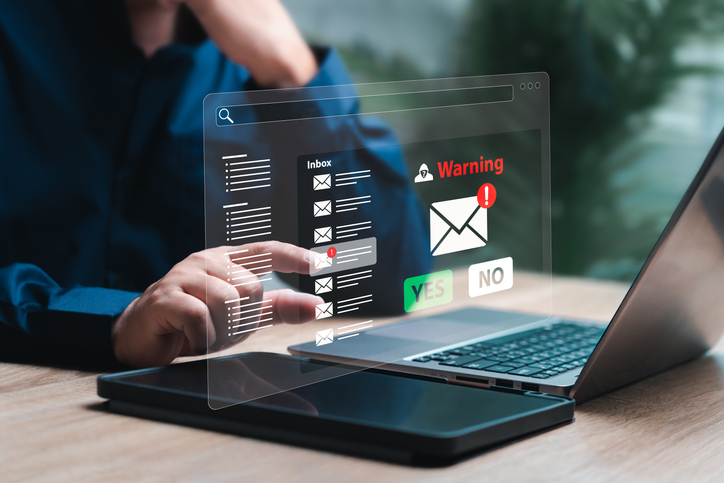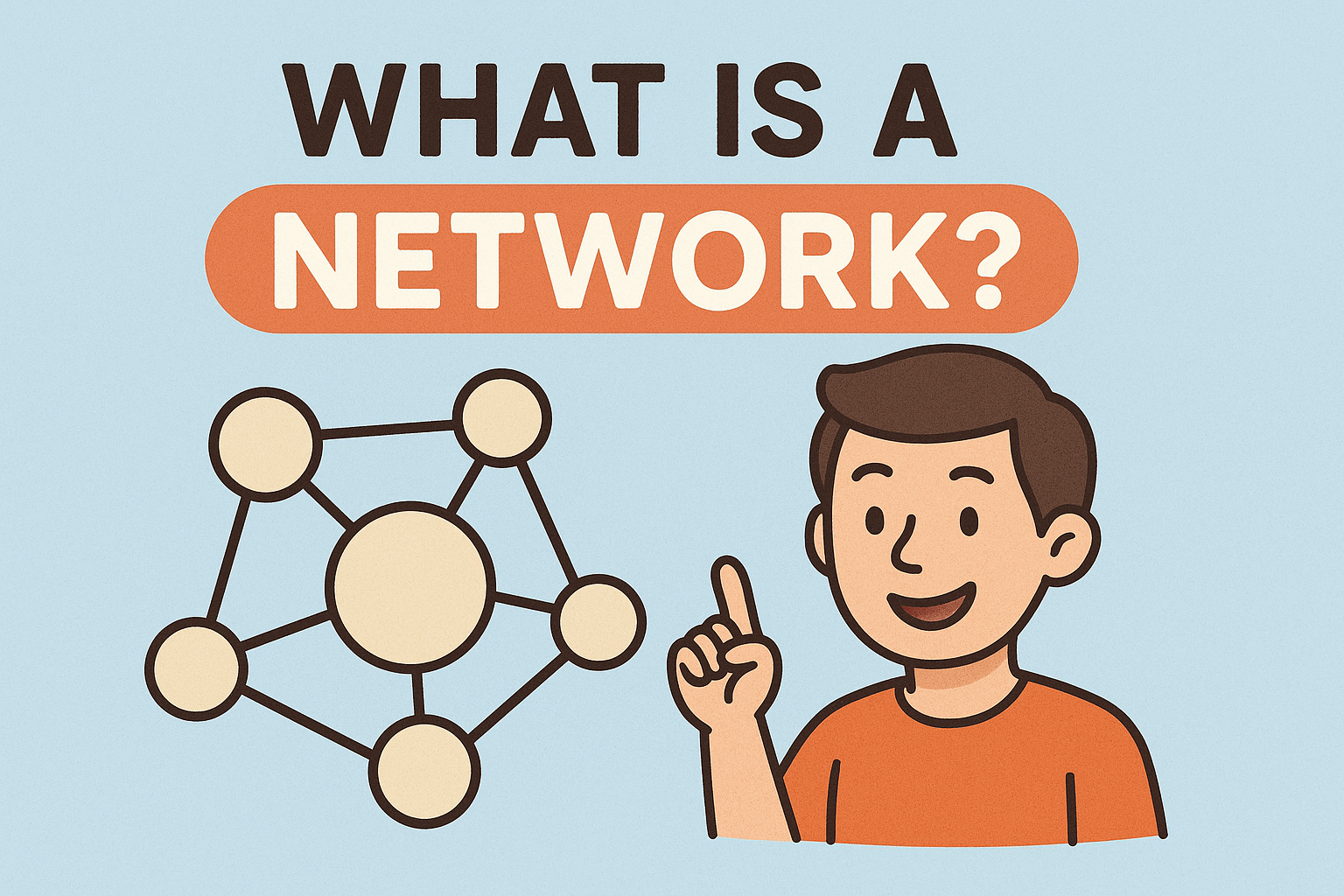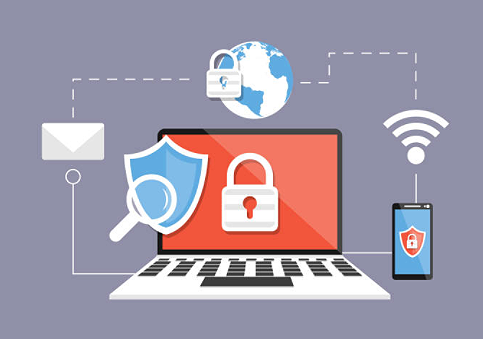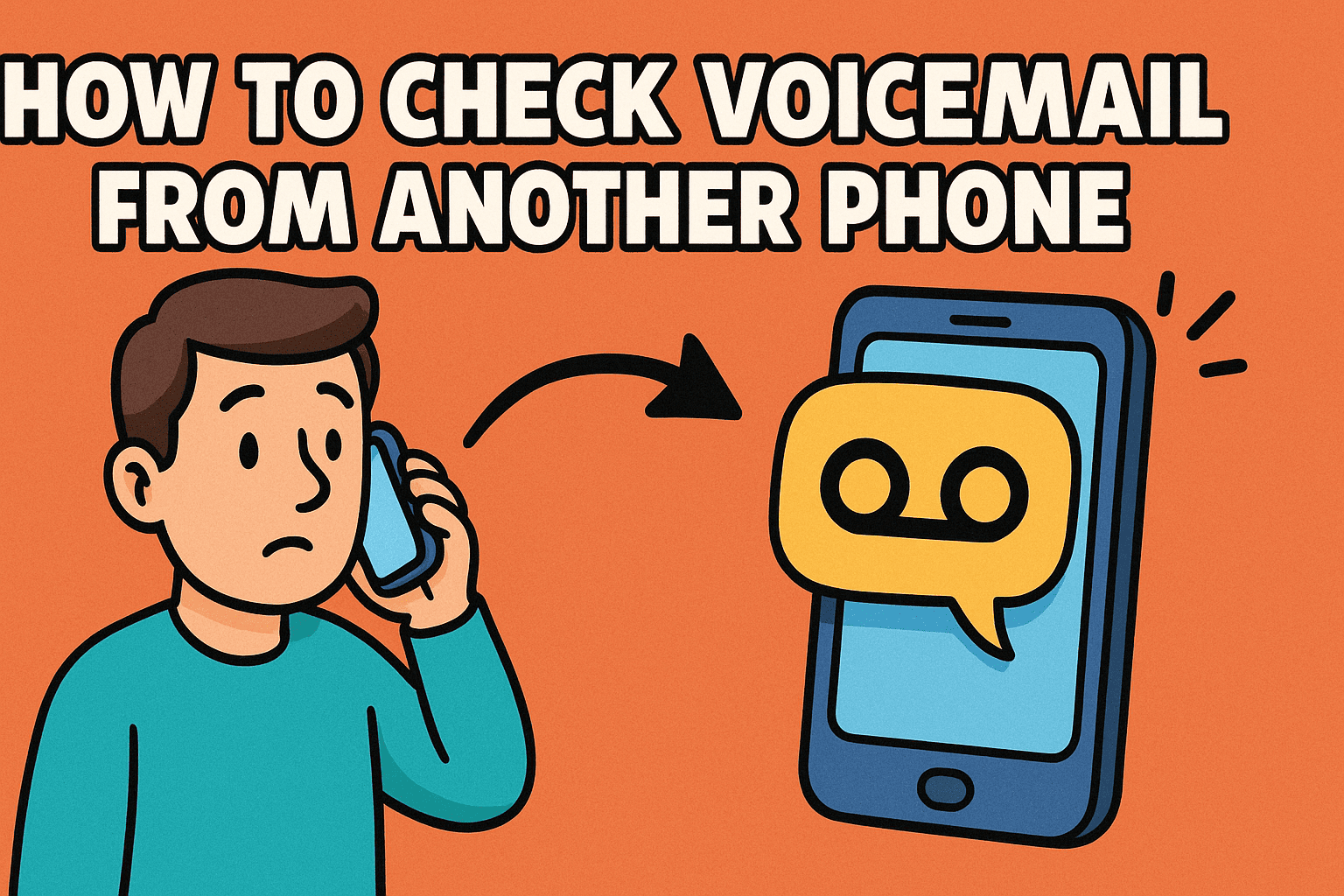How to Use VM Windows: A Complete Guide for Professionals
Updated on September 16, 2025, by Xcitium
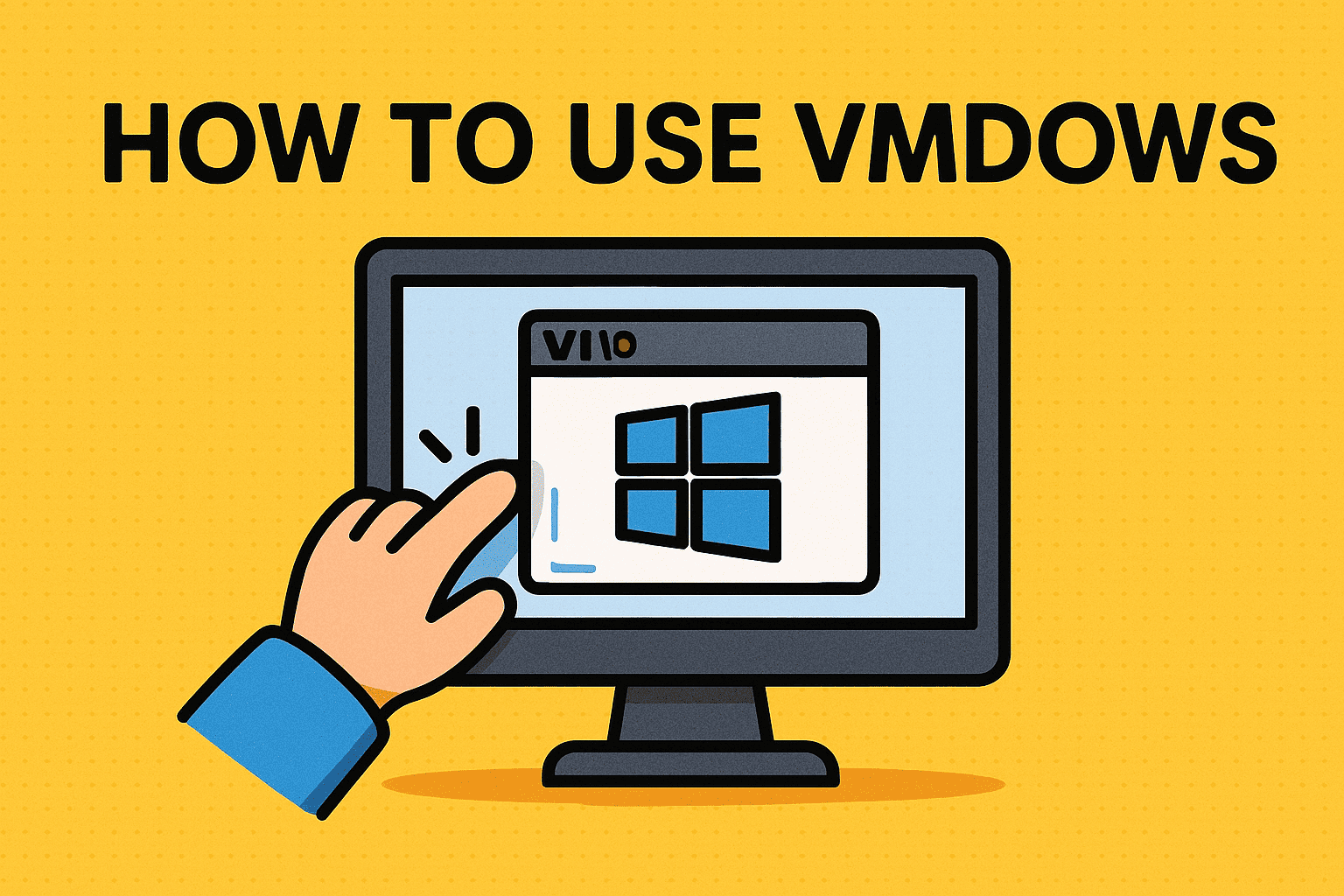
Have you ever asked yourself, “How to use VM Windows effectively for business and security purposes?” Virtual machines (VMs) have become essential tools for IT managers, cybersecurity experts, and executives who need safe environments for testing, development, and secure operations.
This guide will walk you through how to use VM Windows, explain the benefits of virtualization, and highlight best practices for enterprise security. By the end, you’ll know exactly how to deploy, configure, and leverage Windows VMs in your organization.
What Is a Windows Virtual Machine (VM)?
Before diving into how to use VM Windows, let’s clarify what it is.
- A virtual machine is a software-based computer that runs on a physical machine (host).
- VM Windows means running a Windows operating system inside this virtualized environment.
- It allows you to install, configure, and run Windows as if it were a separate computer—without needing new hardware.
👉 VMs give enterprises flexibility, security, and cost savings by consolidating workloads.
Why Use a Windows VM?
Understanding why helps you understand how to use VM Windows effectively.
Benefits for Businesses and IT Teams:
- Security: Isolates risky activities in a controlled environment.
- Testing & Development: Safely test software without affecting the host machine.
- Cost Savings: Run multiple environments on a single server.
- Compliance: Supports sandboxing for regulated industries.
- Remote Access: Users can securely access enterprise resources.
How to Use VM Windows: Step-by-Step
Here’s a structured process for launching and using a Windows VM.
Step 1: Choose a Virtualization Platform
Popular choices include:
- Hyper-V (built into Windows Pro/Enterprise).
- VMware Workstation (professional-grade).
- Oracle VirtualBox (free and open-source).
- Azure Virtual Machines (cloud-based Windows VMs).
Step 2: Install the Virtualization Software
- Download and install your chosen platform.
- Ensure hardware virtualization is enabled in the BIOS/UEFI.
- Allocate sufficient CPU, RAM, and disk space for performance.
Step 3: Create a New Virtual Machine
- Open your virtualization software.
- Select Create New VM.
- Assign resources (CPU, memory, storage).
- Attach a Windows ISO installation file.
Step 4: Install Windows on the VM
- Boot the VM with the ISO.
- Follow the Windows installation steps.
- Configure language, region, and licensing.
- Complete setup as if installing Windows on a physical machine.
Step 5: Configure Networking and Settings
- Networking: Choose NAT (basic) or Bridged (direct network access).
- Shared Folders: Enable file transfer between host and VM.
- Snapshots: Take snapshots for quick rollback during testing.
👉 Now you’ve successfully learned how to use VM Windows in a practical way.
Using VM Windows in Cybersecurity
For cybersecurity experts, VMs are critical for:
- Malware Analysis: Test threats in isolated environments.
- Incident Response: Recreate attack scenarios safely.
- Penetration Testing: Simulate attacks without risking production systems.
- Training: Educate employees using realistic environments.
👉 Windows VMs allow professionals to test, learn, and defend without endangering critical systems.
Business Applications of Windows VMs
- Remote Work Enablement: Provide secure desktops for employees.
- Legacy Applications: Run older software incompatible with modern systems.
- Compliance: Meet strict regulations by sandboxing sensitive workloads.
- Disaster Recovery: Restore systems quickly using VM snapshots.
Advantages of Using VM Windows
- Flexibility: Run multiple OS environments on one machine.
- Scalability: Easily add more VMs for new projects.
- Efficiency: Optimize hardware usage.
- Security: Contain threats within isolated VMs.
Limitations of Windows VMs
- Performance Overhead: Shared resources can slow down workloads.
- Complexity: Requires skilled IT staff for management.
- Licensing Costs: Windows licensing may increase expenses.
- Resource Needs: Demands sufficient RAM, CPU, and storage.
Best Practices for IT Managers
To maximize ROI when using Windows VMs:
- Allocate Resources Wisely: Avoid overcommitting CPU/RAM.
- Use Snapshots and Backups: Prevent data loss.
- Secure VMs: Apply patches and restrict access.
- Monitor Performance: Track resource usage.
- Adopt Zero-Trust Security: Treat VMs with the same rigor as physical systems.
FAQs on Using VM Windows
Q1. How do I install Windows on a VM?
Attach a Windows ISO during VM creation and follow the normal installation process.
Q2. Is Hyper-V free with Windows?
Yes, Hyper-V is included with Windows Pro and Enterprise editions.
Q3. Can I run multiple Windows VMs on one computer?
Yes, as long as your hardware has sufficient resources.
Q4. Are Windows VMs secure?
Yes, when configured properly. But treat them like physical systems with updates and security controls.
Q5. Can I use cloud services for Windows VMs?
Absolutely. Azure, AWS, and Google Cloud all provide enterprise-grade Windows VMs.
Conclusion: Windows VMs as Enterprise Tools
So, how to use VM Windows effectively? It’s about choosing the right platform, setting up securely, and applying best practices. For IT managers, CEOs, and cybersecurity professionals, Windows VMs are not just a technical convenience—they are strategic enablers of innovation, testing, and secure operations.
👉 Want to secure your enterprise’s virtual environments? Discover how Xcitium’s zero-trust solutions can safeguard your data and workloads against evolving threats.