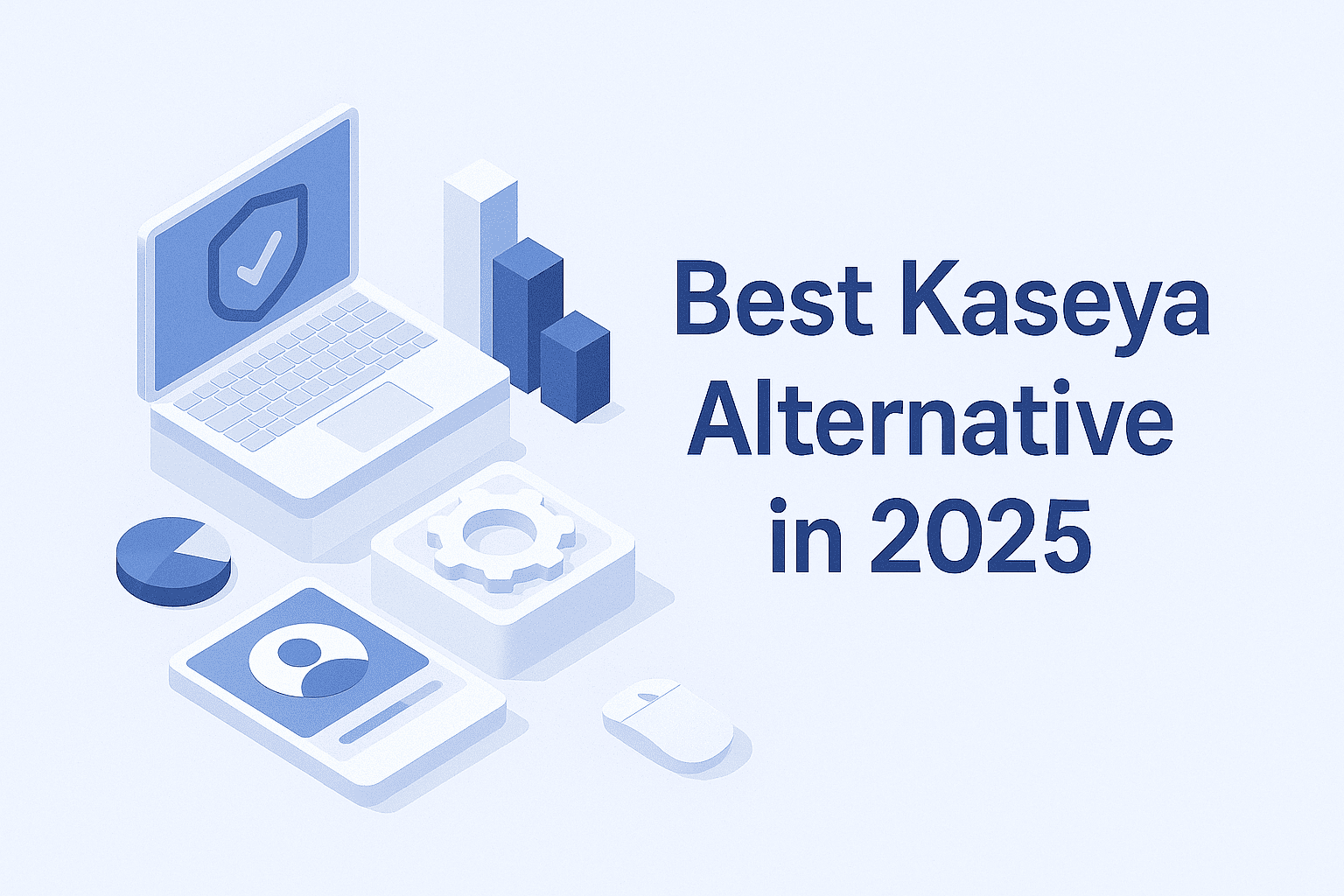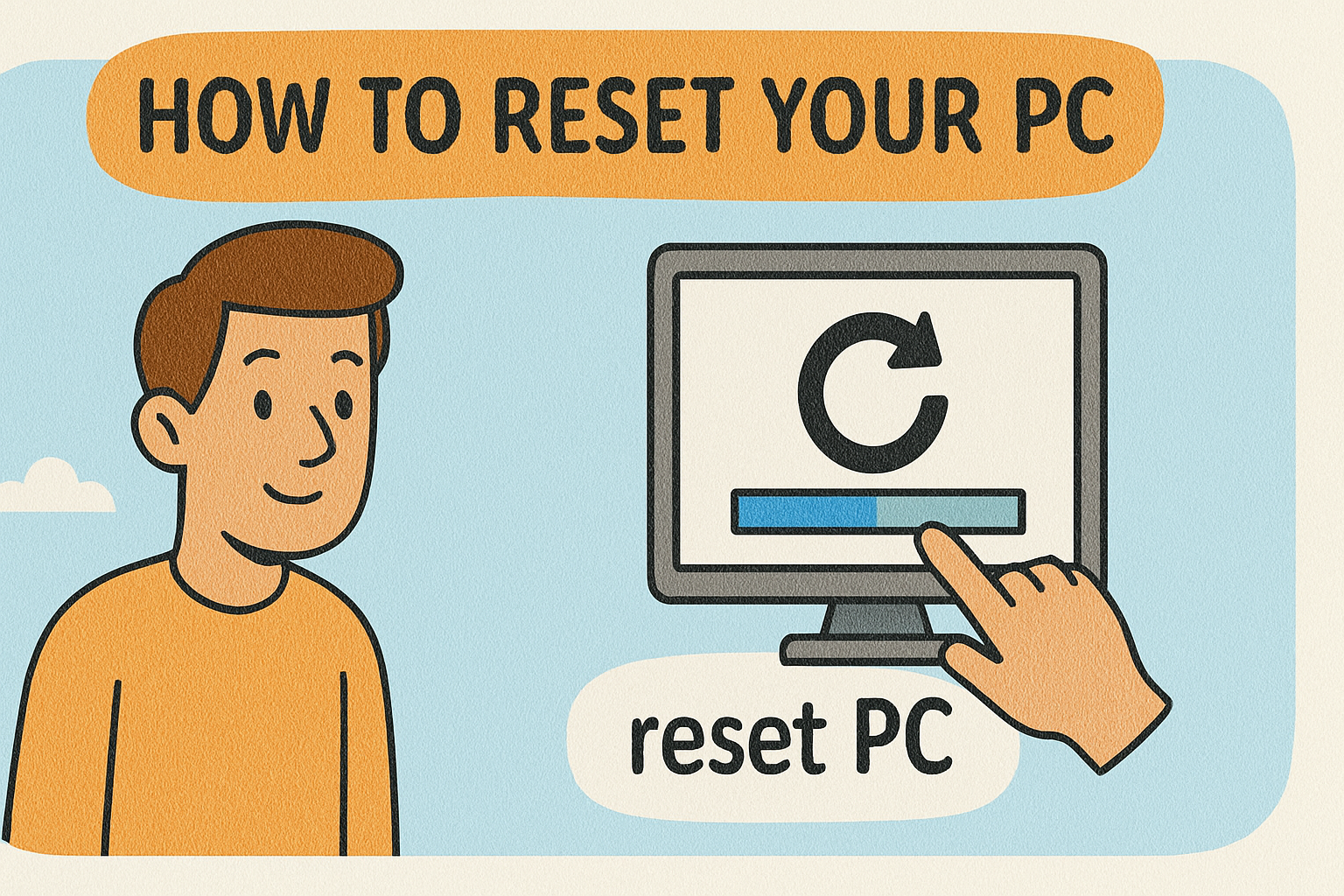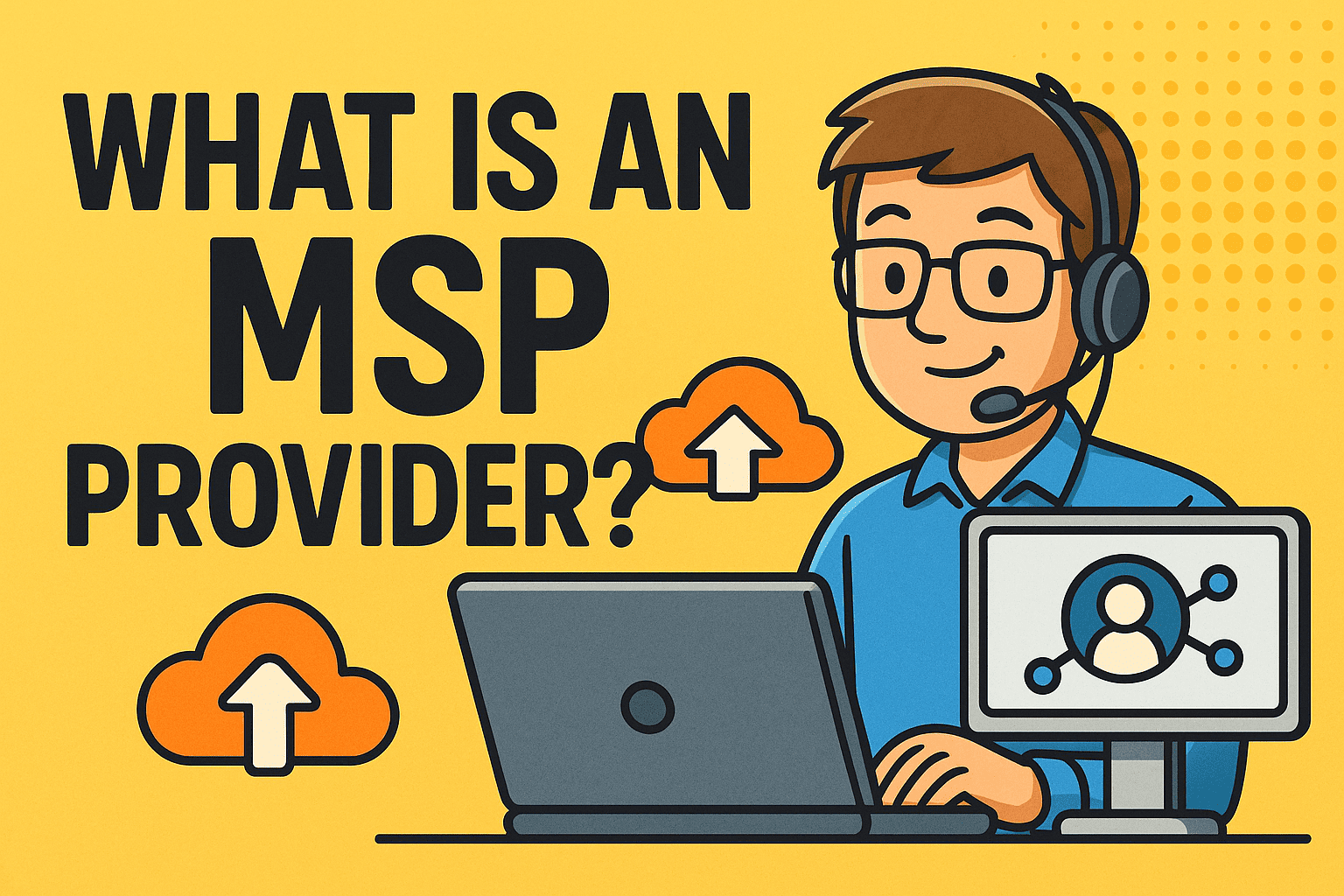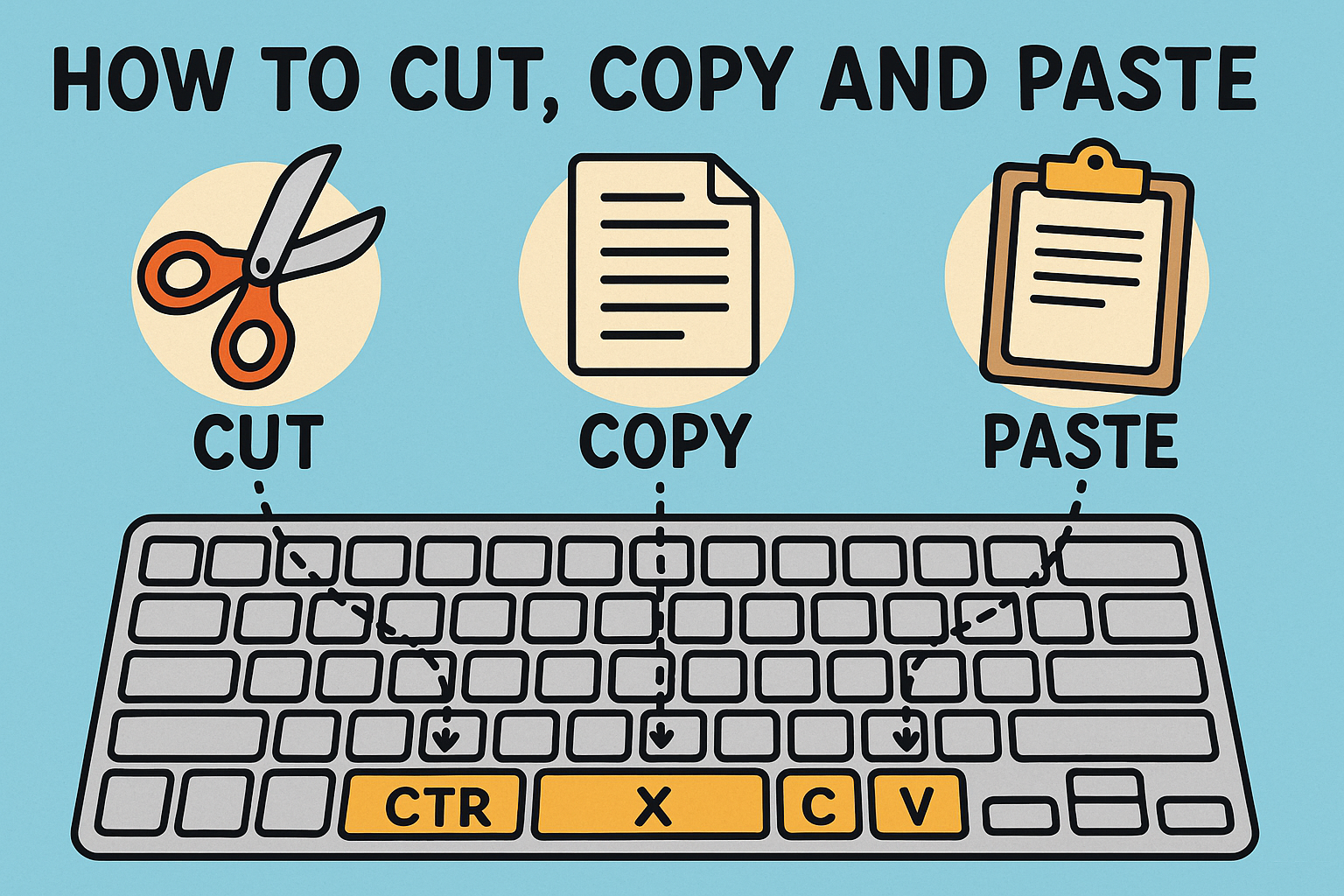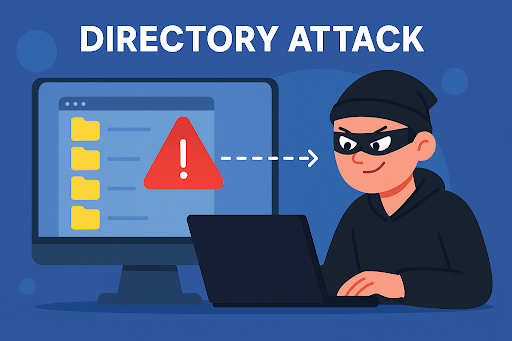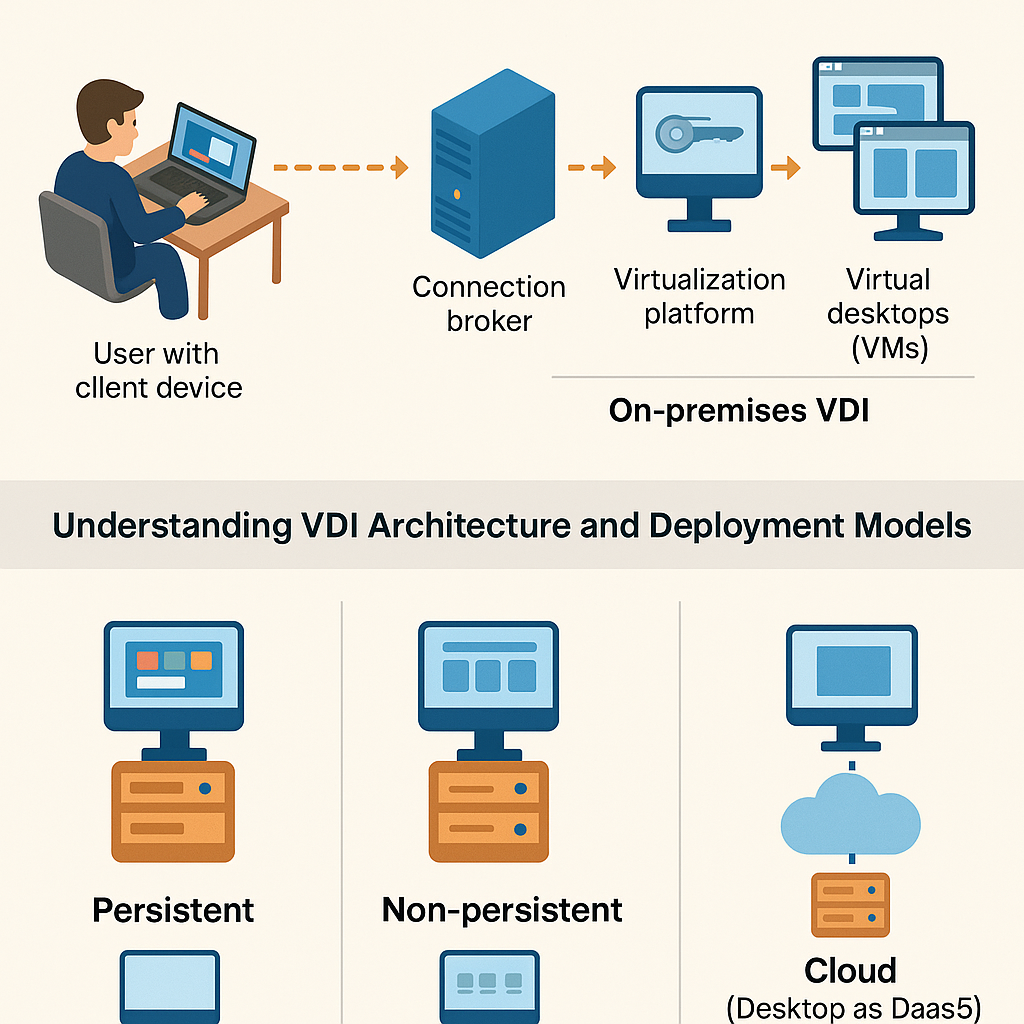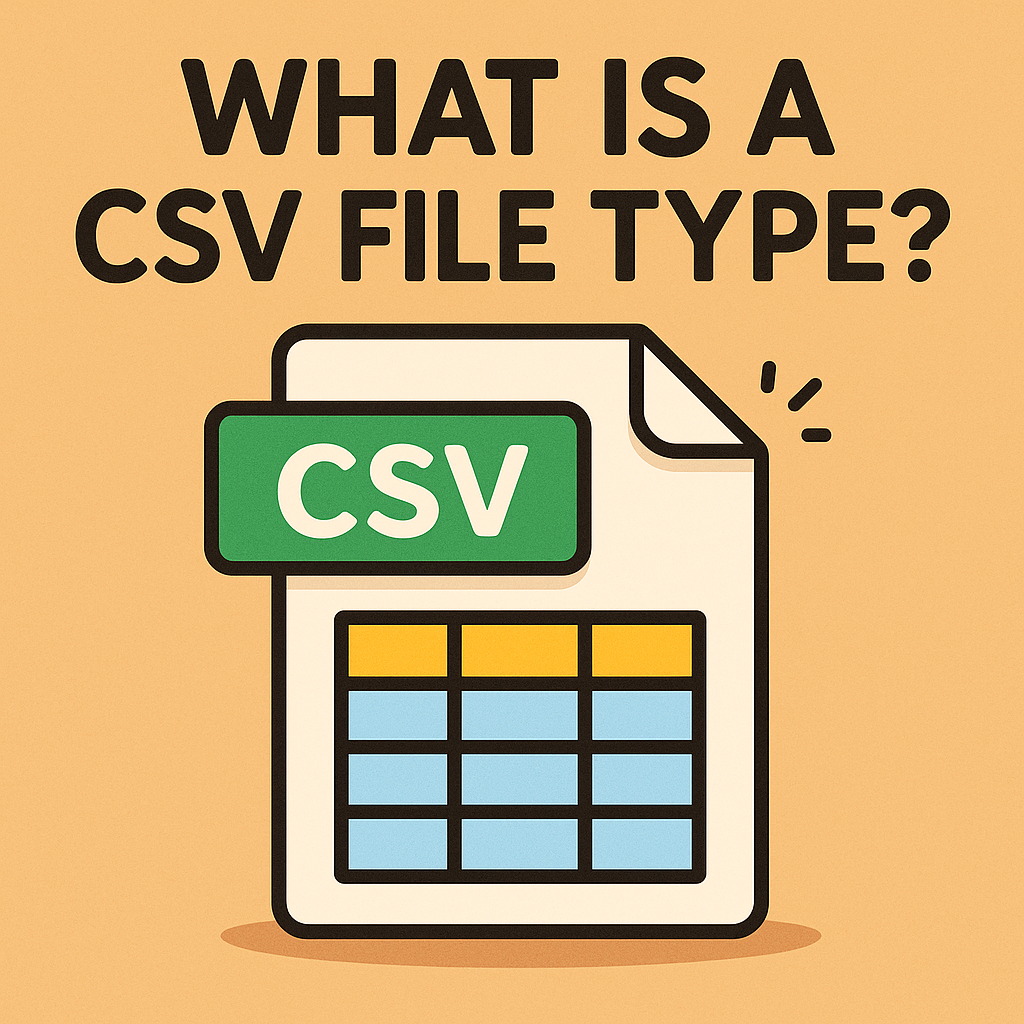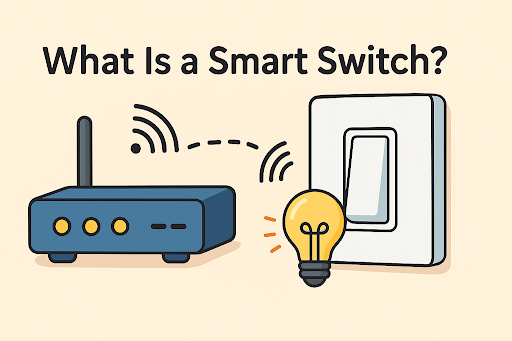How to Find WiFi Password on iPhone: The Ultimate 2025 Guide
Updated on October 27, 2025, by Xcitium
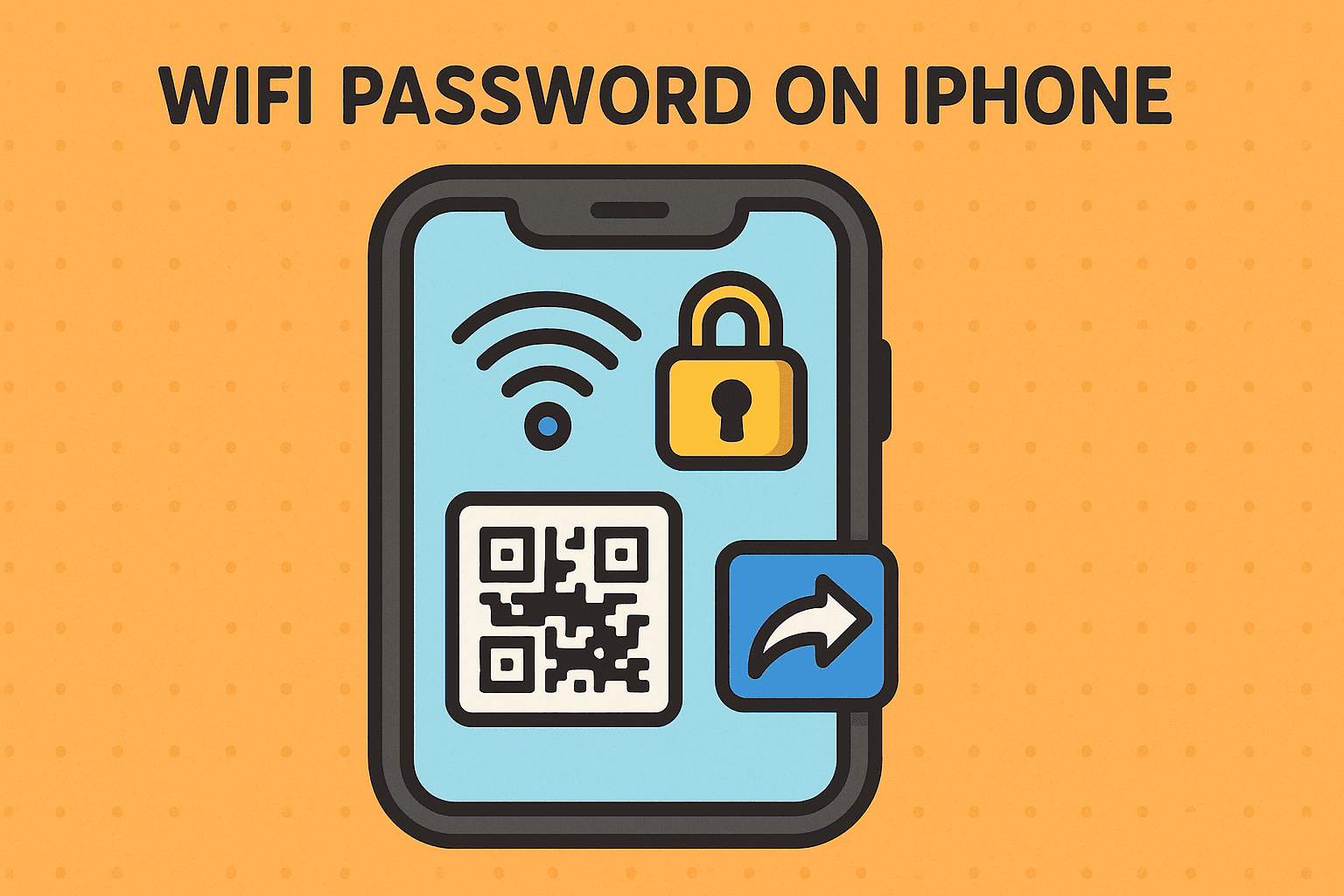
Have you ever needed to connect another device to your WiFi but couldn’t remember the password? You’re not alone. Whether you’re helping a team member, setting up new devices, or managing multiple business networks, knowing how to find WiFi password on iPhone can save time and frustration.
The good news? Apple now makes it much easier to access saved WiFi passwords securely. This guide will walk you through step-by-step methods, security tips, and how to protect your network credentials from unauthorized access — a must-read for IT managers, cybersecurity experts, and tech leaders.
What You’ll Learn in This Guide
-
How to find WiFi password on iPhone (for iOS 15, iOS 16, iOS 17 & later)
-
How to access saved WiFi passwords using iCloud Keychain
-
Ways to share your WiFi password securely
-
Cybersecurity best practices for managing WiFi access
What Is a WiFi Password and Why It Matters
A WiFi password (also called a network key) is a security credential used to connect devices to a wireless network. It ensures that only authorized users can access your internet connection and data.
In a business or enterprise environment, managing WiFi passwords securely prevents unauthorized access, network misuse, and data breaches — all of which can cost companies millions annually in cybersecurity incidents.
For personal users, it’s just as important. Without proper WiFi security, hackers can intercept your network traffic, install malware, or steal sensitive information.
How to Find WiFi Password on iPhone (iOS 16 & iOS 17)
Apple introduced a simple built-in method for viewing saved WiFi passwords starting with iOS 16. Here’s how you can do it:
Step-by-Step Guide:
-
Open Settings
Tap the Settings app on your iPhone. -
Go to Wi-Fi
Tap Wi-Fi and locate the network you’re connected to. -
Tap the Info (“i”) Icon
You’ll see this small circle icon next to your connected network’s name. -
View Password
Tap Password — your iPhone will prompt for Face ID or Touch ID authentication. -
Copy or Share Password
Once verified, you’ll see your WiFi password displayed. You can copy it to share securely.
✅ Tip: This feature also shows passwords for previously connected networks stored in your iCloud Keychain.
How to Find WiFi Password on iPhone (Using iCloud Keychain)
If you’re using iOS 15 or earlier, or want to retrieve passwords saved across multiple devices, iCloud Keychain is your best option.
Here’s how to do it:
-
Open Settings > Apple ID > iCloud.
-
Tap Passwords and Keychain → ensure it’s turned ON.
-
On a Mac, go to System Settings > Passwords, or open Safari > Preferences > Passwords.
-
Use your Apple ID to access stored WiFi passwords synced through iCloud.
Your credentials will appear alongside saved app and website passwords.
Using the Router to Find WiFi Password
If you can’t find your password through the phone, you can retrieve it from your router.
Method:
-
Look for your router’s IP address (commonly 192.168.1.1 or 192.168.0.1).
-
Enter it in Safari’s address bar.
-
Log in using the router admin credentials (often printed on the device).
-
Navigate to the Wireless Settings or WiFi Security section.
-
Your current password will be displayed or available to copy.
⚠️ Security Note: Change default router login credentials immediately if you’ve never done so.
How to Share WiFi Password on iPhone Securely
If someone needs your WiFi but you’d rather not reveal the actual password, Apple offers a seamless way to share it safely.
Follow these steps:
-
Ensure both iPhones are nearby and have Wi-Fi and Bluetooth turned on.
-
Connect one iPhone to the WiFi network.
-
When the second iPhone tries to join, a pop-up appears on your screen.
-
Tap Share Password to automatically grant access — no typing needed.
This feature uses end-to-end encryption, ensuring your credentials are never exposed.
Advanced Tip: Finding Saved WiFi Passwords via Mac
If your iPhone is linked to a Mac, you can access the same WiFi credentials stored in your Keychain Access app.
Steps:
-
Open Keychain Access from Applications > Utilities.
-
Search for your WiFi network name (SSID).
-
Double-click it, then check Show Password.
-
Enter your Mac’s admin password to reveal it.
This is especially useful for IT managers managing multiple enterprise networks or recovering forgotten credentials.
Cybersecurity Tips: Protecting Your WiFi Passwords
Knowing how to find WiFi password on iPhone is convenient — but it also introduces potential security risks. Follow these best practices to stay safe:
1. Use Strong, Unique Passwords
Avoid simple phrases like “12345678” or “officewifi.” Use a mix of uppercase, lowercase, numbers, and symbols.
2. Enable WPA3 Encryption
Ensure your router uses the latest WPA3 protocol for maximum network security.
3. Regularly Change WiFi Passwords
Rotate passwords quarterly or whenever someone leaves your organization.
4. Disable Auto-Connect on Public Networks
Hackers can set up “Evil Twin” hotspots mimicking legitimate networks. Always verify before connecting.
5. Use Endpoint Protection Software
Platforms like Xcitium OpenEDR protect devices from network-level threats, malicious connections, and WiFi spoofing attacks.
Business Context: Why WiFi Security Matters
For enterprises, WiFi security isn’t just about connectivity—it’s a key cybersecurity layer. Weak WiFi practices can lead to:
-
Unauthorized access to internal systems
-
Man-in-the-Middle (MITM) attacks
-
Data leakage from unprotected networks
-
Compliance violations under GDPR, HIPAA, or PCI-DSS
By ensuring that every employee knows how to find WiFi password on iPhone securely—and follows proper sharing practices—organizations can strengthen their overall defense posture.
Troubleshooting Common WiFi Password Issues
If you can’t view or retrieve your password, try these solutions:
| Problem | Possible Fix |
|---|---|
| Password field grayed out | Update to iOS 16 or later |
| Face ID not recognizing | Reboot device or reset Face ID |
| Network not saved | Reconnect and check if “Auto-Join” is enabled |
| iCloud Keychain not syncing | Toggle Keychain OFF/ON or sign out and back into iCloud |
| Router password mismatch | Reset router or contact ISP for updated credentials |
Pro Tip: Use a Password Manager
Password managers like 1Password, Dashlane, or Apple Passwords help you:
-
Store WiFi credentials securely
-
Sync across multiple devices
-
Generate strong, unique passwords
-
Auto-fill credentials with Face ID authentication
For enterprises, a centralized password management system ensures that credentials are safely distributed among authorized personnel only.
The Security Takeaway
Your WiFi password is the gateway to your network — and possibly your sensitive business data. While it’s convenient to learn how to find WiFi password on iPhone, it’s just as critical to ensure it’s managed safely.
For cybersecurity professionals and IT leaders, WiFi password management should be part of your endpoint protection and network access control policies.
Conclusion
Knowing how to find WiFi password on iPhone is an essential tech skill—whether for personal convenience or professional network management. With Apple’s built-in features, retrieving or sharing WiFi credentials is now simple, secure, and fast.
But remember: convenience shouldn’t come at the cost of security. Always use strong passwords, limit access, and deploy endpoint protection to safeguard against WiFi-based threats.
👉 Ready to enhance your network and device security? Request a Demo and discover how Xcitium’s advanced cybersecurity tools protect your organization from evolving threats.
FAQs
1. Can I find WiFi passwords on iPhone without jailbreaking?
Yes, Apple provides secure, built-in methods through Settings and iCloud Keychain—no jailbreaking needed.
2. Does iPhone store all previous WiFi passwords?
Yes, iPhones store WiFi passwords for networks you’ve connected to, synced via iCloud Keychain.
3. How do I see WiFi passwords on older iPhones (iOS 15 or earlier)?
Use iCloud Keychain on a Mac or upgrade to iOS 16+ to view them directly on your iPhone.
4. Is it safe to share WiFi passwords using AirDrop or text?
It’s safer to use Apple’s Share Password feature—it’s encrypted and doesn’t reveal the password itself.
5. Can hackers steal WiFi passwords from iPhones?
Only if your device is compromised. Using endpoint protection software and regular updates minimizes that risk.