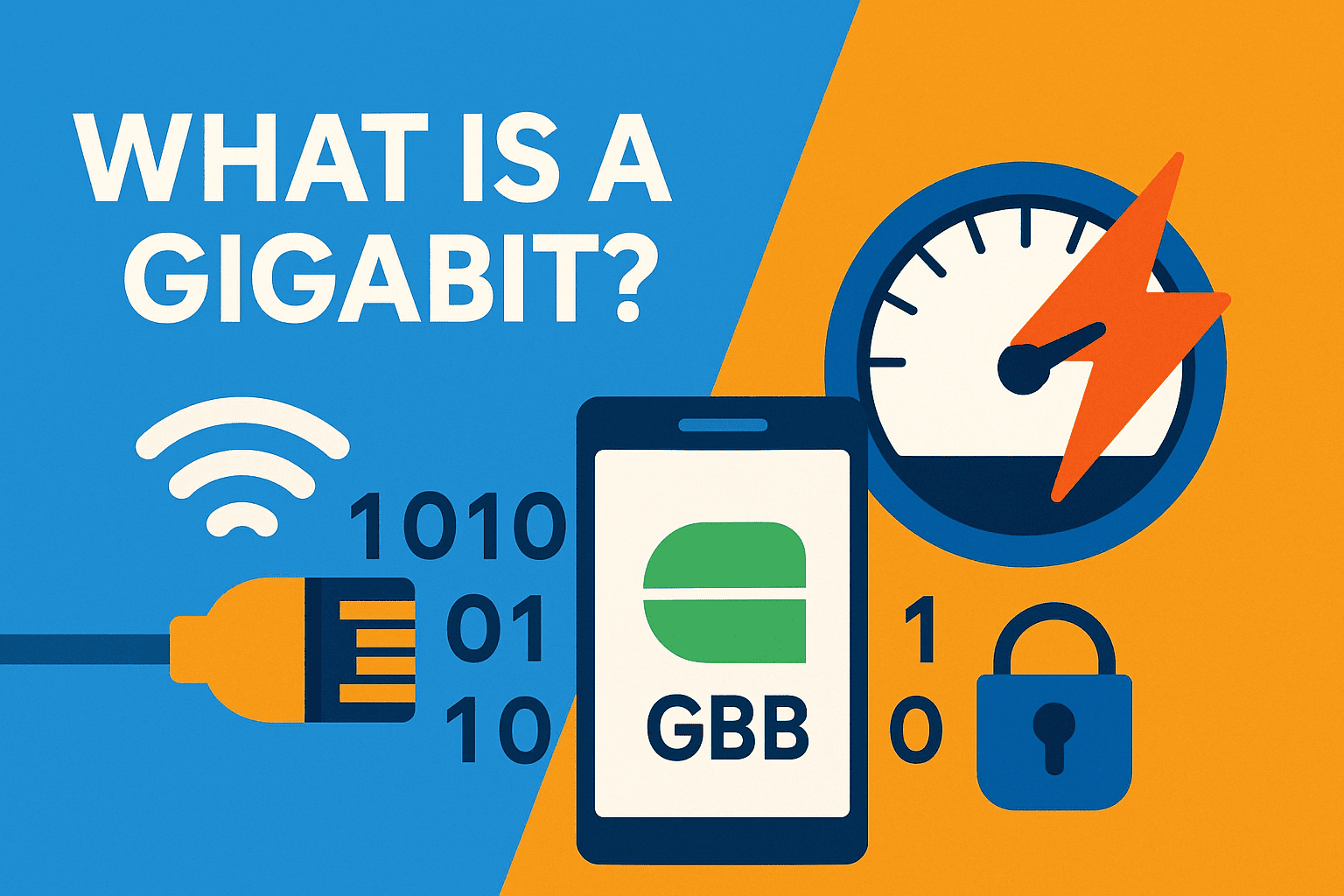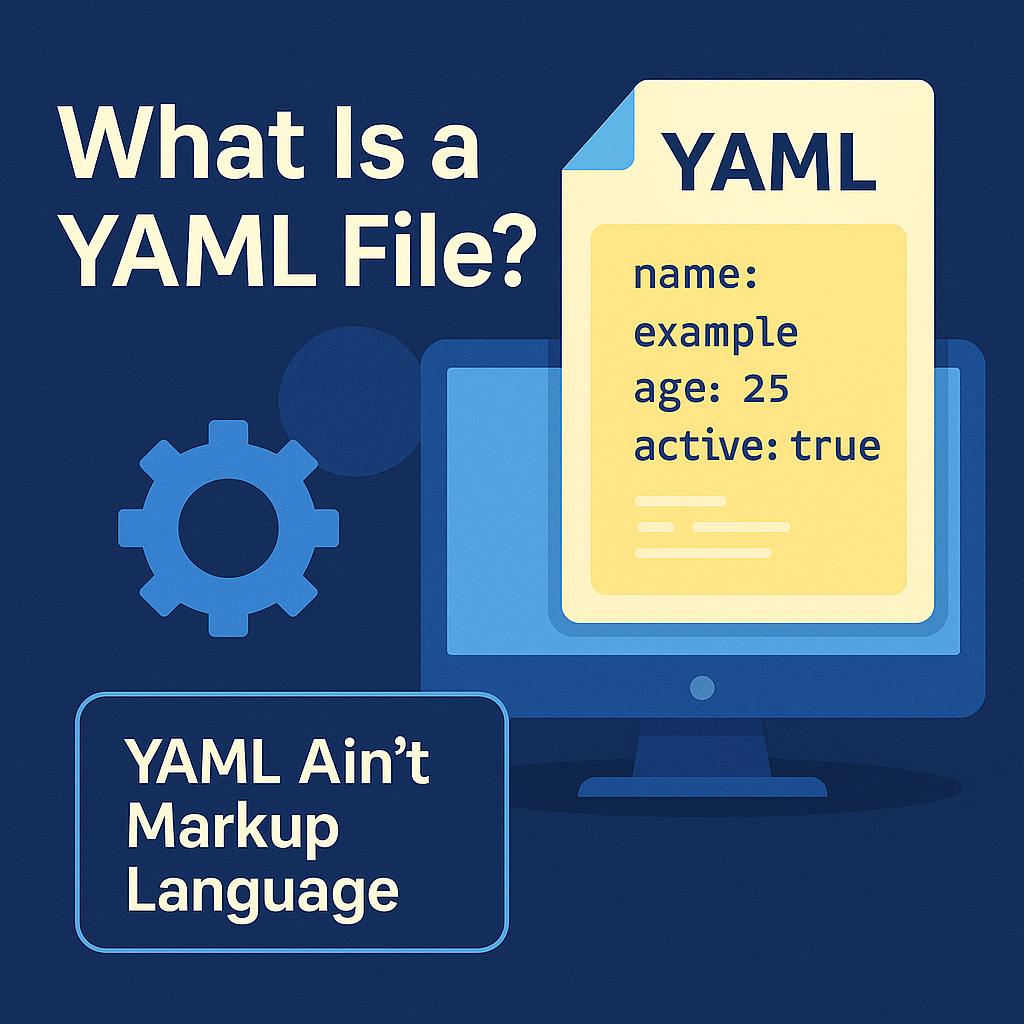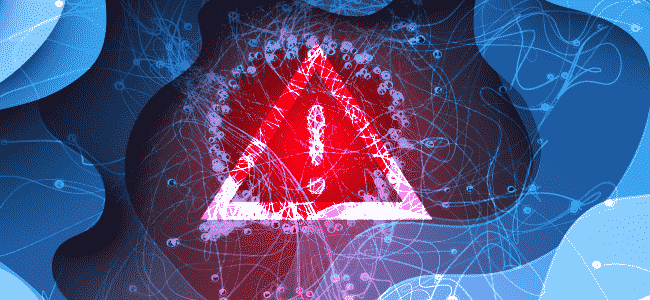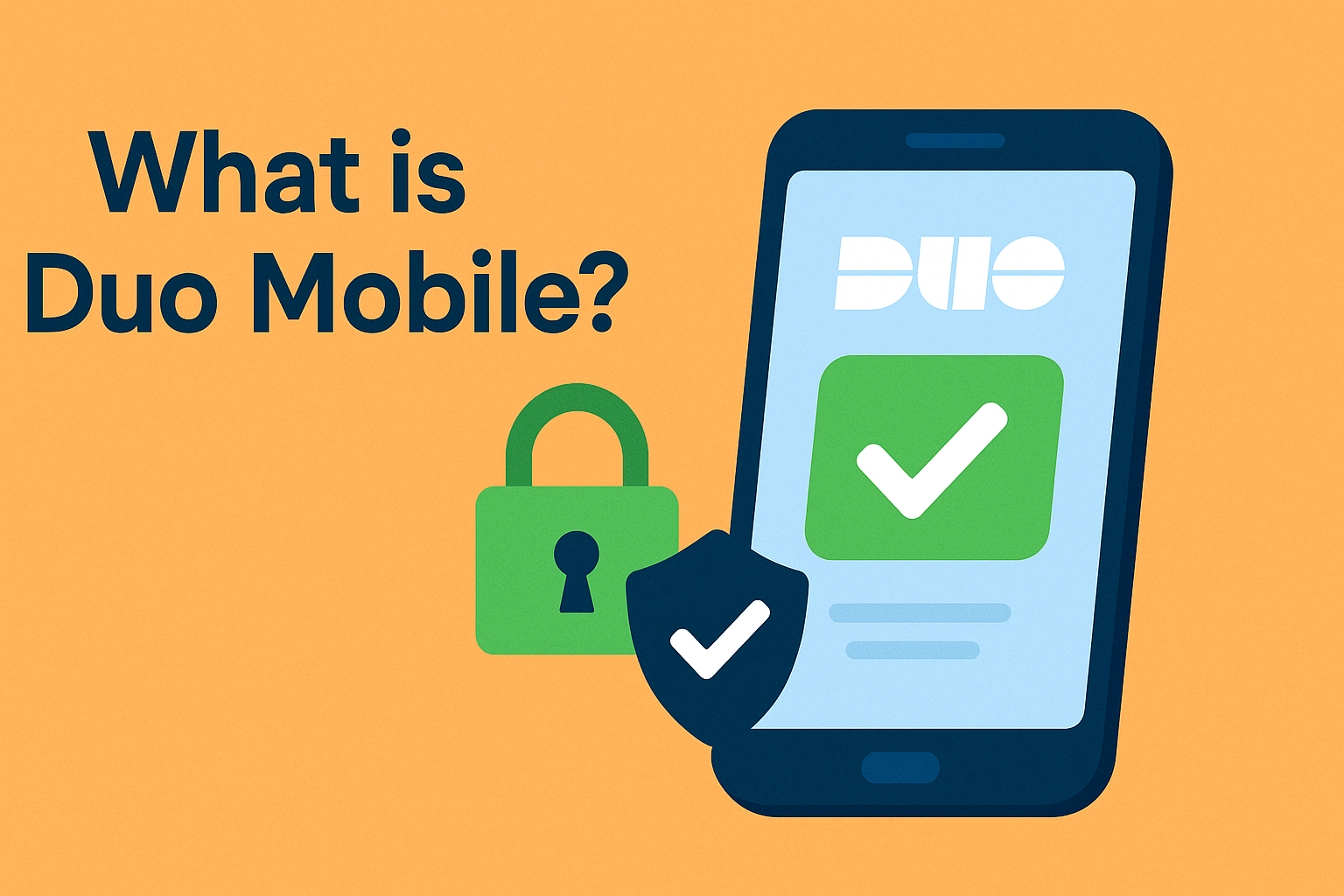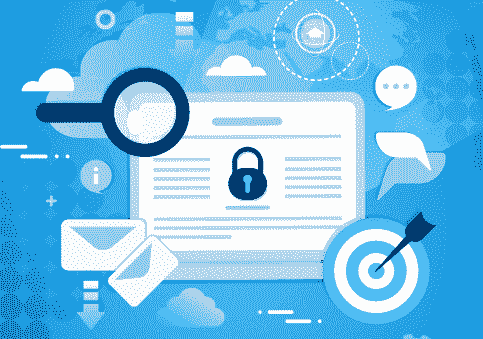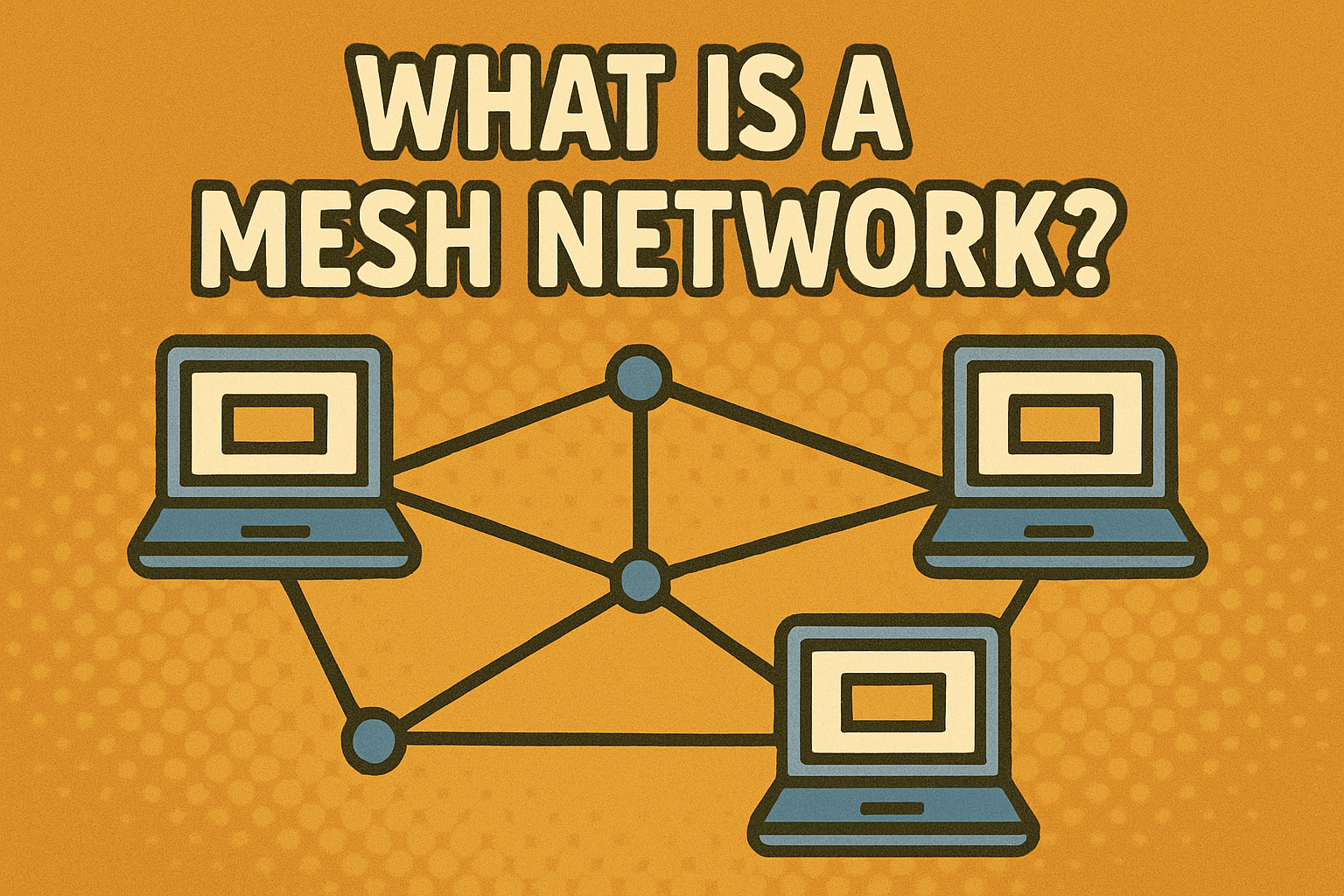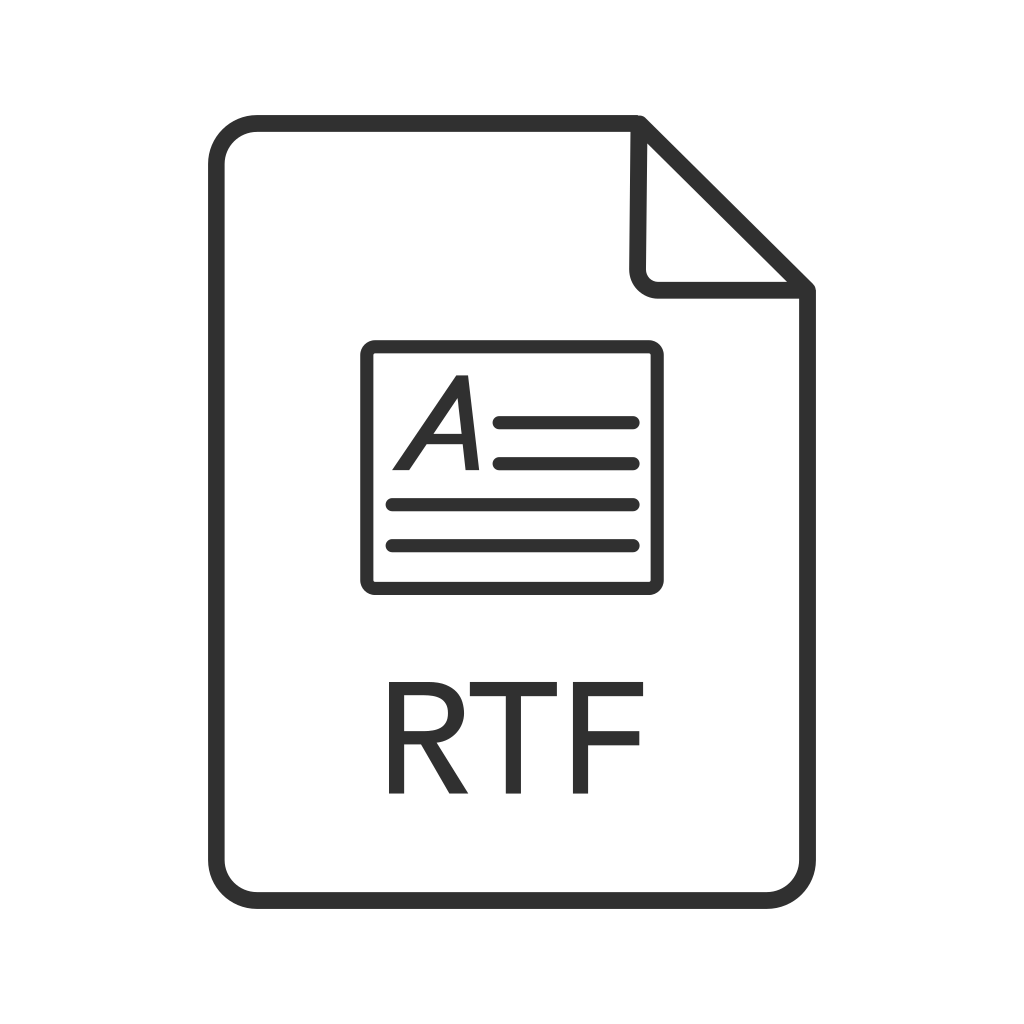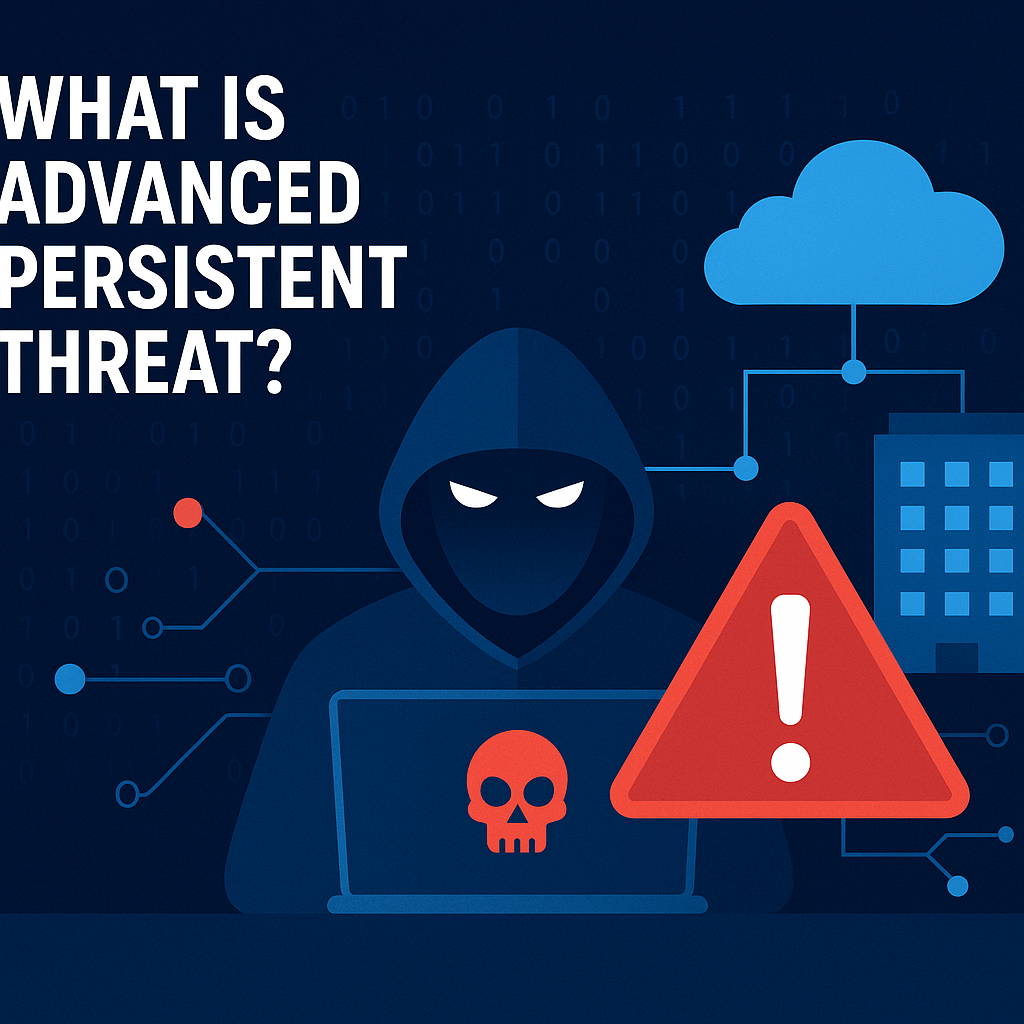How to Find BitLocker Recovery Key: A Complete Guide for Professionals
Updated on October 15, 2025, by Xcitium

Have you ever been locked out of your own computer after a system update or hardware change? If so, you’ve likely encountered Microsoft’s BitLocker recovery key prompt. While frustrating, this feature is not an error—it’s a critical security measure designed to protect your data from unauthorized access.
Introduction: Why Your BitLocker Recovery Key Matters
Understanding how to find BitLocker recovery key is essential for IT managers, cybersecurity professionals, and business leaders. Without it, you may lose access to encrypted drives containing sensitive company or personal data. In this article, we’ll explore what BitLocker is, why the recovery key exists, and the different ways you can retrieve it.
1. What Is BitLocker and Why Does It Need a Recovery Key?
BitLocker is Microsoft’s built-in disk encryption tool available on Windows Pro, Enterprise, and Education editions. It encrypts your entire drive to prevent unauthorized access if your device is stolen or compromised.
When BitLocker detects a potential security risk—like hardware changes, BIOS updates, or an incorrect TPM (Trusted Platform Module) state—it may ask for the recovery key.
Why You Might Be Prompted for the Recovery Key:
-
A major Windows update or system repair
-
Hardware replacement (motherboard, TPM, or hard drive)
-
BIOS/UEFI firmware updates
-
Moving an encrypted drive to another computer
-
Suspicious login attempts or potential tampering
👉 In simple terms, the recovery key is your safety net to ensure that only authorized users regain access to your encrypted drive.
2. Where Is the BitLocker Recovery Key Stored?
When you enable BitLocker, Windows prompts you to save the recovery key. Depending on your choice, it could be stored in several locations.
Common Places to Find Your BitLocker Recovery Key:
-
Microsoft Account – If you signed in with a Microsoft account, the recovery key is stored online.
-
Active Directory (AD) / Azure AD – For enterprise-managed devices, keys are stored by IT administrators.
-
USB Flash Drive – The recovery key may be saved as a text file on a USB device.
-
Printed Document – Some users print the recovery key during setup.
-
Physical File – A
.txtfile stored on another drive or network location.
3. How to Find BitLocker Recovery Key: Step-by-Step
Now that we know where the key could be stored, let’s explore each method in detail.
Method 1: Retrieve from Microsoft Account
-
Sign in with the Microsoft account linked to your PC.
-
Look for the Device Name and match it with the locked computer.
-
Copy the 48-digit recovery key.
Method 2: Check Active Directory or Azure AD (For Business Users)
-
If your organization uses Active Directory, the recovery key is saved under your device’s profile.
-
For cloud-managed devices, sign in to Azure AD → Devices → BitLocker Keys.
-
IT managers can retrieve keys for all company devices.
Method 3: Search for a USB Drive
-
Insert the USB flash drive you used during BitLocker setup.
-
Look for a text file named like:
BitLocker Recovery Key 48-digit-key.txt.
Method 4: Locate a Printed Copy
-
Check physical files, binders, or secure storage where you may have saved the printed recovery key.
Method 5: Look for a Text File on Another Drive
-
Search your computer or network drives for
.txtfiles labeled with BitLocker. -
Use the Windows search bar to look for “BitLocker Recovery Key.”
4. What If You Can’t Find the Recovery Key?
If none of the above methods work, you may face serious challenges. Unfortunately, there is no “reset” option for a missing recovery key.
Your Options:
-
Check with IT Support: If it’s a company device, your IT team may have the key stored.
-
Look in Backups: If you recently backed up your device, the file may be included.
-
Data Recovery Services: Some specialized providers may help, but results are not guaranteed.
-
Reformat the Drive: As a last resort, you may need to erase the drive, which will wipe all data.
👉 This highlights why storing recovery keys securely is crucial for both individuals and businesses.
5. Best Practices for Managing BitLocker Recovery Keys
To avoid being locked out in the future, adopt these security practices:
-
✅ Save Multiple Copies – Store in at least two secure locations (Microsoft account + USB).
-
✅ Use Enterprise Management – IT managers should centralize keys in Active Directory or Azure AD.
-
✅ Label Recovery Keys – Clearly identify which device each key belongs to.
-
✅ Secure Storage – Keep physical copies in a safe and digital copies in encrypted storage.
-
✅ Educate Employees – Train staff on how to save and retrieve their recovery keys responsibly.
6. Security Considerations for BitLocker Users
While BitLocker provides strong encryption, mishandling recovery keys can create vulnerabilities.
Key Security Risks:
-
Unauthorized Access: If someone gains your recovery key, they can decrypt your data.
-
Loss of Key: Without the key, you may lose access permanently.
-
Phishing Attacks: Hackers may trick users into sharing recovery keys.
👉 IT leaders should combine BitLocker with Zero Trust frameworks, endpoint detection, and regular audits to ensure data remains secure.
7. Enterprise Perspective: Why BitLocker Matters for Businesses
For organizations, BitLocker is not just a convenience—it’s a compliance and security necessity.
Business Benefits:
-
Protects sensitive data on laptops and desktops
-
Helps meet GDPR, HIPAA, and other compliance requirements
-
Secures devices in remote and hybrid work environments
-
Reduces risk of data theft in case of lost or stolen hardware
👉 Centralized management of recovery keys ensures control and accountability across the enterprise.
Quick Recap: How to Find BitLocker Recovery Key
-
The recovery key is stored in your Microsoft account, AD/Azure AD, USB drive, printed copy, or text file.
-
IT managers can retrieve keys for enterprise devices.
-
Without the key, data may be permanently lost.
-
Best practice: Save multiple copies and centralize management.
FAQs on BitLocker Recovery Key
1. Why is Windows asking for my BitLocker recovery key?
Because it detected a hardware or security change that could indicate tampering.
2. Can I use my password instead of the recovery key?
No. The recovery key is required when BitLocker enters recovery mode.
3. What if I lose my BitLocker recovery key?
Without it, you may need to format the drive, which will erase all data.
4. Is the BitLocker recovery key the same as my password?
No. The recovery key is a unique 48-digit code, separate from your login password.
5. Can enterprises recover keys automatically?
Yes. With Active Directory or Azure AD integration, IT administrators can retrieve them.
Final Thoughts
Knowing how to find BitLocker recovery key can save you from losing access to critical business or personal data. For IT leaders, it’s more than a technical detail—it’s a core part of cybersecurity hygiene.
🚀 Want to strengthen your organization’s endpoint and data security?
Request a demo from Xcitium and explore solutions that go beyond encryption to protect your enterprise.