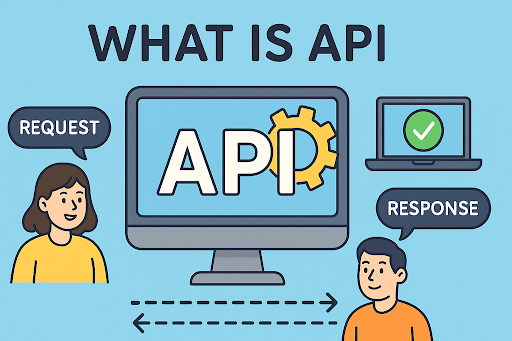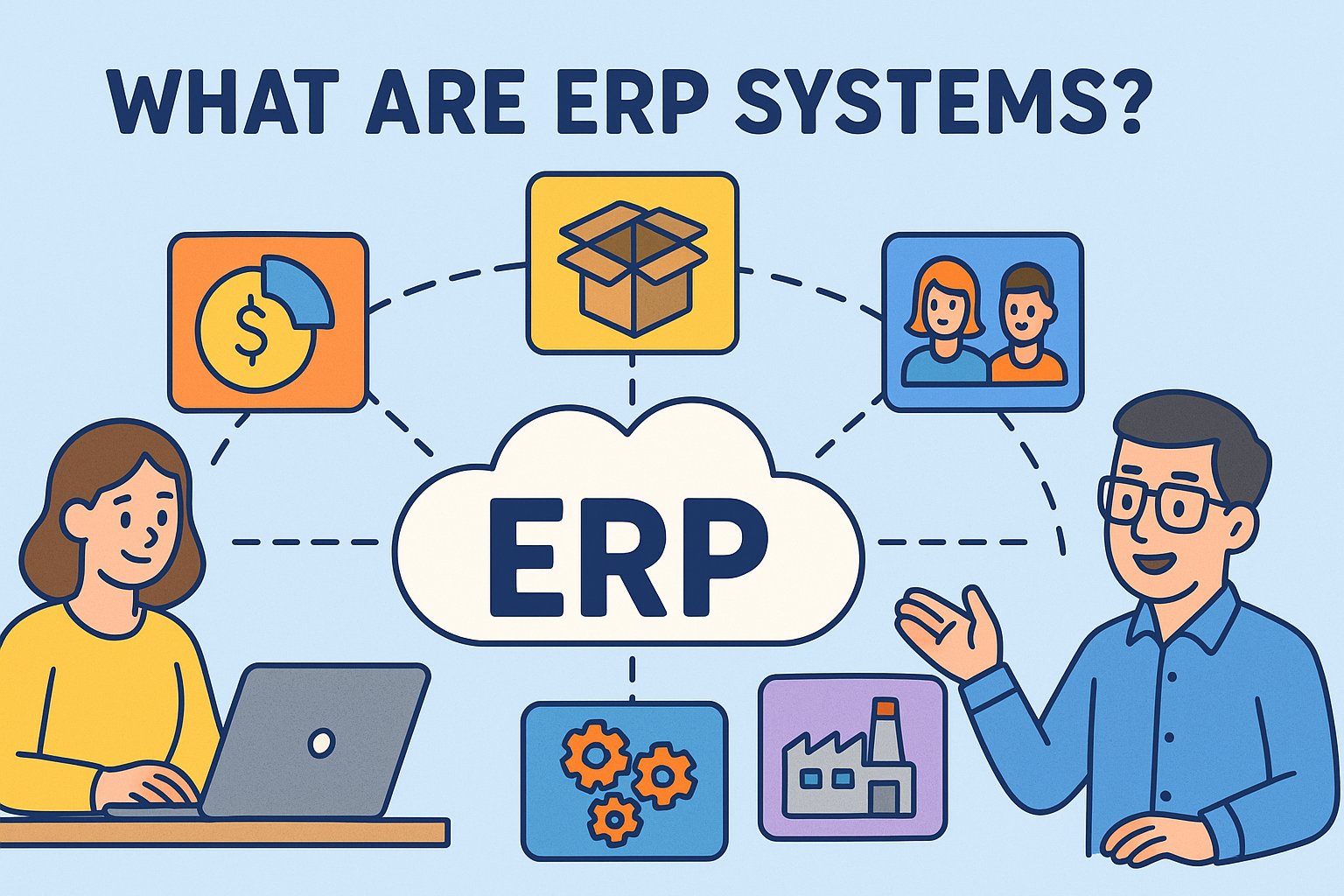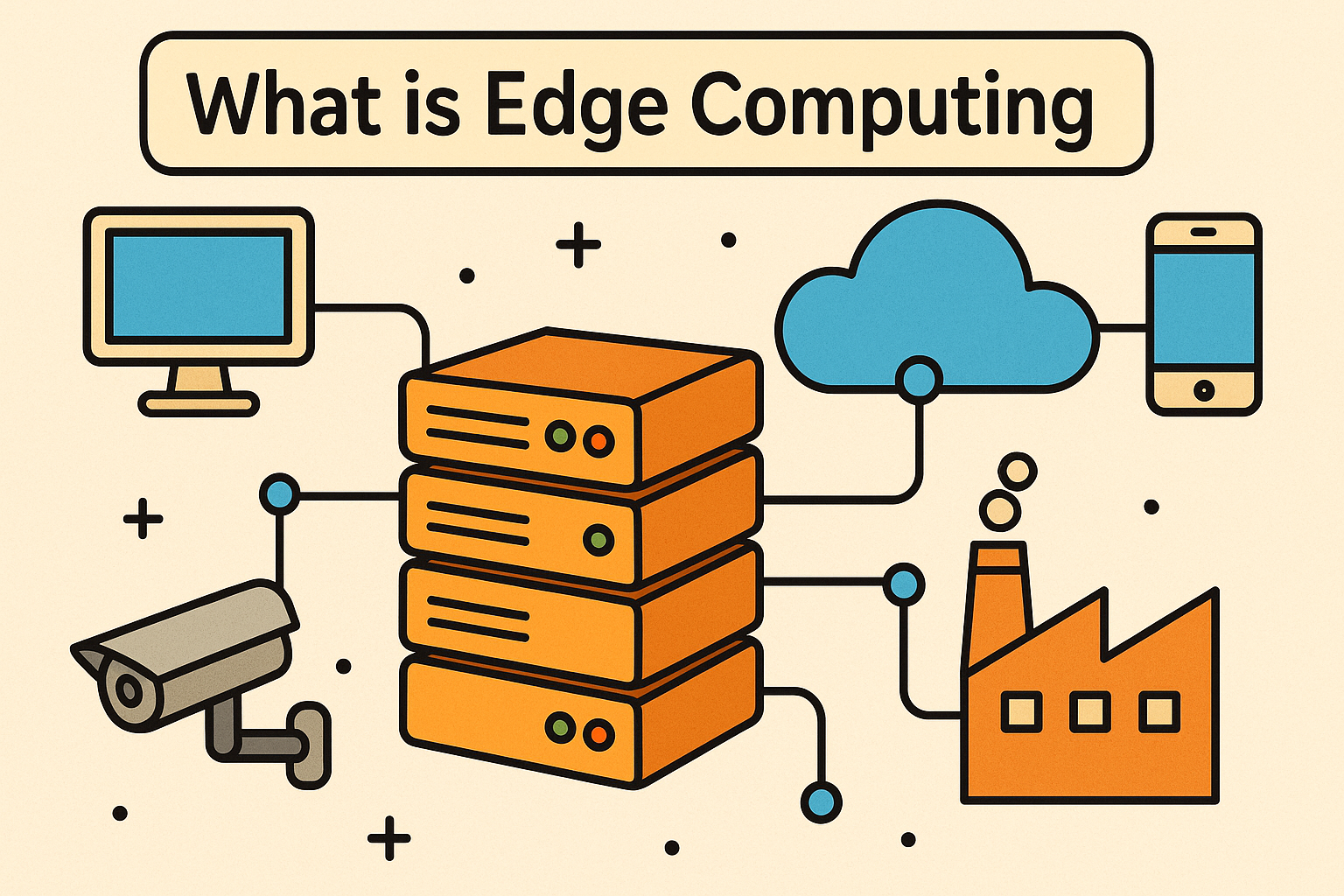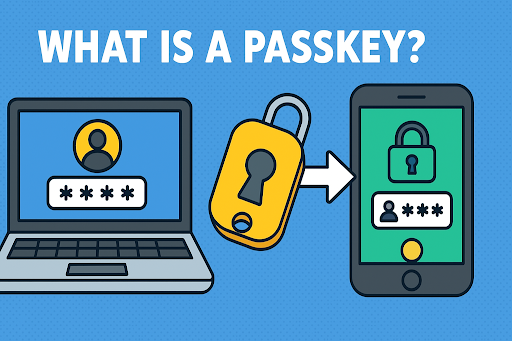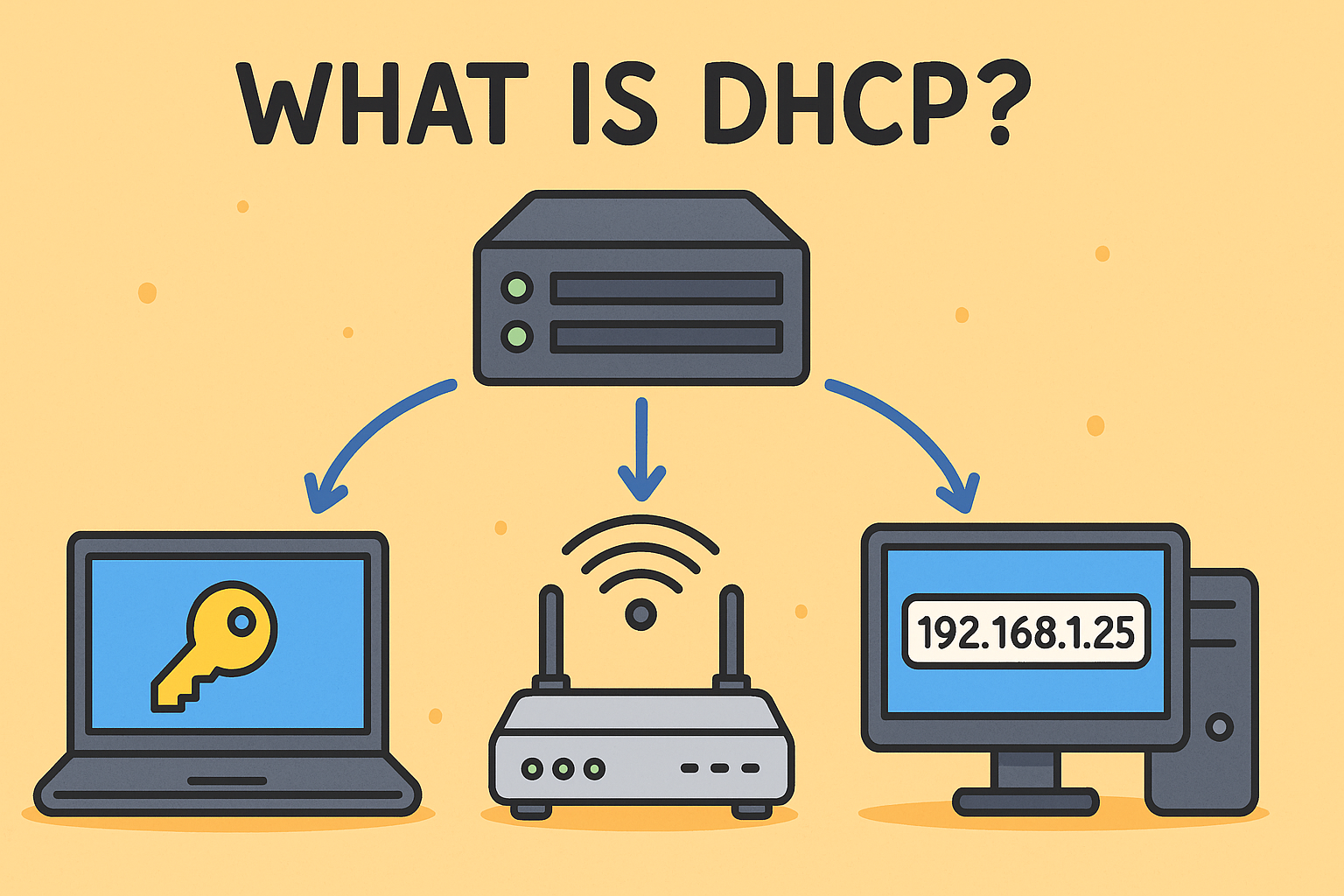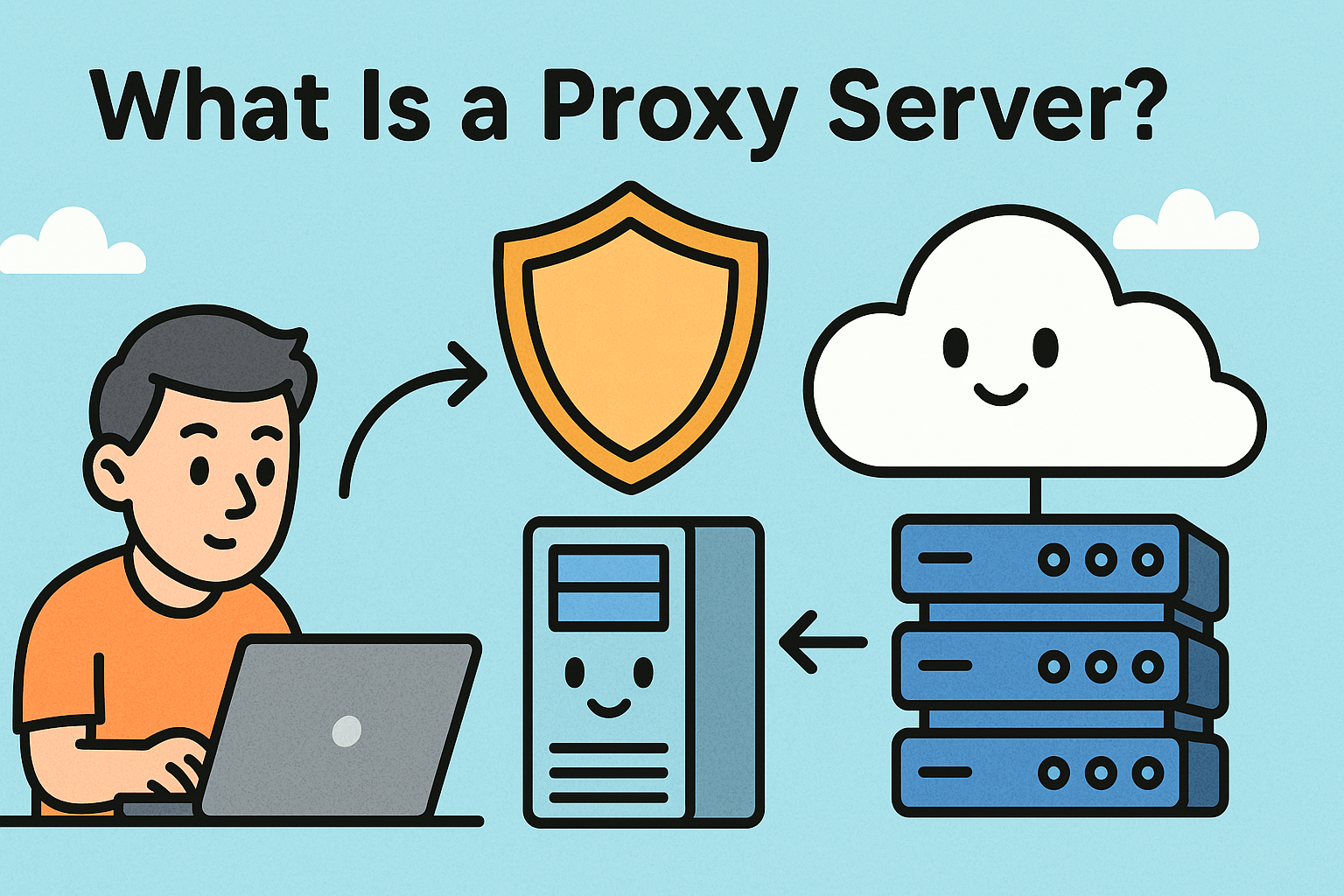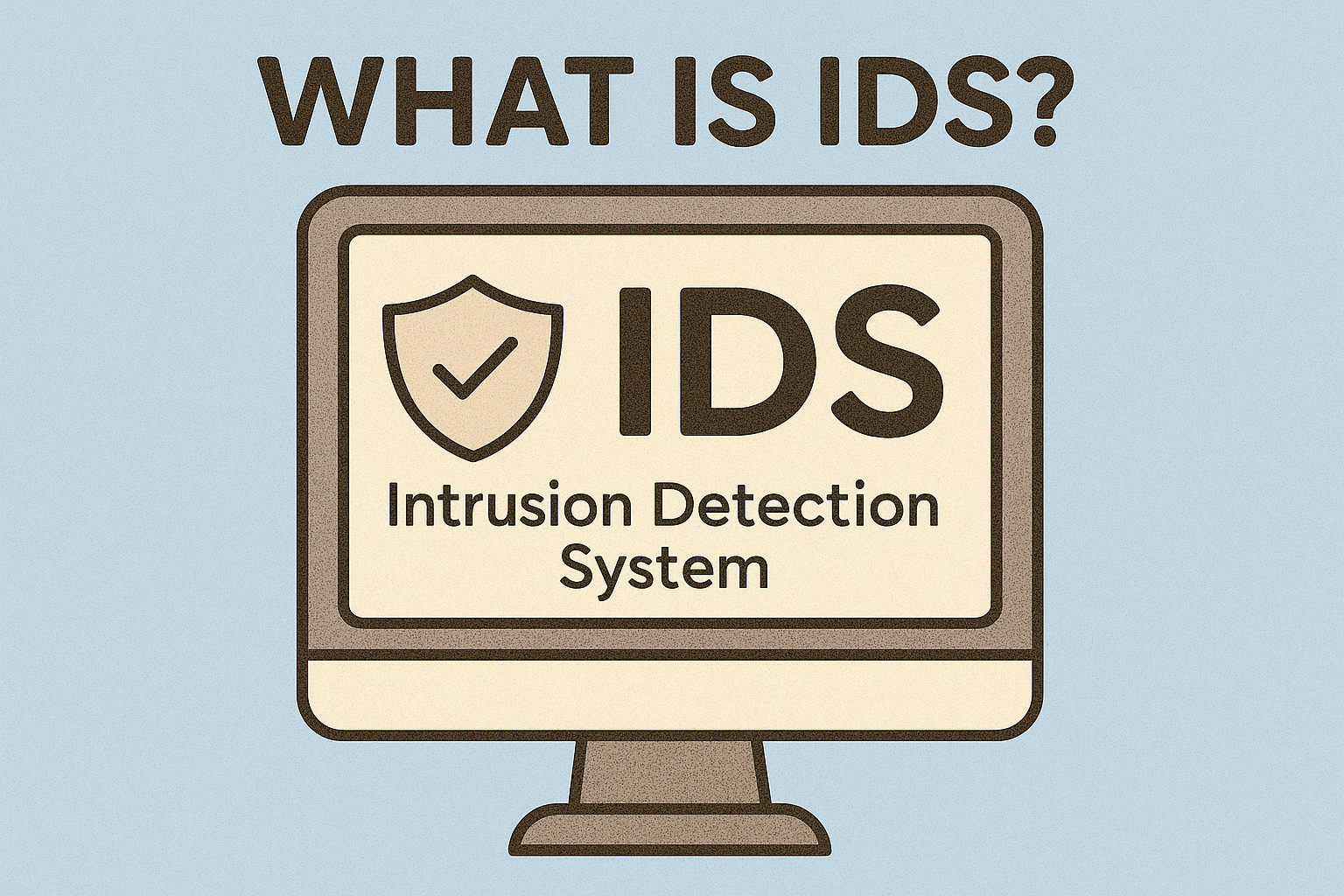How to Disable Windows Defender: Complete Guide for Admins & IT Leaders
Updated on August 8, 2025, by Xcitium

Have you ever needed to disable Windows Defender temporarily or permanently? Whether you’re troubleshooting a software conflict, configuring specialized security tools, or managing enterprise endpoints, understanding how to turn off Microsoft Defender Antivirus correctly is essential.
In this post, you’ll learn how to disable windows defender safely—covering Windows Security settings, Group Policy, registry hacks, PowerShell, and command‑line options—while minimizing risk.
What Is Windows Defender & Why Disable It?
Microsoft Defender (formerly Windows Defender) is the built-in antivirus and endpoint protection solution on Windows 10 and 11. It offers real-time scanning, threat detection, and cloud-based protection.
Disabling it may be necessary to:
- Avoid conflicts during software installations
- Use custom security or monitoring tools
- Run legacy applications flagged incorrectly
- Perform specific forensic or testing tasks.
1. Temporary Disable via Windows Security (GUI)
Steps (Windows 10/11):
- Open Settings → Privacy & security → Windows Security.
- Navigate to Virus & threat protection → Manage settings.
- Toggle off Real‑time protection.
- (Optional) Disable Tamper Protection to allow other methods later.
Real-time protection turns back on after a restart, making this suitable for short-term use.
2. Permanently Disable via Group Policy (Pro/Enterprise)
Steps (needs admin rights):
- Run gpedit.msc → Computer Configuration → Administrative Templates → Windows Components → Microsoft Defender Antivirus.
- Open “Turn off Windows Defender Antivirus” policy.
- Set to Enabled, then apply and reboot.
Disabling Tamper Protection beforehand is critical for this to stick.
3. Registry Method (Works for Windows Home Editions)
Steps:
- Open Registry Editor (regedit) as admin.
Navigate to:
CopyEdit
HKEY_LOCAL_MACHINE\SOFTWARE\Policies\Microsoft\Windows Defender
- Create a new DWORD (32-bit) value named DisableAntiSpyware.
- Set the value to 1 → reboot.
This method also disables Defender permanently, if Tamper Protection is off.
4. Using Command Prompt (CMD)
Commands in elevated CMD:
cmd
CopyEdit
sc config WinDefend start= disabled
sc stop WinDefend
To re-enable later:
cmd
CopyEdit
sc config WinDefend start= auto
sc start WinDefend
Straightforward mechanism to stop Defender service directly.
5. Disable via PowerShell
Commands (PowerShell as admin):
powershell
CopyEdit
Set-MpPreference -DisableRealtimeMonitoring $true
To re-enable:
powershell
CopyEdit
Set-MpPreference -DisableRealtimeMonitoring $false
Use Get-MpPreference | Select DisableRealtimeMonitoring to verify.
Comparison of Disable Methods
| Method | Temporary? | Works on Home? | Requires Admin | Persistence |
| Windows Security UI | ✅ | ✅ | ✅ | No (reboots) |
| Group Policy | ❌ | ❌ (Pro/Ent only) | ✅ | Persistent |
| Registry | ❌ | ✅ | ✅ | Persistent |
| CMD service control | Semi | ✅ | ✅ | Until restart |
| PowerShell | Semi | ✅ | ✅ | Until restart |
Security Implications & Warnings
- Disabling Defender leaves systems vulnerable to threats—always use this in controlled environments.
- Ensure Tamper Protection is turned off before permanent methods; otherwise, changes may be reverted.
- Never disable without replacing Defender with trusted third-party antivirus, or only temporarily if necessary.
Additional: Defendnot Tool & Its Risks
A new tool called Defendnot attempts to disable Defender by spoofing a legitimate antivirus via Windows Security Center API. While technically effective, Microsoft classifies it as malware.
Use with extreme caution—this method presents major security risks.
Practical Use Cases for IT & Security Ops
- Software deployment teams disabling Defender temporarily to install new applications without interference.
- Security engineers using insider tools or pen‑testing frameworks blocked by Defender.
- DevOps or endpoint engineers scripting registry and policy changes across multiple workstations.
Best Practices Before Disabling
- Back up your system or registry.
- Disable Tamper Protection in Windows Security settings.
- Document all changes in audit logs.
- Plan reinstatement of Defender when no longer needed.
- Monitor endpoint health actively if Defender is disabled.
Frequently Asked Questions (FAQ)
1. Is it safe to disable Windows Defender permanently?
Only if you have reliable third‑party antivirus installed. Disabling Defender alone leaves systems vulnerable.
- How do I re-enable Windows Defender after disabling it?
Use Group Policy (set to Not Configured), delete the registry DWORD, or run:
cmd
CopyEdit
sc config WinDefend start= auto
sc start WinDefend
3. Can I disable Defender from command line?
Yes—as shown with sc config WinDefend start= disabled and sc stop WinDefend. Requires administrator rights.
4. Why do changes revert after a reboot?
Tamper Protection resets settings each startup unless it’s turned off. Be sure to disable it first.5. Does disabling Defender remove the Windows Security icon?
No. The System Tray shield icon remains even if antivirus engines are disabled via policy or registry.
Final Thoughts
Disabling Windows Defender is a powerful action—but necessary in controlled IT operations, advanced security testing, or enterprise configurations. Choose your method with care, protect your endpoints with alternative tools, and always enable Defender again once tasks are complete.
Looking to Strengthen Your Endpoint Security?
Explore enterprise-grade monitoring, automated policy enforcement, and threat detection from Xcitium.