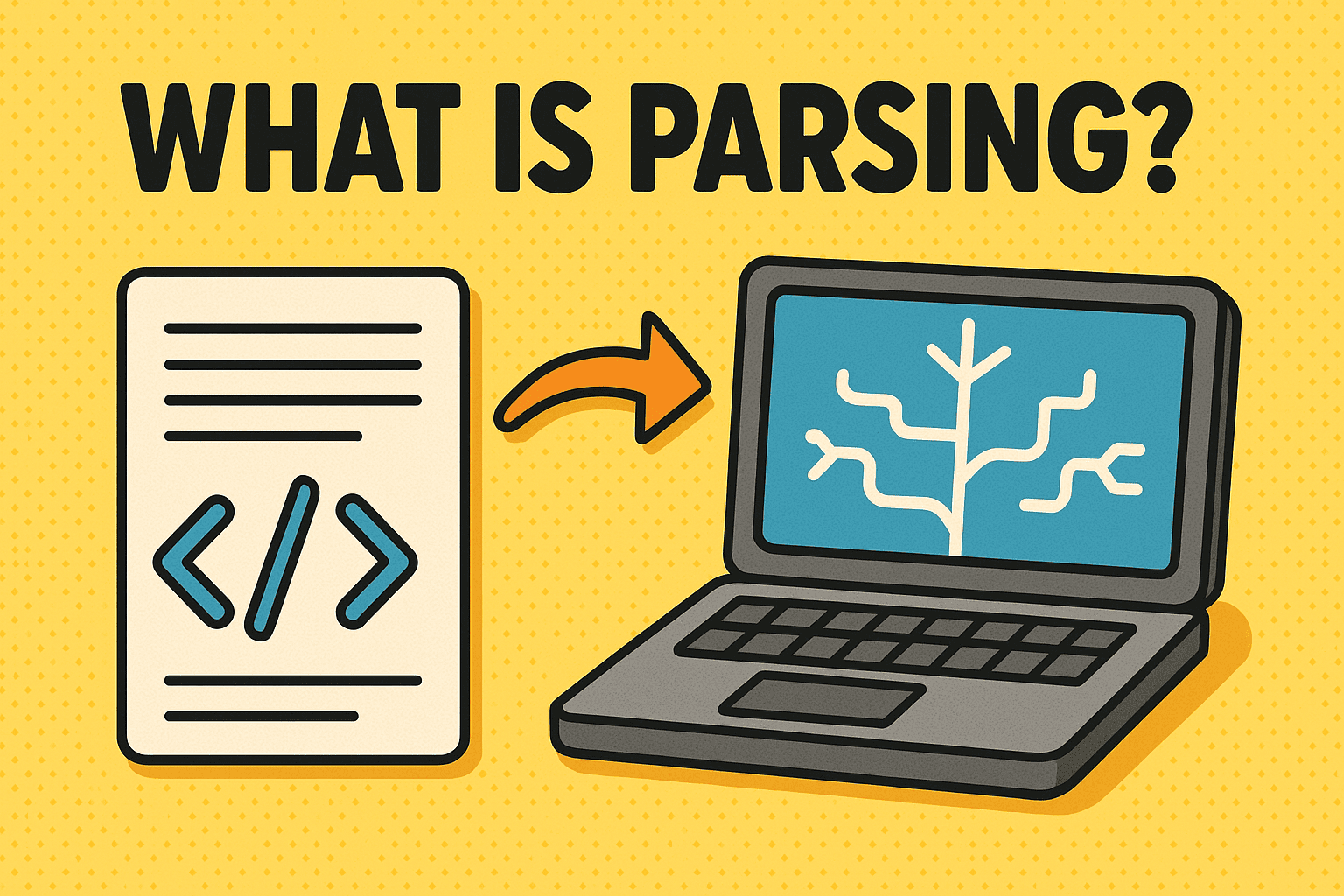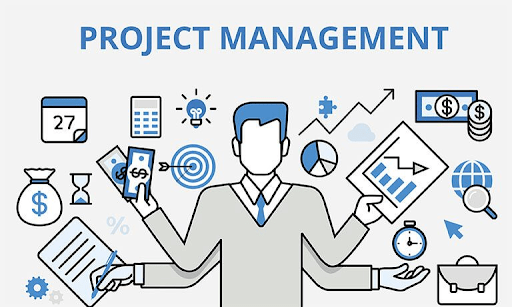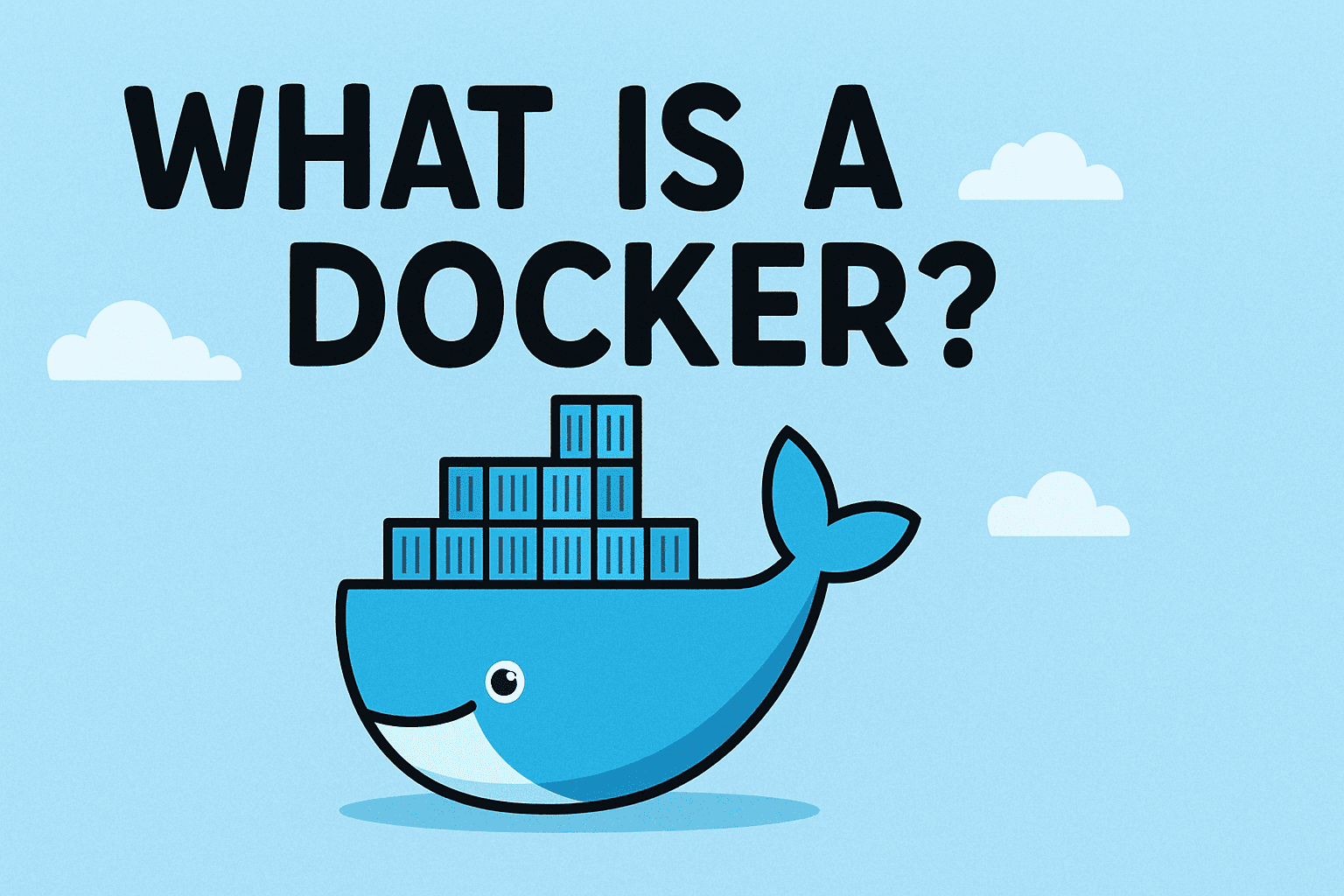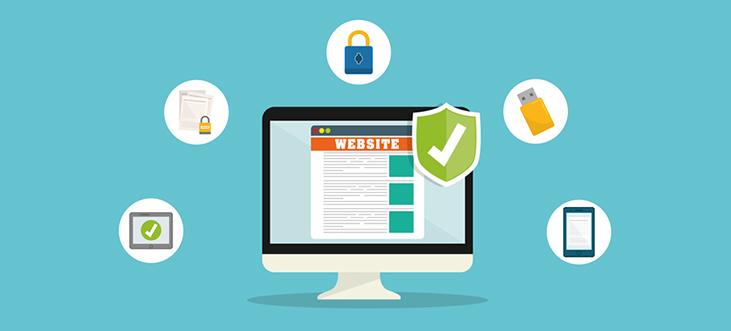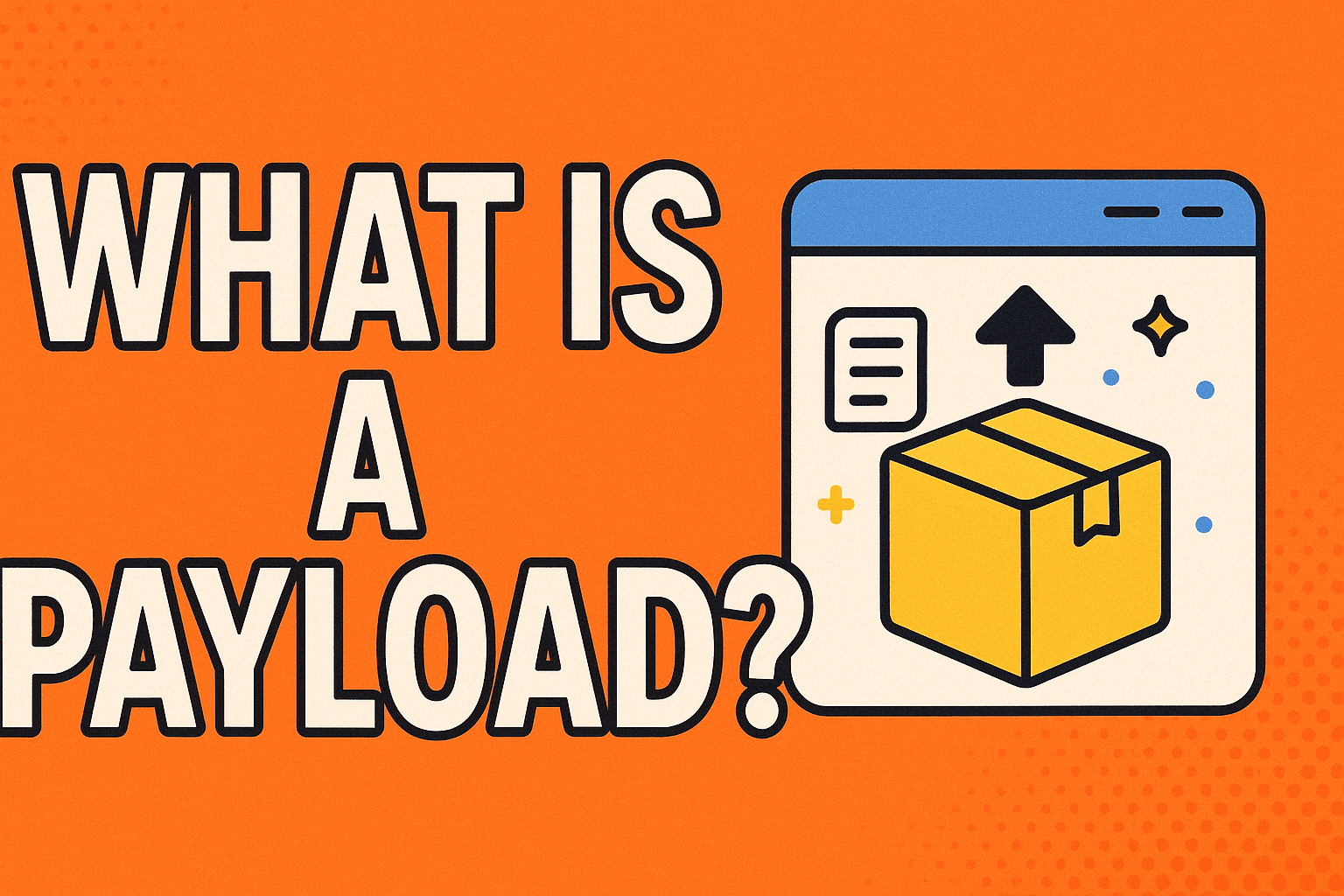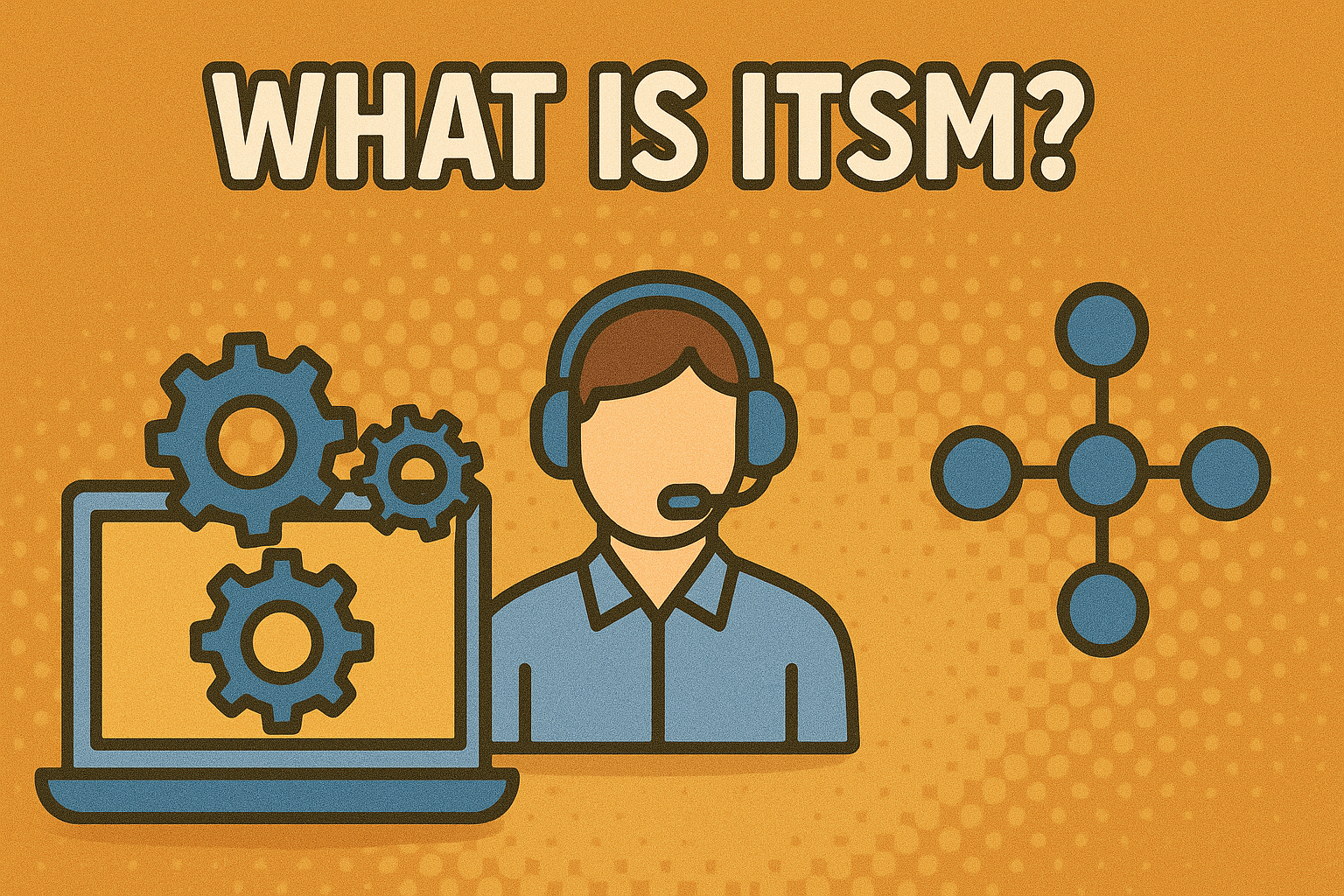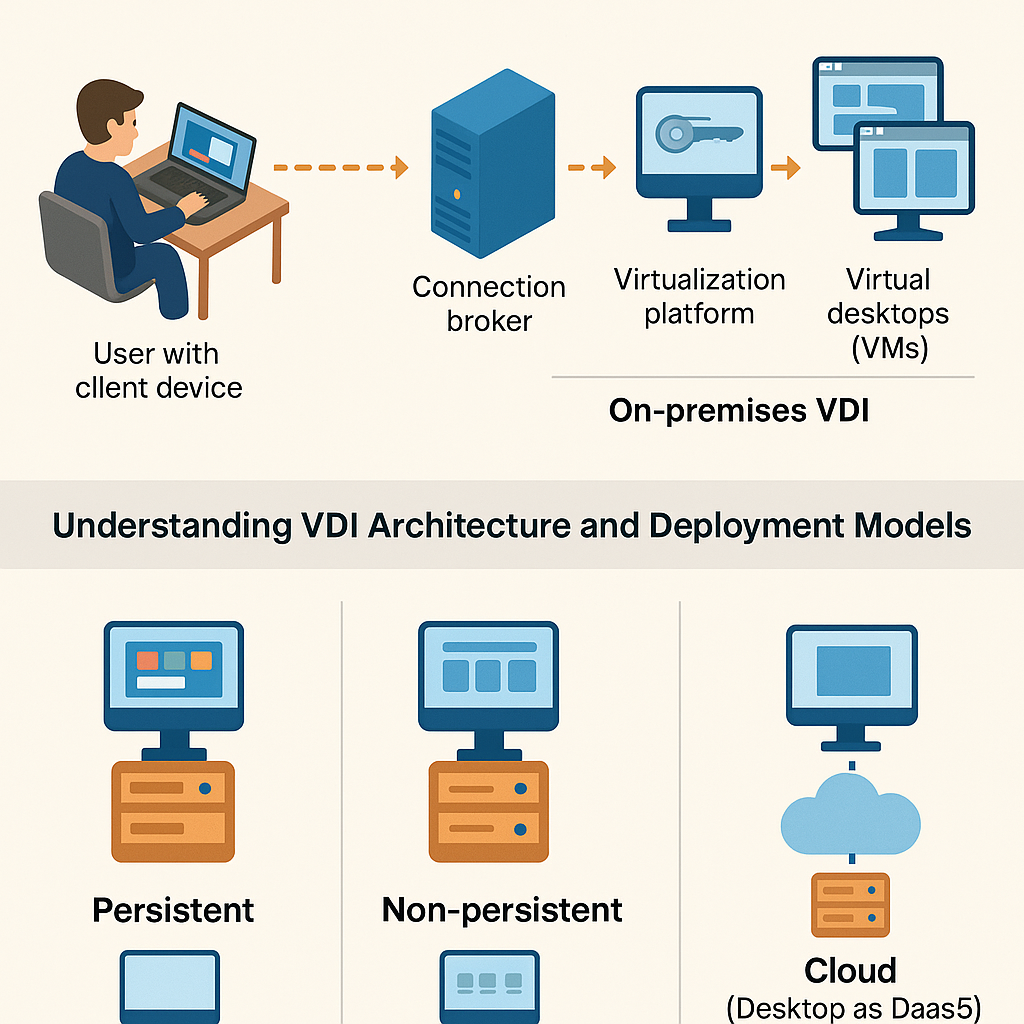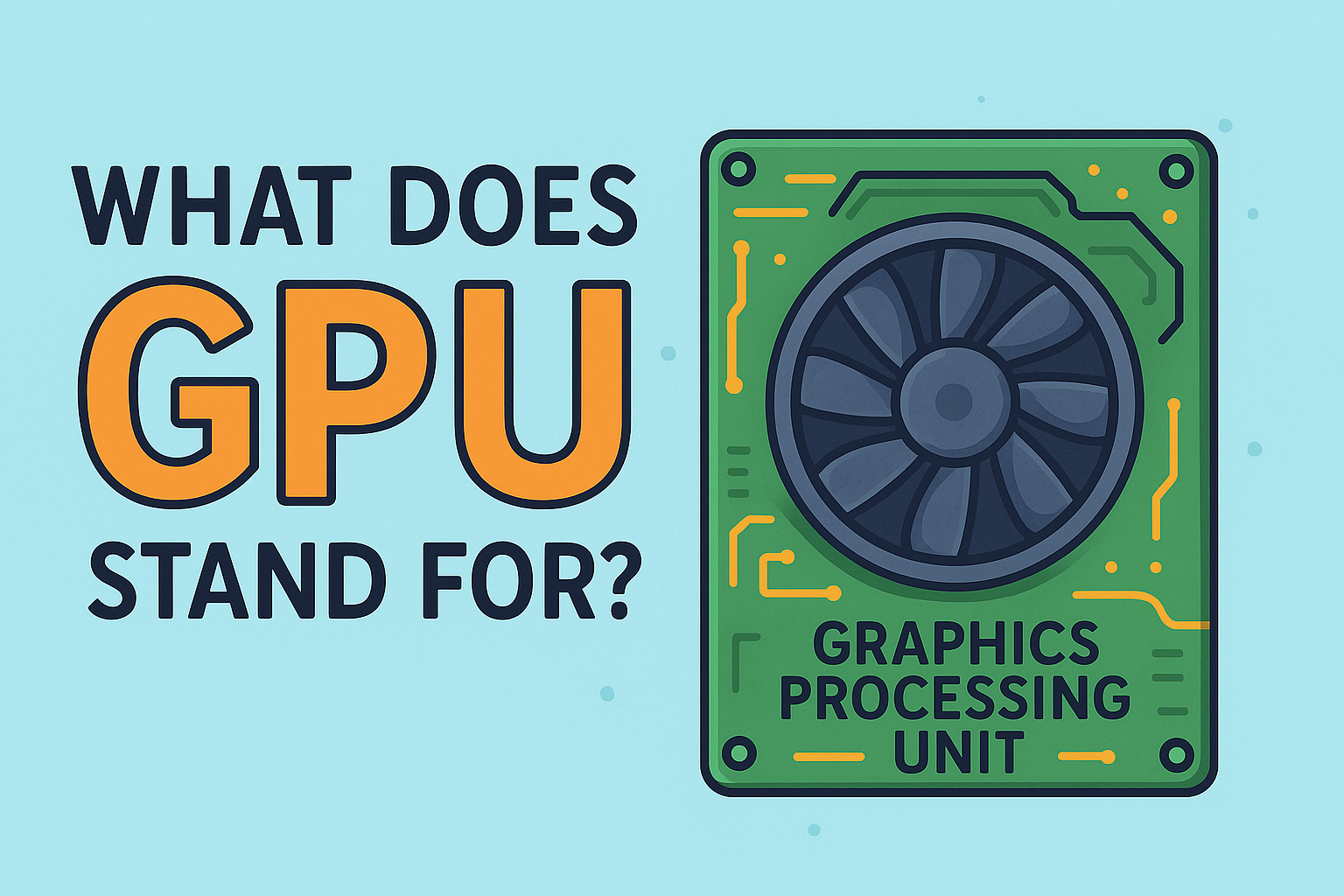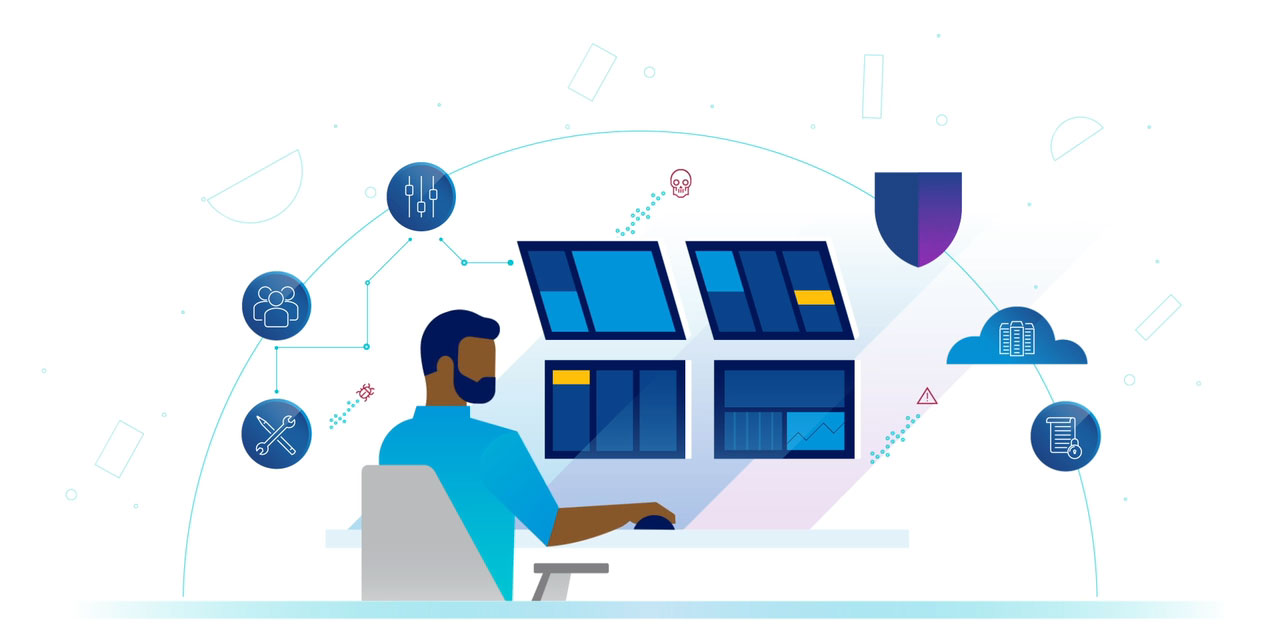How to Delete Folder in Linux: Step-by-Step Guide
Updated on October 15, 2025, by Xcitium
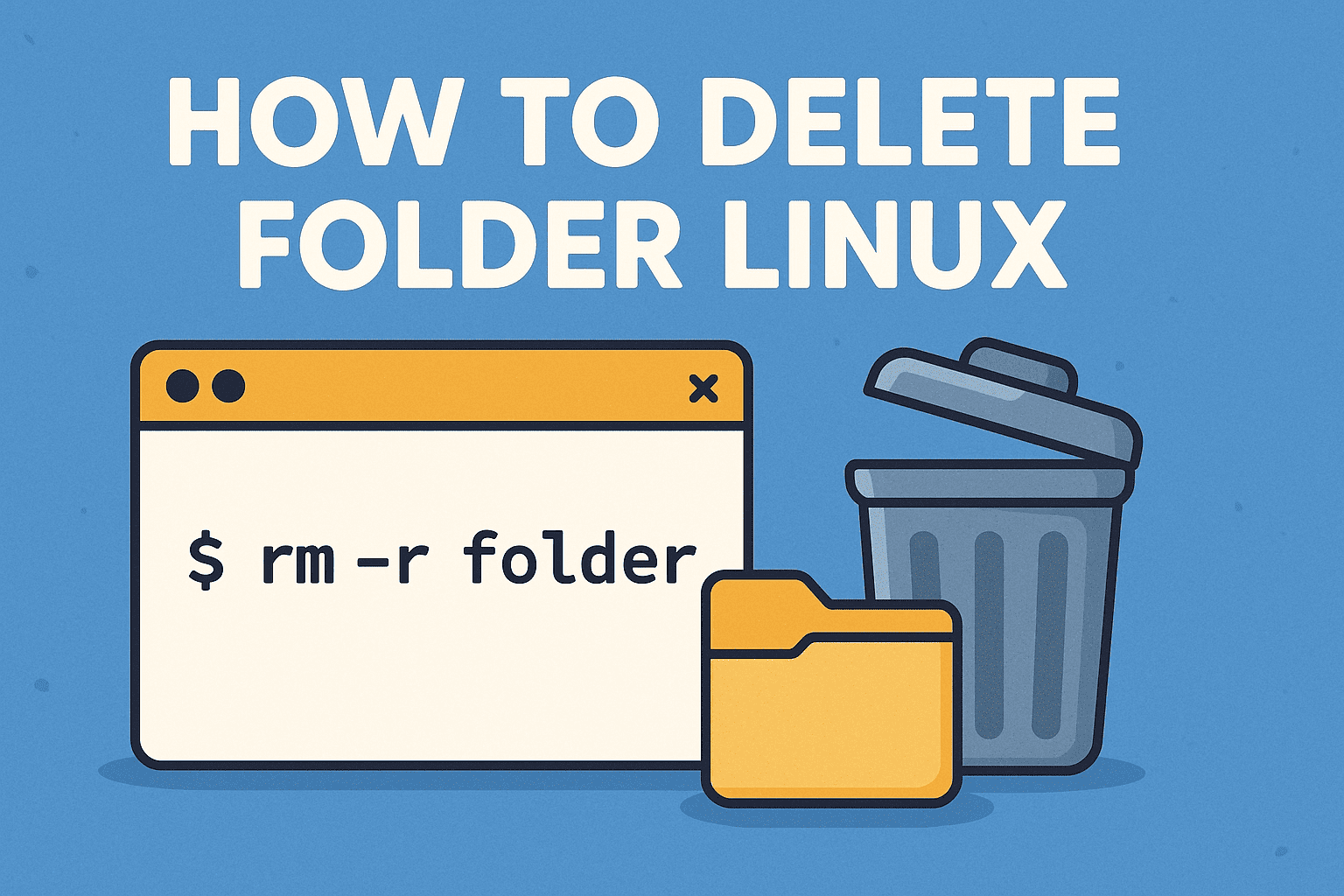
Have you ever tried removing a directory in Linux only to be stopped by an error like “Directory not empty” or “Permission denied”? For IT managers, system admins, and security professionals, knowing how to delete folder Linux systems properly is a fundamental skill.
Introduction: Why Folder Deletion in Linux Matters
Folders can pile up with old logs, temporary files, or unused backups. If unmanaged, these directories can consume storage, reduce performance, or even pose security risks. Worse, improper deletion might accidentally remove critical data.
In this guide, we’ll cover everything from basic Linux commands to advanced deletion techniques, ensuring you can manage directories safely and efficiently.
1. The Basics of Folder Deletion in Linux
Linux provides different commands depending on whether a folder is empty or contains files.
-
rmdir– Removes empty directories only. -
rm -r– Recursively removes a directory and all its contents. -
rm -rf– Forcefully removes folders, ignoring warnings. -
find– Locates and deletes directories based on conditions.
👉 Choosing the right command helps avoid mistakes while maintaining system integrity.
2. Deleting Empty Folders with rmdir
The safest method to delete a folder is using rmdir, but it only works if the folder is empty.
Example:
If the folder still has files or subdirectories, Linux will return an error.
👉 Pro tip: Use rmdir when managing controlled environments like logs or backup directories.
3. Removing Non-Empty Folders with rm -r
When a folder contains files or nested directories, use the recursive option -r.
Example:
This command will ask for confirmation before deleting each file. It’s safe but may take longer if the directory contains thousands of files.
4. Force Deletion with rm -rf
For faster removal, especially in automated scripts, use rm -rf.
Example:
Here’s what happens:
-
-r: Removes folders and contents recursively. -
-f: Forces deletion without confirmation, even for write-protected files.
⚠️ Warning: Use with caution. A single typo can wipe critical directories. For example:
would delete your entire system.
5. Advanced Folder Deletion with find
The find command is useful when you want to delete specific directories based on conditions.
Example 1: Delete a folder by name
Example 2: Delete empty folders
Example 3: Delete old directories (30+ days)
👉 This is especially helpful for log rotation, security audits, and cleanup automation.
6. Using GUI File Managers (For Desktop Linux)
If you’re using Ubuntu, Fedora, or other desktop Linux distributions, you can delete folders using a graphical file manager like Nautilus or Dolphin.
-
Right-click on the folder → Move to Trash
-
Empty Trash to permanently delete
While user-friendly, GUI methods are less efficient for server management compared to CLI commands.
7. Security Considerations When Deleting Folders
Deleting folders in Linux is not just about freeing space—it’s about security.
Risks of Improper Deletion:
-
Data Leakage: Sensitive files may remain recoverable.
-
Privilege Abuse: Using
sudocarelessly can remove system-critical directories. -
Malware Persistence: Attackers may hide malicious files in overlooked directories.
👉 Best practice: Use secure deletion tools like shred or wipe for sensitive data.
8. Automating Folder Cleanup
For IT teams managing multiple servers, automation is key.
Example: Automating deletion with cron
This job deletes temporary folders older than 7 days every night at 2 AM.
Automation ensures consistent system hygiene and compliance without manual intervention.
9. Best Practices for Safe Folder Deletion in Linux
-
✅ Double-check paths before running
rm -rf. -
✅ Use
lsto confirm contents before deleting. -
✅ Implement role-based permissions to prevent accidental deletion.
-
✅ Automate non-sensitive cleanups, but handle critical data manually.
-
✅ Securely erase confidential directories with
shredor encryption before deletion.
Quick Recap: How to Delete Folder Linux
-
Use
rmdirfor empty folders. -
Use
rm -rfor non-empty directories. -
Use
rm -rffor force deletion (with extreme caution). -
Use
findfor advanced or automated cleanup. -
Follow security best practices to avoid data loss.
FAQs on Deleting Folders in Linux
1. Can I recover a folder deleted with rm -rf?
Not easily. Linux doesn’t have a recycle bin for command-line deletions. Data recovery tools may help, but success isn’t guaranteed.
2. What’s the difference between rm -r and rmdir?rmdir only deletes empty folders, while rm -r removes directories with contents.
3. Is rm -rf safe to use?
Yes, if you’re absolutely sure about the folder path. One typo can cause catastrophic data loss.
4. How can I delete multiple folders at once?
You can list them in a single command:
5. What’s the best way to securely delete sensitive directories?
Use tools like shred, wipe, or encrypt data before deletion to prevent recovery.
Final Thoughts
Learning how to delete folder Linux systems properly is a vital skill for IT managers, security teams, and business leaders. From simple rmdir commands to advanced automated scripts, directory management ensures clean, secure, and high-performing systems.
🚀 Ready to take your enterprise Linux security to the next level?
Request a demo from Xcitium and discover how advanced endpoint protection keeps your business safe.