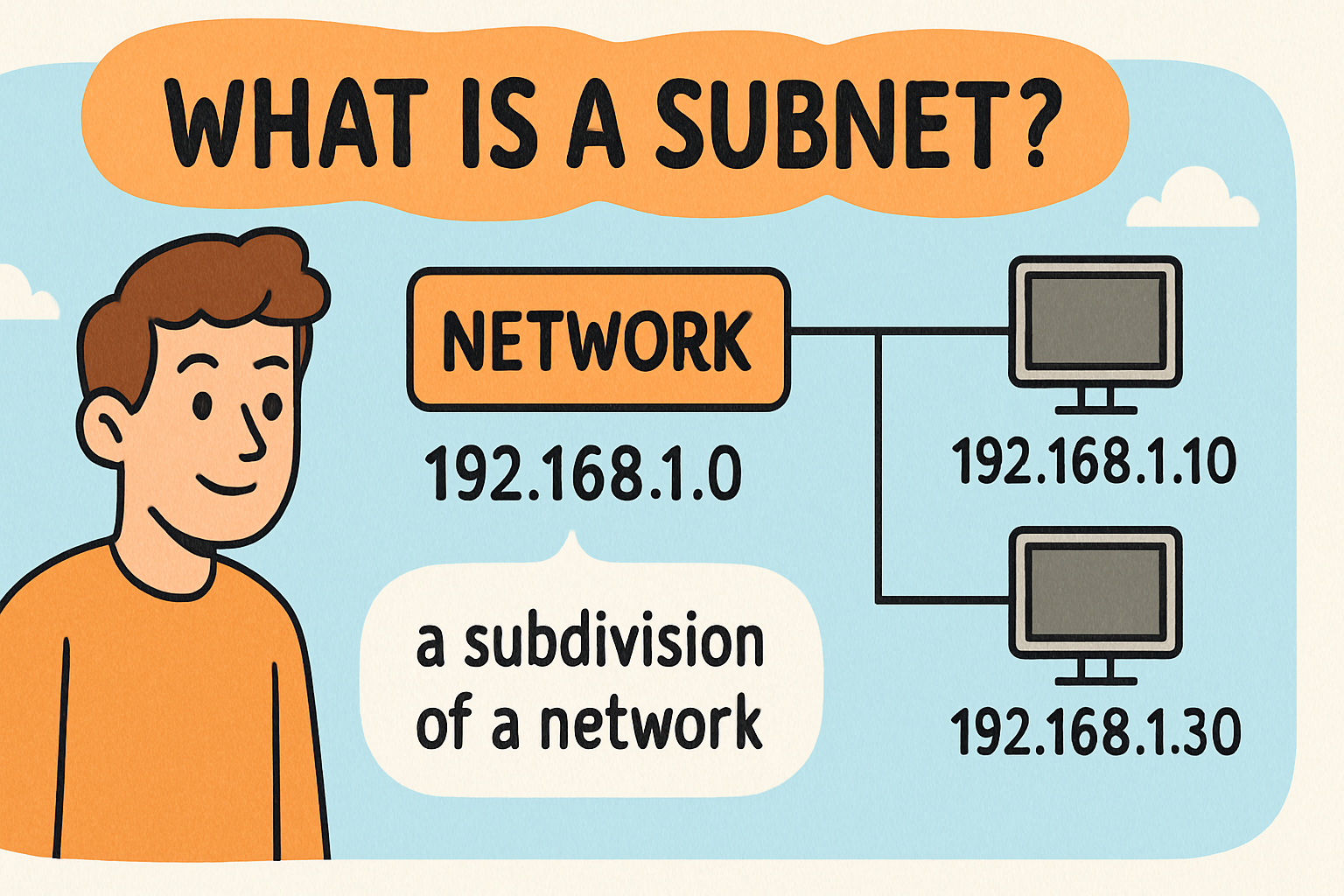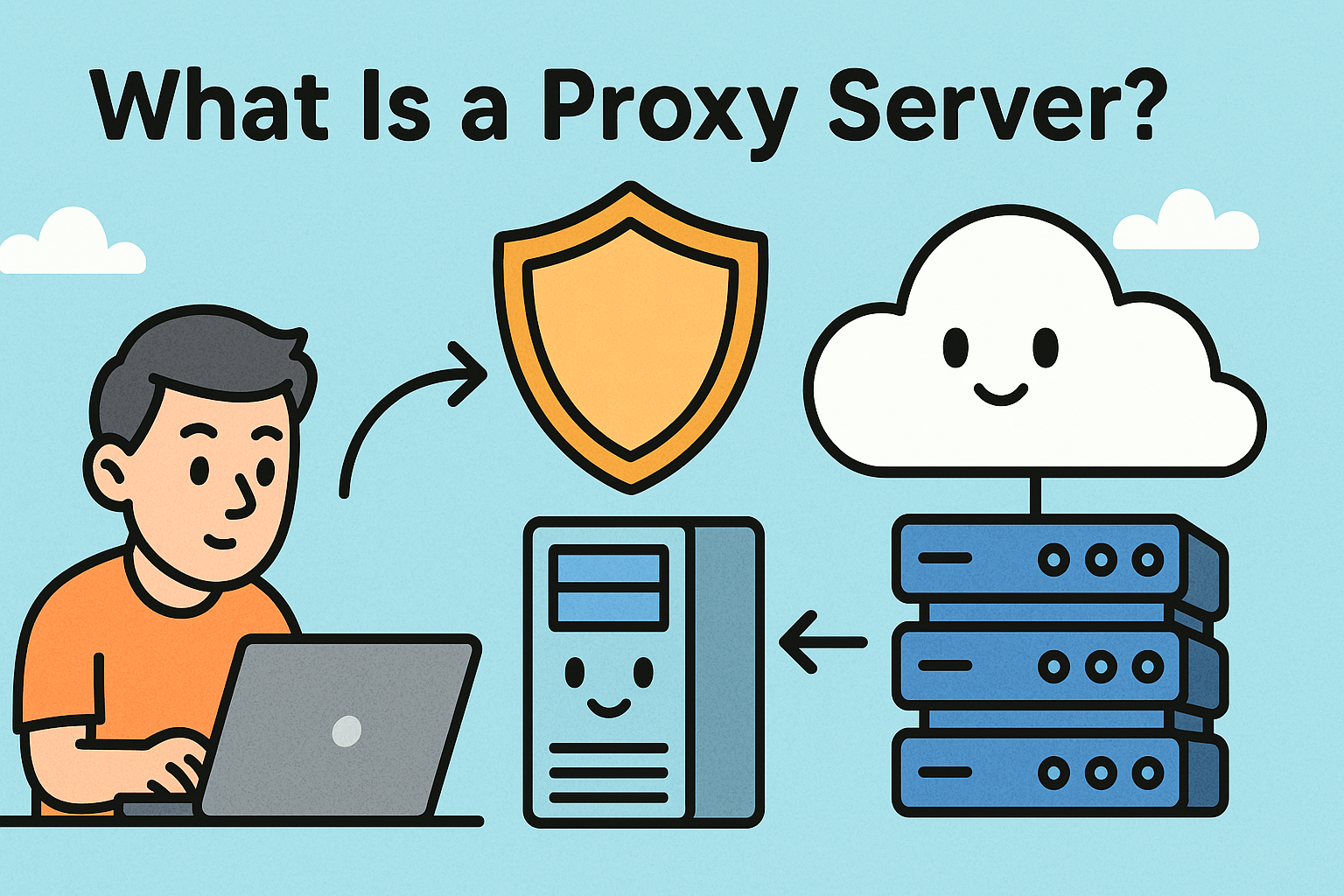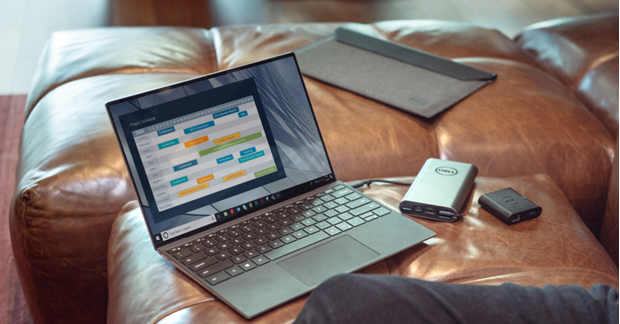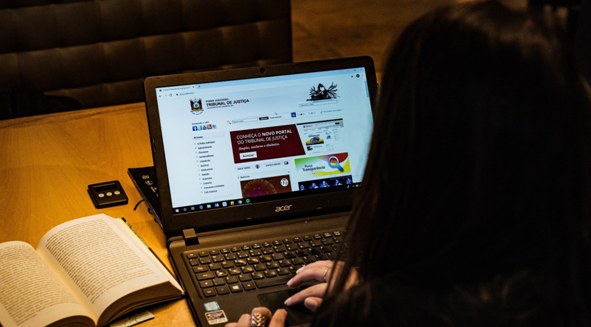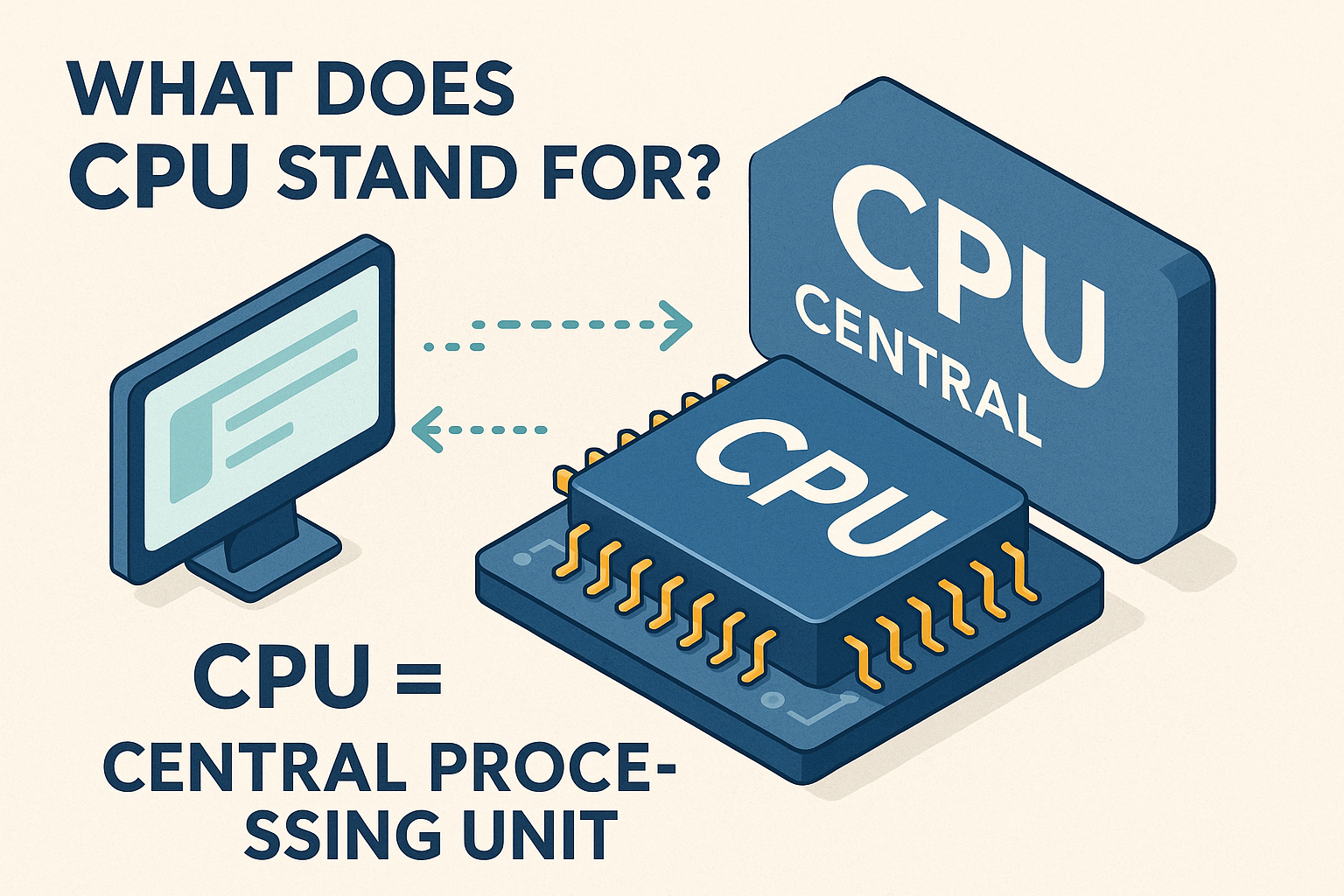How to See WiFi Password on iPhone: A Step-by-Step Guide
Updated on July 2, 2025, by Xcitium

Have you ever tried to connect a new device and realized you’ve forgotten the WiFi password? You’re not alone. If you’re wondering how to see WiFi password on iPhone, this comprehensive guide is exactly what you need. Whether you’re using iOS 15, 16, 17, or even the latest iOS 18, we’ll show you how to view, share, and manage saved WiFi credentials on your Apple device.
Can You Really See WiFi Password on iPhone?
Yes—as of iOS 16 and later, Apple finally allows users to view their saved WiFi passwords directly from the settings. This feature had long been requested and now makes it much easier to manage your network access across devices.
If you’re on iOS 15 or earlier (e.g., iPhone 6 or 7), viewing saved WiFi passwords requires workarounds, which we’ll cover later in this article.
How to See WiFi Password on iPhone (iOS 16 and Above)
Follow these steps to view a saved WiFi password on supported devices:
- Open Settings.
- Tap Wi-Fi.
- Tap the ‘i’ icon next to the connected network.
- Tap Password (You’ll be prompted to authenticate using Face ID/Touch ID).
- Your password will now be visible.
See WiFi Password on iPhone Without Apple ID
While iCloud Keychain syncs your credentials across Apple devices, you can still view saved WiFi passwords without needing your Apple ID (as long as you’re using iOS 16+):
- You just need local device access and Face ID or passcode.
- No iCloud login is required for viewing saved passwords.
How to Share WiFi Password on iPhone
Instead of telling someone the password, you can share it securely:
- Keep both devices nearby and unlocked.
- On your iPhone, connect to the WiFi.
- On the other device, select the same network.
- You’ll see a “Share Password” prompt—tap Share.
✅ No need to type anything, and it works even across Apple IDs.
See WiFi Password on iPhone iOS 15 and Earlier (iPhone 6, 7)
Unfortunately, iOS 15 and older versions do not support viewing passwords natively. However, you can try the following:
Option 1: Use iCloud Keychain (Requires Mac)
- On your iPhone, ensure iCloud Keychain is enabled.
- On a Mac, go to Keychain Access.
- Search for the WiFi network and click Show Password (authenticate required).
Option 2: Use Router Login Page
- Open a browser and type 192.168.1.1 or 192.168.0.1.
- Login with admin credentials.
- Find the WiFi settings section and view the password.
Bonus: View WiFi Password on Android and Windows
On Android:
- Go to Settings > Network > WiFi.
- Tap the current network > Tap Share (requires authentication).
- The password and QR code will display.
On Windows:
- Use the Command Prompt:
cmd
CopyEdit
netsh wlan show profile name=”WiFiName” key=clear
- Look under Key Content for the saved password.
Tips: Keeping Your WiFi Password Secure
- Use strong, unique passwords with a mix of letters, numbers, and symbols.
- Avoid sharing passwords over messaging apps.
- Consider using password managers for easy retrieval.
- Regularly update your router firmware for better protection.
Common WiFi Password Management Mistakes
- Forgetting passwords saved on one device.
- Sharing passwords in plain text via email or chat.
- Not updating the password after router reset.
Comparison: Viewing WiFi Passwords by iOS Version
| iOS Version | Native View | Requires Apple ID | Sharing Feature |
| iOS 18 | ✅ Yes | ❌ No | ✅ Yes |
| iOS 17 | ✅ Yes | ❌ No | ✅ Yes |
| iOS 16 | ✅ Yes | ❌ No | ✅ Yes |
| iOS 15/14 | ❌ No | ✅ Yes (Mac) | ✅ Yes |
| iPhone 6/7 | ❌ No | ✅ Yes (Mac) | ❌ No |
Ready for Better Network Security?
Knowing how to see WiFi password on iPhone is just one part of staying secure in today’s digital world. For enhanced network protection, enterprise-grade monitoring, and device control—you need more than just strong passwords.
👉 Request a personalized security demo with Xcitium today and secure every layer of your digital workspace.
FAQ: How to See WiFi Password on iPhone
1. Can I view WiFi passwords saved on iPhone without iCloud?
Yes, if you’re using iOS 16 or later, you don’t need iCloud—just local access and device authentication.
2. How can I see saved WiFi passwords on iPhone iOS 15?
Use iCloud Keychain + Mac or log into the router interface via browser.
3. Is it possible to share WiFi passwords without revealing them?
Yes. Use the built-in WiFi sharing prompt between two Apple devices.
4. How do I recover WiFi passwords on iPhone if I reset my device?
If you’ve backed up with iCloud or Keychain, the password can be restored after signing back in.
5. Can I see WiFi passwords from my iPhone on Android?
Not directly. Use the router settings page or QR sharing option on Android.