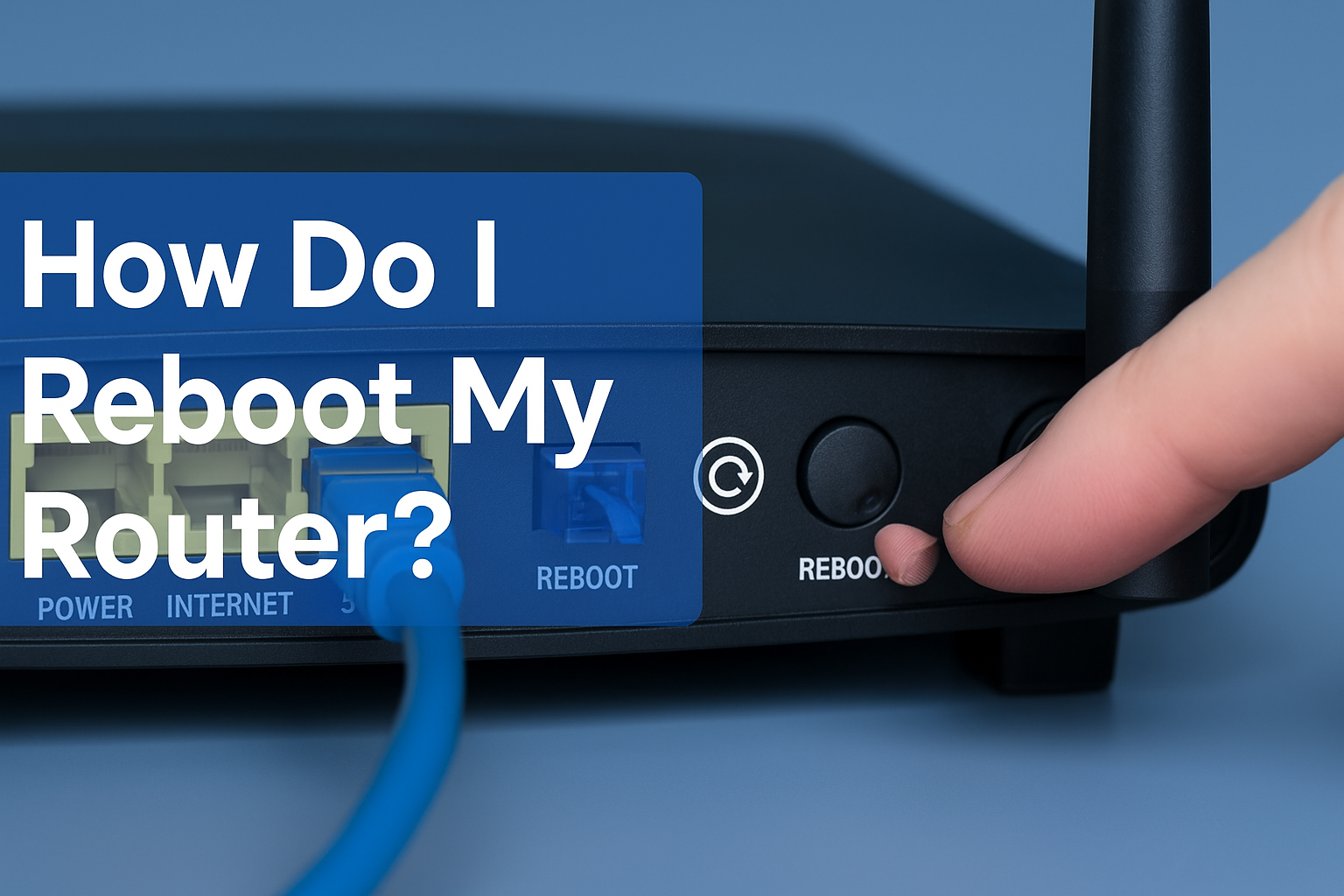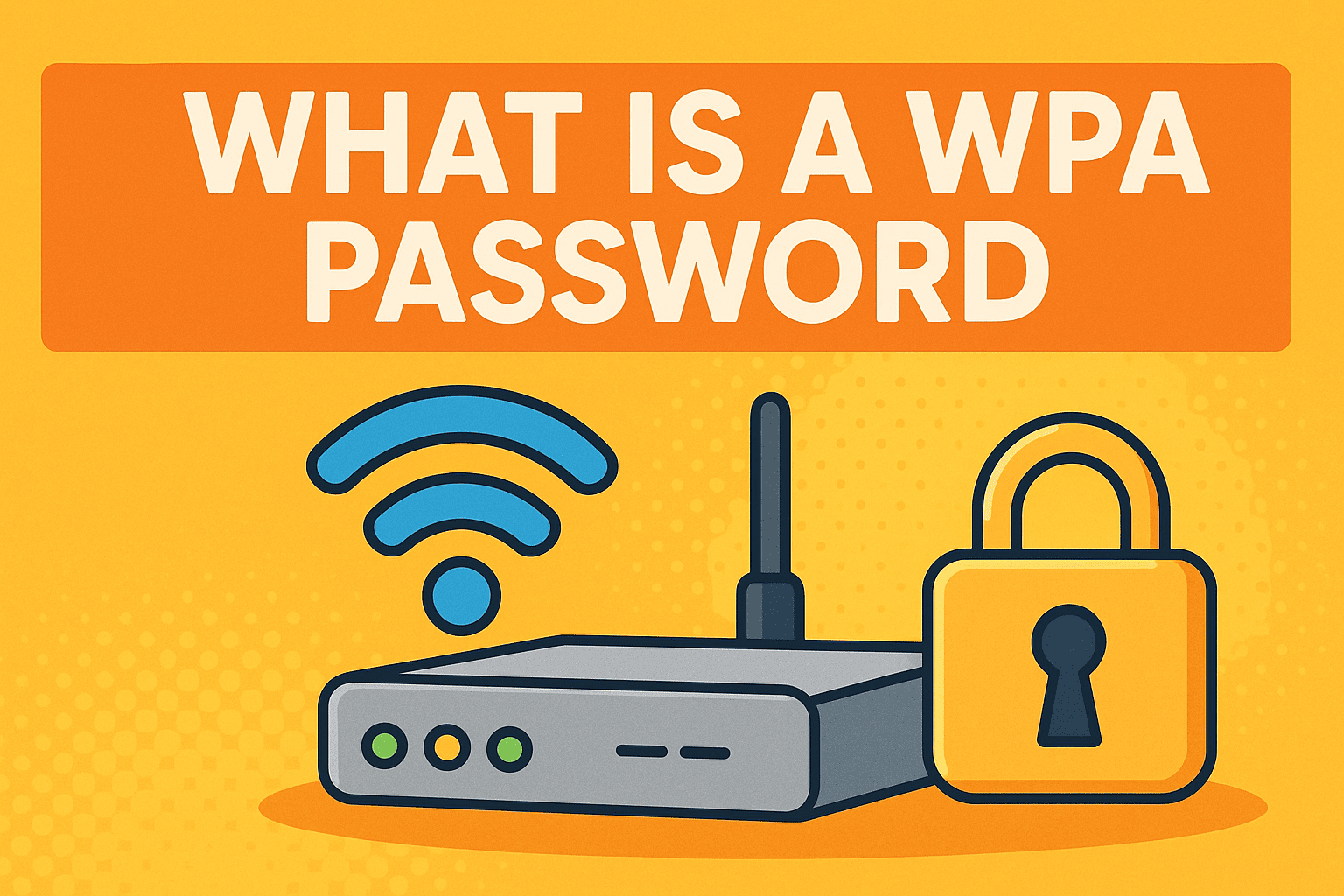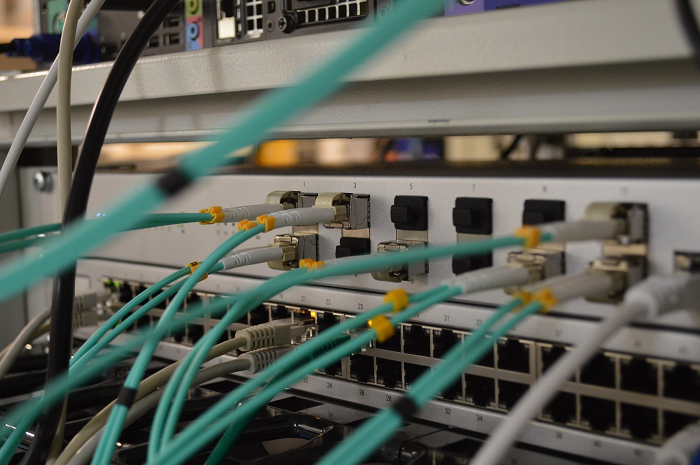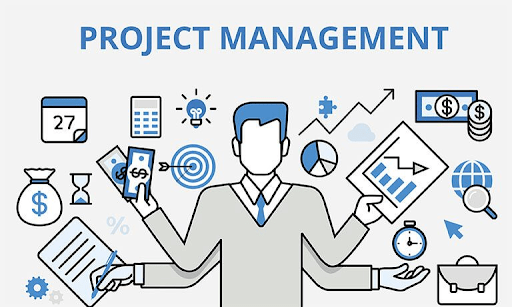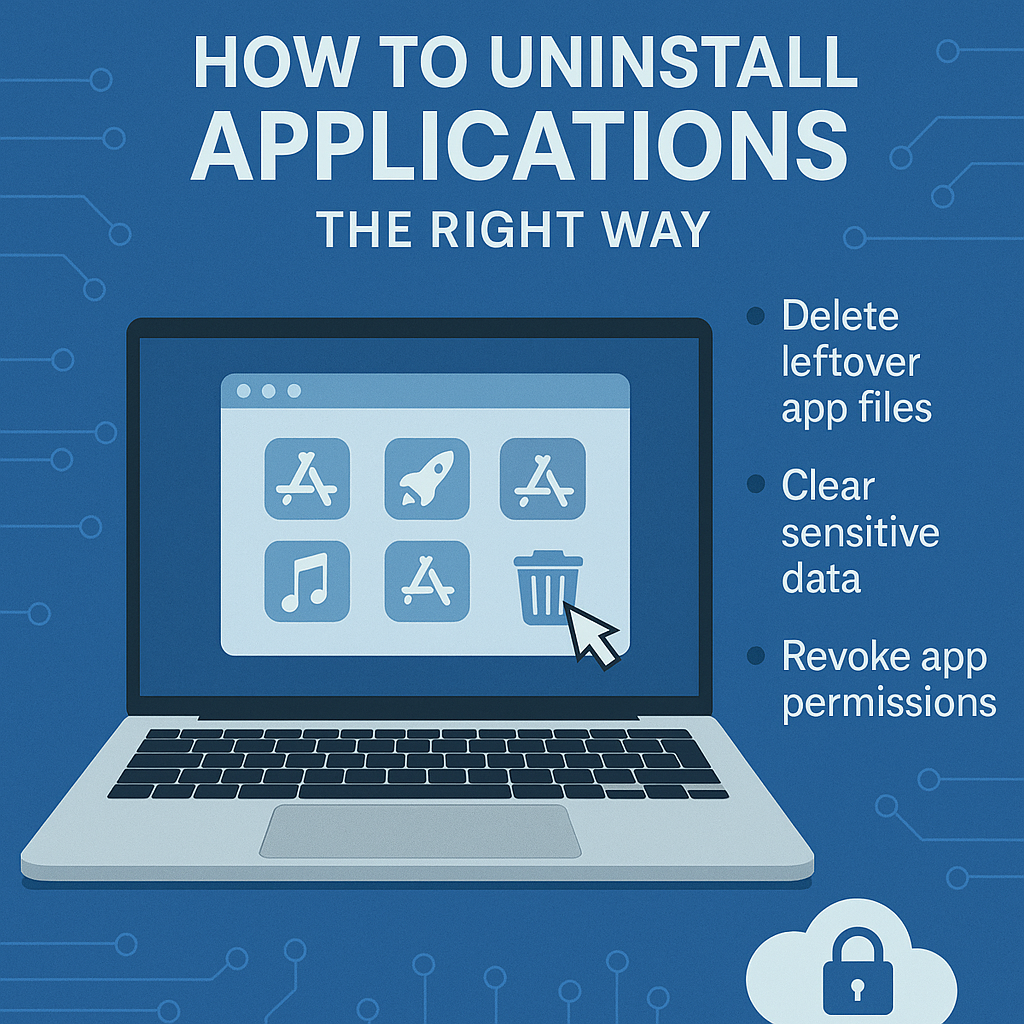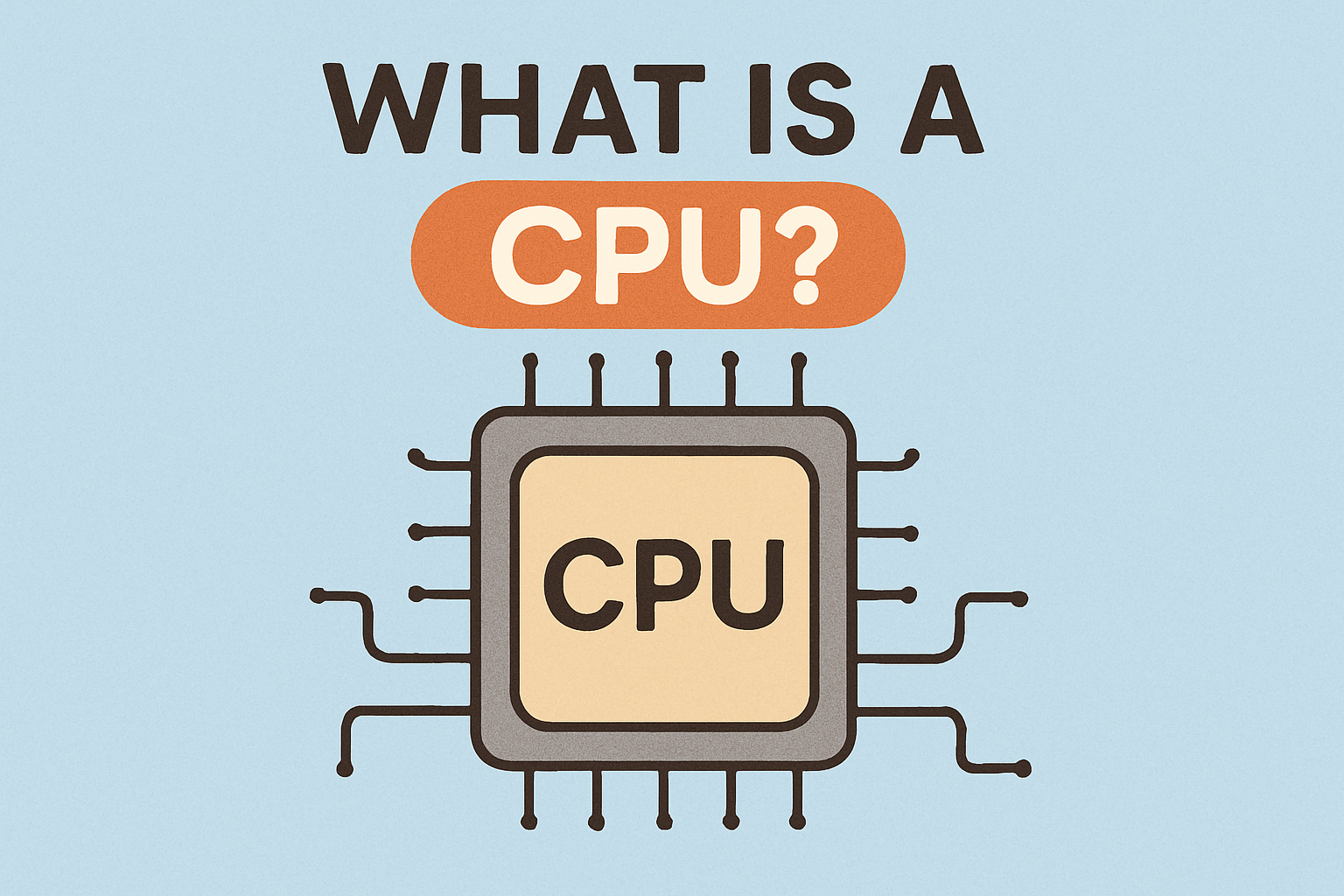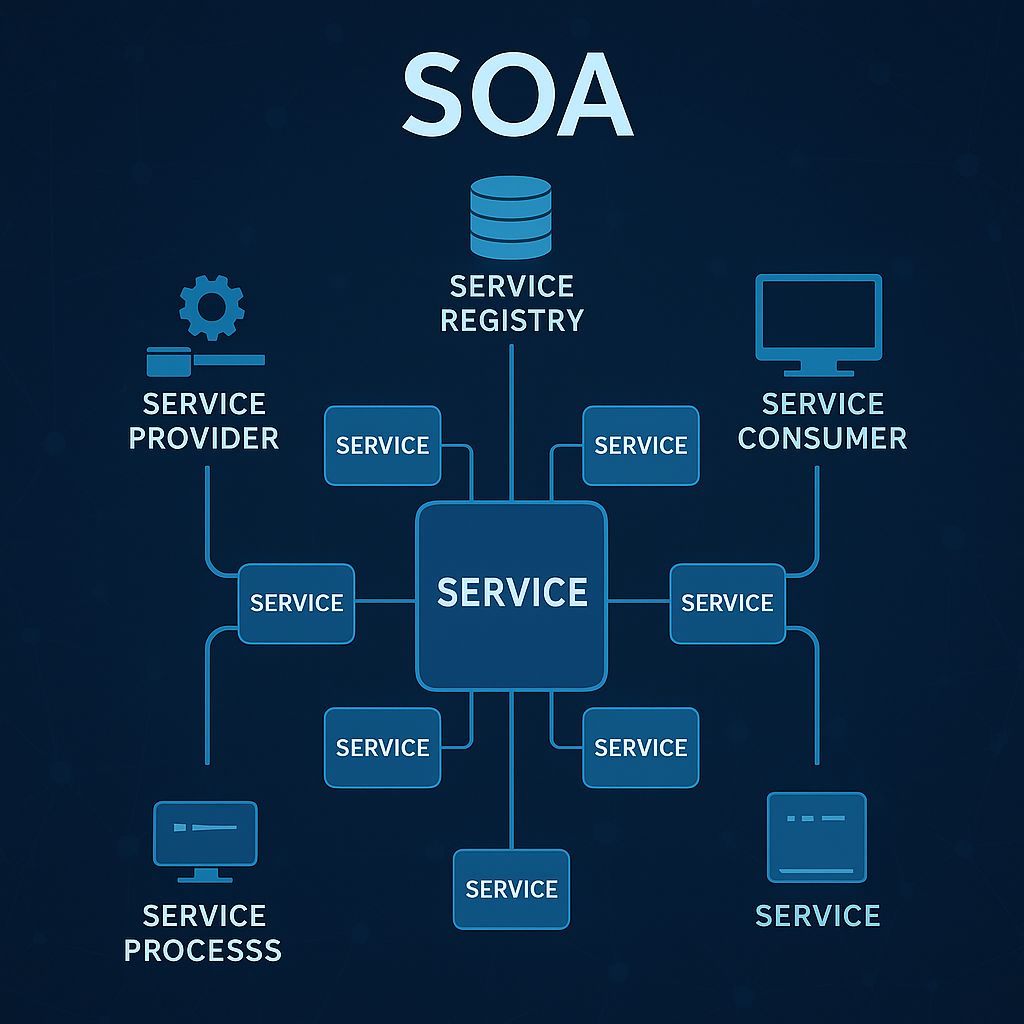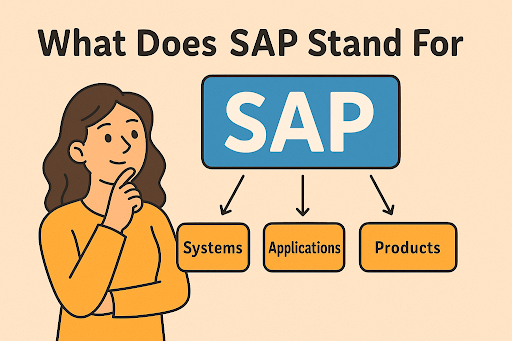How to Find My Hotspot Password: A Complete Guide
Updated on September 10, 2025, by Xcitium
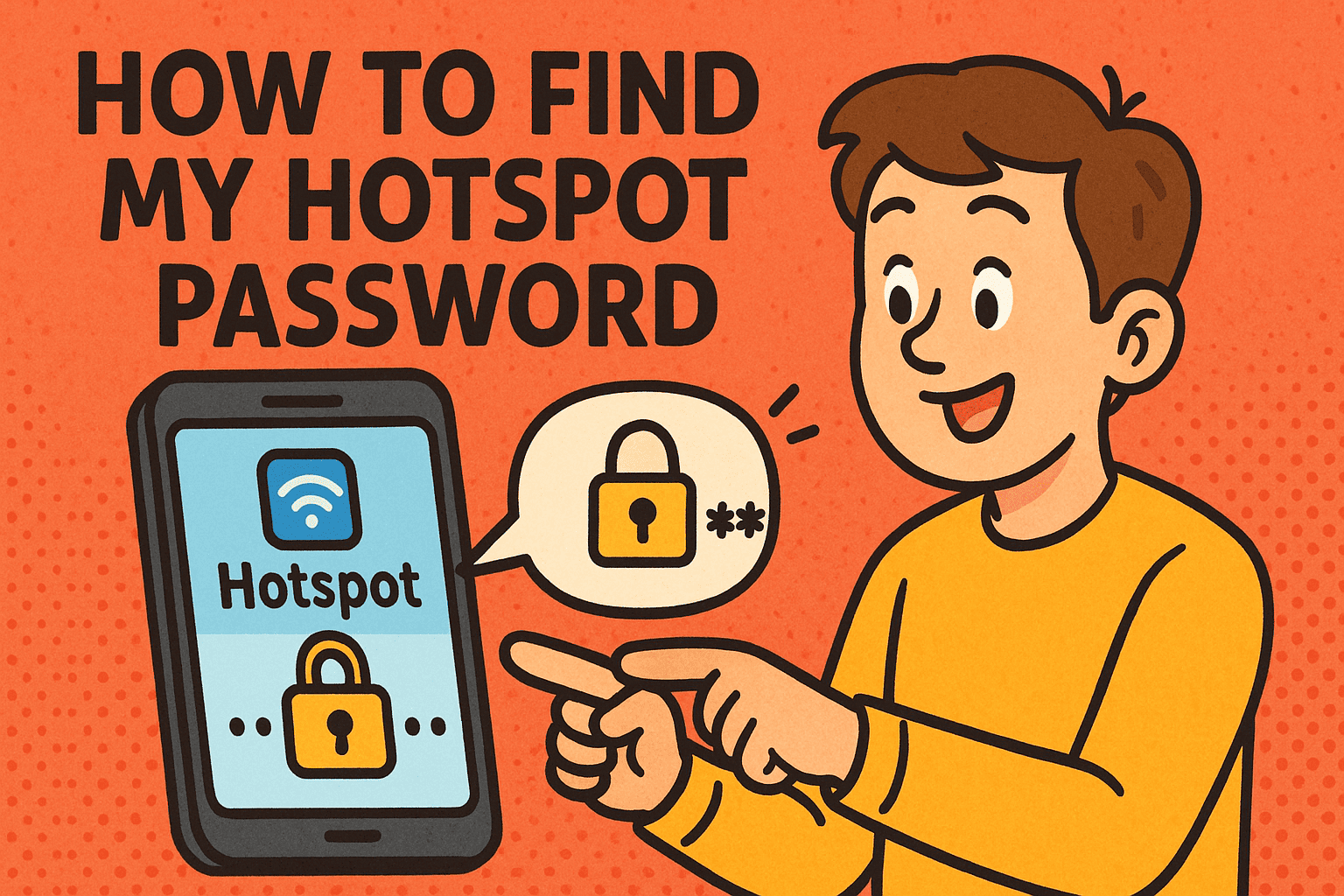
Ever asked yourself, “How to find my hotspot password?” You’re not alone. In today’s digital world, mobile hotspots have become a lifeline for remote work, travel, and secure internet access. But forgetting your hotspot password can be frustrating—especially when you need to connect a new device quickly.
In this guide, we’ll show you step-by-step methods to find your hotspot password across different devices (iPhone, Android, Windows, and Mac). We’ll also cover security best practices for managing hotspot credentials so IT managers, business leaders, and security-conscious users can protect sensitive data while staying connected.
Why Knowing Your Hotspot Password Matters
Hotspots aren’t just about convenience—they’re about security and control. Whether you’re an IT manager enabling employees to work securely on the go, or a CEO who travels frequently, your hotspot password plays a critical role in:
- Data Security – Preventing unauthorized access to your network.
- Device Management – Ensuring only trusted devices connect.
- Business Continuity – Maintaining connectivity when Wi-Fi is unreliable.
Without the correct hotspot password, employees may resort to unsafe public Wi-Fi, which significantly increases the risk of cybersecurity threats.
How to Find My Hotspot Password on iPhone
If you’re using an iPhone as your hotspot, follow these steps:
- Open Settings.
- Tap on Personal Hotspot.
- Look for Wi-Fi Password – this is your current hotspot password.
- To change it, tap the password field and enter a new, strong password.
👉 Pro Tip: Use a mix of uppercase, lowercase, numbers, and symbols for maximum security.
How to Find My Hotspot Password on Android
Steps may vary slightly depending on the phone model and OS version:
- Open Settings.
- Go to Connections > Mobile Hotspot and Tethering.
- Select Mobile Hotspot.
- Tap on Password (or “Configure Hotspot”).
Your current password will be displayed. If hidden, select “show password” to view it.
How to Find My Hotspot Password on Windows
For professionals using laptops as hotspots:
- Open Settings.
- Navigate to Network & Internet.
- Select Mobile Hotspot from the menu.
- Under “Properties,” you’ll see your Network Name and Network Password.
How to Find My Hotspot Password on Mac
- Click the Apple Menu > System Settings.
- Select Network.
- Choose your hotspot connection and click Details.
- Navigate to the Wi-Fi password section to reveal or change it.
Common Security Mistakes with Hotspots
Even though hotspots are convenient, many professionals make mistakes that open the door to cyber risks:
- Using simple passwords like “12345678” or “password.”
- Sharing passwords openly in group chats or sticky notes.
- Leaving default carrier-generated passwords unchanged.
- Not rotating passwords regularly.
For IT leaders, these habits can create vulnerabilities in BYOD (Bring Your Own Device) environments.
Best Practices for Securing Your Hotspot
If you manage a team or handle sensitive data, here are must-follow best practices:
- Create Strong Passwords – At least 12 characters with a mix of symbols.
- Rotate Passwords Regularly – Update every 60–90 days.
- Restrict Device Access – Use whitelists where possible.
- Monitor Data Usage – Watch for unusual spikes in activity.
- Educate Employees – Train staff on secure hotspot use.
Business Use Case: Why CEOs and IT Managers Should Care
For executives and IT managers, hotspot security is more than personal convenience—it’s about business resilience.
- Remote Workforce: Employees working from airports, hotels, or client sites depend on secure connections.
- Client Data Protection: Accessing sensitive client files on public Wi-Fi can be a liability.
- Regulatory Compliance: Industries like finance and healthcare require secure data transmission.
By controlling and monitoring hotspot usage, organizations can reduce cyber risk and protect their brand reputation.
Troubleshooting: What If I Can’t Find My Hotspot Password?
If you’ve tried the steps above but still can’t find your password:
- Reset your hotspot settings to factory defaults.
- Check carrier apps (like My Verizon, AT&T, or T-Mobile apps).
- Contact your carrier if you suspect unauthorized access.
FAQs on Finding Hotspot Passwords
Q1. Can I share my hotspot password safely?
Yes, but only through secure methods (encrypted apps, QR codes, or password managers). Avoid sharing via email or unprotected messaging apps.
Q2. How often should I change my hotspot password?
Every 60–90 days, or immediately if you suspect unauthorized access.
Q3. Can someone hack my hotspot?
Yes. Weak passwords and open sharing can allow attackers to intercept traffic. Always use WPA2 or WPA3 encryption.
Q4. What’s the best way to manage multiple hotspot devices?
Use a password manager or a centralized IT policy for business environments.
Q5. Is it safe to use my phone as a hotspot for work?
Yes—if you use a strong password, enable encryption, and avoid public exposure of your credentials.
Conclusion: Stay Connected, Stay Secure
Finding your hotspot password is simple—but keeping it secure is what really matters. For IT managers, CEOs, and anyone concerned with cybersecurity, hotspot protection is part of a larger strategy to keep business data safe in a mobile-first world.
If you’re ready to take network security to the next level, explore how Xcitium helps organizations build zero-trust environments that protect against modern cyber threats.