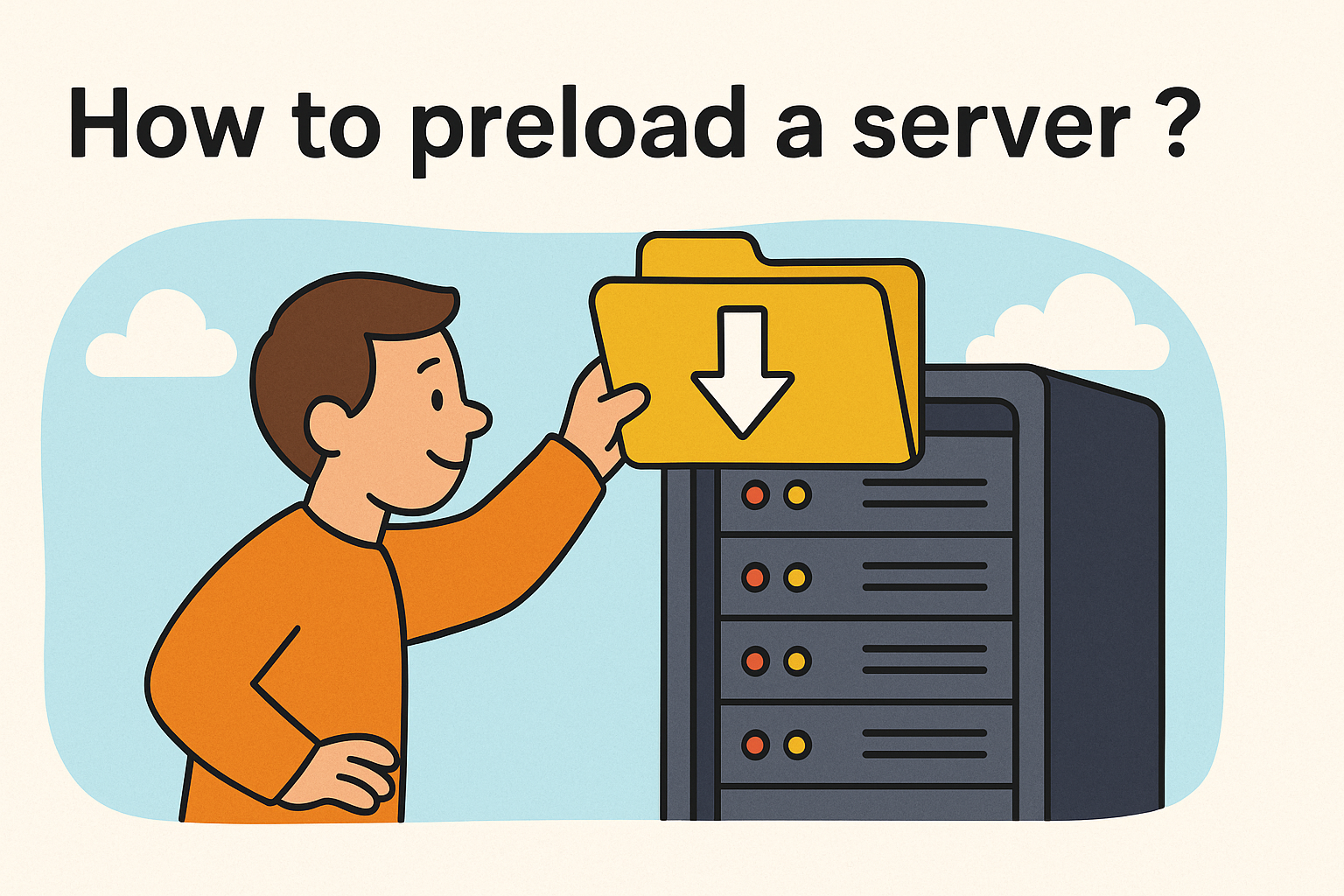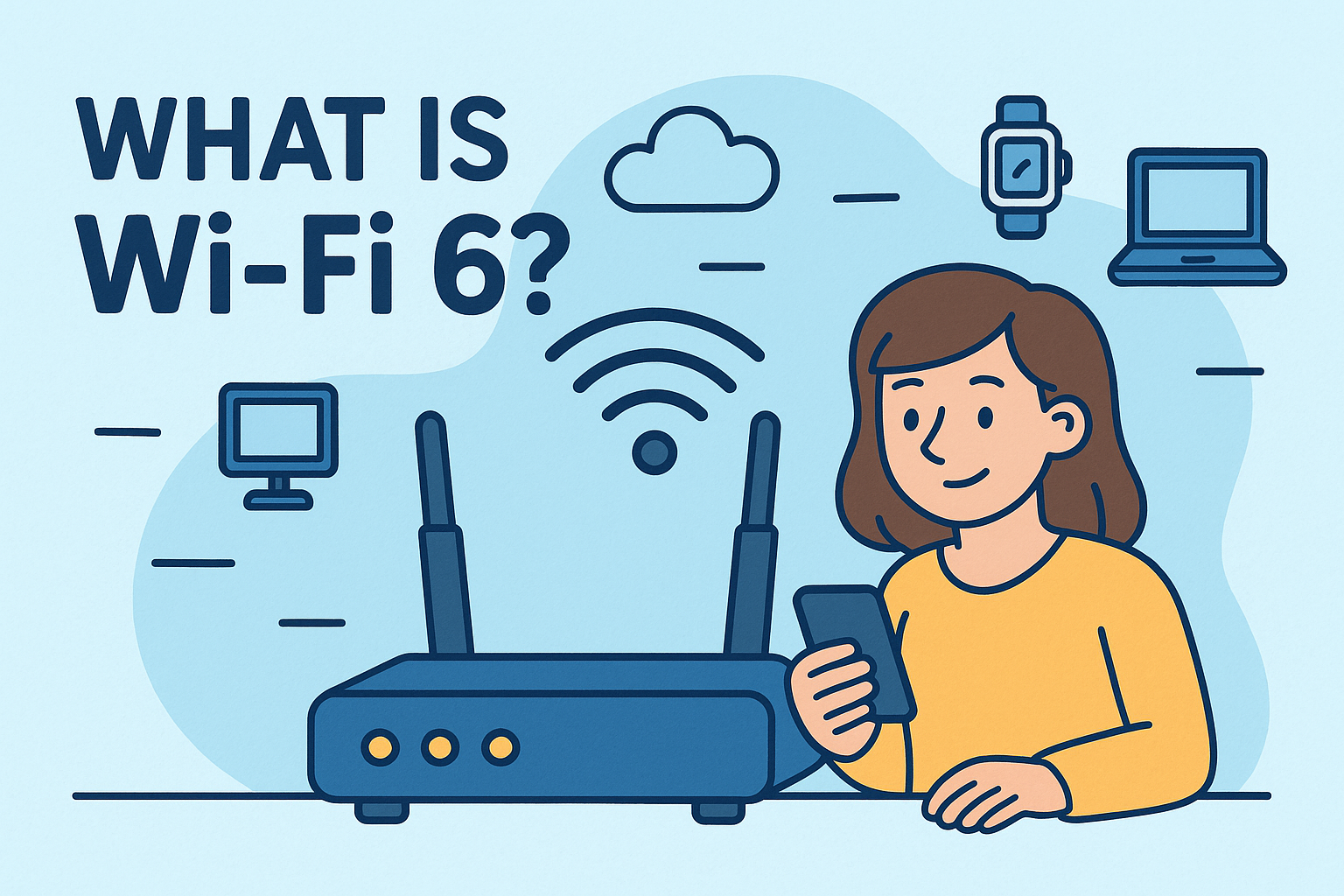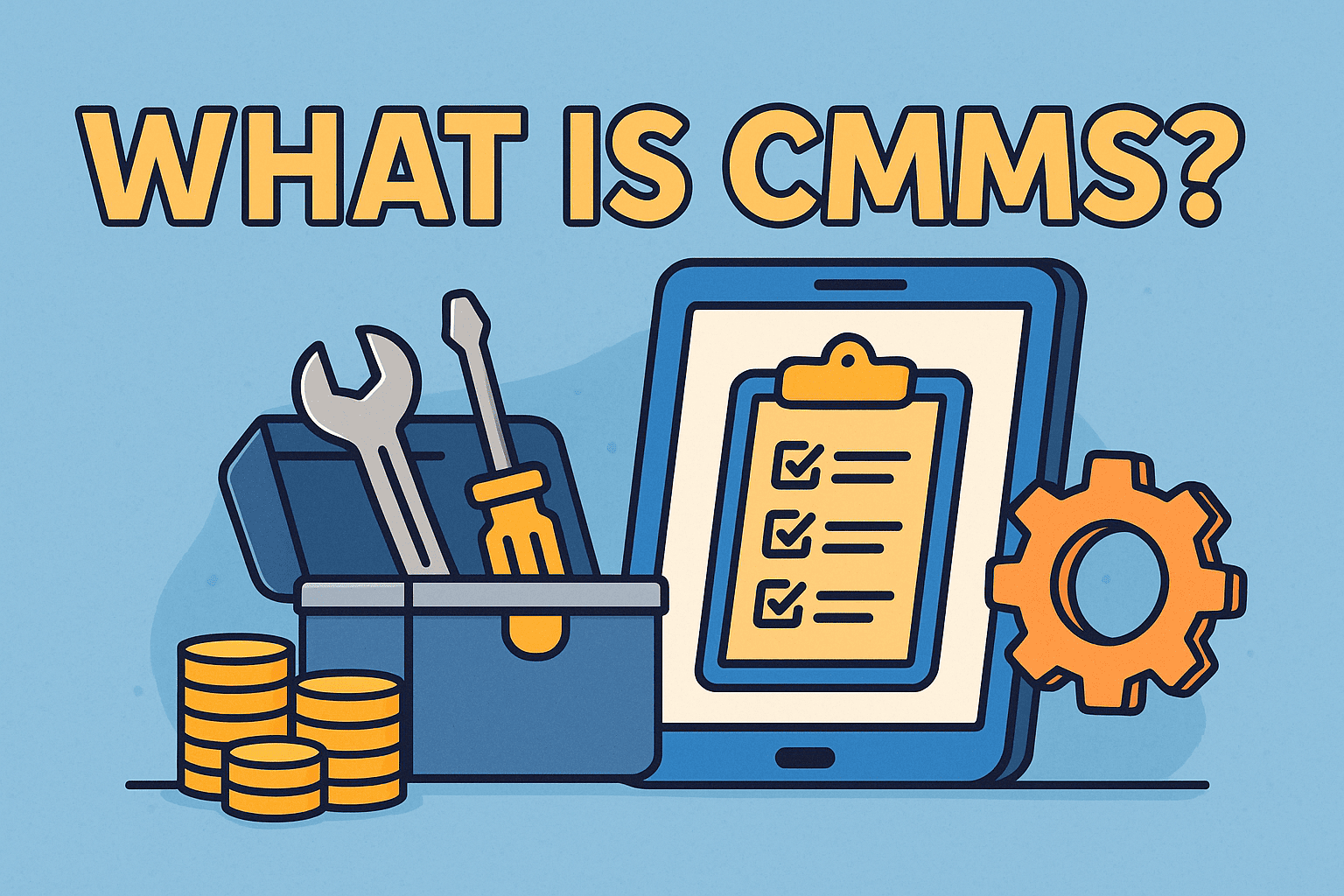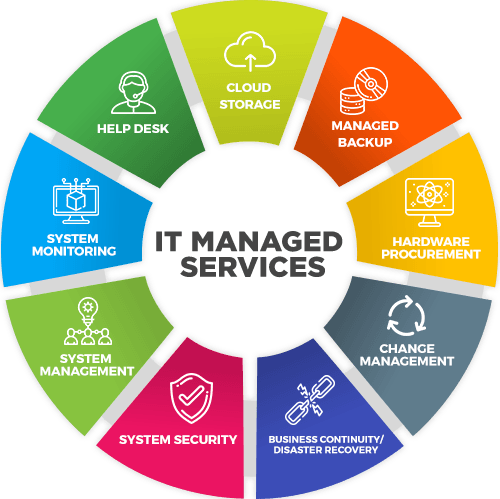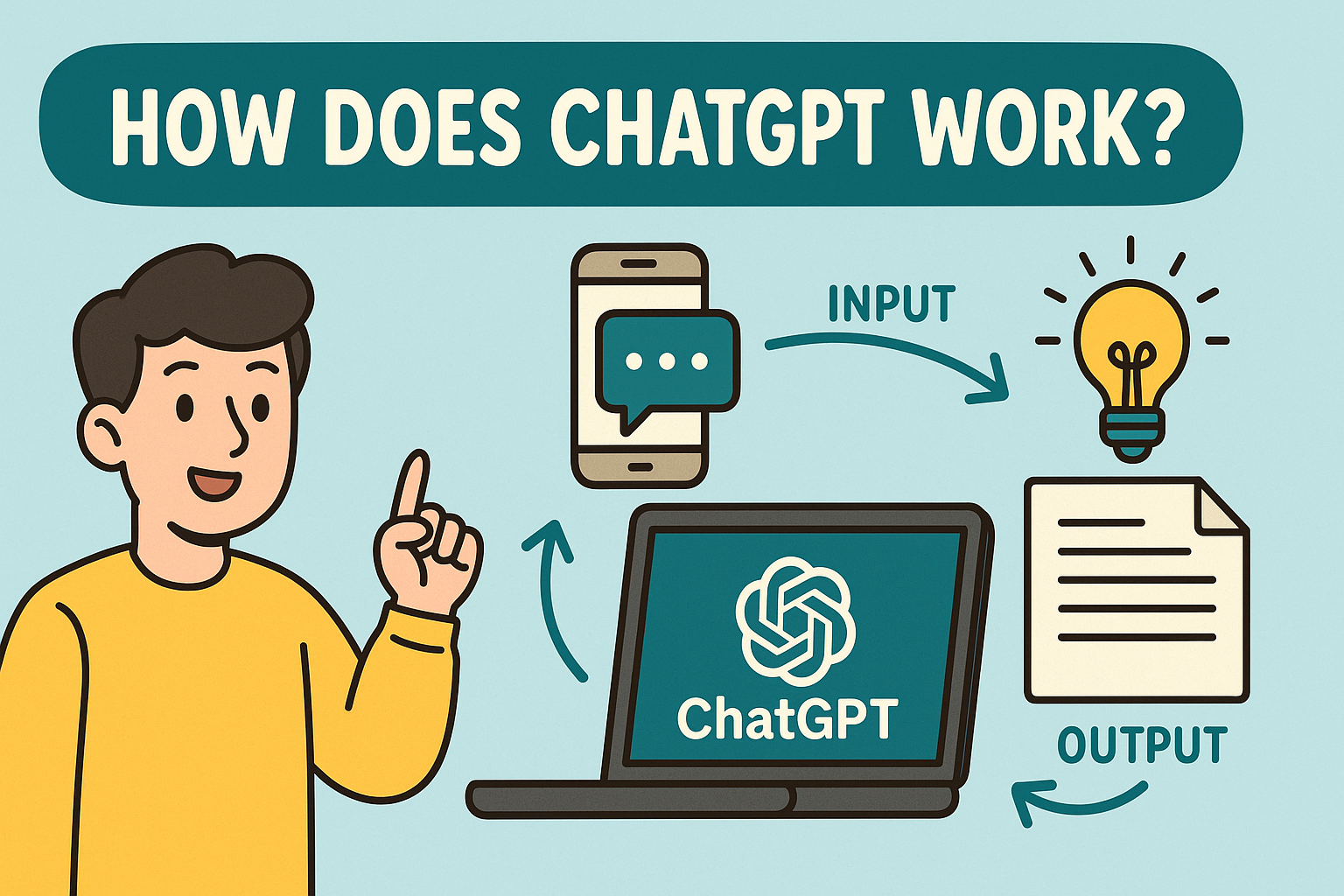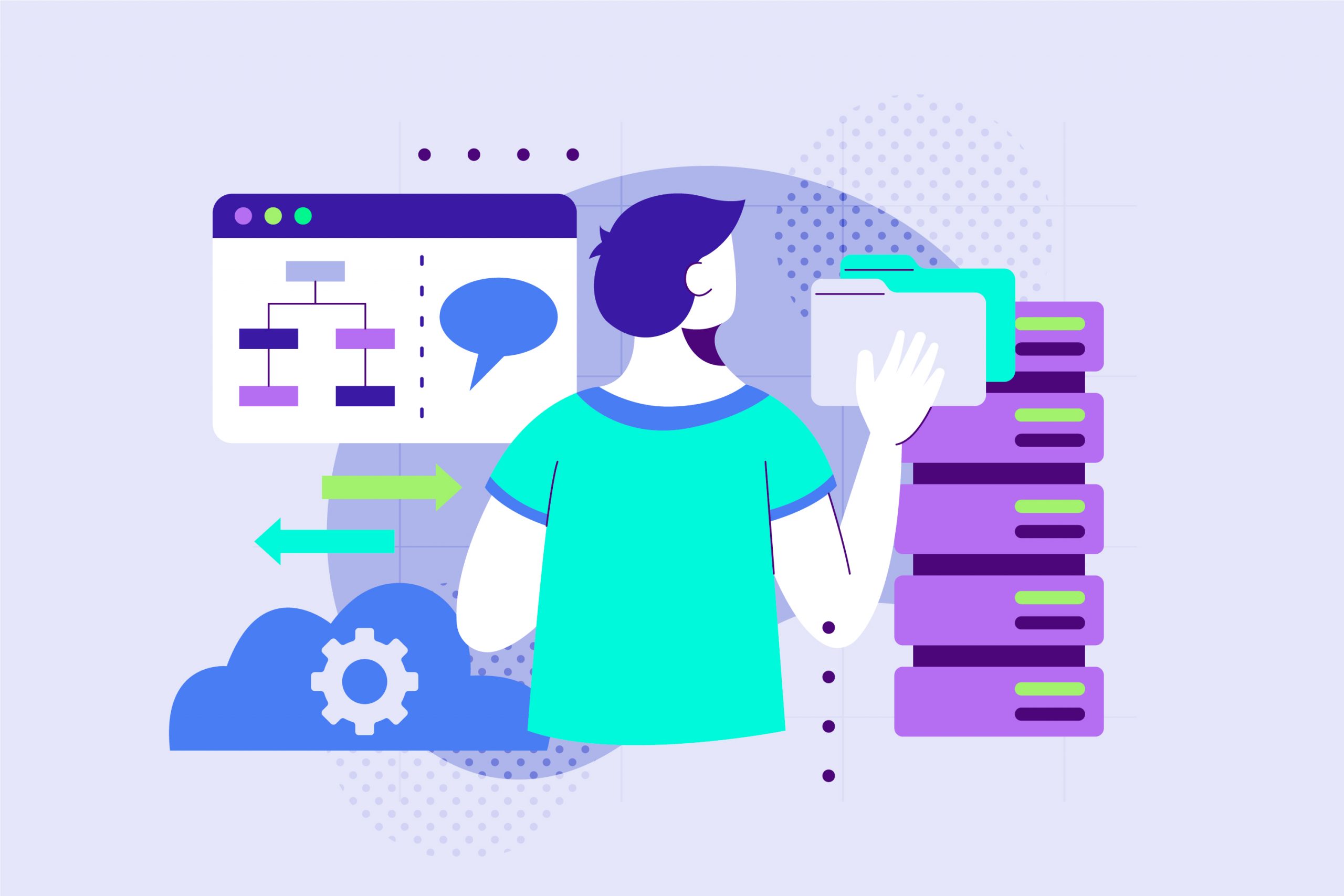Introduction: Should You Remove BitLocker?
Updated on June 3, 2025, by Xcitium
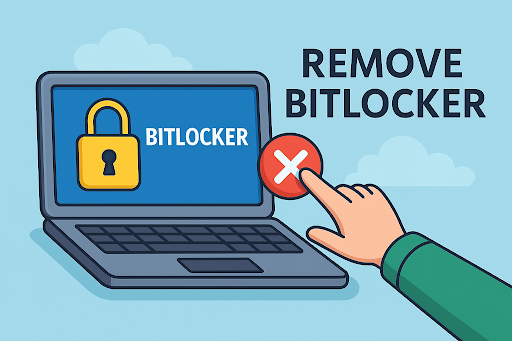
BitLocker encryption is a powerful built-in tool in Windows that protects data through encryption. But what happens when it becomes a barrier rather than a safeguard? Whether you’re upgrading systems, repurposing hardware, or troubleshooting errors, you may need to know how to remove BitLocker securely and efficiently.
For IT managers, cybersecurity leaders, and founders concerned with operational efficiency and data privacy, disabling BitLocker must be done with care. This article explains how to disable BitLocker, why you might want to, and how to do it without compromising security.
What Is BitLocker?
BitLocker is a full-disk encryption feature developed by Microsoft, available in Pro and Enterprise editions of Windows. It encrypts your entire drive, requiring authentication methods like PINs, passwords, or TPMs (Trusted Platform Modules).
Key Features:
- Encrypts entire drives
- Uses AES encryption (up to 256-bit)
- Works with TPM or USB-based keys
- Built into Windows OS (no third-party software required)
BitLocker is designed to protect sensitive data, especially in industries like finance, healthcare, and government.
Why You Might Want to Disable BitLocker
Common Scenarios:
- System Upgrade or Migration
- Drive Repurposing or Disposal
- Performance Troubleshooting
- Third-Party Software Compatibility
- Cloud Backup or Imaging Issues
Disabling BitLocker can ease operational issues, but it should be handled by those with administrative rights and a strong understanding of endpoint security.
Pre-Removal Checklist
Before you turn off BitLocker Windows, ensure:
- You have administrative access
- You’ve backed up the recovery key
- The drive is healthy (check with chkdsk)
- Your system is not in the middle of any critical updates
Disabling BitLocker incorrectly can result in data loss or system instability.
How to Remove BitLocker (Windows 10/11)
Option 1: Disable via Control Panel
- Go to Control Panel > System and Security > BitLocker Drive Encryption
- Find the drive you want to decrypt
- Click Turn Off BitLocker
- Confirm and wait for the decryption process to complete
Option 2: Use Command Prompt (CMD)
- Run CMD as Administrator
- Enter: manage-bde -off C: (replace C: with your drive letter)
- Monitor progress using: manage-bde -status
Option 3: Disable via PowerShell
Disable-BitLocker -MountPoint “C:”
You can monitor the status with:
Get-BitLockerVolume
Option 4: Group Policy (For IT Admins)
- Go to gpedit.msc
- Navigate to Computer Configuration > Administrative Templates > Windows Components > BitLocker Drive Encryption
- Disable encryption or force decryption through policy changes
These methods apply whether you want to disable BitLocker on Windows 10 or Windows 11.
How Long Does Decryption Take?
Time varies based on:
- Drive size
- Hardware performance
- Drive type (SSD vs HDD)
Most drives complete the process within 30 minutes to several hours. Ensure uninterrupted power to avoid data corruption.
Risks of Disabling BitLocker
- Data Exposure: Unencrypted drives are vulnerable to theft or unauthorized access
- Compliance Gaps: May violate regulations like HIPAA, GDPR, or SOX
- Audit Failures: Logs must show valid justification for decryption
Always document the decryption process and inform security officers or compliance leads.
When You Should NOT Remove BitLocker
Avoid disabling BitLocker if:
- The device stores PII or sensitive customer data
- The device is used in high-risk or mobile environments
- You lack administrative access or recovery keys
In such cases, opt for alternative solutions like managing encryption policies rather than removing them.
Secure Alternatives to Disabling BitLocker
- Suspend BitLocker Temporarily
- Ideal during firmware updates or reboots
- Use manage-bde -protectors -disable C:
- Use Encryption Key Escrow
- Store keys in Active Directory or Azure AD
- Centralized Management with Microsoft Intune or SCCM
- Streamlines policy deployment and key recovery
These options give flexibility without sacrificing protection.
Conclusion: Remove BitLocker—But With Caution
Knowing how to remove BitLocker is essential for IT and cybersecurity professionals, but it must be done with precision. Whether you need to turn off BitLocker Windows for operational reasons or software compatibility, always balance ease of use with your overall security strategy.
👉 Request a personalized demo of Xcitium’s endpoint protection platform
FAQs About Removing BitLocker
1. Can I disable BitLocker without admin rights?
No. Administrative access is required to modify or remove encryption settings.
2. Will I lose data if I turn off BitLocker?
Not if done correctly. But always back up your data before starting.
3. How do I know if BitLocker is active?
Use manage-bde -status in CMD or check under Control Panel > BitLocker Drive Encryption.
4. Can I disable BitLocker remotely?
Yes, using tools like Intune, SCCM, or Group Policy.
5. Is it safe to remove BitLocker from SSDs?
Yes, but ensure you have encryption alternatives in place.