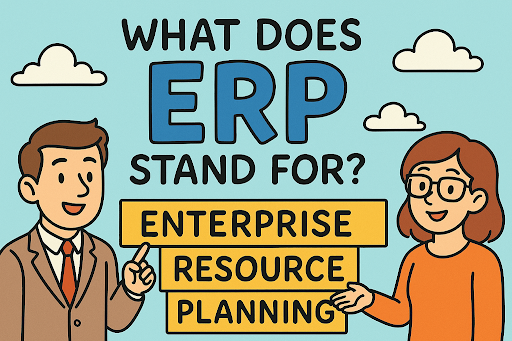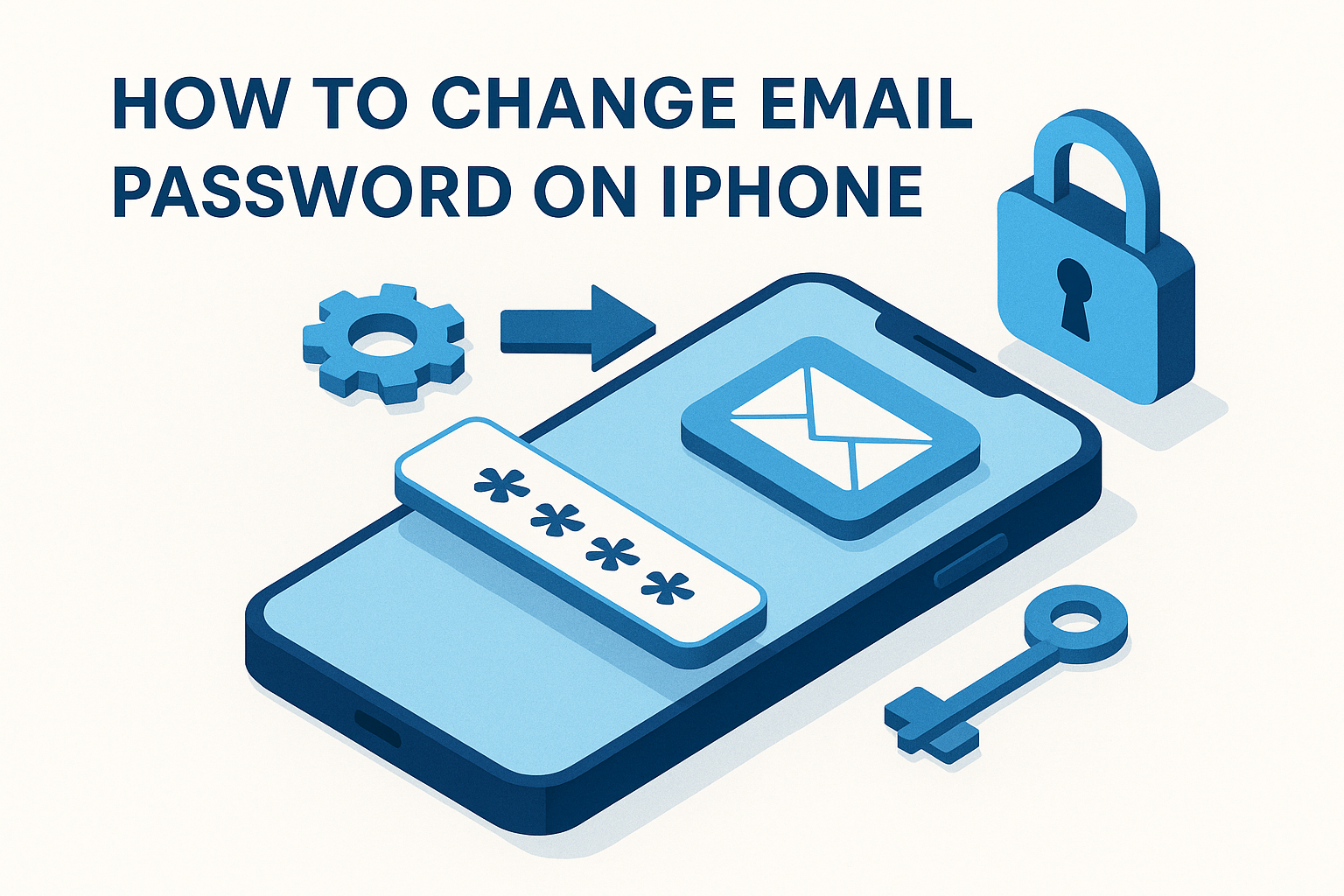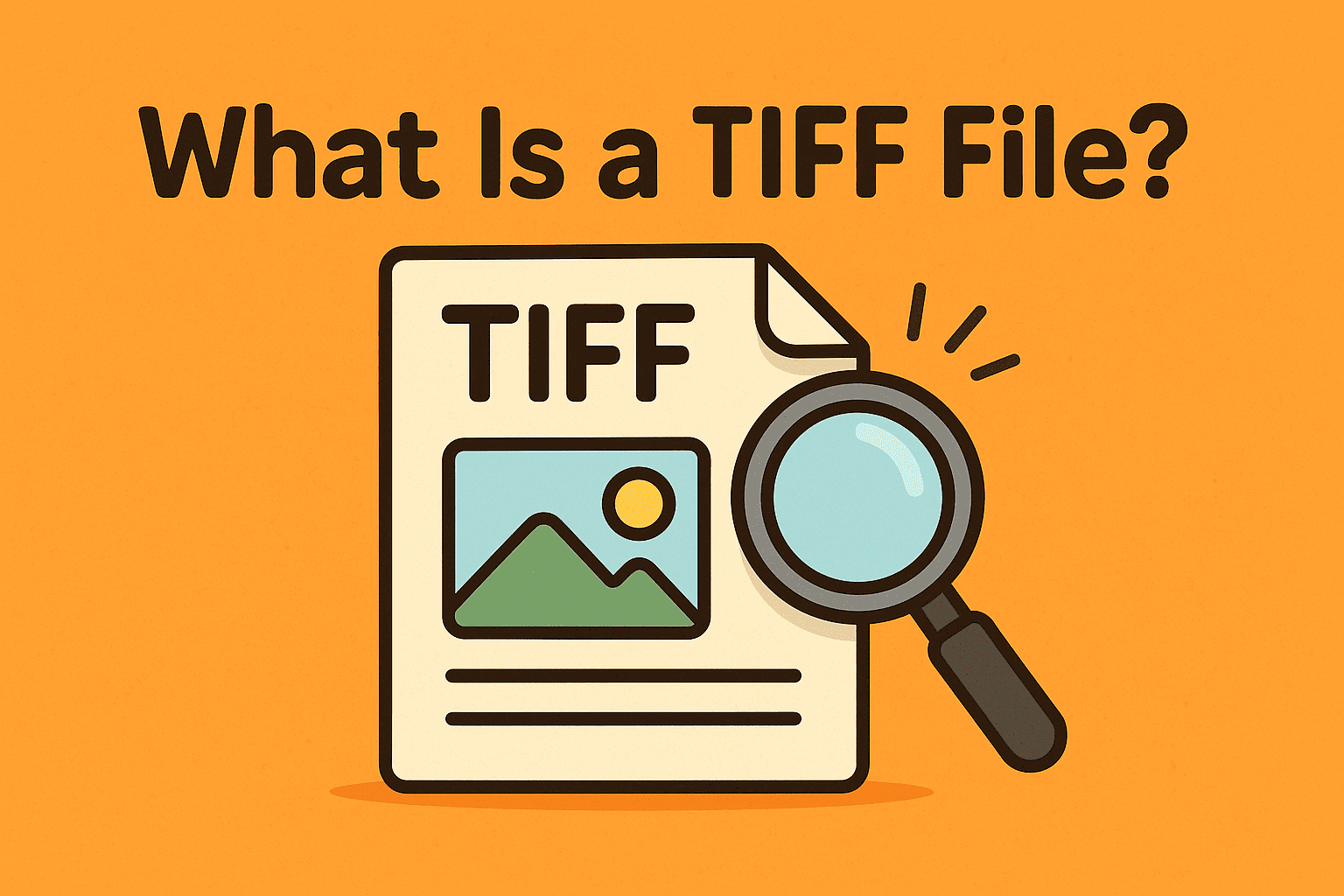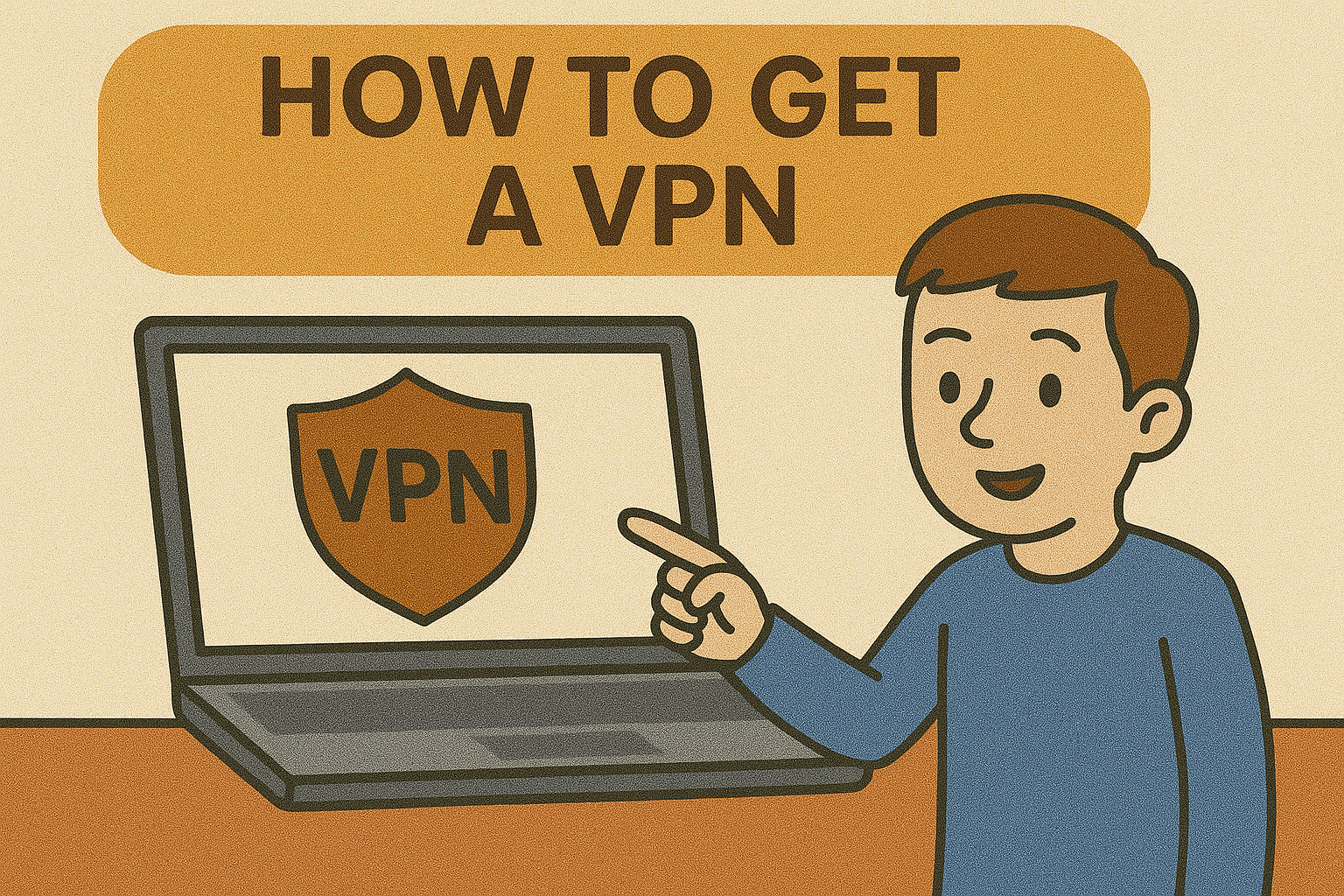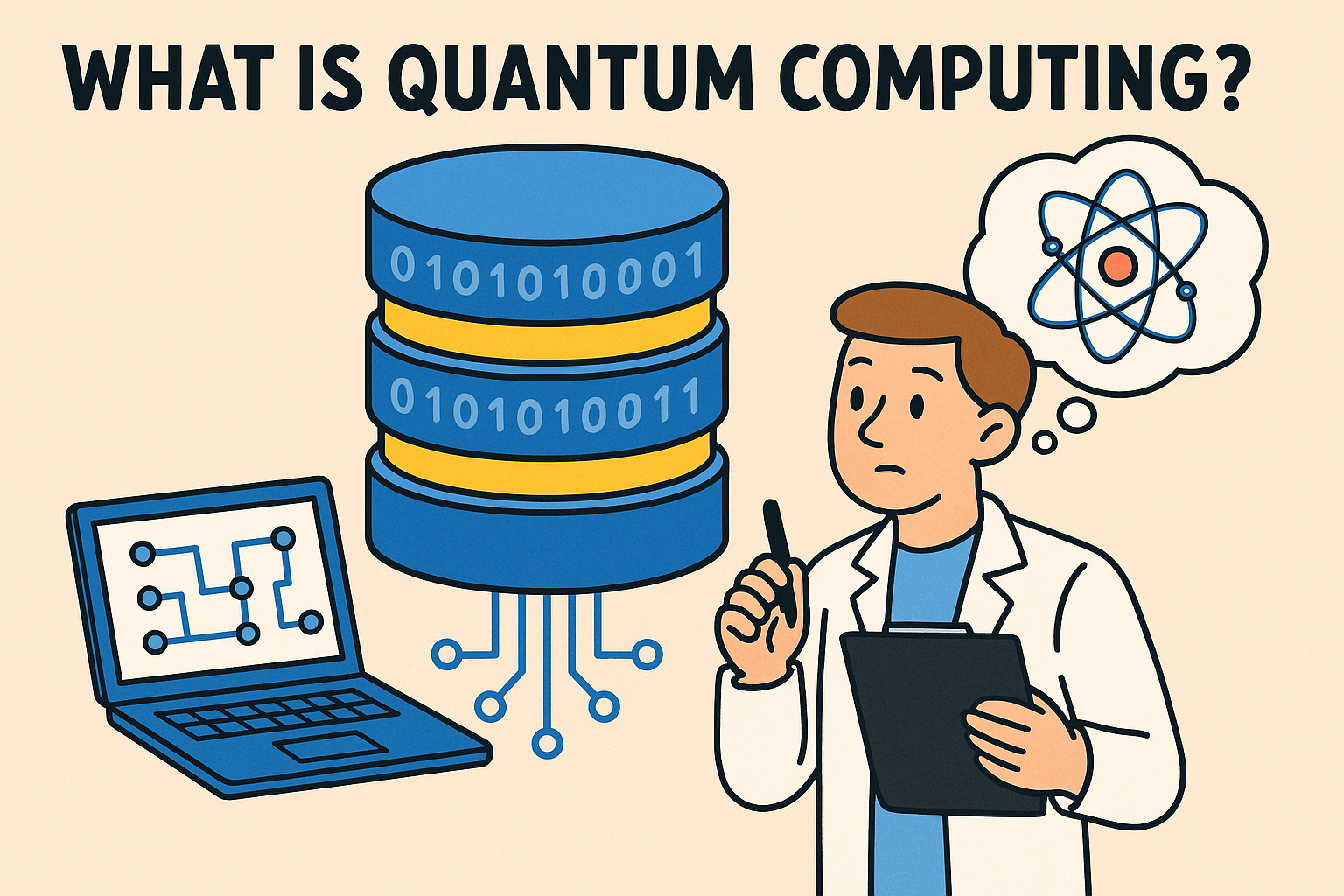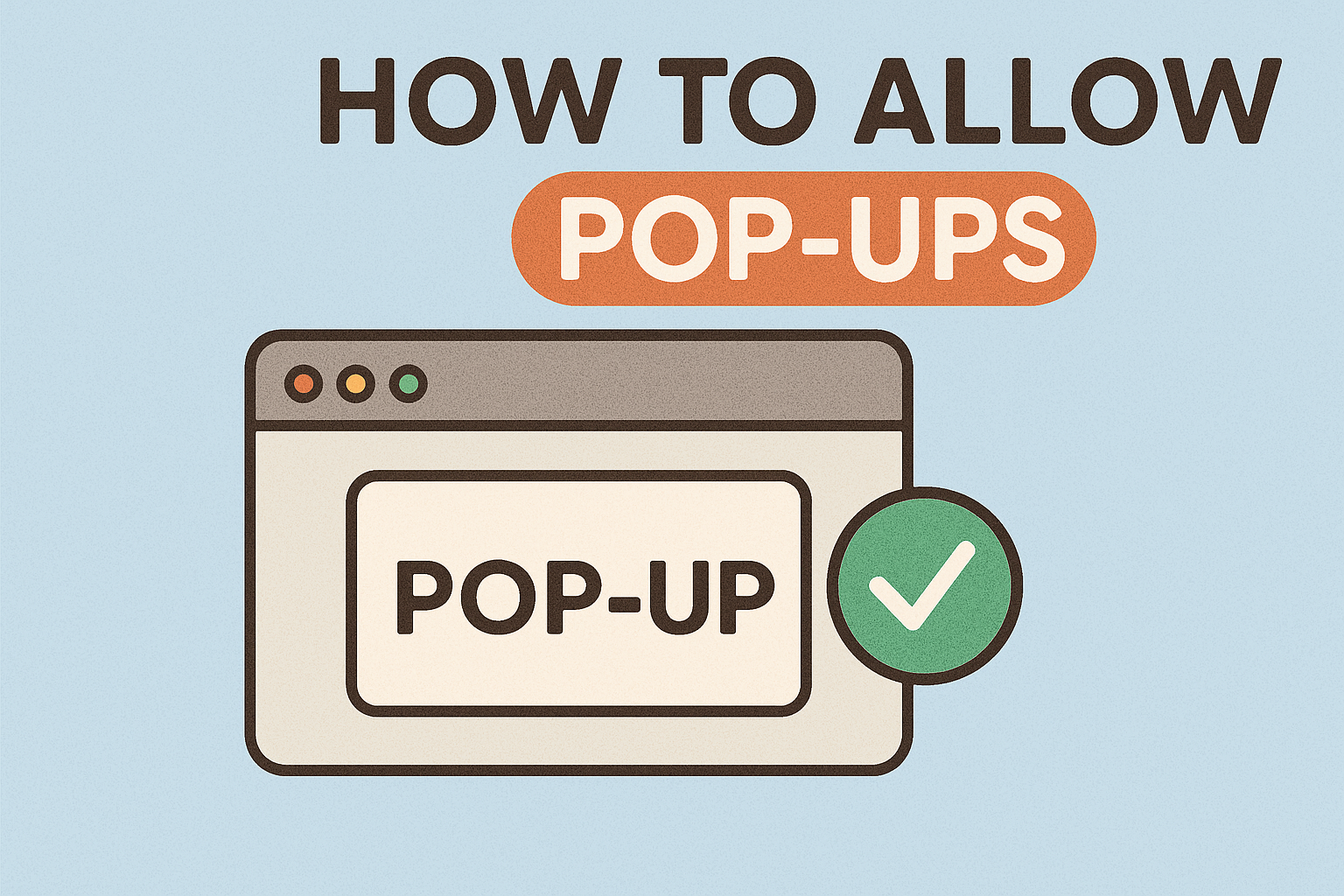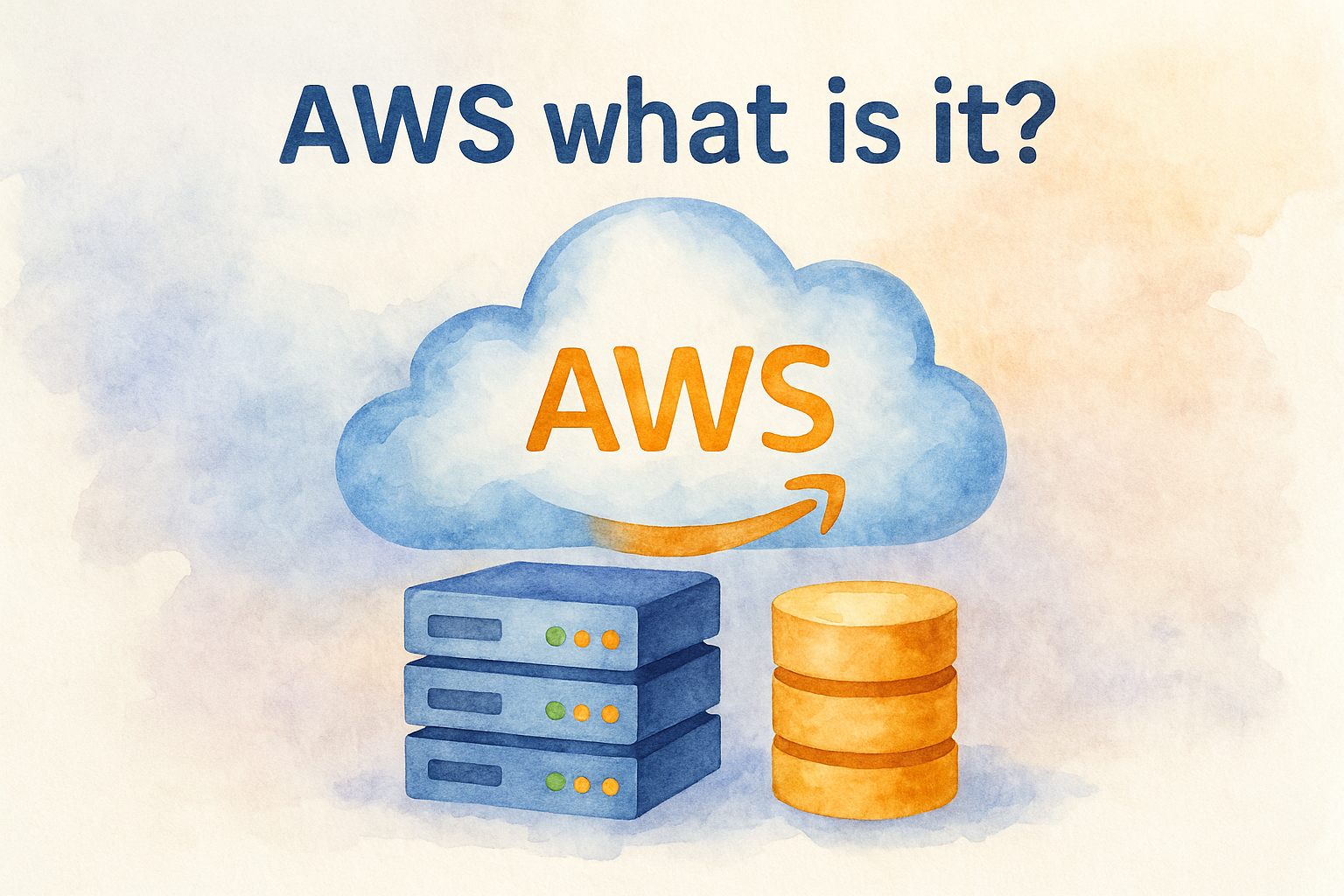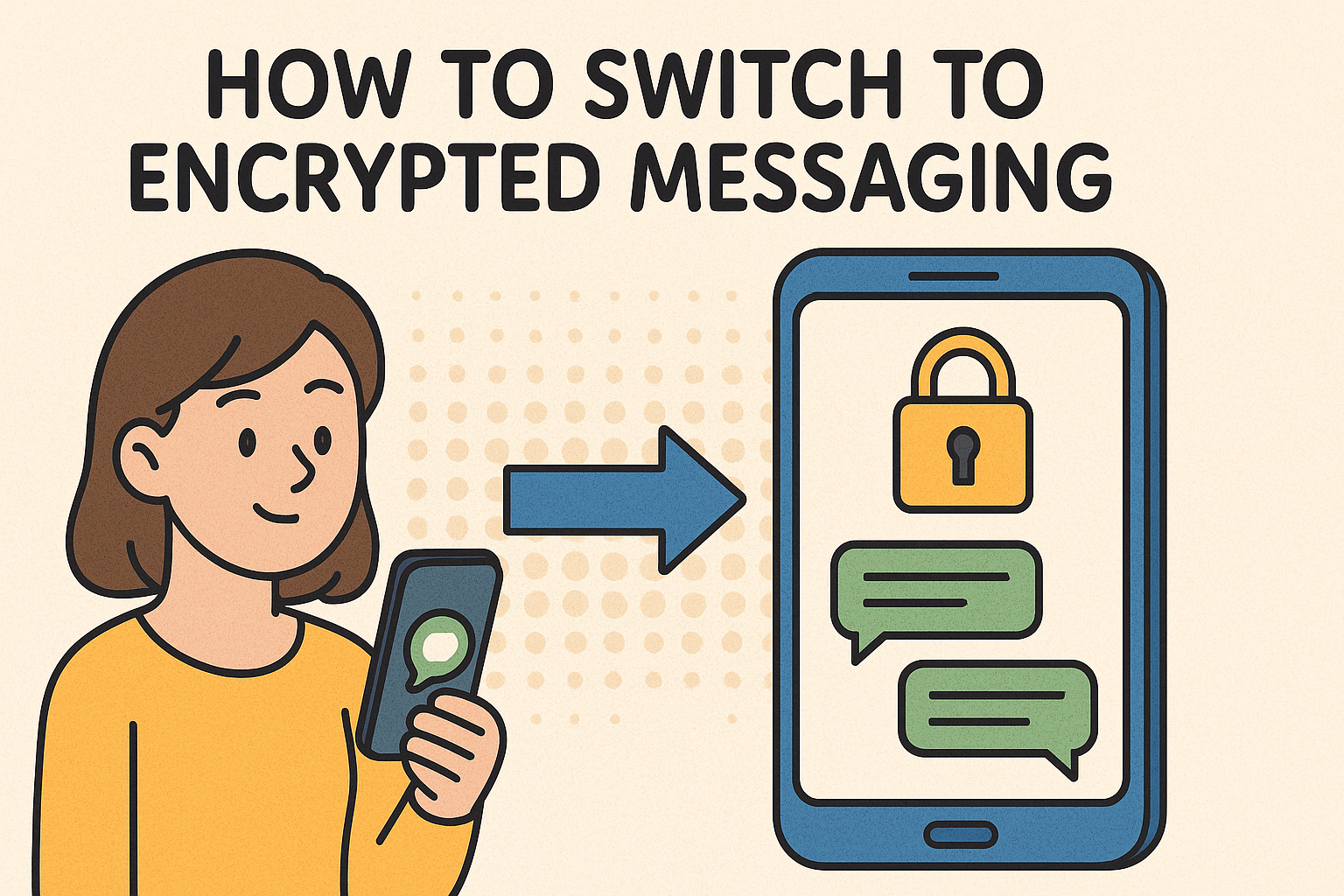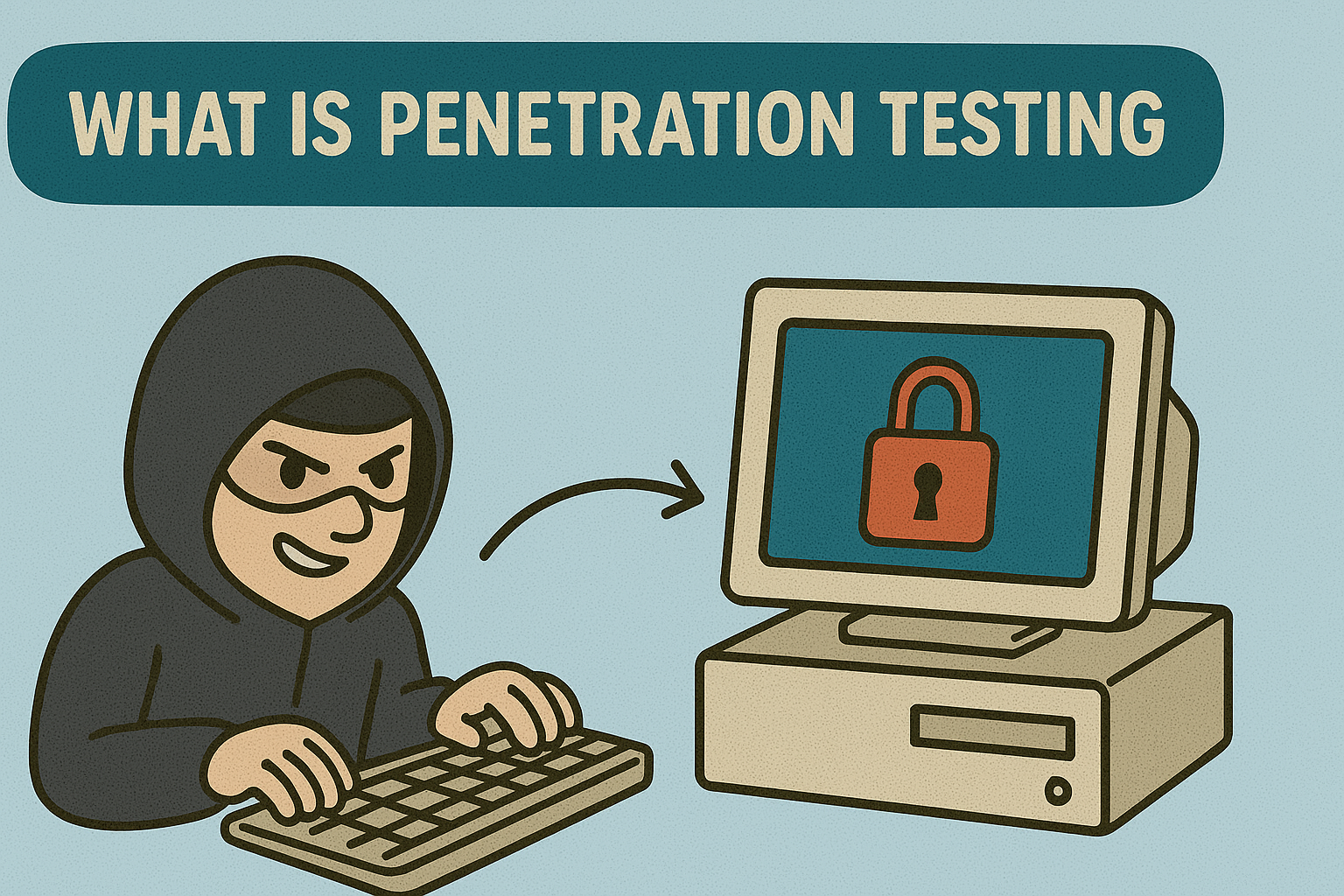Struggling with Basic Tasks on Mac?
Updated on June 9, 2025, by Xcitium
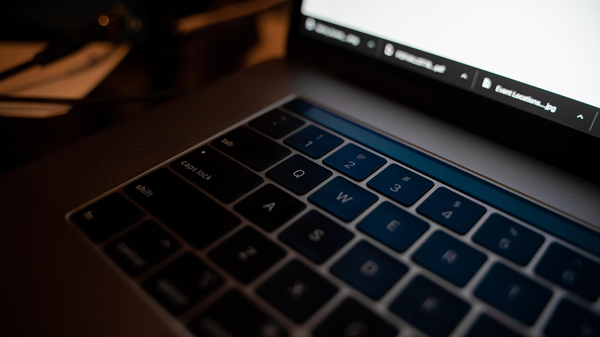
Switched to a Mac and wondering how to copy and paste on MacBook? You’re not alone. While macOS offers intuitive design and powerful performance, basic functions like copying and pasting can feel unfamiliar for Windows users or iOS-only professionals.
Whether you’re in IT, cybersecurity, or managing enterprise operations, mastering MacBook shortcuts boosts productivity and reduces workflow friction. And if you’re already managing Apple iOS features across teams, understanding core Mac interactions is a must.
How to Copy and Paste on MacBook: The Basics
Copying and pasting on a MacBook is easy once you get the hang of the keyboard commands and interface.
Keyboard Shortcut Method (Most Common)
- Copy: Command (⌘) + C
- Paste: Command (⌘) + V
Example:
- Highlight text or a file.
- Press ⌘ + C to copy.
- Move to your desired location and press ⌘ + V to paste.
Right-Click Context Menu Method
- Select the text or file.
- Right-click (two-finger tap on the trackpad or use a mouse).
- Click Copy.
- Navigate and right-click again, then click Paste.
Menu Bar Method
You can also use the Edit menu in any app:
- Go to Edit > Copy
- Then Edit > Paste
This is helpful for users transitioning from iOS who prefer graphical interfaces over keyboard commands.

Advanced Copy and Paste Tricks for Mac Users
For power users, Apple provides more robust features:
1. Universal Clipboard (iOS Operating System Integration)
Copy on one device, paste on another.
Requirements:
- macOS Sierra or later
- iOS 10 or later
- Same Apple ID and Wi-Fi connection
How to Use:
- Copy content on iPhone.
- On MacBook, press ⌘ + V in a supported app.
- Instant cross-device pasting!
This showcases how iOS vs Android ecosystems differ—Android lacks native Universal Clipboard support.
2. Drag and Drop Between Apps
- Select text or files.
- Drag them directly into another window or field.
- Works seamlessly across Apple apps and many third-party apps.
3. Clipboard Managers
macOS holds one copied item by default. Upgrade with tools like:
- Paste
- CopyClip
- Alfred Powerpack
Ideal for cybersecurity professionals or IT managers managing lots of text, logs, or terminal commands.
Latest iOS Version and macOS: Interoperability Wins
The latest iOS version (iOS 18) and macOS Sequoia enhance cross-device operations:
- More reliable Universal Clipboard
- Enhanced Handoff features
- Clipboard sharing notifications
Apple’s iOS operating system and macOS are now deeply integrated, making copy-paste operations between MacBook, iPhone, and iPad smoother than ever.
How to Copy and Paste Files, Folders, and Images
Copying Files
- Select file(s) in Finder.
- Press ⌘ + C to copy.
- Navigate to a new location and press ⌘ + V.
Copying Images from Web
- Right-click on the image.
- Select “Copy Image.”
- Paste into Messages, Notes, or any supported image editor.
Copying and Pasting Screenshots
- Press ⌘ + Shift + 4 then Spacebar to capture a window.
- Press Control while capturing to copy it directly to Clipboard.
Troubleshooting: When Copy and Paste Don’t Work
1. Restart the Clipboard Process
Open Terminal and enter:
bash
CopyEdit
killall pboard
2. Check Keyboard Preferences
Go to:
System Settings > Keyboard > Modifier Keys
Ensure Command key is correctly mapped.
3. Update macOS
Older versions may have compatibility issues. Regular updates ensure smoother Apple iOS features on desktop.
Security and IT Relevance of Copy-Paste Features
Why Should Cybersecurity Teams Care?
- Clipboard data can be intercepted by malicious apps.
- Recommend restricting clipboard sharing in high-security zones.
- Use Endpoint Detection and Response (EDR) tools that monitor clipboard activity.
Enterprise Tips
- Deploy MDM policies to disable Universal Clipboard in sensitive departments.
- Use clipboard sanitizers when handling regulated data like PHI or PII.
FAQs: Everything You Need to Know About Copying and Pasting on MacBook
1. What is the shortcut to copy and paste on MacBook?
Use Command (⌘) + C to copy and Command (⌘) + V to paste.
2. Can I copy from iPhone and paste on MacBook?
Yes, using Universal Clipboard, available with Handoff-enabled Apple devices.
3. Why doesn’t copy and paste work on my MacBook?
It may be due to a frozen clipboard process, incorrect keyboard mapping, or outdated macOS.
4. How do I paste without formatting on Mac?
Use Command (⌘) + Shift + Option + V to match the destination format.
5. Are clipboard activities secure on Mac?
Generally yes, but clipboard data can be exploited—especially in shared environments. Security teams should implement monitoring.
Final Thoughts: Copying and Pasting on MacBook—More Than Just a Shortcut
Understanding how to copy and paste on MacBook improves not just efficiency, but security. Whether you’re managing enterprise iOS devices or building a hybrid workforce, these simple operations play a major role in productivity and endpoint behavior.
Take full advantage of Apple’s tightly integrated ecosystem and elevate your team’s digital operations.
👉 Request a Demo from Xcitium to Secure and Manage Apple Devices Smarter